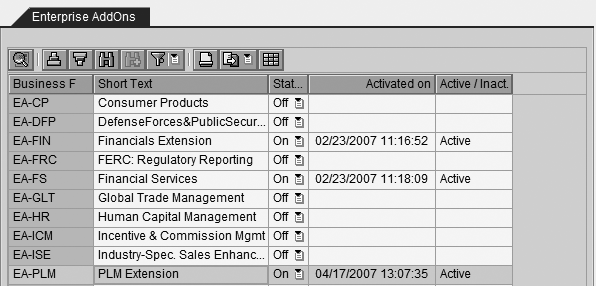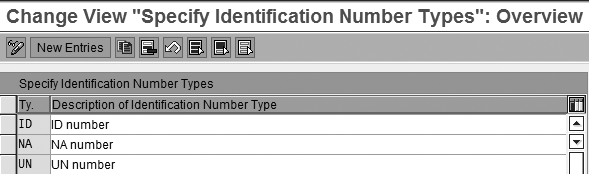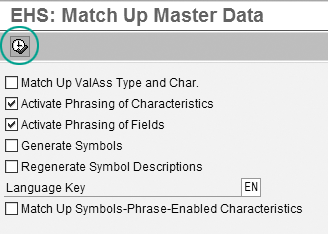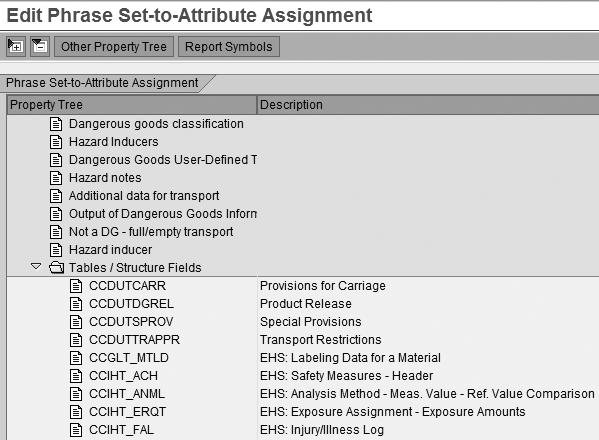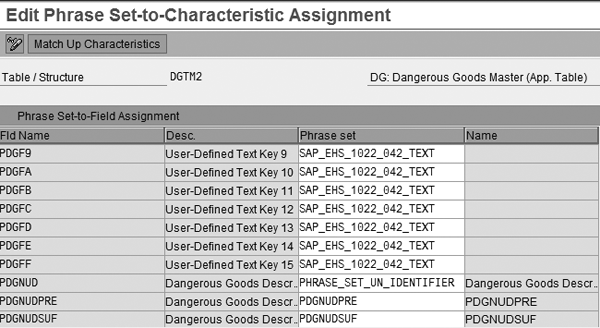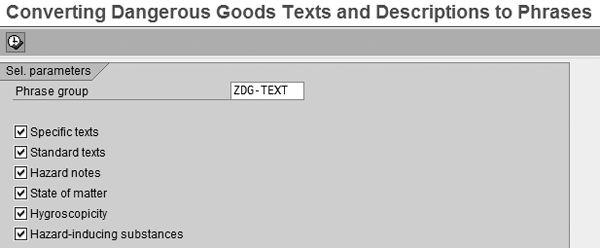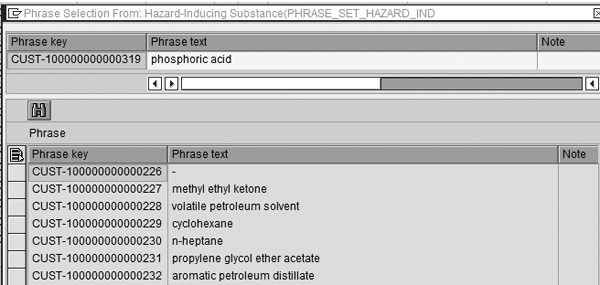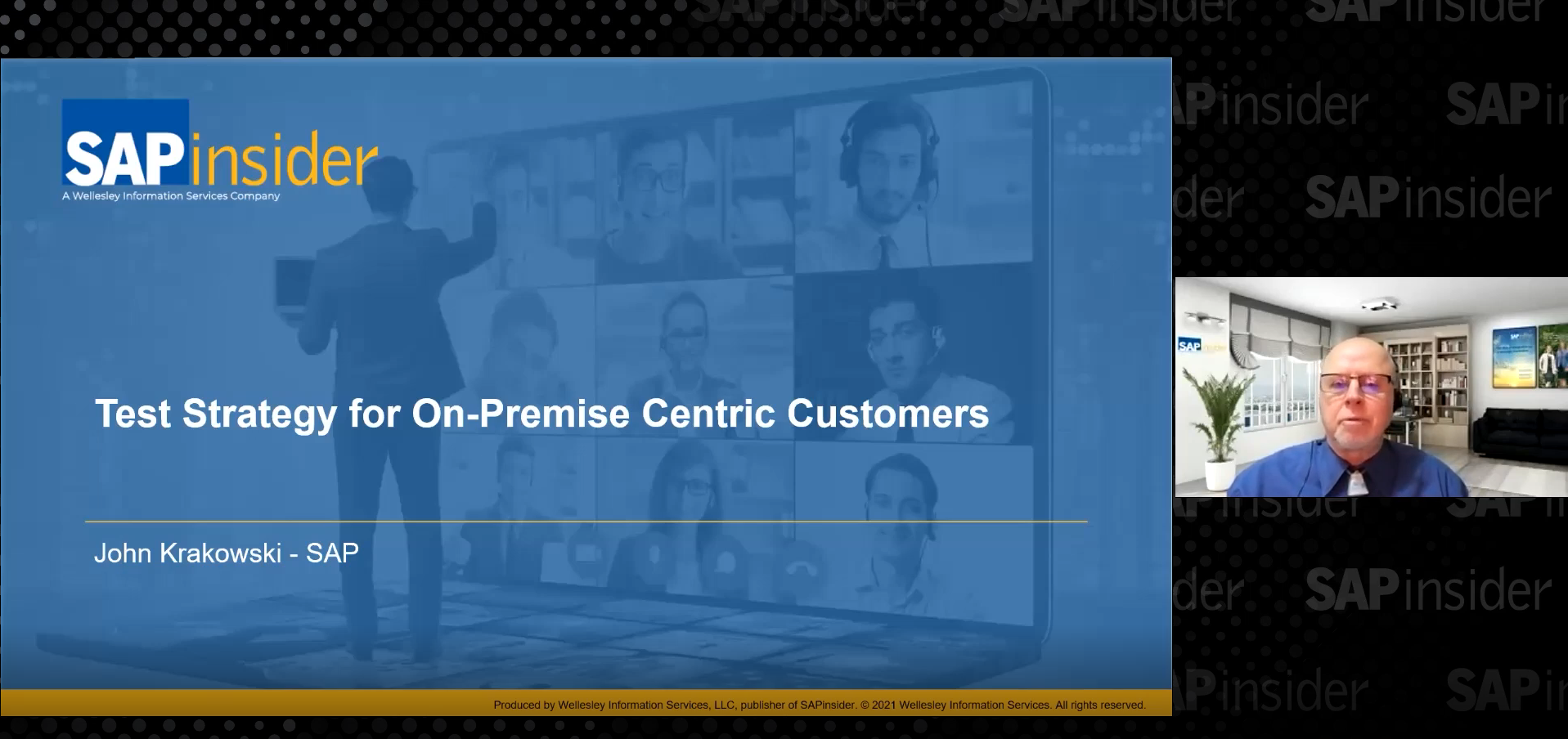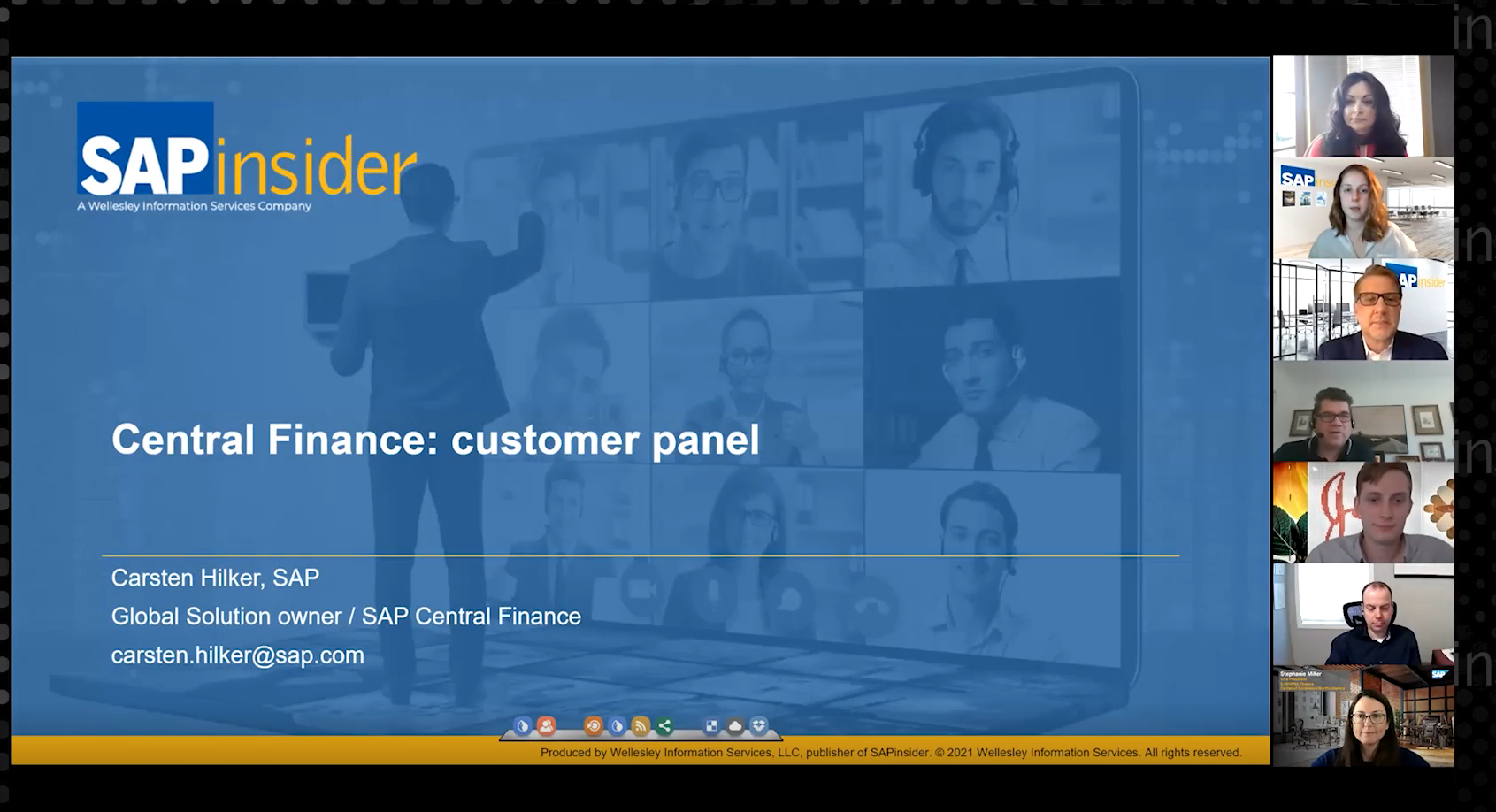Eliminate potential risks with proven step-by-step instructions to convert dangerous goods master data during your next major upgrade to SAP ERP Central Component 5.0 or 6.0. Failure to perform these steps may result in erroneous master data.
Key Concept
A dangerous good is a hazardous material that poses a risk to people or the environment. Dangerous goods can be solid, liquid, or gas substances and may be flammable, radioactive, or toxic, for example. It is crucial to maintain dangerous goods correctly in your system, or you can face legal, health, and business ramifications. SAP provides Dangerous Goods Management to properly manage and regulate your dangerous goods. Dangerous goods master data hosts the required information to include on several important documents, such as bill of lading, delivery notes, and other output reports.
I recently completed a complex implementation involving dangerous goods master data in an ECC 6.0 environment. This
daunting challenge exposed me to numerous data migration pitfalls. To help you surmount several obstacles, I’ve
compiled a step-by-step procedure to convert dangerous goods master data successfully into a new system. This article will
save you from headaches encountered during the preparation, execution, conversion, and verification stages of such an
extensive undertaking. Refer to the sidebar “Phrase Management Definitions” for a collection of helpful terms.
You must execute the conversion process in a specific order to avoid faulty master data. Diligent testing is very
important because basically you get one chance to perform these steps in the production environment. If you fail to
perform these crucial steps, then you cannot create or change dangerous goods master data.
Phrase Management
Besides the addition of new tabs and fields in dangerous goods master data, SAP also migrates descriptions of
hazardous substances and United Nations (UN) identification numbers to what is now called Phrase Management. On one hand,
Phrase Management brings additional flexibility to Dangerous Goods Management that allows you to maintain descriptions in
multiple languages and to control which descriptions appear in certain fields in dangerous goods master data. On the other
hand, the fields used to maintain descriptions in R/3 4.6C or earlier are no longer available in ECC. This means that
companies must go through a moderately complicated conversion process to transport their dangerous goods master data to
the new format. Documentation available on this elaborate conversion process is fairly scarce and generic.
Whereas you previously configured many of the drop-down fields in dangerous goods master data in the IMG, using
ECC, you now configure them in Phrase Management. In the context of Dangerous Goods Management, Phrase Management
primarily offers flexible management of hazardous characteristics or descriptions, with multilingual support. Although a
comprehensive how-to guide for the conversion process does not exist, see Table 1 for SAP Notes that are
helpful to know along the way.
| 692664 |
EH&S dangerous goods upgrade Release R/3 4.x to Enterprise |
| 122400 |
EH&S installation: Composite SAP Note |
| 858271 |
Upgrading to EH&S in ERP 2005/ERP 6.0 |
| 565054 |
Upgrade EH&S 2.2B -> R/3 Enterprise |
|
| Table 1 |
Useful SAP Notes |
12 Conversion Steps
Based on my recent experience, I documented 12 essential steps — divided into 4 phases — to
perform in the dangerous goods master data conversion process. The four phases are:
- Preparation phase
- Execution phase
- Conversion phase
- Validation phase
The steps of each phase are listed in more detail below.
Preparation Phase
Step 1. Activate the Product Lifecycle Management (PLM) extension in the upgraded system.
The PLM extension is standard in R/3 4.7 and above. The Basis or infrastructure team typically performs this step. Proceed
to the IMG via transaction code SPRO and click on Activate SAP ECC Extensions. When the
Display System Settings screen appears, confirm that the PLM Extension is turned
On and Active, as shown in Figure 1.
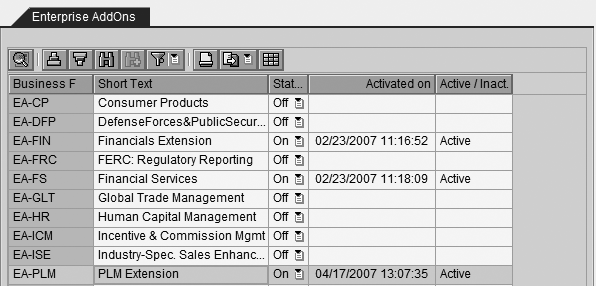
Figure 1
Activate the PLM extension
Step 2. Validate authorizations. Ensure that whoever performs the actual conversion has
the new authorization objects for Phrase Management assigned in their user profile. This is a critical step because the
conversion process cannot perform correctly — or even trigger descriptive error messages — if proper
authorizations are not in place. You may need the assistance of your security team to maintain and analyze the standard
authorization roles in transaction PFCG. Refer to the following standard authorization roles below to
determine which authorization objects you need:
Roles:
- SAP_EHS_DGP_PHRASES
- SAP_EHS_IHS_PHRASES
- SAP_EHS_SAF_PHRASES
Execution Phase
Step 3. Maintain the identification number types. Categories, one of the
main fields in dangerous goods master data, becomes identification number types in your new system. You
must manually specify the actual values for identification number types after the upgrade. Follow IMG menu path
Environment, Health & Safety>Dangerous Goods Management>Basic Data and Master Data>Master
Data>Check Identification Number Types to maintain the three standard number types ID,
NA, and UN (Figure 2).
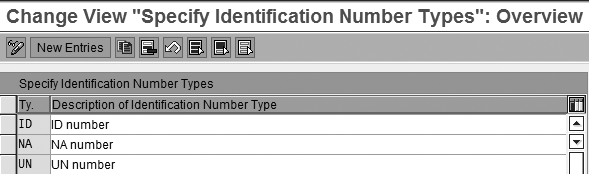
Figure 2
Maintain the identification number types
Step 4. Create the phrase group. You need to maintain a custom phrase group that hosts the
dangerous goods phrases after the conversion. Follow menu path Environment, Health & Safety>Basic Data and
Tools>Phrase Management>Specify Phrase Libraries and Phrase Groups. Make sure that CUST is
selected as the Active library (Figure 3).

Figure 3
Select the CUST phrase library
Next, select the CUST phrase library by clicking on the box next to it and double-clicking
on the Phrase Group node in the Dialog Structure. Create a new phrase group by clicking
on the New Entries button in the top left corner of the screen and specifying a proper technical name and
useful phrase group description. For example, I created the custom phrase group ZDG-TEXT and phrase group
description Output of dangerous goods documents/EDI in Figure 4.

Figure 4
Create a custom phrase group
Step 5. Manage user exits. To properly convert your standard texts, refer to SAP Note
692664 (Table 1), and follow IMG menu path Environment, Health & Safety>Basic Data and Tools>Basic
Settings>Manage User Exists. Click on the New Entries button and enter category PHR_TEXT, user exit PHR_TEXT, and
function module HAZMAT_PRI_COND_ADAPT (Figure 5).

Figure 5
Manage user exits
Step 6. Execute Match Up Master Data. To migrate your structures, fields, and
characteristics, follow SAP Easy Access menu path Logistics>Environment, Health and Safety>Basic Data and
Tools>Tools>Match Up Master Data or use transaction code CGCZ to execute Match Up Master
Data. Select the Activate Phrasing of Characteristics and Activate Phrasing of Fields
check boxes and click on the execute icon (Figure 6).
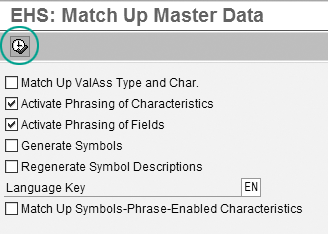
Figure 6
Execute Match Up Master Data
After you execute the Match Up Master Data transaction, the system creates all the necessary structures,
fields, and characteristics in Phrase Management. Validate that the program executed successfully by analyzing the
resulting fields and characteristics via transaction CGAB. You should see results similar to the ones
displayed in Figure 7. Confirm that all tables and structure fields are properly included in this screen.
Tip!
One additional consideration is the optional use of phrase codes, which allows easier access to phrases. Use transaction code CG12 to assign a phrase code to a phrase so users can enter the shorter phrase code instead of the lengthy phrase number to maintain dangerous goods master data.
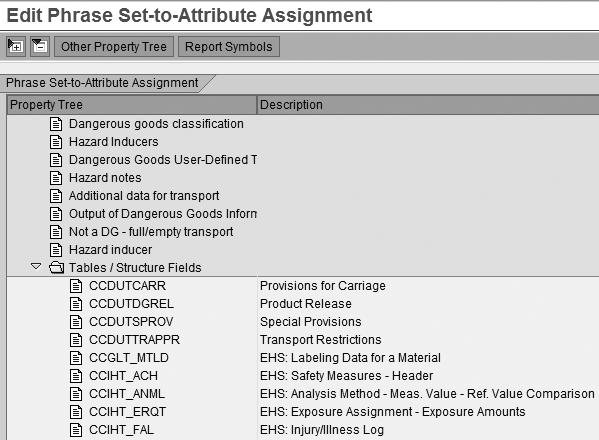
Figure 7
Validate the creation of necessary fields
Step 7. Activate phrasing in IMG. Follow IMG menu path Environment, Health &
Safety>Dangerous Goods Management>Basic Data and Master Data>Master Data>Activate Phrasing. Confirm
that the Attribute activation check box is selected, then click on the execute icon.
Step 8. Generate phrases. Execute this step in two parts. Start by following the IMG menu
path Environment, Health & Safety>Basic Data and Tools>Specification Management>Specification
Database Structure>Settings for Value Assignment>Generate Standard Phrase Sets. In the pop-up window that
appears, select Yes and proceed to the next IMG menu path Environment, Health &
Safety>Dangerous Goods Management>Basic Data and Master Data>Master Data>Generate Standard Phrase
Sets to complete the second part of this step.
After carrying out both parts of this step, the system creates and assigns appropriate phrase sets to each
field. You can validate the phrase sets and their corresponding fields via transaction CGAB.
Figure 8 shows a sample view within transaction CGAB after a successful execution of
step 8. Double-click on structure DGTM2 to compare your results to the screen displayed in Figure 8. The
structure should now include phrase sets assigned to each individual field name.
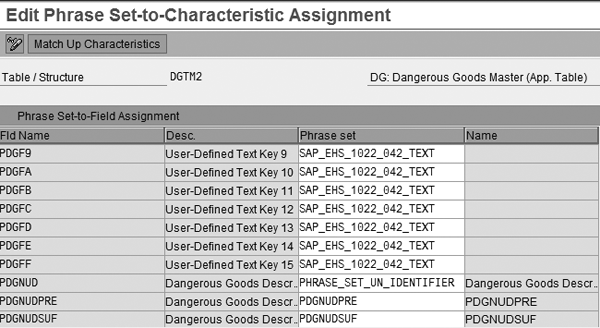
Figure 8
Validate the assignment of phrase sets
Conversion Phase
It is extremely important that no activity is taking place in dangerous goods master data (master data
creation or changes) when you execute steps 9 and 10. This is mandatory to ensure the integrity of the conversion because
this process not only creates the phrases but also appropriately assigns them in existing master data.
Step 9. Convert the descriptions of hazardous substances. Use transaction code
DGU2 (program DGCONVERT) to convert the descriptions of hazardous substances into Phrase
Management phrases. The transaction also updates existing dangerous goods master data, respectively. Specify the
appropriate phrase group that was created in step 4 (ZDG-TEXT, in this example) and select all the
existing check boxes. Once all of the parameters are specified, click on the execute icon (Figure 9). The
transaction displays a message indicating that the execution is successfully completed.
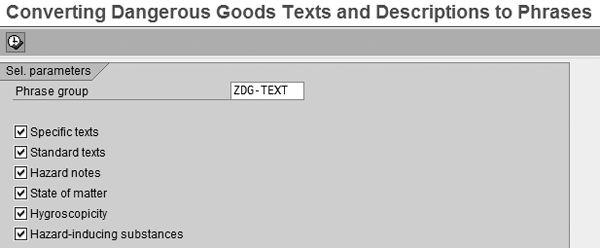
Figure 9
Convert descriptions of hazardous substances
Step 10. Convert the UN identification number descriptions. Execute program
DGPCN_PROPSHIPNAME via transaction code DGU3 to convert the UN identification number
descriptions. UN identification numbers are four-digit numbers that identify hazardous substances, such as flammable
liquids and toxins. UN identification numbers are regulated and standard across all companies. As in step 8, this
conversion program also updates the existing master data with the new phrases. Specify the custom phrase group that you
created in step 4 (ZDG-TEXT, in this example) and leave the Change numbers field blank.
Click on the execute icon.
Validation Phase
Step 11. Update SAPscript forms. If your company prints or displays dangerous goods master
data (such as hazardous substances details) on output documents, I strongly recommend performing this step. Some companies
instead use standard SAP reporting to manage their goods and this step is not relevant to their company needs. Once the
conversion is complete, review the existing SAPscript programs. Ensure that the system retrieves the dangerous goods
master data properly in the ABAP syntax because the descriptions of hazardous substances are no longer available in the
old tables.
Typically, when you print or display details on output documents, you must write custom syntax within print
programs or SAPscript forms. The syntax logic includes a specified location where the dangerous goods master data is
coming from, such as tables and fields. As a result of upgrading your system, you need to redefine from where you should
retrieve your data. The data is no longer hosted in its previous domain. It now resides in Phrase Management and you must
update this in SAPscript forms.
Consider using a standard function module, such as HAZMAT_DGTMD_READ_FOR_REPORT, to read
phrases in ABAP. A developer may need to perform this step, depending on your use of dangerous goods master data
information on various outputs, such as delivery notes.
Step 12. Validate dangerous goods master data. Now that you have executed all of the
conversion steps, you need to validate that the dangerous goods master data is accurately maintained with phrases in
Phrase Management. Execute transaction code DGP2 or use SAP Easy Access menu path
Logistics>Environment, Health and Safety>Dangerous Goods Management>Dangerous Goods Master>Display
Dangerous Goods Master Records. Click on the hit lists  icon to
display the records. Validate the correct assignment of identification number types (ID …),
dangerous goods descriptions, hazard-inducing substances, and other fields that you use in dangerous goods master data.
The hazard-inducing substances now use phrases, designated by the CUST-100000000000XXX numbers. To ensure
that all the proper descriptions successfully converted, click on a drop-down menu for one of the hazard-inducing
substances fields (Figure 10).
icon to
display the records. Validate the correct assignment of identification number types (ID …),
dangerous goods descriptions, hazard-inducing substances, and other fields that you use in dangerous goods master data.
The hazard-inducing substances now use phrases, designated by the CUST-100000000000XXX numbers. To ensure
that all the proper descriptions successfully converted, click on a drop-down menu for one of the hazard-inducing
substances fields (Figure 10).
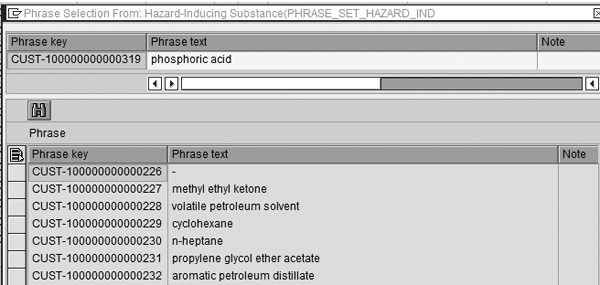
Figure 10
Validate dangerous goods master data
This concludes the dangerous goods master data conversion steps. Now you can ensure that dangerous goods
master data contains accurate descriptions of hazardous substances and Phrase Management properly maintains the
descriptions. Furthermore, you can correctly use dangerous goods master data on your output, such as a bill of lading, so
that your delivery documents include all of the necessary supporting documentation concerning hazardous materials.
Phrase Management Definitions
Here are some definitions that you should know to successfully migrate dangerous goods master data to your upgraded system:
Phrase Management: Use Phrase Management to create and group phrases in multiple languages
Phrase library: The phrase library is a collection of phrases used to assign values to various fields
Phrase: A phrase is a type of text you maintain in your upgraded system. Use phrases to assign values to certain fields in dangerous goods master data. For example, you can create phrases for the value of phosphoric acid in the Hazard-inducing substances field.
Phrase group: The phrases converted in your upgrade are hosted in a phrase group, such as ZDG-EXT (output of dangerous goods documents/EDI)
Identification number type: Identification number type is a unique key for a UN- listed substance that applies for all dangerous goods regulations. Identification numbers include UN, ID, and NA numbers.
Anton Karnaukhov
Anton Karnaukhov is a senior IT manager at Pacific Coast Companies, Inc., in Sacramento, California. He earned an MBA degree at Heriot-Watt University and a BS/BA degree with a specialization in computer information systems at Western Carolina University. Anton has more than eight years of SAP implementation and development experience focusing on business intelligence and logistics modules in the manufacturing and resale industries.
You may contact the author at anton.karnaukhov@paccoast.com.
If you have comments about this article or publication, or would like to submit an article idea, please contact the editor.