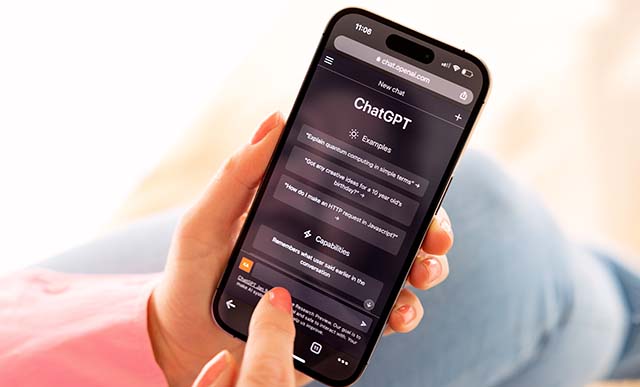If you do not link product allocation to supply data properly, the two can fall out of sync quickly. This requires more manual intervention by planners and leads to problems such as shipping to the wrong customers and artificial shortages. Learn how to avoid this pitfall.
Key Concept
When they have to make decisions about how to distribute and sell products that are in short supply, businesses restrict the supply based on criteria such as distribution channels, geographical regions, customer groups, or priorities by individual customer. How they assign supply according to the defined criteria falls into the realm of product allocation planning. In Advanced Planning and Optimization (APO), this is done via the Allocation Planning tool in Demand Planning (DP). Since how the product is allocated varies based on different business scenarios, the characteristics you configure for the planning object (structure) also vary greatly. DP supports the forecasting and demand planning process, in that it allows you to select the planning characteristics and information important for the planning process.
When integrated with R/3 or a mySAP
ERP environment (from Advanced Planning
and Optimization [APO] 3.0 onwards),
the Allocation Planning function in Demand
Planning (DP) acts directly when sales
orders are created or changed, and when
the GATP function is performed for the
allocated products. The confirmations
in the sales orders are based on what
the allocations are for the criteria
that you preset in Allocation Planning.
In this article, I’ll show you
how the Allocation Planning tool is integrated
with the GATP function.
Note
The configuration settings described in this article do not include all the settings required for Global Available-to-Promise (GATP) to work, but only those specific to the Allocation Planning scenario.
Link the Allocation
Planning to GATP
Let’s walk through some of
the configuration settings required
for GATP to use Allocation Planning.
I’ll start by looking at the
master planning object structure defined
for Allocation Planning in my example.
Clearly it should include all the characteristics
that sales orders use when you perform
an allocation check. An allocation
plan is made using the characteristics
with which you want to restrict the
allocation. For it to be effective,
a sales order should use the same characteristics.
My example is a simple scenario in
which the allocation plan is created
by product, plant (distribution center),
and customer. The planning object structure
in APO therefore contains the product
(9AMTNR), distribution
center from which the product is shipped
(9ALOCNO), and the
customer (A_CUSTOM),
shown in Figure 1.

Figure 1
Review planning object structure
The Planning Area in Figure
2 has the following key
figures:
- Allocation Plan (ALLOQTY):
Allocation plan for the product,
plant, and customer
- Consumed Allocation (A_ALLOCNS):
As the customer order is confirmed,
the confirmed quantity shows up as
consumed allocation in the APO Planning
area. Only the balance (allocation
plan minus consumed) is available
now for a new order in that bucket
for that customer.
- Forecast (A_FCLCETD):
Forecast for the product, customer,
and plant from which the product
is sourced to the customer
- Total Supply (A_NETSUPP):
All incoming supply including stock
(as a result of constrained planning)

Figure 2
Planning area key figures
Now you can proceed with the configuration
settings required in APO to make GATP
work in conjunction with Allocation
Planning.
Step 1. Define the field
catalog. Since the product
allocation group can only be defined
with the characteristics in the Field
Catalog, the Field
Catalog should include all
the characteristics that the system
uses in the product allocation groups
you define. The APO Field
Catalog includes all of the characteristics
that the Product Allocation group
uses. The Product Allocation group
is a set of characteristics, key
figures, and a time bucket profile
(which you will see later). These
characteristics and key figures have
values that come from the sales order
or are updated in the sales order
once the system does the GATP check.
Note
Planning is done in regular time intervals. These intervals can be weekly, monthly, or even daily. These levels of time granularity are referred to as buckets.
In APO, use transaction SPRO and
follow menu path Advanced Planning
and Optimization>Global Available
to Promise>Product Allocations>Maintain
Field Catalog. When you click
on the Condition field shown
in Figure 3, a list
of applicable fields appears. You can
select the relevant fields for the Field
Catalog. In my example, I
selected the following fields for the
product allocation group:
• KONOB:
product allocation object
• MATNR:
product
• WERKS:
plant
• KUNNR:
sold-to party, which maps to the
customer in a later step

Figure 3
Define the Field Catalog
Step 2. Create the product
allocation object. Use transaction SPRO and
follow menu path Advanced
Planning and Optimization>Global
Available to Promise>Product Allocations>Maintain
Product Allocation Object.
The system saves product allocations
by product allocation object for
each characteristics combination
in the product allocation group.
Define the Object name
and the object description in the
screen shown in Figure 4.
In the next step, you define the
product allocation group.

Figure 4
Define the Product Allocations Object
Step 3. Create the product
allocation group. Use transaction SPRO and
follow menu path Advanced
Planning and Optimization>Global
Available to Promise>Product Allocations>Maintain
Product Allocation Group.
Give a name to the product allocation
group (ALLOBJ in
my example). I selected the Check
planning area check
box, shown in Figure 5.
That means that when the system performs
an availability check on the order,
it checks the allocation planning
area for available allocations.

Figure 5
Define the Product Allocation Group
In the Check Date area,
I entered MCVBEP in
the Comm. Structure field.
That means the availability check is
performed for each schedule line in
the sales order. The Check
Date (MBDAT)
corresponds to the material availability
date in the order. Time bkts
prfl means that you define
and check the product allocation quantities
in the weekly time buckets. When an
order causes an availability check,
the system uses the material availability
date to determine the correct time
period to look for allocations in the
allocation planning area.
Click on Characteristics to
select the characteristics from the
field catalog required for the product
allocation check. The product allocation
object (KONOB as shown
in Figure 6) shows
up by default as a required characteristic.
Select the other characteristics determined
to be relevant from the allocation
perspective. The available choices
are the fields you selected in the Field
Catalog in step 1. In my example,
I define the product allocation at
the product, plant, and customer levels.

Figure 6
Select characteristics for the Product alloc. group click here to view a larger version of this image
Step 4. Define the consumption
period. The consumption
period defines the time period for
which the system checks the allocation
in the planning area. The period
is based on the material availability
date of the order mentioned in step
3. In my example, I specified that
the allocation would check for availability
two weeks backwards (Bwd
Cons. in Figure
7) and three weeks forward
(Fwd Cons.) No past
periods are considered (W/oPastPer)
and only active periods (ActiveOnly)
are checked for backwards consumption.

Figure 7
Define the Consumption Period click here to view a larger version of this image
Here are the implications of the settings
for the consumption period. Consider
an example in which a sales order comes
in with the material availability date
in the future, let’s say two
weeks from now.
The sales order looks for allocations
in that third week first. If it does
not find enough, it starts looking
for the allocations in the second week
and the current week, in that order.
If not enough allocated product is
available to meet the requirement,
it looks for allocations from the fourth
week onward using the forward consumption
logic (for another three periods including
the fourth period).
In another case, consider an order
that comes in for a material availability
date in the current week. If allocations
do not meet the requirement in the
current week, the system does not look
for allocations in the previous week,
since it is already in the past. However,
it looks for availability in the future
weeks based on the defined settings.
Step 5. Define the allocation
procedure. Use transaction SPRO and
follow menu path Advanced
Planning and Optimization> Global
Available to Promise>Product Allocations>Maintain
Product Allocation Procedure.
Define a name for the Prod.
Alloc. Proce (ALLOBJ in Figure
8) and a descriptive name
under Procedure name.
Note that the Cumulative check
is selected, which means that the
check is performed against the remaining
product allocation quantity still
available. It includes any unused
quantities from past periods. The
idea is that customer orders may
be more or less in a certain period
than the allocation quantity just
for that period. The system restricts
the order from confirmation only
when the aggregated quantities of
allocation (over the consumption
period) fall short of the requested
quantity.

Figure 8
Define the allocation procedure
You set the allocation procedure via
the ATP tab shown
in Figure 9. It corresponds
to the product location master (or
product master if the allocation procedure
is not location dependent). In my example,
I selected the allocation procedure ALLOBJ in
the Loc.-dep.proced field.
When you define the master data for
a product at a particular location,
you also define the fields of the product
location master and vice versa. From
the screen in Figure 9, you also define
the product ALLOC_ PROD at
the location DC1.

Figure 9
Assign the allocation procedure to the product
Step 6. Define the steps for
the allocation procedure. The
allocation procedure can be more
than one step depending on whether
it involves checking more than one
allocation group. In my example,
I checked against one product allocation
group: ALLOBJ, which
was defined in step 3. I selected
a masking characteristic # under
the column Wild. in Figure
10. The practical implication
is that for an allocated product
the allocation check is performed
for all customers.

Figure 10
Define the steps of the allocation procedure
However, maintaining allocations
for smaller customers can be time-consuming
and inefficient, as orders from such
customers can be erratic and ad hoc.
It is only practical to maintain
allocations for major customers.
Therefore I created a leftover combination
with the wild card as the customer.
When a sales order comes in for such
a small customer, it does not find
a match since the combination does
not exist in the planning area. It
therefore looks for allocations corresponding
to the wild card customer (maintained
as #). In the planning area, you
maintain the allocation for the product,
the plant, and the customer #.
Step 7. Set the allocation
procedure to the correct product
allocation object and the date range
for which it is active (Figure 11). I
set the factor to 1.00, which means
that a one-to-one correspondence
exists between the requested quantity
(in the sales order) and allocation
quantity. The validity period for
the allocation object in the allocation
period is defined (12/31/2006 in
my example) and selection of the Active indicator
makes it active.

Figure 11
Link the allocation procedure and allocation object
Note
You can define a sequence of product allocation procedures in more complex cases that have more than one constraining criterion.
Step 8. Maintain the connection
to the planning area. Use
transaction SPRO and
follow menu path Advanced
Planning and Optimization>Global
Available to Promise>Product Allocations>Maintain
Connection to Planning Area.
This step involves the all-important
link of the product allocation group
to the allocation planning area.
The product allocation group ALLOBJ is
linked to the Planning Area PROD_ALLOC_PLAN.
The planning version (Plng V in Figure
12) is selected as 000,
which means the active version of
the plan is used for the allocation
check. The time bucket profile is
chosen as W corresponding
to the weekly buckets in which the
planning area maintains the allocations.

Figure 12
Link the Product allocation group to the Planning Area
Step 9. Define the characteristic
mapping between the characteristics
of the product allocation group and
the characteristics of the allocation
planning area. Once the
link between the product allocation
group and the planning area is made
as in step 7, each of the characteristics
of the product allocation group is
mapped to the characteristics of
the planning area. The Charact. column
on the left in Figure 13 corresponds
to the characteristics of the product
allocation group. The InfoObject on
the right corresponds to the objects
in the planning area.

Figure 13
Map the characteristics of the product allocation group to the planning area
Note that the sold-to (KUNNR)
partner function in the sales order
links to the customer (A_CUSTOM)
field of the allocation planning object
structure. Figure 13 also shows the
linkages for the product allocation
object (KONOB), product
(MATNR), and the plant
(WERKS).
Step 10. Define how the key
figures in the product allocation
group are linked to the key figures
in the planning area (Figure 14). When
you perform an allocation check for
a sales order, you have to define
the relevant order quantity key figure
that checks against the corresponding
planning area key figure. Once the
allocation is saved, you also have
to define what key figure in the
planning area is updated. That indicates
what the remaining allocation is.

Figure 14
Link the key figures of the product allocation group to that of the planning area
In the Key figure column
in Figure 14, select the relevant field
via the drop-down menu. AEMENGE corresponds
to the requested quantity in the sales
order. For the InfoObject column, select
the relevant key figure from the planning
area as ALLOCQTY (the
allocation plan key figure of the planning
area). In the next row select KCQTY.
It corresponds to the confirmation
quantity that is sent back to the R/3
system. Link it to A_ALLOCNS in
the planning area, which corresponds
to the consumed allocation key figure
of the planning area. As sales orders
are confirmed, it also updates key
figure A_ALLOCNS in
the planning area.
Step 11. Define the order
of check instructions. Once
you complete the product allocation
setting, define how the product allocation
check is performed in conjunction
with other availability checks for
that order, such as product check,
forecast check, or rule-based availability
check. In my example the product
allocation check is done first and
the result of this check is used
to check for product availability
(Figure 15).

Figure 15
Maintain check instructions
Once you make these settings, when
a sales order is created in an R/3
environment, the system performs an
availability check in the APO environment.
It checks for product allocations in
the Allocation Planning area.
Ranjan Sinha
Ranjan Sinha is a senior managing consultant at IBM. He has vast experience implementing SAP APO functionality in various industries, including electronic and chemical.
You may contact the author at RSinha1152@yahoo.com.
If you have comments about this article or publication, or would like to submit an article idea, please contact the editor.