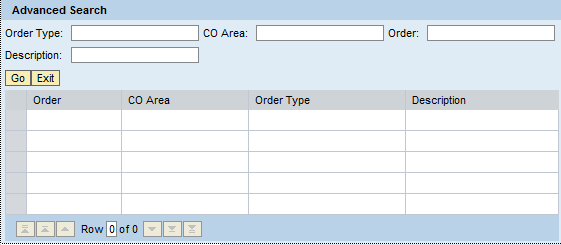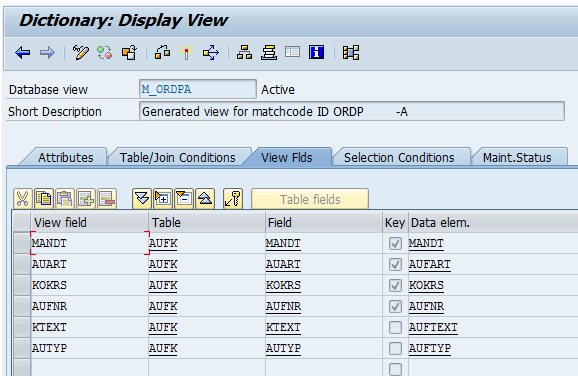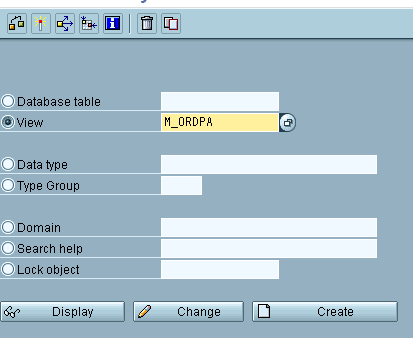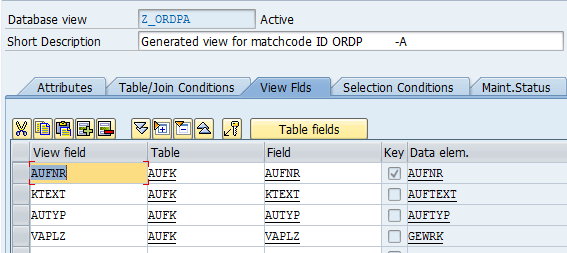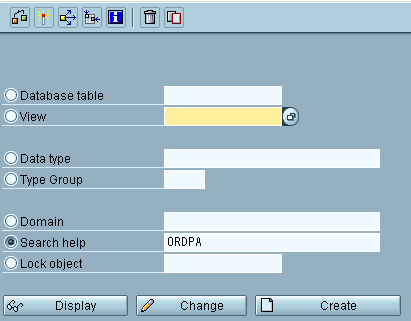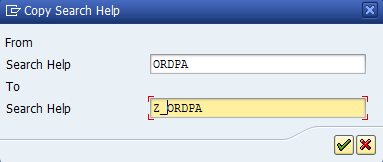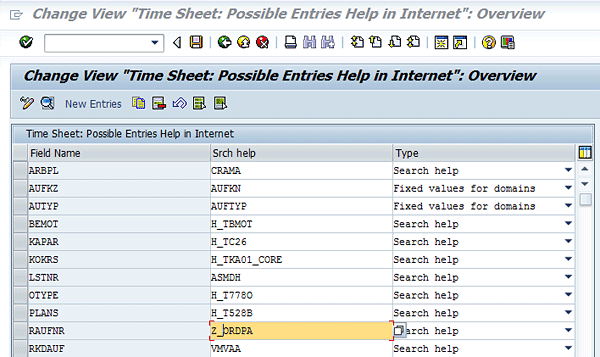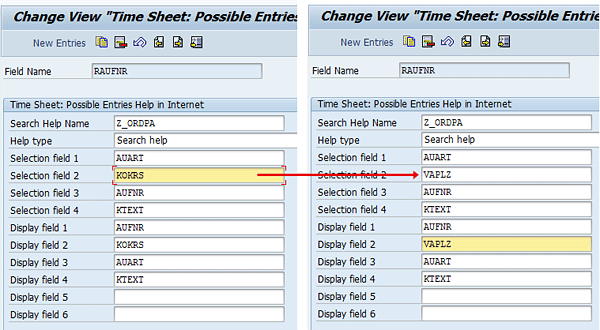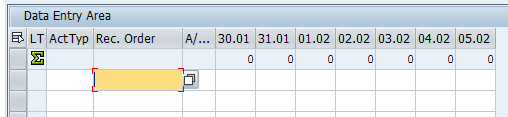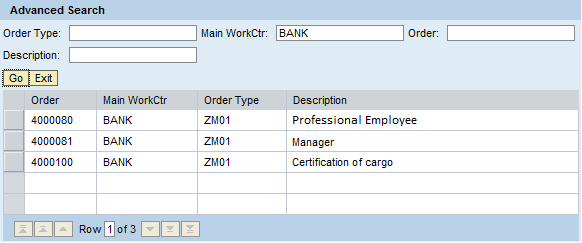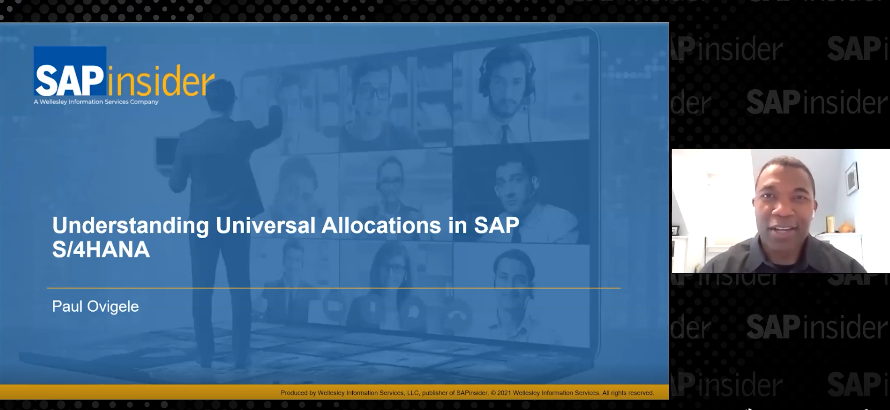Learn how to adjust the standard SAP system search help behind the fields in the Cross-Application Time Sheet in SAP ERP Central Component and the employee self-service timesheet.
Key Concept
Some fields in the employee self-service timesheet are connected to a search help to provide users with an easy way to look for a value. This feature is similar to the search help in the Cross-Application Time Sheet (CATS regular) for SAP ERP Central Component and SAP Web Dynpro for ABAP or Java.
The SAP system’s standard search helps with the fields in the employee self-service (ESS) timesheet. It delivers a table that you can customize so that another search help can be used in place of the standard search. I discuss the steps you have to take to assign your own search help to one or more fields of the Cross-Application Time Sheet (CATS regular) or the ESS timesheet.
To show how some fields in the CATS and the ESS timesheet can use a search help, I use the field RAUFNR (receiver order) for my example. The change to the search help is applicable to other fields as well. These tips are valid for both Java-based and ABAP Web Dynpro applications.
Note
The functionality discussed in this article is available from SAP ERP Central Component (SAP ECC) version 4.5 and Portal/SAP Internet Transaction Server (SAP ITS).
To add a new search help, the first step is to start your CATS or ESS timesheet and click an empty field in the Rec. Order column. A look-up icon appears next to the field (Figure 1). After you click the look-up icon, the Advanced Search screen (Figure 2) appears where users can enter some values to look for a particular order (i.e., the type of order and the financial area under which the order falls).

Figure 1
Timesheet look-up icon
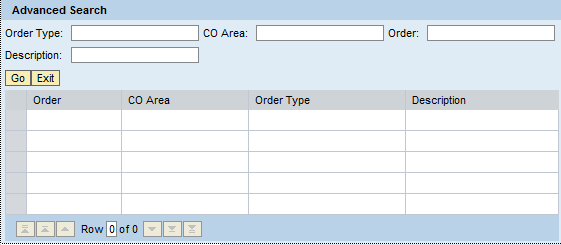
Figure 2
Advanced search field options
If you want to search for the order by another value (for instance, by the main work center), you have to change the search help to add this field. Start transaction code SM31 to edit table TCATS_SHLP_ITS (Timesheet: possible entries help). To start transaction code SM31, follow IMG path Cross-Application Components > Timesheet > Specific setting for CATS regular > CATS regular (ITS) > Modify possible entries help. Table TCATS_SHLP_ITS consists of a number of fields from the timesheet for which a search help is available (Figure 3). If a field is not shown in this table, it means that the search help for that field cannot be modified.

Figure 3
Table TCATS_SHLP_ITS
In my example, I focus on the Field Name RAUFNR (receiver order), which is connected to search help ORDPA. You access search help ORDPA through transaction code SE11. It consists of four search parameters. These parameters are the fields users see when accessing the search help in the portal (Figure 4). In my example, these parameters are AUART (order type), KOKRS (controlling area), AUFNR (order number), and KTEXT (order description). The goal is to attach another search help to the RAUFNR field.

Figure 4
Search help ORDPA
To add a new search help to the RAUFNR field you can use the database selection method (Figure 5). This view includes the fields that are displayed when you search for an order by providing a value in the search help (Figure 2). When you want to search for values other than the ones available in the standard search help, you need to add these fields to the database view. Once they’re added, the new search help provides these fields on the screen.
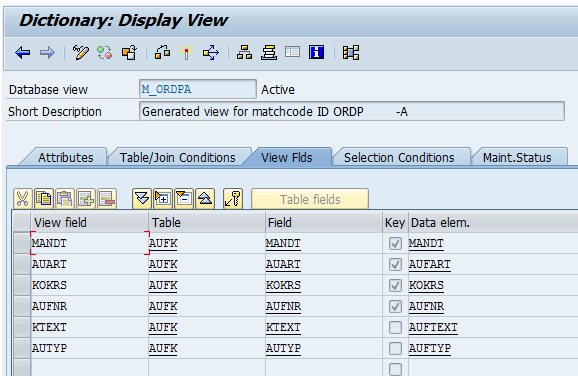
Figure 5
Database view M_ORDPA (selection method)
First, copy the selection method M_ORDPA to selection method Z_ORDPA by using transaction code SE11. Enter Type M_ORDPA in the View field, select the View radio button, and click the copy icon  (Figure 6). A pop-up window appears where you enter Z_ORDPA in the to View field (Figure 7). Click the enter icon
(Figure 6). A pop-up window appears where you enter Z_ORDPA in the to View field (Figure 7). Click the enter icon  to complete the copying step.
to complete the copying step.
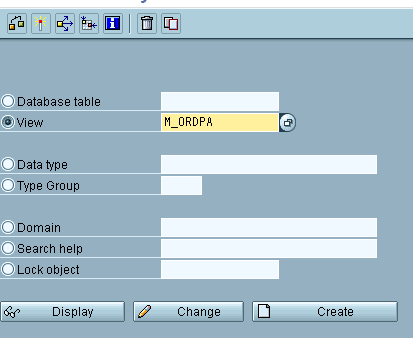
Figure 6
Copy the selection methods

Figure 7
The Copy View
Add the fields you want to see in the search help to look for the order. In my example I use field VAPLZ (main work center for maintenance tasks) from table AUFK. Enter a description in the View field column (Figure 8). Type the table name (AUFK) in the Table column and click the empty field in the Field column. A look-up icon appears. Click the look-up icon to select a field from table AUFK. The screen shown in Figure 9 appears.
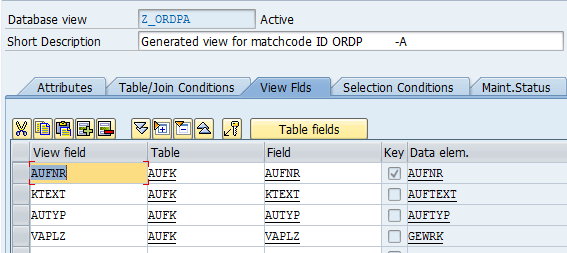
Figure 8
Select a field from table AUFK
Activate the database view by clicking the activate icon  (Figure 9). This action returns the user to the screen shown in Figure 6.
(Figure 9). This action returns the user to the screen shown in Figure 6.

Figure 9
Add field VAPLZ to the database view
Next, copy the search help ORDPA to Z_ORDPA by using transaction SE11. Select the Search help radio button, enter ORDPA in the field next to the radio button, and click the copy icon (Figure 10).
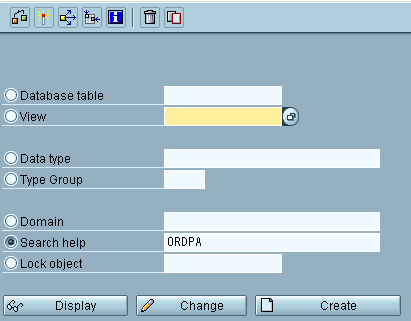
Figure 10
Copy search help ORDPA to Z_ORDPA
Enter Z_ORDPA in the To Search Help field and click the enter icon (Figure 11).
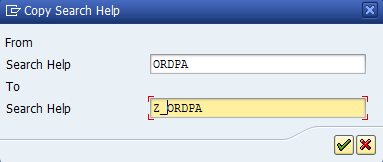
Figure 11
Copy search help
The next step is to enter the view Z_ORDPA in the Selection method field in search help Z_ORDPA (Figure 12). Click the empty field in the Search help parameter column. A look-up icon appears. Click the look-up icon to add the field VAPLZ as a search help parameter (Figure 12). A pop-up screen is displayed with the fields that were selected in the database view (Figure 13).

Figure 12
Select the new field

Figure 13
Available fields for the search help
Select the empty check box in the Key column next to field VAPLZ (Main work center for maintenance tasks) and click the enter icon. In the next screen click the activate icon to activate the search help.
The next step is to edit table TCATS_SHLP_ITS. Use transaction code SM31or follow IMG path Cross-Application Components > Timesheet > Specific setting for CATS regular > CATS regular (ITS) > Modify possible entries help. Replace the value ORDPA in the Srch help column with the value ZORDPA (Figure 14).
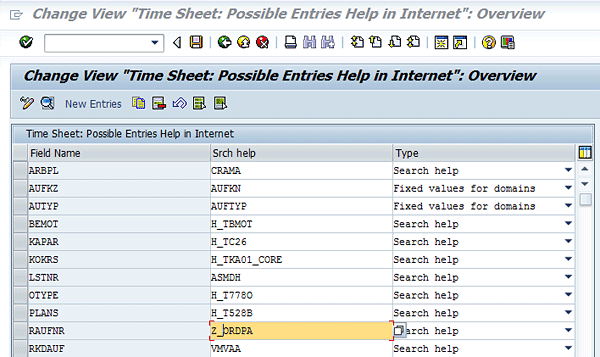
Figure 14
Available fields for the search help
Next, replace the RAUFNR field search help ORDPA with search help Z_ORDPA and save the table by clicking the save icon  . Double-click field Z_ORDPA in the Srch help column. The fields that can be selected for the search help are shown in Figure 15. Change the field KOKRS to VAPLZ in the screen in Figure 15 and click the save icon to save table TCATS_SHLP_ITS.
. Double-click field Z_ORDPA in the Srch help column. The fields that can be selected for the search help are shown in Figure 15. Change the field KOKRS to VAPLZ in the screen in Figure 15 and click the save icon to save table TCATS_SHLP_ITS.
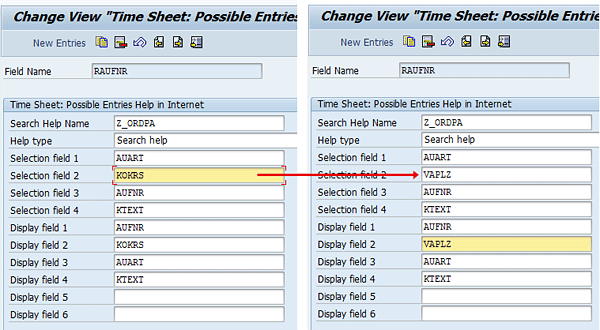
Figure 15
Change field KOKRS
To see the results of your change, start the timesheet in the portal again and click the look-up icon next to the order (Figure 16). This action displays the new search help (Figure 17), which looks for orders based on the value in field VAPLZ (main work center).
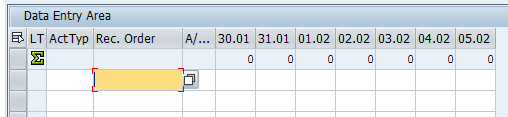
Figure 16
Select the look-up icon in the data entry area

Figure 17
New search help screen
In the screen that appears (Figure 17) enter the main work center (BANK, in my example) in the Main WorkCtr column and click the Go button. This creates a list of all the orders matching the main work center you have entered (Figure 18). Select a line by clicking the gray square on the left of the line. This action automatically fills in the Rec. Order field in your timesheet (Figure 19).
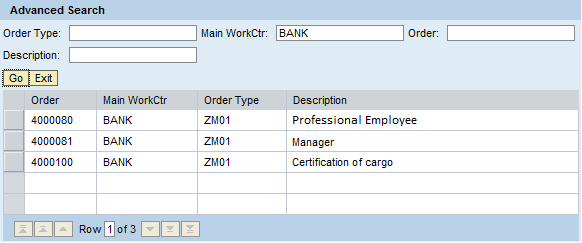
Figure 18
Result of orders based on the main work center

Figure 19
The data entry area
Kees Bond
Kees Bond is a senior HCM consultant and ABAP consultant with 17 years of experience with SAP. He followed an HBO education in Amsterdam and lives in the Netherlands.
He started his SAP career in the first Dutch hospital to implement SAP. He was responsible for the implementation of the HCM module components PA, OM, time, and payroll. Currently, Kees is working as a principal consultant for CIBER Netherlands BV.
You may contact the author at kees.bond@ciber.nl.
If you have comments about this article or publication, or would like to submit an article idea, please contact the editor.