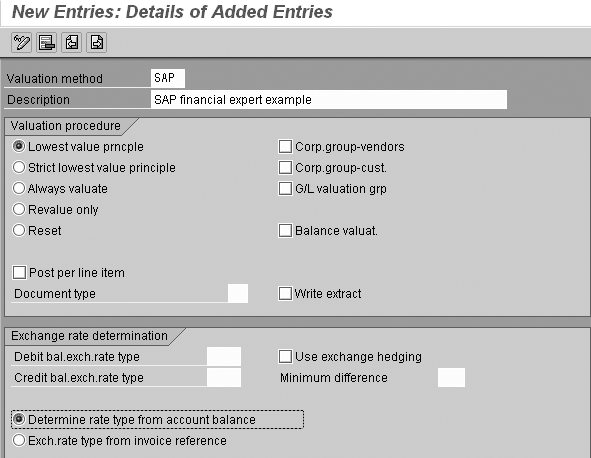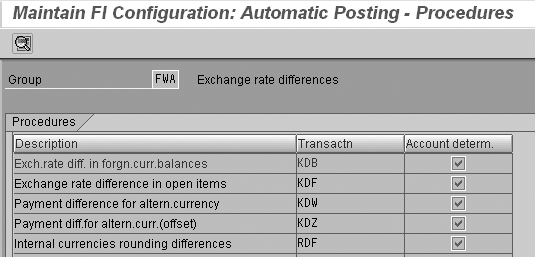If your company has open items in foreign currencies, you need to know how exchange rate fluctuations are affecting your bottom line. Learn the ins and outs of a highly useful but sparsely documented transaction and gain a complete view of currency valuation.
Key Concept
“You can achieve a lot through the SAP standard transaction F.05 (foreign currency valuation). However, a lack of information surrounds that area. Whatever I have learned and gathered from others is just a result of trial and error. I have not found a comprehensive explanation of the configuration, the selection criteria, and the output of this transaction. I would like to appeal to SAP Financials Expert to throw some light on this functionality.”
— SAP FI/CO Analyst, Hillsboro, OR
In a nutshell, transaction F.05 ensures that open items in foreign currencies are valuated against the most recent exchange rates, and that the possible gain or loss is made visible on separate accounts. This action makes any risk associated with foreign currency positions in internal or external financial statements visible. It is a standard procedure during period-end closing.
Just a quick example to start: Let’s assume you have a position in Polish zloty (PLN) with Bank X. You have an open item managed general ledger (G/L) account in PLN to administer this foreign currency bank account. This month’s statement shows an open item of 100.000 PLN. On the document, the exchange rate is 0.3315982 translating the amount as $33,159.82 (your local currency). At month-end, the exchange rate for PLN has changed to 0.3215982, reducing the theoretical value of your bank balance to $32,159.82. To report this potential loss you need to post the difference, $1,000, to a dedicated profit/loss (P&L) account for exchange rate expenses. Note that although my example shows a loss, you could also experience a gain.
You can automate this process via transaction F.05 for all foreign currency open items in Accounts Payable (AP) and Accounts Receivable (AR), and for all foreign currency-managed G/L accounts. From the example you can deduce the elements needed in customizing:
- How do you valuate? Your SAP system provides various methods, such as lowest value, in which case only potential expenses are registered. This ensures that a statement never contains exchange risks while not including exchange gains that in the end might not be realized.
- How do you post? In customizing you need to detail the accounts that will be used for gains and expenses.
Apart from the customizing aspects, you need to be aware of a couple of functional heads-ups in the use of the transaction. I’ll deal with those at the end of this article.
Customizing F.05
The first step in customizing F.05 is to define the valuation methods you will use. Figure 1 shows the input screen you reach via transaction OB59 or menu path Financial Accounting>General Ledger Accounting/Accounts Receivable and Accounts Payable/>Business Transactions>Closing>Valuating>Foreign Currency Valuation>Define Valuation Methods.
The Valuation procedure determines how the valuation is calculated. To see a full definition, select one and press the F1 key. The actual choice depends on the local legal requirements. The exception is valuation procedure Reset. If you want to be able to reverse the valuation of one or more documents, you need to create a valuation method with the valuation procedure reset. This allows you to reverse all revaluation postings. You need this when you want to reverse an invoice that was already revaluated using Balance sheet preparation valuation in F.05. If you use this setting, the revaluation program adds a value to field BSEG_BDIFF. If you want to reverse the invoice, you need to reverse the value in BSEG-BDIFF, first using F.05 and the revaluation method with Reset for the document in question.
Grouping Possibilities
The grouping possibilities section of the screen in Figure 1, specifically Corp.group-vendors, Corp.group- cust., G/L valuation grp, and Balance valuat., allows you to specify if you are going to base valuation on the total balance or, for example, on account or group. It is important to carefully discuss the balance valuation with your financial business counterpart. If you check the Balance valuat. check box and press F1, you can view the help information about open items balanced per account or group and currency. I’ll show the consequences with an example.
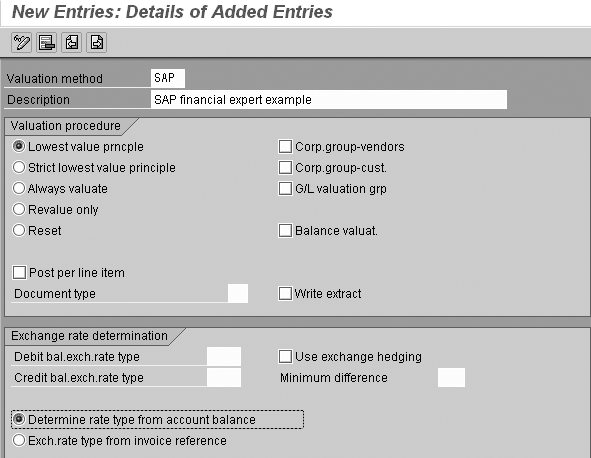
Figure 1
Define the valuation method
Say you have an account with two items in Taiwanese dollars (TWD) that at period-end are revalued at a spot rate of 32.90. This is the situation prior to valuation:
1,000 TWD – Daily rate 32.77 reference A = $30.52
5,000 TWD – Daily rate 33.00 reference A = $151.52
4,000 TWD – Daily rate 32.50 reference B = $123.08
Total: 10,000 TWD, $305.11
If you select balance valuation using the lowest value, the new value of the total based on a rate of 32.9 is $303.95. Therefore, no posting is needed according to the lowest value principle.
If you select individual valuation with the Balance valuat. check box not selected, then the value 01 plus 02 grouped with reference A against 32.90 is $182.37, which is higher than the original value of $180.03. Again no valuation is needed. However, the new value of item 03 reference B is $121.58, which is lower than the original value, so a posting of the difference $1.50 is needed.
Similar effects arise with the other grouping possibilities. A tip from my experience: Try to discuss simple examples, like the one here, instead of definitions. Discussions in this area can quickly end up in a quicksand of misunderstandings.
Other Settings
If you select Post per line item, the system does not summarize valuations, but posts per evaluated item. This typically results in large numbers of postings that do not make reading the reports any easier.
The document type selection opens the possibility of selecting a special document for revaluation postings. In general you can use the standard AB document type for manual postings as these postings use dedicated accounts. If customers insist on using the account for other purposes, you might consider a special document type to make the postings recognizable. However, it is largely preferred to have these accounts set to Automatic postings only in the G/L account master record to ensure control and to allow no other use.
Exchange rate determination provides the possibility to define the rates to be used — for example, a daily rate or a balance sheet rate. This is a business issue decided during customizing. In general, companies use the same rate for both debit and credit balances. If this is not the case, the selection Determine rate type from account balance becomes relevant. Either the system uses the total balance to determine if you are looking at a credit or a debit balance, or the invoice reference determines the nature of the balance. If you look at the total balance and it is a credit balance, the system uses the exchange rate type specified for credit and vice versa. If you select Exch.rate type from invoice reference, the system calculates the total balance for all items with the same invoice reference and uses the relevant exchange rate type.
Assigning Accounts
You need to assign accounts for the automatic postings (Figure 2). Do this via transaction code OBA1 or menu path Financial Accounting>General Ledger Accounting/Accounts Receivable and Accounts Payable>Business Transactions>Closing>Valuating>Foreign Currency Valuation>Prepare Automatic Postings for Foreign Currency Valuation.
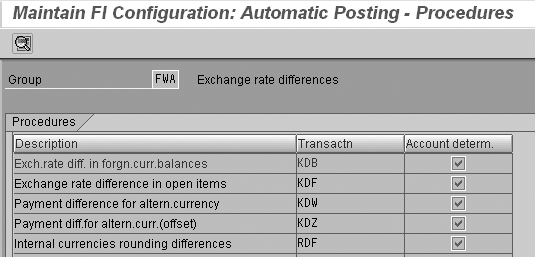
Figure 2
Assign accounts
Double-click on the relevant procedure to open a screen where you enter the accounts the revaluation program will use. Make sure the settings are complete by checking the screen to be sure all the accounts are listed. Often the program returns errors when the configuration is incomplete, even if the particular account is not needed. For example, you need to post an expense but the account where you post an exchange difference gain is missing.
Another tip: Set all these accounts to Automatic posting only to prevent manual adjustments. If errors occur it is possible to reverse the postings made by F.05 automatically. Manual postings mean a loss of control. If they are needed, you should create a dedicated correction account (manual adjustments to foreign currency valuation). Your system can report on this and the automatic accounts together to ensure a correct balance.
Pointers for F.05
Now I’ll turn to transaction F.05 (Figure 3) to note some of the interesting features of this transaction. Most of the uses of its many fields are well documented via the F1 help plus the general information under the information icon.

Figure 3
Transaction F.05 main screen
The selections on the main screen include the currency type — in general you use 10 (company code currency) but you also could run a revaluation using for example 40 (hard currency). This second run posts to the hard currency only.
Another choice is balance sheet preparation valuation (Bal.sheet preparation valuatn). If you select this, the system adds the actual difference in the field to BSEG_BDIFF (Figure 4) or, for example, to BSID_BDIFF in the case of a customer open item.

Figure 4
The valuation difference in BSEG
This allows for reporting of valuations at the line level. When you choose this method, you can transfer the revaluation to Profit Center Accounting (PCA) using F.5D (split according to offsetting profit center) and 1KEK (transfer to PCA). If you choose not to make this selection, revaluation information is only available in the form of postings to the revaluation accounts.
Another trick is to make no selection on the Postings tab. You can then use the transaction to generate a revaluation report that shows what the consequences would be of a revaluation without actually executing the relevant postings.
Running F.05 results in a report that details the revaluations calculated and posted (Figure 5). The report includes the G/L account, the document number, exchange rate information, and the calculated valuation differences. The system calculates the difference according to the method defined in Figure 1. The revaluation posting itself posts the calculated balance to the revaluation accounts defined in Customizing (Figure 6).

Figure 5
Report of foreign currency revaluation

Figure 6
Revaluation journal generated by F.05
Note
The Selections tab allows you to enter a single document number — for example, if you want to select a single document for a reversal of valuation.
Dr. Stef G.M. Cornelissen
Dr. Stef G.M. Cornelissen, MBA, is an experienced international SAP business consultant from the Netherlands with certifications in FI, CO, and SD. He took part in important international projects involving the large Dutch multinationals. Before specializing in SAP, he worked as a management consultant and was a senior advisor to the Board of Directors of the University of Nijmegen. Stef's academic background is in business administration, economics, and organizational science. He is the owner of Bowstring BV and principal partner at Sperry Associates.
You may contact the author at info@bowstring.nl.
If you have comments about this article or publication, or would like to submit an article idea, please contact the editor.