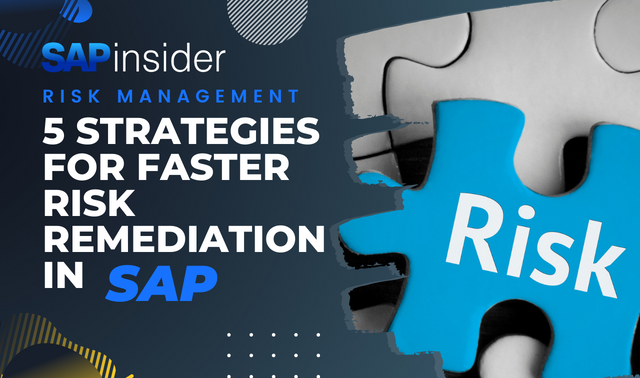This month's "Ask the FI/CO Expert" question concerns ABAP List Viewer (ALV) functionality that was introduced in R/3 Release 4.6: specifically, how to make the "Special Fields" (such as Material #, Quantity, User name, and Entry date) available to end users. As this article explains, the secret is to run two quick ABAP programs after you have changed the Yes/No settings.
Key Concept
Dear Marc,
Good question! I have an answer I think you’ll like. I’ll include some step-by-step instructions for you. Let me start with a brief background on this topic of Line Layouts and Special Fields for any readers who have not yet worked with this functionality.
Your question refers to the ABAP List Viewer (ALV) functionality, introduced with R/3 release 4.6. It is pretty awesome! It has enhanced the "Display/Change Line Items" screens in the transactions used for researching customer account, vendor account, and G/L account activity.
You can more easily do sorting, totaling, summing, and/or even downloading your data to a spreadsheet with the ALV, since the groups of displayed fields (called "Line Layouts") are no longer fixed, pre-assembled objects that your FI/CO configuration team has to create for you. Instead, you can create your Line Layouts on the fly and change them without a thought about configuration.
This month’s FI/CO expert, Kim Ciesla, a Senior Financial Consultant in SAP America’s Chicago office, answers a question from Marc Barkin. Marc is a Senior Manager Financial Systems Liaison at Sony Electronics, Inc. His question concerns the "Special Fields" settings, and how they can be made available to end users.
Dear Marc,
Good question! I have an answer I think you’ll like. I’ll include some step-by-step instructions for you. Let me start with a brief background on this topic of Line Layouts and Special Fields for any readers who have not yet worked with this functionality.
Your question refers to the ABAP List Viewer (ALV) functionality, introduced with R/3 release 4.6. It is pretty awesome! It has enhanced the "Display/Change Line Items" screens in the transactions used for researching customer account, vendor account, and G/L account activity.
You can more easily do sorting, totaling, summing, and/or even downloading your data to a spreadsheet with the ALV, since the groups of displayed fields (called "Line Layouts") are no longer fixed, pre-assembled objects that your FI/CO configuration team has to create for you. Instead, you can create your Line Layouts on the fly and change them without a thought about configuration.
With the ALV, there are over 100 fields to choose from to allow each end user to create his or her own A/R Account Activity, A/P Account Activity, or G/L Account Activity Line Layout.
If 100 fields aren’t enough, there is a way to add more! These additional fields go by the name of "Special Fields," and the "How To" for making them available is the answer to your question. All of the columns that you mentioned (e.g., Material #) are, in fact, still available.
The first few steps for making these available are reasonably obvious, and it sounds as if you’ve already done those correctly. But, the next few steps are not so obvious and (even though there’s no IMG customization to create or transport) still typically require a minute or two of your FI/CO consultant’s time. If one of those folks isn’t standing around nearby, then you can also ask a friendly-looking ABAP or Basis person to help you, because the "secret" in 4.6 is to run two quick ABAP programs after you have added the desired fields to the list!
The steps:1
1. Navigate to your "Display or Change Line Items" transaction as you normally would: Accounting > Financial Accounting > AP/AR/GL (choose one only) > Account > Display/Change Line Items. Or, just type in a fast-path transaction code — note that we only do this once to update all three:
a. A/P: FBL1N
b. A/R: FBL5N
c. G/L: FBL3N
2. On the selection screen, enter your Vendor/Customer/GL Account, as well as your Company Code, and then Execute the transaction. This is our starting point. You should be seeing a screen similar to the one shown in Figure 1 (next page). This is where you can begin the process of telling R/3 which "Special Fields" you want available.

Figure 1
An Example First Detail Screen in the "Display Line Items" Transaction
3. On the menubar, find and click on the icon that looks like this  or like this
or like this  in order to review the fields that are currently available for use in your Line Layouts — or, failing that, use the trusty menupath: Settings > Layout > Current. Once there, take your time. No need to rush. Do you find that some of your favorite fields from 3.1 or 4.0 are not showing in the right-hand column list? If so, close the dialog box (but stay in the Line Item Display screen!), and go to Step 4.
in order to review the fields that are currently available for use in your Line Layouts — or, failing that, use the trusty menupath: Settings > Layout > Current. Once there, take your time. No need to rush. Do you find that some of your favorite fields from 3.1 or 4.0 are not showing in the right-hand column list? If so, close the dialog box (but stay in the Line Item Display screen!), and go to Step 4.
4. Now, if you feel you still need additional fields, choose the Settings menubar highlighted in Figure 1, and then choose Special Fields. This will take you to the Change View "Line Layout Variant Special Fields" overview screen. Here you can add any new fields that you want available in your Line Layouts.
5. On that Overview screen, select the New Entries push button. R/3 will respond by making available for entry two of the screen’s three columns: Table and Field name. Put your cursor in the first field in the "Table" column, and then type in one of the six table names shown below. Then, put your cursor in the "Field name" column just to the right of where you typed in the table name, and choose the drop down box to see a list of available "Special Fields" related to that table, such as what’s shown in Figure 2 for the BKPF table.

Figure 2
Some of the Available "Special Fields" Related to the BKPF Table
Repeat this exercise until you have added all of the fields you felt were missing from the list you saw in Step 3. In your specific case, you will find two of your fields (User name, Entry date) in the BKPF table, and two (Material, Quantity) in the BSEG table.
These are the tables you can choose fields from:
a. BKPF: Accounting Document Header, such as the Entry date of the document.
b. BSEC: One-Time Account Document Data, such as name and address.
c. BSED: Bill of Exchange Fields Document Data.
d. BSEG: Accounting Document Debit and Credit Detail, such as the Material #.
e. PAYR: Online Check Register, e.g., the Check #.
f. BSEGC: Document: Data on Payment Card Payments.
Now comes the "secret" part! Depending on your authorization and comfort level with the technical side of SAP R/3, you may need to get your favorite FI/CO consultant or ABAPer/Basis person to give you a hand for Step 6 and Step 7. We need to run two standard R/3 programs.2 Here we go …
6. Navigate to: System > Services > Reporting. Or, use the fast-path transaction code: SA38.
a. In the Program field, enter RFPOSXEXTEND.
b. Select Execute.
c. Select Yes! when the system asks you to confirm that you are extending the structure.
d. The system will return a message stating that the program "Successfully Completed." 7.
7. Next we run a second program to refresh the ALV buffer so that we can see our new fields. Go back to the first screen from Step 6.
a. In the Program field, enter BALVBUFDEL.
b. Select Execute.
8. Log off and then log back on. You may give the system a few minutes to process — you know it has to think sometimes. Your new fields should now be available for selection.
I hope that following these steps solves your mystery! Thanks for your question, and good luck with your future FI/CO results!
Kim Ciesla
Kim Ciesla is a senior financial consultant and instructor with SAP America, supporting and implementing SAP R/3 Financials. Kim has worked at SAP America for 19 years and has developed expertise in the areas of Collections and Dispute Management, lockbox, Accounts Receivable, Accounts Payable, and General Ledger, with an extensive background in cross-application functionality. In her free time, she is a world traveler, visiting 41 countries to date.
You may contact the author at kim.ciesla@sap.com.
If you have comments about this article or publication, or would like to submit an article idea, please contact the editor.