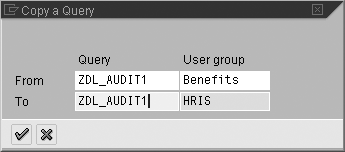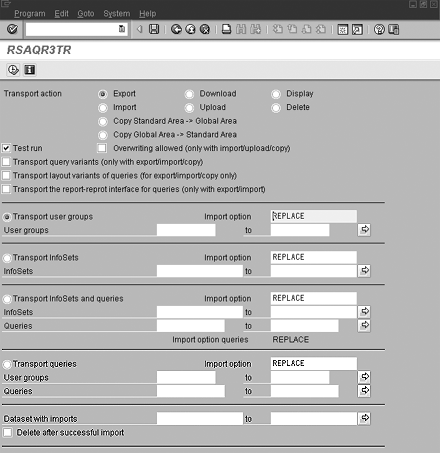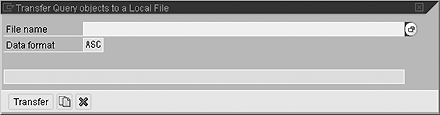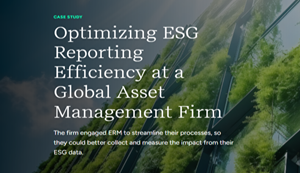Two of the most frequently asked questions about SAP Query involve copying and moving user queries. The author explains how to quickly copy queries across user groups and move queries between clients without the use of transports.
Key Concept
Dear HR Expert,
How do I copy queries across user groups, and how do I move queries created in the standard application area between clients without the use of transports?
Dear HR Expert,
How do I copy queries across user groups, and how do I move queries created in the standard application area between clients without the use of transports?
I just returned from the SAP HR 2004 Conference in Las Vegas where I presented on several topics including SAP Query reporting for HR and Payroll. As a result of those presentations, I received questions from attendees specific to SAP Query. Two of the most frequent questions I was asked were about copying queries across user groups and moving queries between clients without the use of transports. The answers to these popular questions follow.
How to Quickly Move SAP Queries Between User Groups
You can easily move queries from one user group to another. This saves you from having to recreate the queries in the different user groups. Many companies use the strategy of segregating reports into multiple user groups. For example, in the HR arena, user groups can be created for benefits, retirement and savings, payroll, etc. The creation of multiple user groups allows users to have direct access to reports specific to their area of expertise. However, reports developed within one user group are sometimes beneficial to another. In cases like these, users can simply copy queries between the different user groups on the same client. To move a query from one user group to another, follow this process:
Use transaction code SQ01 to go to the main screen of the SAP Query. From this screen, you need to ensure that you navigate to the destination user group, meaning the user group to which you wish to move the query. To navigate among multiple user groups, select shift+F7. This produces a drop-down box of all the user groups to which you have security access. From this list, select the destination user group. You need to be in the destination user group when copying between groups, because that field is grayed out for entry and uses the current user group as the default.
Now that you are in the destination user group, select the copy button from the application toolbar (or use function key F9). A dialog box appears (Figure 1). In the From box, type the query name and user group for the query that you wish to copy.
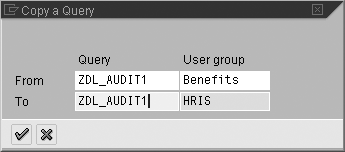
Figure 1
Dialog box for copying
In the To box, type in the name of the query (you can rename it if you like). Click on the enter button. Your query has now been copied to the destination user group.
How to Move Queries Between Clients without Transports
When you initially configure the SAP Query, one of the administrative decisions you must make is whether to create the queries in the standard or global application area. In a nutshell, queries created in the global application areas are available to all clients on the application server. Queries created in the standard application area are unique to the client where they were created.
Most companies adopt the methodology of creating queries in the standard application area live in their production environment. That leads to the next “Ask the Expert” question. If a query is created in a client, can it be moved to other clients without using the standard SAP transports? The answer is yes.
Many objects in SAP are created in a development client and transported using the system administration Basis transport workbench to the testing client and eventually on to production. This requires the cooperation of your system administrators and, in many organizations, it requires specific timing. At my current organization, for example, transports move only once a week.
A great advantage of using SAP Query is that queries can be moved between clients without the use of the traditional transport methodology. In other words, any user with the appropriate authorization and access to the InfoSet screen of the SAP Query (SQ02) can move any query-related objects between SAP clients without having to use the standard SAP transport system.
To move query-related objects (query groups, formerly known as user groups), InfoSets (formerly known as functional areas), and queries from one client to another, follow the steps outlined below. Before you get started, note that I use the same nomenclature as I did in the first question: the origin client is where the query objects exist now and the destination client is the client to which you want to move them.
Process for Moving Query-Related Objects
Log into your origin client and navigate to transaction code SQ02. Select the transport (truck) icon on the toolbar, and the screen you see in Figure 2 appears.
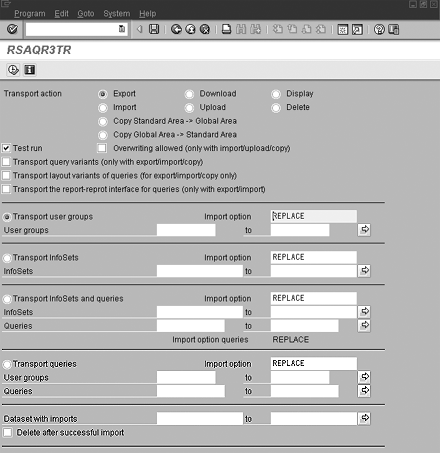
Figure 2
The SAP Query transport screen
The screen, referred to as the “transport screen,” has RSAQR3TR displayed in the title bar. It allows several options related to the movement of query related objects. (RSAQR3TR is actually the program name in the database.) Query-related objects can be moved in groups or individually. The way that it works is that you download the query-related objects into a local file on your PC. Then you log into the destination client and upload them there.
Note
Only users who create queries in the standard application area need to manually move queries across clients. Queries created in the global application area are already available to all clients on the application server. To confirm that you are in the standard (client-specific) application area, use menu path Environment > Query Areas and select the standard option from the dialog box. Additionally, you can specify your default application area via a user parameter called AQW. To view or edit your user parameters, you can follow the menu path System > User profile > Own data > Parameters.
Downloading Objects to Your PC
The following step-by-step instructions explain how to download the objects onto your PC:
Step 1. Initiate the download. From the main screen of RSAQR3TR, select the Download button. This allows you to initiate a download of your query-related objects to a local file on your PC that you will use to upload into your destination client.
Step 2. Perform a test run. A Test run check box exists in case you want to perform a test of the download. A test is necessary if you want to ensure that all of the objects you intend to download will be included. If you select the Test only parameter when executing the program, the system selects only those queries, InfoSets, and user groups entered on the screen. It then generates a log. You can use this log as a reference to ensure that all objects you want to transport are included before unmarking the Test run indicator and proceeding. However, when you are ready to proceed, you need to ensure that this box is unmarked.
Step 3. Select the query objects. Select the appropriate radio button for the query objects that you wish to move (User groups, InfoSets, InfoSets and Queries, or User groups and Queries). You can specify specific query objects by name or leave the field blank to move all of the objects shown related to the selection. Having multiple options makes it easy for you to move single or multiple items at one time. The Import option noted for each defaults to REPLACE. So if the query objects already exist in the destination client, they will be overwritten. Other import options exist. To learn more about them, place your cursor into the Import option box and select the small blue help icon on the application toolbar.
Step 4. Specify a destination. Once you have input your selections, click on the execute button. You are prompted with a dialog box asking you to specify a destination on your local workstation or network where you wish to locally store the query-related objects.
Step 5. Name the file and download it. Be sure to name your download file with a .asc extension when creating download files. In the file name box shown in Figure 3, type C:/download.asc. Use a drive and file name that suits you and be sure to include the .asc extension. Then click on the transfer button. An Export log lists each of the objects added to the download file stored on your local computer (Figure 4). The download portion of the process is complete.
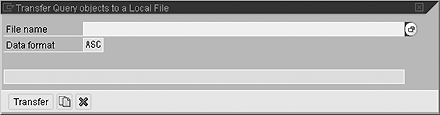
Figure 3
Selecting the data format

Figure 4
Export log of downloaded files
Uploading Objects to Your Destination Client
Now that you have created a download of the objects, you need to upload them into your destination client. Complete the following steps:
Step 1. Initiate the upload. Log into your destination client and navigate to transaction code SQ02. Again, you need to select the transport icon on the toolbar. The screen looks like the one shown in Figure 2. Follow similar steps as before, this time being sure to select the Upload radio button. Unmark the Test run check box (unless you want to perform a test).
Step 2. Select the query objects. Select the appropriate radio button for the query objects that you had indicated in the download process (User groups, InfoSets, InfoSets and Queries, or User groups and Queries). The Import option again is set to REPLACE. If the query objects already exist in the destination client, they will be overwritten.
Step 3. Specify a destination. Once all of your selections have been input, you are ready to select the execute button. A dialog box appears, asking you to specify the location of the file you wish to upload.
Be sure to indicate the exact location used in the download for your upload file, including the .asc extension. In the file name box, type C:/download.asc (or the location and file named you used in the download process above if different). Click on the transfer button. Next you see the Import log, which should be similar to the Export log, with each of the imported objects listed. Your query objects now exist in the destination client.
Note
If your InfoSet (functional area) uses custom programs or tables that exist only in the origin client, the InfoSet, although transported, will be missing these objects. A good way to test to ensure your InfoSet has moved successfully is to navigate to transaction code SQ02 in the destination client and open the InfoSet in change mode. Then generate it (using the red beach ball generate icon on the toolbar). If any object is missing, it does not generate and you are alerted as to which objects are needed.
To learn more about how the transport program works and the various other options available via program RSAQR3TR, you can view the standard SAP Help files (for 4.6C): SAP Library>Human Resources>Reporting in Human Resources Management>HR Reporting Tools>SAP Query (BC-SRV-QUE)>SAP Query>System Administration> Transporting Query Objects>Transporting Standard Area Objects.

Danielle Larocca
Danielle Larocca is currently the Senior Vice President of Human Capital Management for EPI-USE Labs. Previously she was the Executive Vice President of Operations/Chief Knowledge Officer at a technology start-up. She has more than 20 years of strategic leadership experience in multi-national business, business process re-engineering, and project and people management. Danielle is an expert on SAP Human Resources (HR) and reporting and has authored four best-selling books on SAP. She is a regular speaker at numerous conferences around the world on topics such as HR, technology, change management, and leadership. She is an official SAP Mentor, a global designation assigned to less than 160 professionals worldwide, who serve as influential community participants in the SAP ecosystem. This group is nominated by the community and selected by the SAP Mentors’ Advisory Board to keep SAP relevant. Danielle also serves as an expert advisor for SAP Professional Journal.
You may contact the author at me@daniellelarocca.com.
If you have comments about this article or publication, or would like to submit an article idea, please contact the editor.