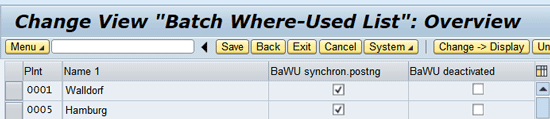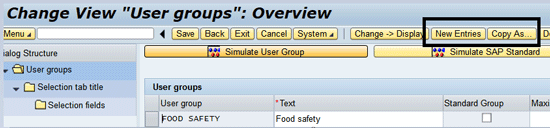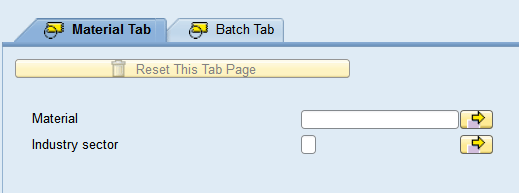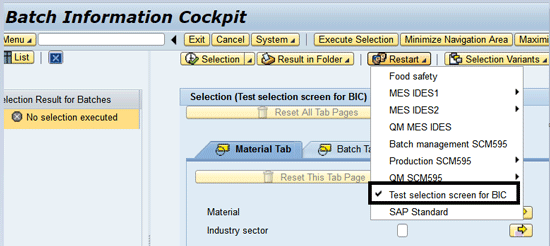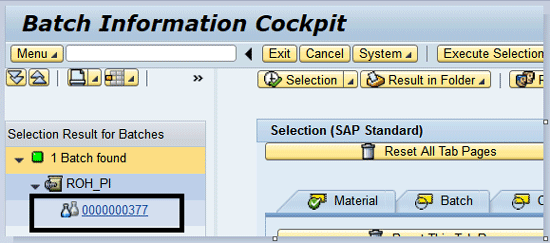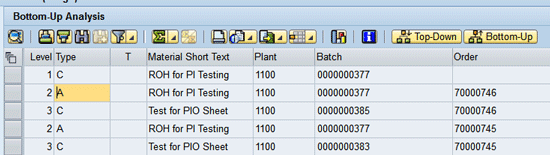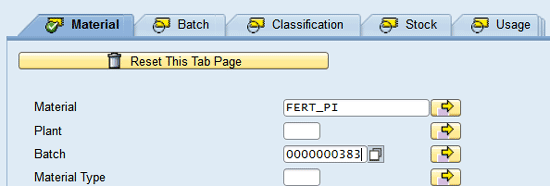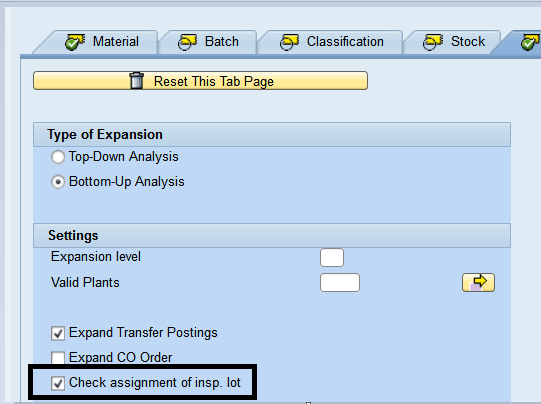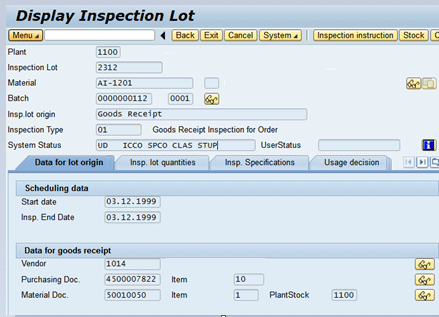Learn how to use the SAP Batch Information Cockpit (BIC) to perform top-down and bottom-up batch traceability. The BIC offers a number of functionalities to end users that can be used without opening multiple sessions.
Key Concept
The SAP Batch Information Cockpit (BIC) provides a central tool to analyze all the batch use within a supply chain, especially during batch recall. The BIC’s functionality can be used if batch management is implemented with additional configurations.
Traceability of the ingredients or components within a production system is crucial, especially for pharmaceutical and food industries. This is a legal requirement in many industries in accordance with good manufacturing practice and key in the batch recall process. Businesses often develop complex custom reports to view and analyze the batch traceability without performing the full due diligence of the functionality offered by SAP. The SAP Batch Information Cockpit (BIC) presents many advantages over custom reports and developments, including the following:
- You can perform top-down and bottom-up traceability analysis efficiently and smoothly.
- You can access the batch master to display and change information related to the batch directly from the BIC while performing the traceability analysis of a batch, and there is no need to access the batch master from a separate transaction such as by executing transaction codes MSC2N or MSC3N.
- You can display stock information of the batch from the BIC, and there is no need to execute transaction code MMBE in a separate transaction.
- The BIC provides wide screen layout and selection screen options per user or business needs.
- The BIC saves you effort, time, and money during the implementation and supporting custom development after go-live.
Implementing batch management is a prerequisite to trace batches in an SAP system. You also are required to record all batch receipts in SAP ERP Central Component (ECC).
Note
You can perform the traceability analysis only on the material that is batch managed in ECC. The focus of this article is how batch traceability can be performed using BIC, and to do so, the prerequisite is to have batch management implemented. Implementing batch management is beyond the scope of this article. Therefore, I assume that readers know how to implement batch management. I also assume that the readers are familiar with how to record batch receipts in ECC.
Batch management is part of ECC and interfaces with different modules, including materials management (MM), production planning (PP), quality management (QM), Warehouse Management (WM), and sales and distribution (SD). Often custom developments are done to enable batch traceability that actually could be performed using the BIC provided by SAP. There are two approaches for batch traceability:
- Bottom up. As the name suggests, this approach starts at the ingredients or raw materials level and traces all the finished goods that were made using these ingredients or raw materials batches.
- Top down. This approach starts with the finished goods and traces all the raw, packaging, and semifinished materials that were used to make the finished product batch.
Prerequisite Configuration
Before I discuss the traceability functionality available in more detail, I cover the prerequisite configuration steps to enable batch traceability. Based on this configuration, SAP decides whether a batch where-used file needs to be updated synchronously as soon as posting of a goods movement is executed and whether a material document for this plant is taken into account when the batch where-used file is compiled. To complete the steps to enable batch management, execute transaction code OMBB or follow menu path SPRO > Logistics-General > Batch Management > Batch Where-Used List > Make Settings for Batch Where-Used List. In the screen that appears (
Figure 1) maintain the plants for which a batch where-used list is to be activated (leave the check boxes BaWU [batch where-used] deactivated column unchecked to activate them). You also indicate whether the batch where-used file is updated in synchronous mode with various stock postings (the check boxes in the BaWU synchron. Postng columm).
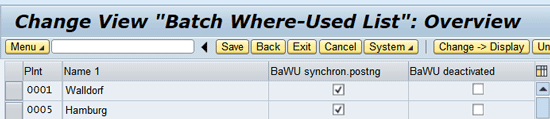
Figure 1
Maintain settings for the batch where-used list
Note
A business can decide whether the batch where-used file is updated in synchronous mode with various stock postings. If the indicator for synchronous posting for a batch where-used file is not selected, then the batch where-used list file needs to compiled every time before performing the traceability analysis. I describe the steps to manually compile the batch where-used list file later.
If a batch where-used file synchronous mode (check box BaWU Synchron. Postng) is not selected, then you need to build the batch where-used file before performing any analysis. Use transaction code MB57 or follow menu path SAP Menu > Logistics > Central Functions > Batch Management > Batch Usage > Build Up.
In the screen that appears, enter the posting date range for which material documents are to be considered for compiling the batch where-used list file. If you want to compile the file for specific material documents or a document year, then you can specify that in the fields in the Further Database Selections section (
Figure 2). As I mentioned earlier, compiling a batch where-used file is necessary if you have the check box BaWU synchron. postng unchecked (
Figure 1) for a plant. If this check box is marked for a plant, then the SAP system automatically compiles this file in synchonous mode immediately after each goods movement.

Figure 2
Batch where-used list compilation
Maintain a New Selection Screen Layout
To meet the requirement and ease of use for users from different business functions, the SAP system allows for the design of the screen layout in terms of tabs and fields in the selection screen of the BIC. This configuration involves tailoring the selection screen fields per the requirement from different end users or business departments. The configuration steps I explain are applicable for all functions available in the BIC.
To maintain a new selection screen layout, follow these steps:
- Create a new user group
- Maintain and assign new tabs to the user group
- Assign selection fields for each tab
Note
The configuration for maintaining a new selection screen layout is the same for top-down and bottom-up batch traceability.
To design a new selection screen execute transaction code OBIC or follow menu path SPRO > Logistics General >Batch Management > Batch Information Cockpit > Define User-Group-Specific Selection.
In the screen that appears, click the New Entries button to create new user groups from scratch or click the Copy As… button to copy the new user from an existing one (
Figure 3).
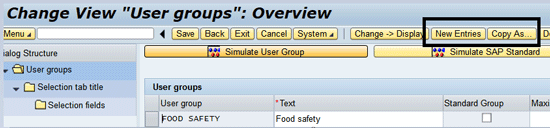
Figure 3
Create a new user group
In the next screen, enter the new user group name in the User Group column, a description in the Text column, and the maximum number of batches to be selected. Select the user group and click the Selection tab title option (
Figure 4) to define and assign the tabs to the user group.

Figure 4
User group maintenance
In the next screen, you maintain the tab title, sequence of tab, tab active or inactive, and assignment of tabs to a user group as shown in
Figure 5.

Figure 5
Tab title selection
In
Figure 5 the Selection tab title column is the numerical code of the tab, and in the Text column you can maintain the tab display name. In the Item column you define the order in which differrent tabs are structured in the BIC selection screen. The boxes in the Active column control whether the selection tab is shown or hidden in the selection screen. If the selection tab is not active (i.e., the Active tab tile checkbox is not checked), then the respective tab is not available in the BIC selection screen.
Click the Selection fields folder to assign the selection fields to the tabs (
Figure 6).

Figure 6
Maintain selection fields for selection tabs
Click the New Entries button (
Figure 7) or press F5 to maintain the Selection fields required in the selection tab, sequence of the fields in the tab, assignment of fields to user group, and assignment to the tabs.

Figure 7
The selection field for selection tab new entry
In my example, I maintained the selection field MBRSH (i.e., the industry sector) and MATNR (i.e., the material number to be included in the selection tab title 110 – Material tab). The order in which fields are displayed is controlled by the field Itm Tab Ttl (
Figure 8).

Figure 8
Selection field details for a selection tab
According to the configuration that you completed in this step, the field material number appears first followed by industry sector (
Figure 9).
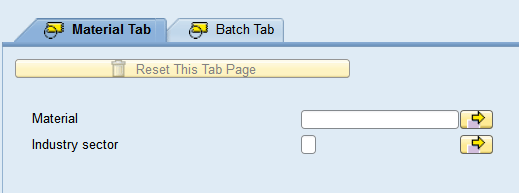
Figure 9
The BIC selection screen for new configured tabs and fields
In the BIC you can now see the new user group (
Figure 10) for which you configured settings. To view the new user group, click the Restart button and select the name of the new user group (e.g., the test selection screen for the BIC). You can also see newly configured tabs and selection fields after selecting the user group maintained.
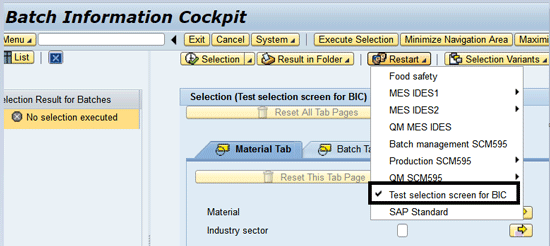
Figure 10
A new user group appears in the BIC selection screen
How to Use the BIC to Support Business Process Requirements
I now present a couple of business process requirements and explain how they can be supported with the BIC.
How to Use a Bottom-Up Traceability to Identify Finished Goods That Contain Recalled Raw Materials
Consider a scenario in which a company receives a batch recall notification for a raw material batch from a vendor, as it has some quality issues, and now the company needs to identify all the finished goods that contain these recalled batches. Because the company started with the raw material batch and wanted to identify all the finished goods batches that were made with this raw material batch, it used a bottom-up traceability approach. In this example, the raw material number is ROH_PI, and the raw material batch is 0000000377.
In my example, the company wanted to identify all the production or process orders and finished goods batches in which the ingredient batch 0000000377 was used during production. To perform this bottom-up traceability, execute transaction code BMBC or follow menu path SAP Menu > Logistics> Central Functions > Batch Management > Batch Information cockpit.
In the screen that appears, enter the material number in the Material field and the batch number in the Batch field (
Figure 11). Click the Usage tab.

Figure 11
Enter the material name and the batch number in the Material tab of the BIC
After you click the Usage tab, select the Bottom-Up Analysis radio button in the Type of Expansion section (
Figure 12). In the Settings section, select Expand Transfer Postings to display the batch-to-batch stock transfer in the output. You can also tell the system to check whether an inspection lot has been assigned for the batch determined by selecting the check box Check assignment of insp. lot.

Figure 12
Maintain settings for bottom-up analysis in the Usage tab
Select the check box Expand even when quantity = 0 if you want to display the batches for which cummulated consumption is equal to zero because of use being reversed with reverse posting. For example, 10 kilograms of batch abc are goods issued against the production order xyz, and then the entire 10-kilogram goods issue of batch abc is reversed against the same order. Now if you want to display this batch (although net goods issue or use is zero quantity), then you need to select the Expand even when quantity = 0 check box.
Select the check box Display Current Batch Status to include the current status of the batch (i.e., batch in unrestricted or batch in restricted use stock) in the traceability report. To perform the bottom-up analysis, click the Selection button and choose Execute from the drop-down list of options (
Figure 13).

Figure 13
Execute the bottom-up analysis in the BIC
In the next screen, click the batch number to display the batch details (
Figure 14).
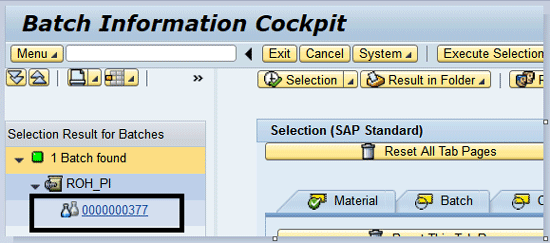
Figure 14
Results displayed in the BIC
In the next screen you can view the bottom-up traceability of the batch by clicking the Details button and choosing Usage from the dropdown list of options (
Figure 15).

Figure 15
Usage selection
Figure 16 shows the bottom-up batch traceability analysis for the batch and material combination provided in the selection screen. In this screen the bottom-up batch traceability analysis result for the batch 0000000377 of raw material ROH_PI indicates that it is used or consumed in orders 70000745 and 70000746.

Figure 16
Bottom-up traceability analysis results
Click the expand sub-tree icon (
Figure 17) to expand all the nodes or click an icon beside an individual order to expand that order. This expanded view provides more information related to the finished product batch number. In my example,
Figure 17 shows that batch 0000000377 of raw material ROH_PI is used in manufacturing finished good batches 0000000385 and 0000000383 of product Test for PIO Sheet against the orders 70000746 and 70000745, respectively. In addition, you also see the information on the raw material batch quantity consumed and finished batch quantity produced.

Figure 17
Expanded tree view of bottom-up analysis
To view the material documents directly from the analysis screen, click the Documents button (
Figure 18).

Figure 18
Material documents related to an order
To view the batch traceability analysis report in a hierarchical list or tree structure format, select the option in the Display Format section of the initial selection screen before execution (
Figure 19). These display format options are available in the Usage tab of the BIC. To view them click the Details button and select Usage from the drop-down list of options.

Figure 19
Display format options for an analysis report
If you select the Hierarchical Tree Structure radio button, the traceability report is displayed in expanded tree format as shown in
Figure 17. If you select the hierarchical List radio button , the results are displayed in hierarchical list display format as shown in
Figure 20.The content of the output is same, but some people are comfortable in working in tree structure, and some users prefer a list format. Therefore, the SAP system provides these two options.
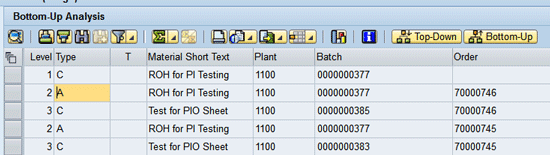
Figure 20
Hierarchical list display format
How to Use Top-Down Batch Traceability to Identify Component Batches
Now consider a scenario in which a company received a complaint from one of its customers about a particular batch of a product. Internally, the company wanted to identify all the component batches that were used to produce the finished product batch for root-cause analysis.
In this example, the finished product name is FERT_PI, and the batch about which the customer complained is 0000000383. To identify the component batches for this product, execute transaction code BMBC or follow menu path SAP Menu > Logistics> Central Functions > Batch Management > Batch Information cockpit.
In the screen that appears, enter FERT_PI in the Material field and 0000000383 in the Batch field (
Figure 21). Click the Usage tab.
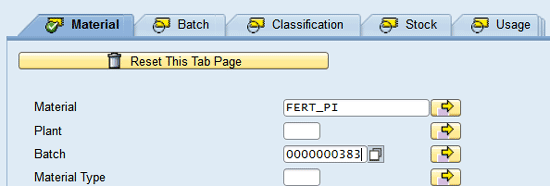
Figure 21
Enter data in the Material tab of the BIC selection screen
In this example the company started with the finished product batch and wanted to identify all the component batches that were used to produce the finished goods. Therefore, the top-down traceability approach is used.
To set up the top-down traceability analysis, select the Top-Down Analysis radio button in the Type of Expansion section in the Usage tab of the BIC (
Figure 22).

Figure 22
Select Top-Down Analysis in the Usage tab of the BIC selection screen
To perform the top-down traceability analysis, click the Selection button and choose Execute from the dropdown list of options (
Figure 23).

Figure 23
Execute top-down traceability analysis in the BIC
This activity populates the side window pane Selection Result for Batches with results per the selection criteria. You need to select the batch from this list.
In the next screen, click the batch number to display the batch details (
Figure 24).

Figure 24
Results displayed in the BIC
Click the Details button in the next screen to view the top-down traceability of the batch shown in
Figure 24. Choose Usage from the dropdown list of options (
Figure 25).

Figure 25
BIC usage selection
Figure 26 shows the top-down batch traceability analysis for the batch and material combination provided in the selection screen. In this screen, the top-down batch traceability analysis result for the batch 0000000383 of finished material FERT_PI indicates that it is made against the order 70000745.

Figure 26
Top-down batch traceability analysis for batch 0000000383 of finished material FERT_PI
Click the expand sub-tree icon (
Figure 27) to expand all the nodes or click one of the icons beside an individual order. This expanded view provides more information related to components or ingredients for the product batch number. In this example, the screen in
Figure 27 shows that batch 0000000383 of finished material FERT_PI is produced from component batches 0000000378 and 0000000377 of material ROH for PI Testing 2 and ROH for PI Testing, respectively, against the order 70000745.

Figure 27
Expanded tree view of top-down analysis
Additional Functionality
If the Check assignment of insp. lot checkbox is selected (
Figure 28), then you can navigate to the inspection lot related from the BIC directly.
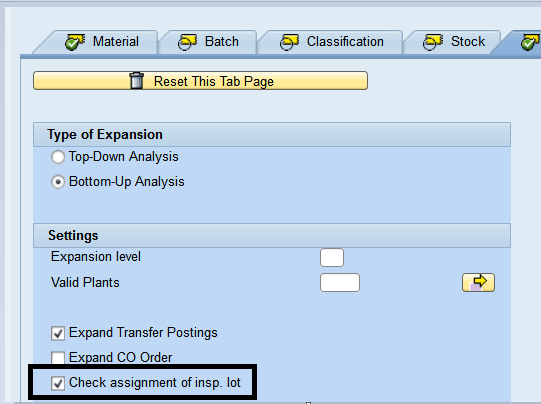
Figure 28
The selection screen to check assignment of an inspection lot to a batch
In the batch traceability analysis screen (
Figure 29), select the batch and click the Inspection Lots button to view the quality lot linked with the batch (
Figure 30).

Figure 29
Navigate the linked inspection with a batch
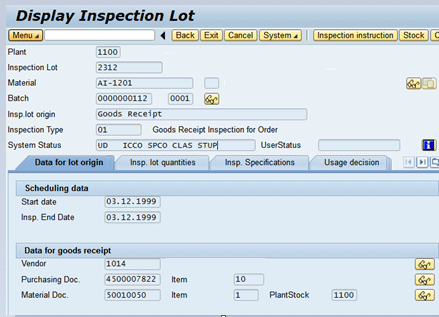
Figure 30
View the quantity lot linked to a batch
Figure 31 lists
BIC icons and their meanings.

Figure 31
BIC icons
Kaushik Choudhury
Kaushik Choudhury is a senior consultant in the supply chain management field with more than a decade of experience in supply chain consulting in principal positions for leading brands across the globe. His focus is on business transformation, business reengineering, proof of concept and solution design, and end-to-end implementation. He has a proven track record of delivering in alignment with business expectations and possesses a unique combination of profound business process understanding, consulting skills, hands-on SAP system experience, and effective management capabilities. Kaushik has operated seamlessly in highly agile and iterative environments in which solutions are implemented incrementally with ongoing design changes. He has extensive experience in Agile and Waterfall delivery methodologies in large SAP supply chain implementation programs.
You may contact the author at
Kaushik.choudhury@outlook.com.
If you have comments about this article or publication, or would like to submit an article idea, please contact the
editor.