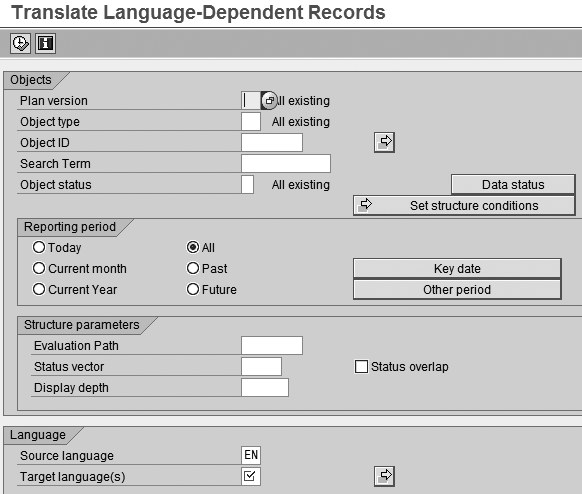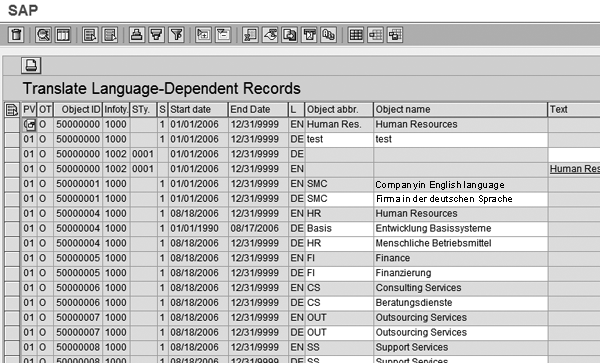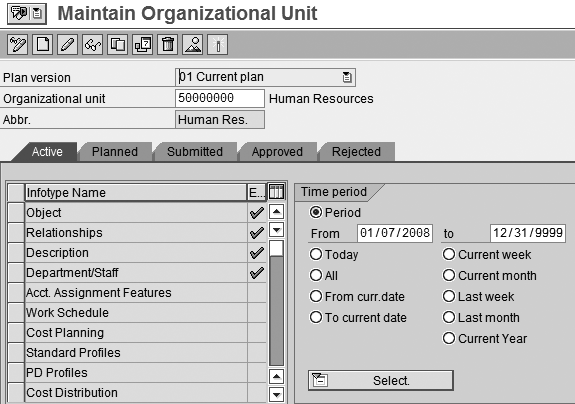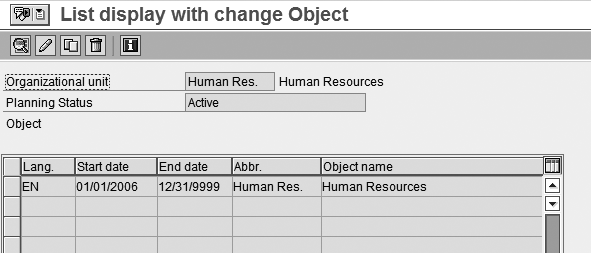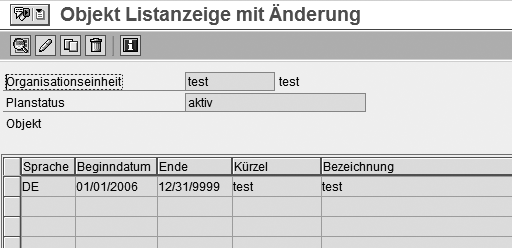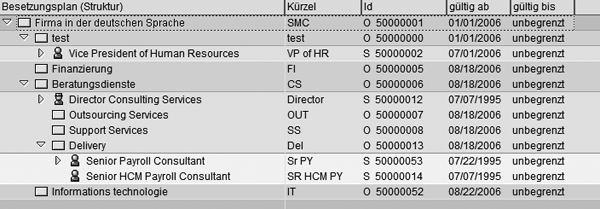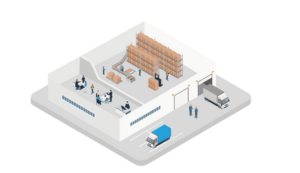Learn how to set up an organizational structure in different languages and still view them in your preferred logon language. Ease your next global implementation with this simple report.
Key Concept
A global organizational structure is a hierarchical representation of various relationships (e.g., job, position, or organizational unit) in a global environment. Companies use specific organizational structures for human resources planning. The organizational plan, which includes your org structure, allows you to maintain a detailed model of your organization within your SAP system and view all relationships across any date range. This is especially useful for planning purposes because you can see what your organization looked like in the past, how it looks today, and what it might look like in the future.
I’ll show you how to run a report to satisfy both local and global language requirements. Contrary to what you might think, setting up your organizational structure to support several languages is quite simple. You can apply the steps in this article to all R/3 and SAP ERP system versions.
This article assumes that the appropriate SAP country versions are already installed in your system. Every country that wants to view the organizational structure in its native language must first install the SAP country version. If multiple languages are not configured as described below, each country is only capable of viewing data in its respective logon language, which comes standard with an SAP system. For the purposes of this article, I’ll demonstrate how to translate from English to German, assuming that English is the company’s primary language.
Note
Throughout the screenprints in this article, Company in English language represents the company name in English and Firma in der deutschen Sprache represents the same company in German.
Run the Translation Report
Starting with SAP R/3 4.6C, the standard translation report RHTRANS0 (translate language-dependent records) enables your SAP HCM users to view the company’s organizational structure in their preferred language. Follow these steps to successfully run report RHTRANS0 in your SAP system.
Step 1. Go to transaction SA38. Access transaction code SE38 (program editor) and enter RHTRANS0. Click the execute icon  to generate the selection screen shown in Figure 1.
to generate the selection screen shown in Figure 1.
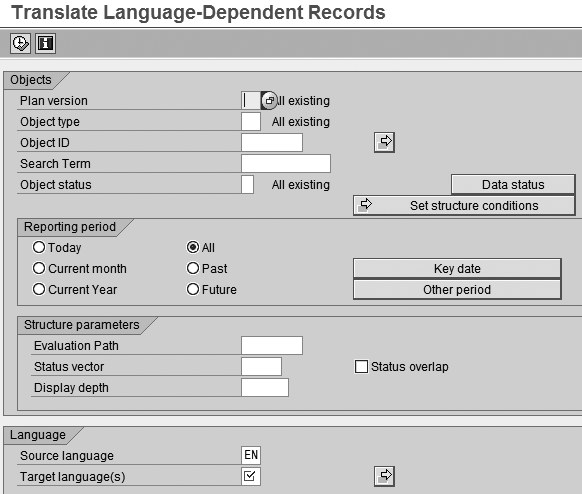
Figure 1
Report RHTRANS0 selection screen
Step 2. Populate the fields. In the selection screen that appears, you need to enter the following information to run the report:
Plan version: Enter 01 in the Plan version field to indicate an active plan version, which is where all your current organizational data resides. If you are using other plan versions for future simulations (e.g., budget or reorganization simulations), either leave this field blank for all plan versions or run report RHTRANS0 separately for each plan version required.
Object type: Specify the object type that you want translated (e.g., org unit, position, or job). Enter O for org unit, P for position, or C for job. Use the selection icon  to see a list of available object types.
to see a list of available object types.
Object ID: An object ID is a specific organizational unit, position, or job. Leave this field blank if you want all objects to run, or enter a specific object ID if you have one. For example, if you want to change only one new position, you could enter the position number here. If you are unsure how many new objects were recently created, leave this field blank. A list of all objects with their descriptive text is provided after you click on the execute icon, which allows you to see which objects were or were not translated.
Reporting period: Select All to apply these changes to every record over time or choose a specific period to modify your results.
Source language: The source language automatically defaults to your logon language. However, you can change the source language if necessary. For example, if you log in to your SAP system in English, but wanted to do the translations from Spanish to German, you could change the source language to Spanish.
Target languages: Enter other language for entry. If you want to see a list of languages, click the selection icon to see the available entries.
You can use all other fields to drill down on your selection criteria, but they are optional. In my example, I entered object type O (org unit) and selected German as the target language. When you are finished, click the execute icon. The screen in Figure 2 automatically appears.
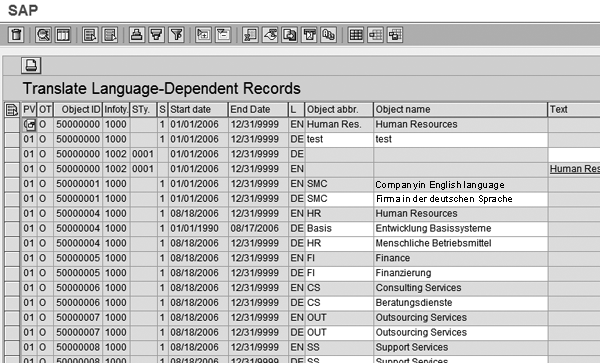
Figure 2
Translate Language-Dependent Records report results
To interpret this screen, use the following:
- PV: Plan version
- OT: Object type
- Sty.: Subtype
- S: Status (1: active; 2: planned; 3: submitted; 4: approved; or 5: rejected). When you create an object, it is planned; after you send it to a supervisor, it is submitted; then it is either approved (active status) or rejected.
- L: Language
Step 3. View language-dependent records. As shown in Figure 2, the language-dependent records appear, including both infotypes 1000 (object) and 1002 (description). If you are not using the description infotype, disregard these fields.
In my example, some infotype 1000 records are already translated, as indicated by the language used in the Object name field. If you are running this report for the first time, no objects should be translated. For this example, I changed object ID 50000000 to test in the second line. Later in this article, you’ll see this change when I log on to the system in German.
Step 4. Enter the translations. From this screen, you can directly enter the translations by entering the translated name in the Object name field. When you finish, click the save icon. A confirmation message appears automatically, informing you that your data is saved. You can then use the green back arrow to return to the main selection screen to run another object. If you leave the Object type field blank on the initial selection screen, the report runs for all available objects. I do not suggest doing this because the results are long and contain a lot of information that you must sort through. In my opinion, it is easier to run the report for each of the object types that you want to translate.
Now you’ve successfully translated your org units, positions, or jobs. This process establishes an easy way to accommodate international requirements that may arise during a global implementation. In the next section, I’ll show how your results should appear with some screenprints.
Report Results
To demonstrate the translation results, I’ll walk you through an example using three different scenarios:
- Log on to your SAP system in English
- Log on to your SAP system in German
- Use transaction PPOME (organization and staffing – change) to view the entire org structure in your preferred language
Scenario 1: Log on to your SAP system in language EN (English). Follow menu path SAP menu > Human Resources > Organizational Management > Expert Mode > PO10 Organizational Unit to access one of the objects (Figure 3) you changed in the “Run the Translation Report” section.
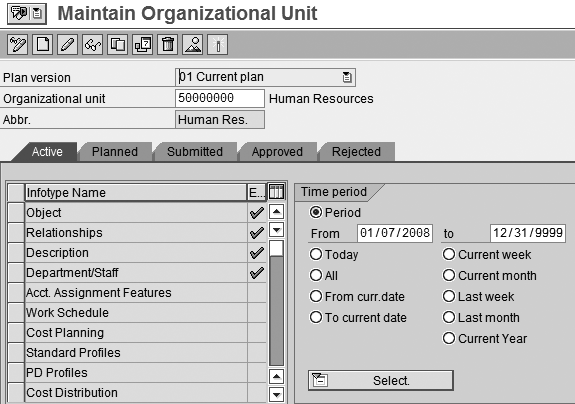
Figure 3
Maintain org unit in English
In my example, I use org unit 50000000 (Human Resources). If you don’t know the org unit number you want to see, click the selection icon in the Organizational unit field to view available options. Select Object and then click the overview  icon to display infotype entries in English (Figure 4).
icon to display infotype entries in English (Figure 4).
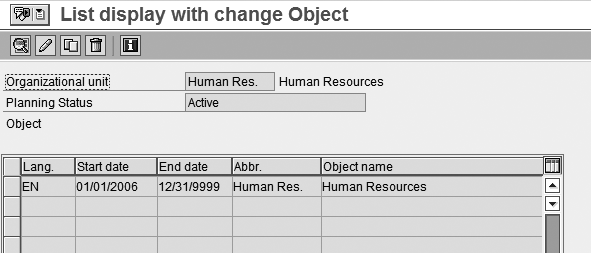
Figure 4
View infotype entries in English
Scenario 2: On the other hand, if you log on to your SAP system in language DE (German), different results occur. Using transaction PO10 (Expert mode for org unit), I locate org unit 50000000 in Figure 5.

Figure 5
Maintain org unit in German
For org unit 50000000, notice the org unit name becomes test, which I changed in an earlier step using the translation report. Select Objekt (object) from the Aktiv (active) tab and click the overview icon to generate the infotype entries in German (Figure 6). Your screen should look similar to Figure 4, except displayed in German (DE) instead of English (EN), as noted in the Sprache (language) column of Figure 6.
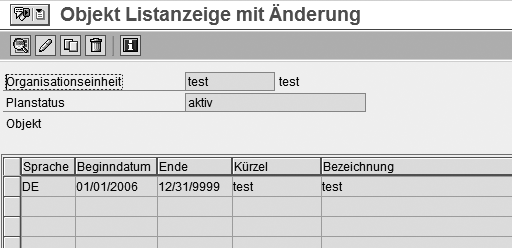
Figure 6
View infotype entries in German
Scenario 3: Log on to your SAP system in your preferred language. Follow menu path SAP menu > Human Resources > Organizational Management > Organizational Plan > PPOME – Change or go to transaction PPOME to display the org structure objects (e.g., org unit) in your preferred language (Figure 7). Although you can translate multiple objects at the same time, I suggest running the report separately for each object (e.g., org unit, position, or job) you want to translate to avoid filtering through large amounts of data at once.

Figure 7
Entire org structure displayed in English
To view the org structure in another logon language (e.g., German), log on to your SAP system in the other language, and then use transaction PPOME to generate a similar screen (Figure 8).
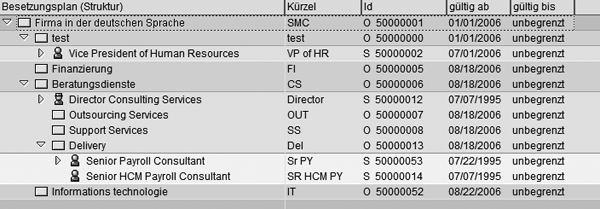
Figure 8
Org structure elements displayed in German
Notice that org unit 50000000 (test) and several other org units translated from English into German. The org units and positions that I did not translate in my example are still displayed in English. To translate the org units and positions, follow my four steps for each object you want to view in another language.
Julie DeLaTorre
Julie DeLaTorre is a senior SAP HR consultant with Symphony Management Consulting. She has worked in SAP for 12 years and focused on HR for 10 of those years. She has both her public-sector certification and HR certification. She specializes in PA, OM, PD, and Training and Event Management.
You may contact the author at jdelatorre@symphony-consulting.com.
If you have comments about this article or publication, or would like to submit an article idea, please contact the editor.