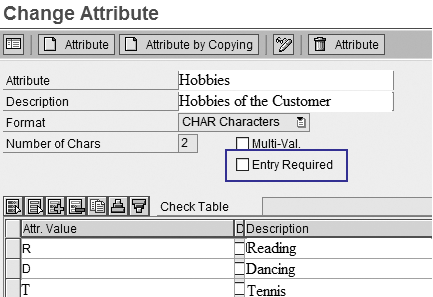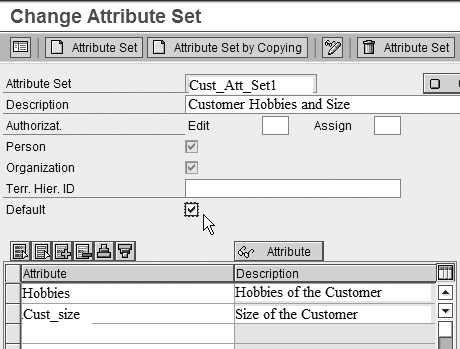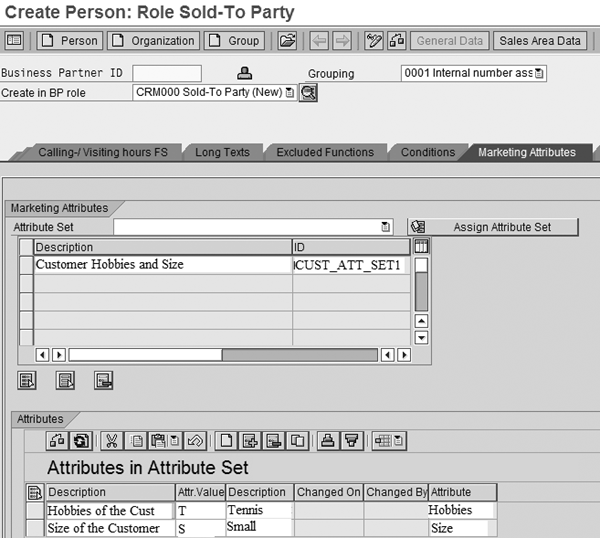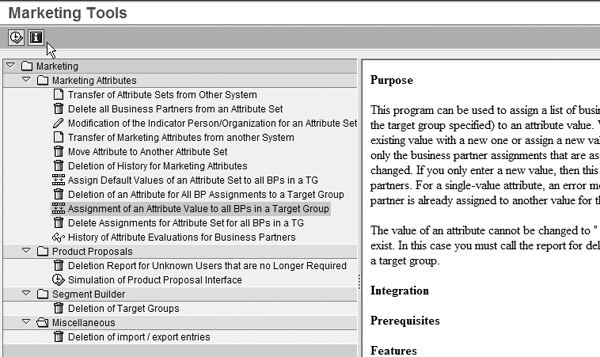You can use marketing attributes and attribute sets to add custom fields without ABAP coding. Follow these steps to create, assign, and maintain marketing attributes and attribute sets in SAP CRM. Then see how standard marketing tools allow you to automate the entry of the attributes.
Key Concept
SAP CRM uses marketing attributes to generate marketing profiles for your business partners. For example, an attribute could be age or occupation. A marketing attribute set is a group of attributes that you process and maintain together.
In most SAP CRM implementations, you need to add fields to the business partner master. Sometimes these fields are just for reporting and other times you use them more operationally, such as to drive priority at the call center or find untapped marketing segments.
For example, you could track your business partners’ hobbies and customer sizes. Although these fields are not standard fields, you can add them easily — without using ABAP code. The three ways are:
- Marketing attributes
- User-defined attributes
- Custom fields that you add with the Easy Enhancement Workbench
I’ll discuss the marketing attributes method and its advantages in this article. I’ll go over the other two methods in subsequent articles. I’ll also identify design issues for which collaboration with the BI team is necessary. This process applies to all recent releases of SAP CRM, including SAP CRM 2005.
The business partner master consists of standard tables with many fields per table. The marketing attribute method, along with the other two methods, store data fields within tables. You create some of these fields in the process. The other fields are standard SAP fields intended for custom uses. When you implement any of these methods, the end user sees a new field in which to enter custom business partner information. I’ll cover the details about the tables and fields involved only as necessary to accomplish the end results.
How SAP CRM Uses Marketing Attributes
Business partner marketing attributes are based on the SAP ERP Central Component (ECC) classification system, which you use to add custom fields to master data objects such as customers, materials, and production batches. The classification system is also the core of the variant configuration system in SAP CRM and ECC. In addition, SAP CRM uses the classification system for products and product categories.
Marketing attributes allow you to add fields using a dedicated SAP-provided collection of transactions, which I call a tool set. These transactions let you add fields without requiring user exits or Business Add-Ins (BAdIs). Using marketing attributes also allows you to search for and maintain data in the custom fields. The tools appear under the SAP CRM functional user menu, as opposed to configuration, because you need only limited technical skills to create, maintain, and assign them to business partner masters.
Create the Attributes
The first step to using marketing attributes is to create them. Attributes represent the fields you are adding. Some choices are critical, such as the format type — character, number, or date — and others are optional, such as assigning a default. In addition, you can set the system to allow more than one value for the same attribute (multi-value).
Follow SAP Easy Access menu path Marketing>Segmentation>Marketing Attributes>Maintain Attributes (Figure 1). Enter the name of the attribute in the Attribute field, such as Hobbies. Add a brief description of the attribute in the Description field, and then select the attribute format from the drop-down menu.
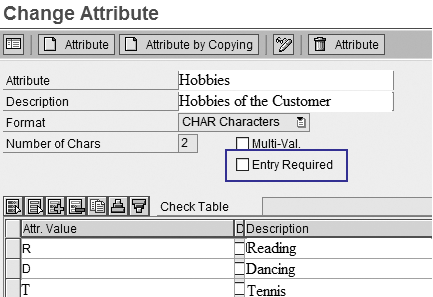
Figure 1
The Attribute field can be a string of characters or numbers, or a date
Tip!
You should include the BI team in the decision to allow multiple answers for the same attribute (tennis and reading for the hobby attribute, for example). If you allow this, then analyzing the attributes and applying the information becomes more difficult in BI, which is where the data normally ends up. BI cannot store these multi-value attributes directly in the BI business partner master. You must store them in other BI objects.
Select the Entry Required check box to require users to enter the marketing attribute when you create the business partner. In the Attr. Value column, enter the permitted values for the marketing attribute and in the Description column, enter a brief description for the value. Permitting only certain values for each attribute allows you to limit input errors. For my example, I repeated the process for the customer size (Cust_size) marketing attribute.
Assign the Attribute Sets
Next, I need to group the marketing attributes into an attribute set. You must use attribute sets if you want to use attributes because you link the attribute set to the business partner later in the process.
Follow SAP Easy Access menu path Marketing>Segmentation>Marketing Attributes>Maintain Attribute Sets (Figure 2). Enter a name for the attribute set, such as CUST_ATT_SET1, and provide a description of it in the Description field.
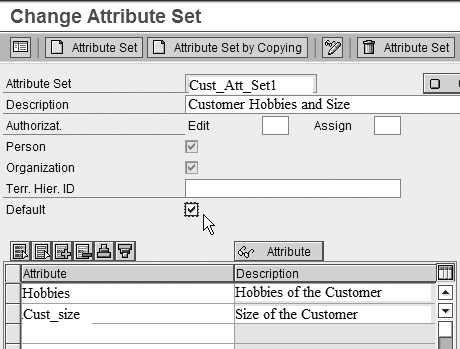
Figure 2
Create and maintain the attribute set
You can limit the use of attribute sets to specific business partner categories, such as persons or organizations, by selecting the appropriate check boxes in Figure 2. For example, you would not assign an attribute set that contains the hobbies attribute to an organization business partner type — “General Electric” does not play tennis.
Also in Figure 2, I assigned the CUST_ATT_SET1 attribute set as the default by selecting the Default check box. This copies the attribute set and the default attribute values directly to the business partner master when I create and maintain business partners. A note of caution — consider the attributes contained in the attribute set before setting it as the default. Although using a default set makes filling in the attribute values much faster, sometimes not every business partner needs this set of attributes.
The end result appears in the Marketing Attributes tab in the business partner maintenance screen, which you access via transaction BP (Figure 3). In this case, when you create a new business partner, the attribute set CUST_ATT_SET1 appears as the default attribute set. You can assign a different attribute set by clicking on the Assign Attribute Set button. In the Attributes section, you can enter the values for each attribute in the attribute set, such as Tennis for the hobby and Small for the customer size.
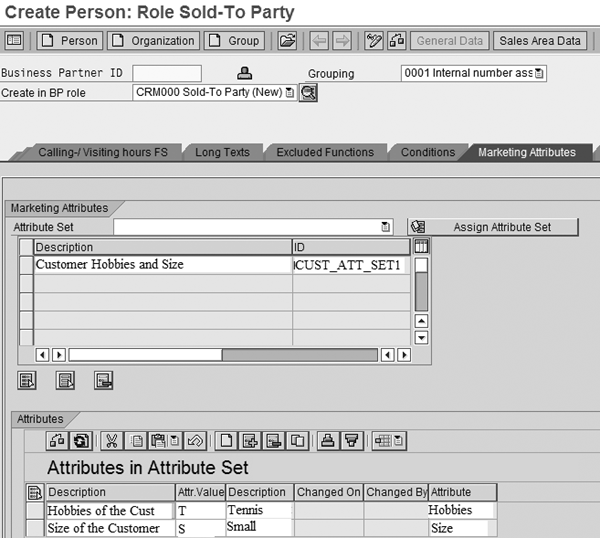
Figure 3
Create a sold-to party with a focus on marketing
Maintenance Tools Available with Marketing Attributes
You can use the marketing attribute tools for mass maintenance and automated maintenance of the attributes. Access these tools by following menu path Marketing>Tools>Expert Tools (Figure 4). Some of the more important capabilities available with using these tools involve mass change and other mass processing options, which make it unnecessary to open each business partner and maintain the marketing attributes manually. For example, using this tool you could take all customers with a ping-pong hobby and change it to table tennis without calling on an ABAP resource.
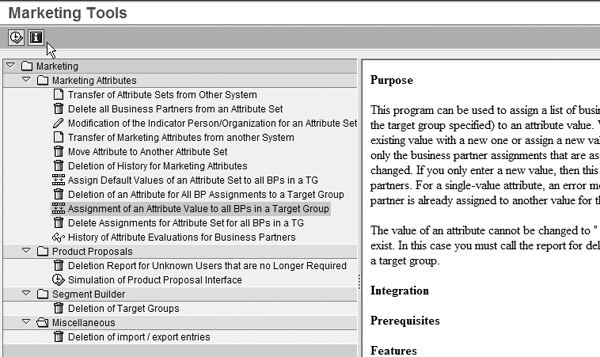
Figure 4
Marketing attribute tools
Although the marketing attributes method is the first of the three options I would choose, it does have a slight technical disadvantage. Given that the tool set is so flexible, SAP had to link the tables involved behind the scenes. This means that when you create marketing attributes and attribute sets, you do not directly enter information in the business partner table. Instead, you enter this information in a network of tables linked to the business partner master. So, when a programmer or a BI extractor accesses the information, it takes a little longer than the other two methods — user-defined attributes and fields created with Easy Enhancement Workbench, which I will discuss in upcoming articles.
Ned Falk
Ned Falk is a senior education consultant at SAP. In prior positions, he implemented many ERP solutions, including SAP R/3. While at SAP, he initially focused on logistics. Now he focuses on SAP HANA, SAP BW (formerly SAP NetWeaver BW), SAP CRM, and the integration of SAP BW and SAP BusinessObjects tools. You can meet him in person when he teaches SAP HANA, SAP BW, or SAP CRM classes from the Atlanta SAP office, or in a virtual training class over the web. If you need an SAP education plan for SAP HANA, SAP BW, BusinessObjects, or SAP CRM, you may contact Ned via email.
You may contact the author at ned.falk@sap.com.
If you have comments about this article or publication, or would like to submit an article idea, please contact the editor.