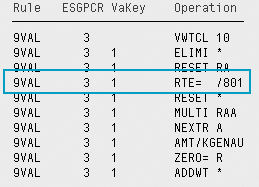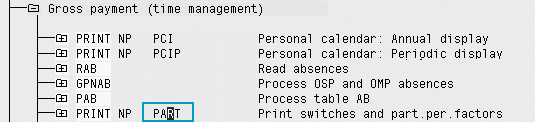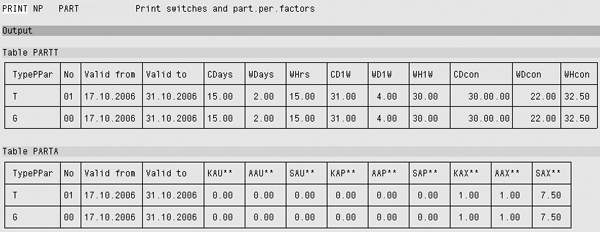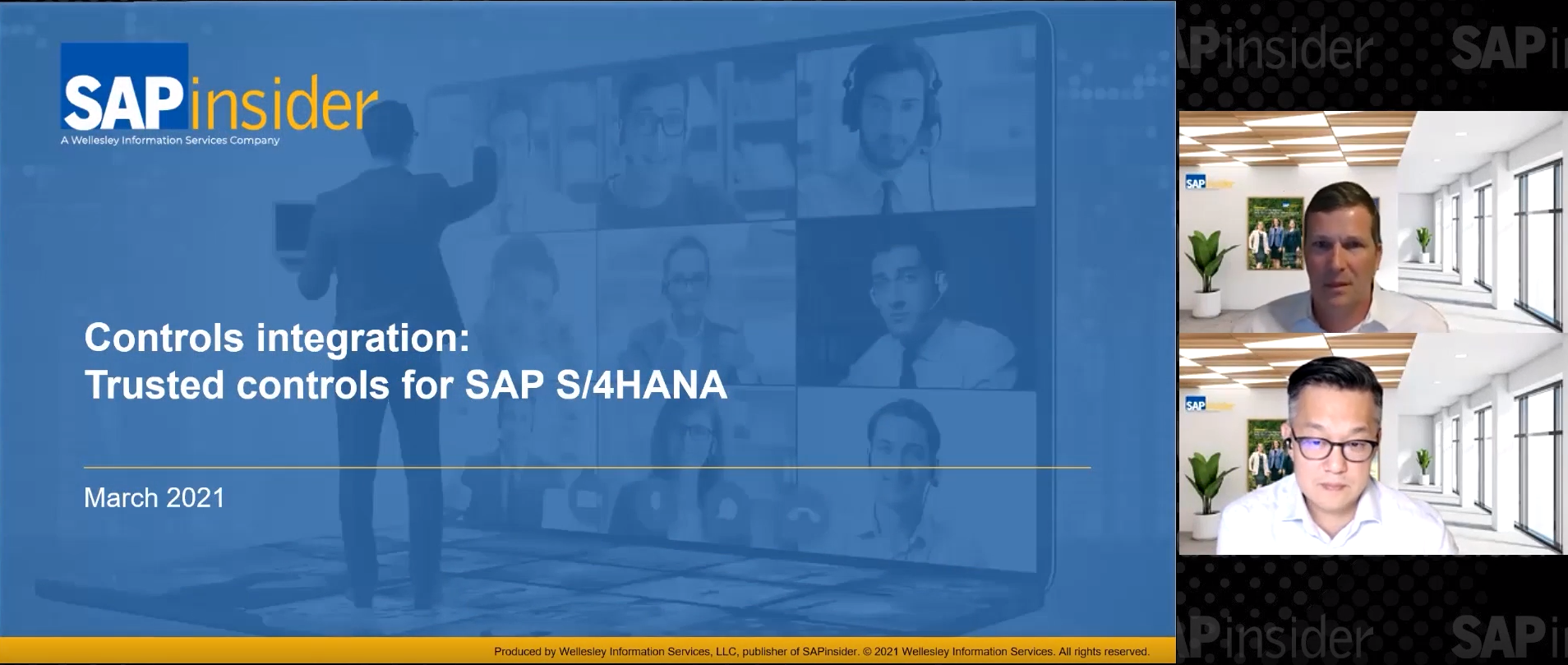Discover how to use your SAP system’s part period factoring capabilities to address an employee’s pay adjustment.
Key Concept
Part period factoring is SAP’s method of calculating an employee’s pay when a change has been made to the data that affects the way the system calculates his or her pay. You use part period factoring in several situations, including:
- The employee has joined or left a company midway through the payroll period
- The employee has had a change in working hours or a change in pay midway through a payroll period
- The employee has taken an unpaid leave of absence
When an employee change occurs during a payroll period, whether it’s the employee joining or leaving a company or having a change in his or her pay, you need to make sure your SAP system correctly compensates the employee. SAP’s method of performing this is called part period factoring. This process is typically confusing to users and it is not well documented. Based on my experience, I’ll walk you through the necessary steps of part period factoring.
Starting with a full period’s pay, the system splits the payroll period into sections and individually calculates the pay the employee is due for each section. It compares the employee’s planned working time based on the standard work schedule to the number of hours actually worked to determine a factor, and then uses this to determine the pay the employee is due for each split.
When issues are logged with part period factoring, payroll users usually check the part period factoring calculated by the system through the payroll log and manually verify the calculation. I’ll show you which sections of the payroll log to check and then how to verify the system’s calculation independently. I created this example in SAP R/3 Enterprise (Release 4.7). However, this part of payroll does not significantly change between versions so the same logic applies in any release.
Part Period Factoring Example
To illustrate part period factoring, I’ll use the following scenario: An employee joined a company on 17.10.2006. The full monthly salary is £2,000. The system needs to calculate the pay the employee is due from 17.10.2006 to 31.10.2006. Because this is a new employee, he or she is not due any pay prior to 17.10.2006. As per the company handbook in my example, the company bases the portion of the salary the employee should receive on calendar days. While this example is based on calendar days, other factoring methods that are commonly used are based on working days or working hours.
If part period factoring is necessary to calculate an employee’s pay, the system performs the following steps during payroll:
Step 1. The system analyzes the pay period and determines the planned working time. It identifies any public holidays, leave days, and additional days worked. The system then calculates the amount of time the employee has actually worked during the period and stores all these values in PART tables, which form the basis of all subsequent part-period factoring calculations.
Step 2. In personnel calculation rule (PCR) GPPF, the system calculates the percentage of the full period the employee has worked. This is called a factor and the system stores it in a technical wage type.
Step 3. PCR GVAL multiplies the employee’s full period pay by this factor to determine the factored salary.
When the system finishes performing these steps during payroll, you need to read the log that the system creates when you’re performing part period factoring. I’ll show you how to do that next.
Checking Part Period Factoring in the Payroll Log
Run payroll for the employee concerned in test mode. In the UK, you use transaction code PC00_M08_CALC_SIMU. At the bottom of the screen, ensure that the Display log check box is selected.
Next you open the payroll log. Double-click on the employee whose results you want to check to do so. This opens all the sections contained in your payroll. For Great Britain, the system performs part period factoring in the GB factoring and storing section of the payroll log (Figure 1). My example is specifically for Great Britain, but similar sections exist in payrolls for several other countries, too.

Figure 1
GB factoring and storing in a GB payroll log
Double-click on a section to see the PCRs and all the parameters the system uses to calculate an employee’s pay. Figure 2 shows the PCRs used during GB factoring and storing. This example shows a customized system so I am using PCR 9PPF. It is a copy of the standard PCR GPPF and creates the various factors based on input from the PART tables. PCR 9VAL is a copy of the standard PCR GVAL. The system applies the factor created to the payments and deduction wage types as required.

Figure 2
Figure 2
In PCR 9VAL, the system calculates and stores the part period factors using technical wage types. Technical wage types are standard wage types used during payroll with the calculation of the various pay elements. A number of technical wage types are used, allowing different calculation methods as required. The technical wage types available are:
/801: Partial period factor 1 (working hours)
/802: Partial period factor 2 (working days)
/803: Partial period factor 3 (calendar days)
/804: Partial period factor 4 (working hours)
/805: Partial period factor 5 (working days)
/806: Partial period factor 6 (calendar days)
Processing class 10 (P10) determines the factoring calculations used for each wage type. PCR GVAL (evaluate wage components) checks which technical wage type the system uses to calculate the employee’s pay. Double-click on PCR 9VAL (a customization of GVAL) to open the processing log and scroll down until you come to the section where the pay is calculated for your wage type (Figure 3). In the rule, you find one of the technical wage types listed above; this is the wage type that holds the factor. In my particular example, the system uses factoring wage type /801 to calculate pay.
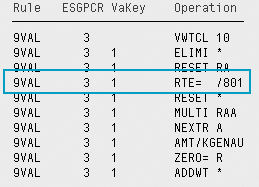
Figure 3
Check the factoring wage type
Next, check how wage type /801 is valuated. You need two things:
- The calculation rule for wage type /801 in standard PCR GPPF or your custom version
- The parameters held in internal tables PARTT and PARTA
In the example shown in Figure 4, the value of wage type /801 is calculated by PCR 9PPF (determine partial period factors). To see the calculation rule, double-click on the line. In the screen that appears, scroll down to wage type /801. Figure 5 shows the part of this rule that calculates the factor.

Figure 4
PCR 9PPF in GB factoring and storing

Figure 5
Calculation rules for wage type /801
The PART tables consist of two internal payroll tables (PARTT and PARTA), which hold all the relevant parameters that the calculation rule in Figure 5 uses. You can find both of these tables under the Gross payment section of the payroll log, as shown in Figure 6.
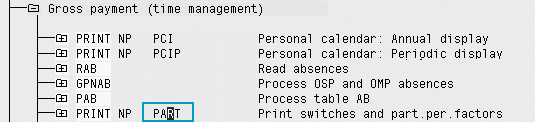
Figure 6
Location of the PART tables in Gross payment
Double-click on the PART line in the payroll log as indicated in Figure 6. You see both the PARTT and PARTA tables in Figure 7. For this employee, you see one line of type T and one line of type G. The line of type T refers to part periods determined and the line of type G refers to the whole payroll period. For people who have had more than one change during a single period, you see multiple lines of type T representing each portion. Each of the values in the PARTT and PARTA table has a specific meaning (Table 1).
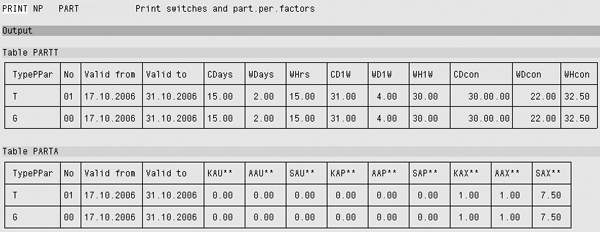
Figure 7
PARTT and PARTA tables
| CDays |
KSOLL |
Planned working time in calendar days (from infotype 0007) |
| WDays |
ASOLL |
Planned working time in work days (from infotype 0007) |
| WHrs |
SSOLL |
Planned working time in hours (from infotype 0007) |
| CD1W |
KDIVI |
Individual period working time in calendar days |
| WD1W |
ADIVI |
Individual period working time in work days |
| WH1W |
SDIVI |
Individual period working time in hours |
| CDcon |
KDIVP |
Flat rate period working time in calendar days |
| WDcon |
ADIVP |
Flat rate period working time in work days |
| WHcon |
SDIVP |
Flat rate period working time in hours |
| KAU** |
KAU** |
Unpaid absence in calendar days for all counting classes |
| AAU** |
AAU** |
Unpaid absence in work days for all counting classes |
| SAU** |
SAU** |
Unpaid absence in hours for all counting classes |
| KAP** |
KAP** |
Paid absence in calendar days for all counting classes |
| AAP** |
AAP** |
Paid absence in work days for all counting classes |
| SAP** |
SAP** |
Paid absence in hours for all counting classes |
| KAX** |
KAX** |
Work on public holidays on a calendar day for all counting classes |
| AAX** |
AAX** |
Work on public holidays on a work day for all counting classes |
| SAX** |
SAX** |
Work on public holidays in hours for all counting classes |
| |
| Table 1 |
Meanings of the values in the PARTT and PARTA tables |
As with the payroll log, the system reads the rule in sequential order from top to bottom. The rule tells the system what values, as found in the PART tables, the system uses and what calculation to perform using each of those values. Each step in the payroll rule is explained below. As you’re going through these steps, refer to Table 1 for more explanation about some of the table entries and payroll values.
Step 1. RTE=TKSOLL
RTE=TKSOLL means the system sets the rate to be the value held for TKSOLL. T represents the line in the PARTT table to read. In this example there is only one line; however, there are cases in which multiple lines of type T are present in the PARTT table. KSOLL is the planned working time in calendar days determined by the employee’s personal work schedule stored in infotype 0007 (Table 1). You can find this number in the CDays column of the PARTT table (Figure 8). In this example, the rate is set to 15.00. This means the system has determined that there are 15 calendar days from 17.10.2006 to 31.10.2006.

Figure 8
Find the planned working time in calendar days in the PARTT table
Step 2. RTE-TKAU**
RTE-TKAU** means that the system subtracts the number of unpaid calendar days from the rate found in the previous step. You can find this number in the KAU** column of the PARTA table (Figure 9). The table shows the employee has taken no unpaid absence during the payroll period. The rate stays at 15.00.

Figure 9
Find the number of unpaid calendar days in the PARTA table
Step 3. RTE*KGENAU
GENAU is a constant held in table T511K that the system multiplies by the rate in this step. The Payroll system uses it to increase amounts to make the calculation more accurate, because less rounding is necessary. For Great Britain, GENAU usually has a value of 10,000.00, as shown in Figure 10. As a result, the rate changes to: 15 * 10,000 = 150,000.

Figure 10
Constant GENAU held in table T511K
Step 4. RTE/TKDIVI
KDIVI is the individual period working time in calendar days, by which the system divides the rate in this step. You can find this value in the CD1W column of the PARTT table (Figure 11). Because October consists of 31 calendar days, the rate becomes: 150,000 / 31 = 4838.71. The system passes this value into the results table and subsequently uses it to factor the employee’s pay (Figure 12).

Figure 11
Individual period working time in calendar days in the PARTT table

Figure 12
Value stored for wage type /801 in the results table
To review, in this example the employee has a full monthly pay of £2,000. The system calculates the employee’s pay for 15 days worked as follows: Full period * factor = factored pay, or: 2000 * 4838.71 = 9677419.35. Next, the system reduces this amount by dividing it by the GENAU constant. In this case, this is: 9677419.35 / 10,000 = 967.74.
Checking the Calculation
In essence, part period factoring calculates the fraction of pay an employee is due represented by the number of days or hours he or she has actually worked during the pay period out of the number of days or hours he or she could have worked during the pay period. It’s a good idea to manually check this calculation.
My example employee is paid £2,000 per month and he has worked 15 calendar days out of a maximum of 31. The system calculates the fraction of pay by dividing the number of calendar days worked with the number of calendar days in the month. The calculation is: 15 / 31 = 0.483870968. The system multiplies this amount by 100 to get the percentage: 0.483870968 * 100 = 48.3871. Finally this percentage is applied to the employee’s gross monthly pay to determine the pay due for the 15 days he has worked. The calculation is: 48.3871% of 2000 = 967.74.
Titia Rijpma
Titia Rijpma was trained to be a translator, translating from and into Dutch, English, and Russian. After her move from the Netherlands to the UK, she learned SAP technology and became an SAP consultant. In 2006, she began her focus on SAP HR and Payroll. Currently, Titia supports various customers across a broad range of industries and sectors.
You may contact the author at editor@HRExpertOnline.com.
If you have comments about this article or publication, or would like to submit an article idea, please contact the editor.