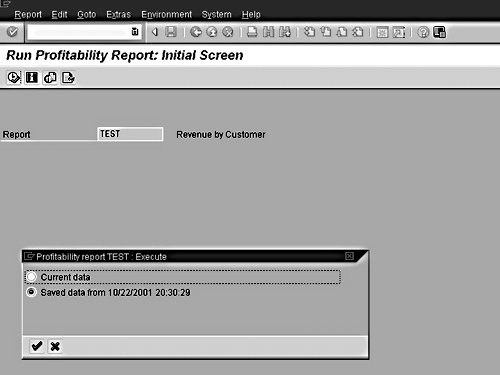Typical CO-PA reports are much more complicated than average reports. Once you click on the "Execute" button, it's not uncommon to see a 500 percent slowdown while the system retrieves all the relevant data from the database, online. As you'll see in this article, you can greatly speed up the execution of your CO-PA reports: you can implement your CO-PA module to allow for both high data volumes and fast system response speeds for your end users by using "frozen" data rather than retrieving the real-time data.
I have assisted many clients with implementing their CO-PA modules in a way that allows both high data volumes and fast system response speeds for the end user to co-exist. When examining a particular CO-PA design point for its potential impact, I look for interactions in configuration, reporting, and posting data that would lead to performance degradations.
This article describes some lessons I have learned with the "Freeze Data" function, and offers guidance on how you can avoid some potential pitfalls when implementing this option.
What Is "Frozen" Data?
Most accounting reports in SAP R/3 are considered to be "real-time," meaning that your mouse-click on the "Execute" button leads the system to immediately go and retrieve all the data from the database that pertains to your particular request.
This guarantees that you’ll be seeing current information, even if some accounting data was posted only one second before you ran your report.
But, some accounting reports — such as a February P+L report run in March — do not need this kind of "real-time" retrieval from the database, even though this is the default response by R/3. At a certain point, the data relating to February’s P+L, for example, becomes static and will not change. There is no risk to the integrity of the report in March, April, May, etc. if there was a place in the database where that February P+L data was just sitting and waiting to be displayed.
If no such place exists, and if someone wants to view that February data, then the program must review all the P+L data stored in the database, and pick out only the entries that relate to February. If that takes 500 percent more time, then a report that could run in 1/5th of a second ends up making you wait 1 full second. No big deal. Thus, not very many of R/3’s accounting reports offer a "freezing" option.
But, the typical CO-PA report is much more complicated than an average report, and therefore a 500 percent slowdown can be quite noticeable! Have you ever tried to run a CO-PA report with customer and/or product and watched the hourglass on your screen for a seemingly endless period of time? Having employees access a frozen copy of a set of data would greatly speed up the execution of that report.
Freeze Your Report’s Data in Three Easy Steps
CO-PA report data can be frozen in three simple steps:
1. Instead of executing the CO-PA report your usual way, you will instead navigate to a transaction called "Maintain Variants" (transaction code "ke3q"). Once there, type in the report’s name, and then Execute. The report’s first screen will then come up, where you can type in the runtime parameters — e.g., the fiscal periods, the Company Code, etc. Be sure to also select the checkbox specifying that the data should be frozen. If this is the only CO-PA report that you want to have frozen data for, then click one time on the "Execute" button and skip Steps 2 and 3. Otherwise, if you have more than one report, merely click on the SAVE button. You’ll be prompted to type in a Variant Name and Description. Do that, and SAVE again. Then, repeat this Step 1 for as many reports as you need to create frozen data for.
2. Create one or more of something called a "Variant Group." Use transaction code "ke3s" merely to create the name, and then use transaction code "ke3p" to actually assign your work from Step 1 — i.e., the CO-PA reports and Variant Names — to the Group.
3. Schedule your Variant Group (from Step 2) for background execution. You can navigate to this transaction using transaction code "ke3r." Our recommendation is to use a Start Time late at night, or any time very few end users are logged on.
Once your selected Start Time arrives, the reports in your Variant Group automatically execute in "background mode" (a mode in which program execution is done efficiently, behind-the-scenes, by the system). At that point, the results of the report(s) are saved — i.e., "frozen." This frozen version of the report remains available for users to access when they wish to view the report, which greatly reduces the time required to view the data contained within the report.
Note
For more details on performing those three steps, please refer to the “Executing Reports” step of the Profitability Analysis section, in the SAP R/3 4.6C (or later version) online Help documentation. You can also access the online Help from the
https://help.sap.com web site.
But, how does the end user make the request to use the "frozen" data rather than the real-time data? Let’s look at an example to understand that better.
Executing a Report With Frozen Data
The dialog box in Figure 1 is similar to what your end users will see anytime they now use their normal method for running their CO-PA reports. In other words, the end users do not need to learn any new navigation steps or paths. They simply need to respond to the pop-up prompt that the CO-PA report will automatically provide.
From here, it is easy to call up the "frozen" data. Select the pop-up’s "Saved data from…" option and, voilà, the data is displayed in seconds! No more does one have to wait for minutes and minutes to retrieve data, or to have the execution time-out.
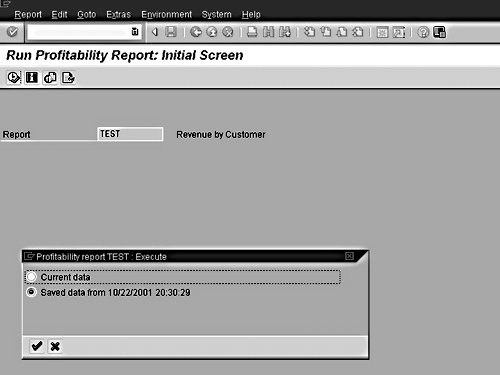
Figure 1
An Example of the Dialog Box Your End Users Will See
Note
Note that selecting the “Current data” option from the pop-up will
re-query the database, which is identical to executing the report without frozen data.
Hints and Tips
I usually recommend freezing Profitability Analysis reports that contain both the customer and product fields to clients, as the data selection process using these fields generally involves considerable execution times. This is especially true after significant time has passed since implementation, as increasing volumes of data become stored within CO-PA.
Reports whose data is retrieved from summarization levels can also be frozen to further save on performance time. I tend to only recommend this approach to clients with high data volumes.
Two important caveats to understand with freezing data are:
1. The frozen copy is a saved copy of data executed at a specific point in time, not a real-time reflection. Users accessing a frozen copy will not see information that has posted into CO-PA after the freeze was performed.
2. Performing a new freeze overwrites the previous saved copy, thereby updating the data. In other words, each report can have just one currently frozen version.
The CO-PA module can offer an employee many options in his or her analysis of profitability information. Sometimes when CO-PA online reports are executed, the system may be forced to retrieve and sort an excessive amount of data, leading to slow response speeds for the end user.
However, when CO-PA users access a report with "frozen data," they access a snapshot, and the system does not need to retrieve the data from your company’s database online.
This saves significant time for the user, and also eases demand on the system.
Tony Rogan
Tony Rogan is a certified FI/CO consultant at SAP with eight years of SAP consulting experience. He began his SAP career with a Big 5 consulting firm and over the years has worked in various industries, including utilities, non-profit, high-tech, consumer goods, and process manufacturing. Tony’s expertise lies in the Financial and Controlling modules, with emphasis on Cost Center Accounting, Profitability Analysis, Internal Orders, Profit Center Accounting, Special Purpose Ledger, Project Systems, and Product Costing. He also has experience working with Enterprise Consolidations, LIS, and Business Information Warehouse.
You may contact the author at tony.rogan@sap.com.
If you have comments about this article or publication, or would like to submit an article idea, please contact the editor.