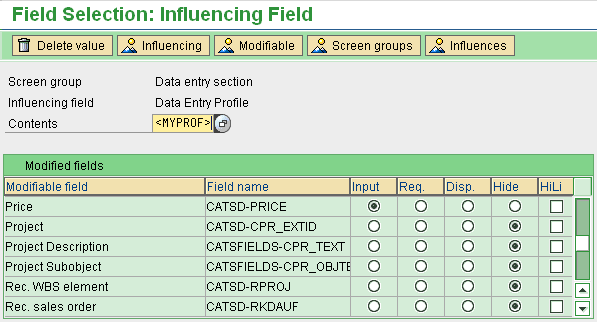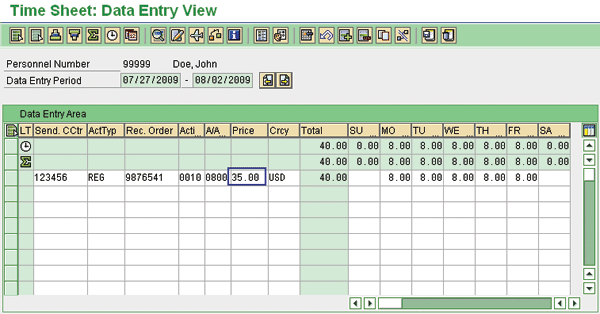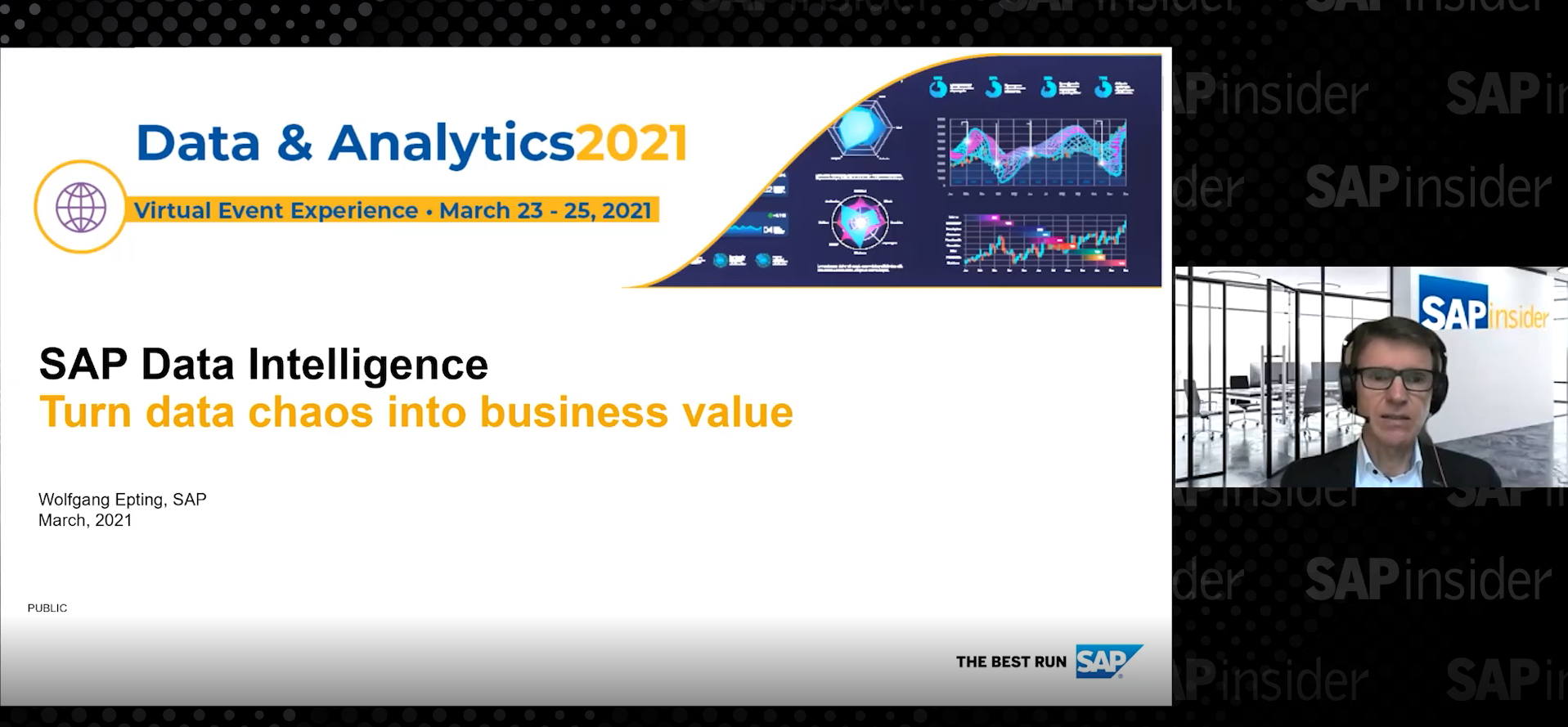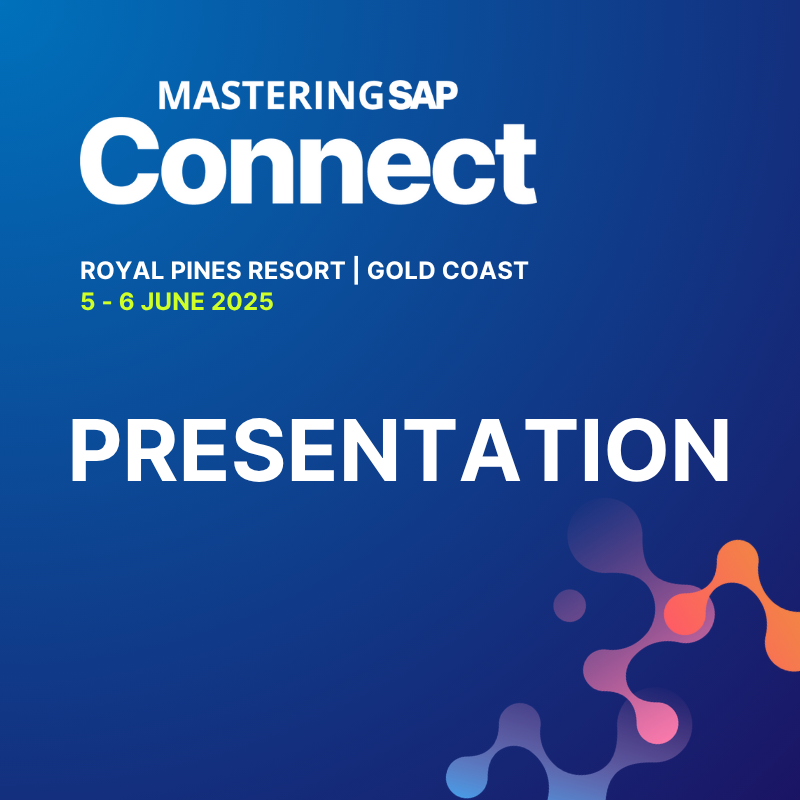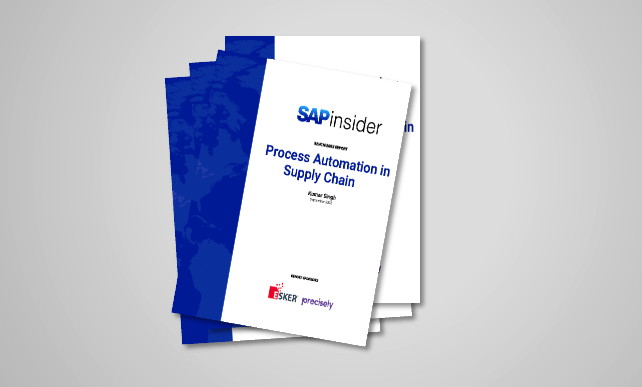Learn how to perform actual costing and specify your activity type rate in Cross-Application Time Sheet (CATS). Find out the three different options for overriding the activity type rate and how to select the option that provides the best balance between your needs and internal constraints such as expertise and project deadlines.
Key Concept
An activity type determines the cost of each hour of work. You use it in activity allocation, which is the assignment of a cost between a sending cost center and a retrieving object. You can use the Cross-Application Time Sheet (CATS) to record activity allocations.
Actual costing is the process of calculating the activity type rate so that it closely reflects the true cost of performing an activity. Actual costing can be a complex topic, but once you grasp it, you will find that you can more easily attach actual costs to time records in Cross-Application Time Sheet (CATS).
Most companies require costs to be attached to the time records created in CATS. Actual costing differs from a predetermined activity allocation because the system calculates the activity type price dynamically during time entry. The precise definition of what should be included in the true cost of the activity is open to interpretation, but it usually includes the cost of labor plus a burden to represent benefits and administrative costs (usually in the form of a percentage of salary).
In this article I will review three options that CATS provides to calculate the price of an activity type:
- Manual override: The user manually enters the activity type rate during time entry
- User exit: The user exit calculates the activity type rate automatically
- CATS accounting variant: The system transfers the CATS data to the SAP HCM module. This allows the system to calculate the activity type rate using actual payroll results.
You can read more about CATS in the references listed in the “Additional Information” sidebar.
Manual Override
Your first option is to overwrite the plan activity type rate (the default rate) with a rate that more accurately reflects the true cost of the work performed. To enable this option, you must set the Price and Currency fields as Input fields in your CATS data entry profile. You use the data entry profile to enter time in CATS. This profile determines the behavior of the CATS screen, such as the approval process and the accounting variant.
First, you customize the data entry profile via the SAP Customizing IMG (transaction code SPRO) and follow menu path Cross-Application Components>Time Sheet>Specific Settings for CATS regular>CATS regular>Record Working time>Define Field Selection. Access the Data entry section screen group and set the Price (CATSD-PRICE) and Transaction Currency (CATSD-TCURR) fields to Input (Figure 1).
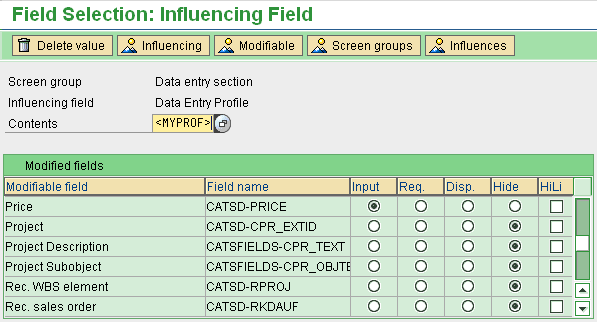
CATS then allows you to override the activity type rate during time entry by filling in the Price field with a calculated activity type rate and filling in the currency (Crcy) field in the CATS data entry screen (Figure 2). You can reach the CATS data entry screen via transaction CAT2 or menu path Human Resources>Time Management>Time Sheet>CATS Classic>Record Working Times.
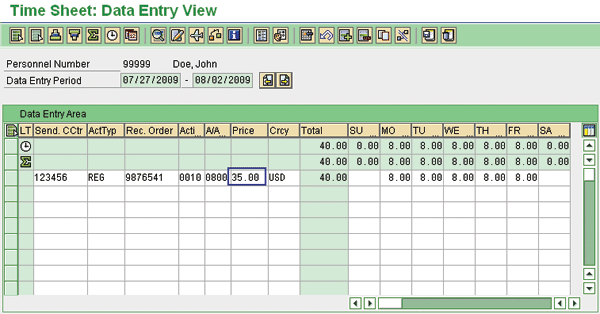
Figure 2
You can overwrite the plan activity rate by capturing a rate (Price) and currency (Crcy)
User Exit
Unfortunately, allowing a user to specify the activity type rate in CATS is not always a viable option because it complicates the time entry process. It could also introduce errors in the rate calculation. One alternative is to calculate the activity type rate automatically via a user exit. CATS contains the user exit CATS0002 (supplement recorded data), which you can use to calculate the rate and store it in the Price field.
One of the limitations of specifying the activity type rate during time entry (either manually or via user exit CATS0002) is that this rate is only an estimation of the cost of the employee’s labor. Using an activity type rate with a small deviation percentage may be acceptable for some organizations. If this is not the case, you may want to use accounting variants.
CATS Accounting Variant
If your business requirements dictate that the cost of labor be exact, then you can identify the activity type rate using a CATS accounting variant instead of a user exit. The accounting variants allow you to use actual payroll results to calculate the activity type rate.
Access the data entry profile configuration via transaction SPRO and then follow IMG menu path Cross-Application Components>Time Sheet>Specific Settings for CATS Classic>Set Up Data Entry Profiles. CATS contains four accounting variants:
1. Assignment of personnel cost to master cost center
2. Assignment of personnel cost to receiver object
3. Assignment of personnel cost to sender object
4. Activity allocation master/sender
You can use variant 1 (assignment of personnel cost to master cost center) if you are going to calculate the activity type rate via user exit CATS0002, as described in the previous section. Variants 2, 3, and 4 do not require you to implement the user exit because the system calculates the rate through payroll accounting. To use accounting variants 2, 3, and 4 you must use the SAP Payroll module.
An advantage of using variants 2, 3, or 4 is that the activity type rate is very accurate because these variants use payroll results. However, there are some disadvantages to using these variants. Chief among them is the fact that you do not know the activity type rate until the system has posted the payroll results to the Controlling module. This could take days or even weeks to occur. Therefore, it would be to your advantage to use variant 1 if you are operating under any time constraints.
No one option is better or worse than the next but each of them possesses strengths and weaknesses. For example, the manual override method is quick and easy to implement, but it is prone to user error and can complicate the data entry process. The user exit method is a little more complex to implement. It provides better accuracy than a manual override, but it is not as accurate as using accounting variants. Calculating the rate via user exit CATS0002 is highly effective if your requirements allow you to use payroll information from prior payroll periods. Using CATS accounting variants allows you to use actual payroll results, but their disadvantage is the delay while waiting for the payroll run.
Additional Information
You can learn more about CATS in Manuel Gallardo’s SAP PRESS book Configuring and Using CATS. It contains detailed information about customizing actual costing.
You can find out more about CATS user exit CATS0002 in Manuel Gallardo’s article “Improve Data Efficiency with CATS User Exits.”
Additionally, you can read about CATS cost accounting scenarios at SAP Help (https://help.sap.com). Go to SAP ERP Central Component > Cross-Application Components > Cross-Application Time Sheet (CATS) > Transfer of Time Sheet Data to the Target Components > For Users of HR: Cost Accounting Scenarios.
Manuel Gallardo
Manuel Gallardo is the director of HCM consulting at /N SPRO. He is a former SAP platinum consultant and his area of expertise is SAP HCM enterprise architecture, SuccessFactors, and enterprise mobility. Since working on his first SAP implementation in 1994, he has also worked on a wide variety of SAP HR modules, as well as SAP NetWeaver Portal and ABAP development. Manuel is the author of Configuring and Using CATS, and is a frequent conference speaker.
You may contact the author at manuel.gallardo@n-spro.com.
If you have comments about this article or publication, or would like to submit an article idea, please contact the editor.