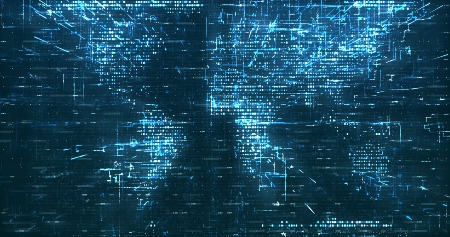Examine why field status errors occur for Materials Management (MM) transactions. Understand the relationship between MM and Financial Accounting field status. Discover the steps required to correct field status group errors and the special considerations for configuring field status groups.
Key Concept
A Materials Management (MM) movement type and a general ledger (G/L) account both have field selection strings. Field selection strings need to be consistent between Financial Accounting and MM. For example, it is inconsistent for an MM movement type to suppress a profit center, but for the G/L account to require a profit center.
M7 093 Different field selection for movement type 501/account 400020 differs from
Profit Center 042 or F5 808 Field Cost Center is a required field for G/L account 3000 792000MB01MB1AMB1BMB1CVL01MIGOMIROWhen configuring a movement type using transaction OMJJ to set the field status group, you miss
the similar field status group for the G/L account configured using transaction OBC4. To help resolve
these issues, SAP provides standard report RM07CUFA to help analyze the inconsistencies. I’ll
show you how to use this report to update field selections, and also explain in greater detail the considerations you
need to take into account when adjusting the configuration.
Consider the following scenario: The Financial Accounting (FI) General Ledger (G/L) team has decided that profit
center should be a compulsory account for material consumption accounts. When a user performs a goods receipt using
movement type 501, goods issue (GI) receipt without purchase order (PO), they receive error message
Fld selectn for mvmt type 501/acct 400020 differs for Profit Center (042). Note 042
indicates the profit center fields are controlled by the forty-second position in the raw data display of field
T156B-FAUSN.
What should your next step as an analyst be? To resolve this message you need to know the field selection for a
movement type. First I’ll explain what MM field status is and how it interacts with FI field status. Then
I’ll show you how to quickly identify and correct any inconsistencies.
MM Field Status
When you post an MM document certain information is required to process the transaction, such as plant,
storage location, and material. Additional information can be required of an MM transaction (e.g., movement type
201 requires a cost center). The field status group controls what information is required to complete
an MM transaction.
To configure MM field status, use transaction OMJJ and select the sub-dialog
Field selection (from 201)/Batch search procedure (Figure 1). The text (from
201) means it applies to movement types from 201 to 999 only, not to the purchasing goods receipt transactions
101 to 199. One entry per special stock indicator is active for each movement type. Double-click on the appropriate
entry to see the field status group overview (Figure 2).

Figure 1
Transaction OMJJ for movement type field selection update

Figure 2
Transaction OMJJ detail after you double-click on the movement type
The field status groups break the individual fields in the MM document into logically related groups.
Double-click on a group to see the full field details (Figure 3). If the field status group name is in
blue it means at least one field in the group is optional or required; if it is black then all fields are suppressed.
The text (FI only) refers to fields that are only used in FI, but you may need to update these
settings if you run into the error messages I have discussed.

Figure 3
Transaction OMJJ field status group update for Additional account assignments group
The field status group detail shows the settings for individual fields such as Profit
Center. The options Suppress, Req. Entry, and Opt. Entry control the field
status during MM document entry for the specific movement type. You can use the page up and page down keys to navigate
between pages. Sometimes a single row in the field status group can refer to more than one field in the MM document
(e.g., the Sales order option controls the sales order document and sales order item fields). Use the
Field check button in Figure 3 to see which fields a single setting controls.
The settings in the OMJJ sub-dialog Field selection (from 201)/Batch search
procedure do not apply to SAP Enjoy transaction MIGO (goods receipt with a purchase order).
Instead you need to enter the field for which you want to change the status in the sub-dialog Field selection
(Enjoy) shown in Figure 4. Note the SAP Enjoy logic applies to all movement types from
101 to 999. It has no special text, as opposed to Figure 1, which says from
201.

Figure 4
Profit center PRCTR added as a required field for SAP Enjoy transactions
FI Configuration
Now that I have discussed the configuration for MM field status group, you know the error messages occur
due to an inconsistency between MM and FI field status groups. FI has two field status groups, one for the G/L account
and one for the posting key (Table 1).
| G/L account |
Field status group assigned to G/L account has configuration, display link using transaction
FS03 |
OBC4: configuration by field status group |
The M7 093 and F5 808 error messages compare MM field status to this FI field status |
| Posting key |
Directly part of posting key configuration |
OB41: configuration by posting key |
Nearly all fields are defined as optional for material related posting keys 80 to 99. Usually
you do not need to adjust them. |
|
| Table 1 |
Comparison of the two types of field status group settings in
FI |
OBC4: G/L Account Field Status Group
Each G/L account is assigned a field status group. You can display the field status group assignment
with transaction FS03 (Figure 5).

Figure 5
Field status group assignment for a G/L account
An FI field status group is not unique. You need to know its field status variant. Click on the drop-
down arrow next to Field status group G003 or press F4 for help. Then the field status variant
1000 is displayed at the top of the selection list (Figure 6).

Figure 6
Find the field status variant for a field status group
You can find the details of the FI field status groups with transaction OBC4. Select
the correct Field status name and then double-click on the Field status groups folder
in the Dialog Structure to display the Change View Field status groups: Overview
screen (Figure 7). From there you can drill down to a screen similar to Figure 2, then proceed to
Figure 3 to set the options for suppressed, required, or optional entry control.

Figure 7
Transaction OBC4 field status group overview
OB41: Posting Key Field Status
In FI there is also a field status setting for each posting key, which is configured using transaction
OB41 (Figure 8). The FI posting keys relevant for MM transactions are
80 to 99. In this transaction double-click on the posting key to go to the detail
screen. In the detail screen click on the Maintain Field Status button to see a screen similar to the
MM Maintain Field Status Group: Overview screen in Figure 2. From there you can drill down to set the
options for suppressed, required, or optional entry control, similar to the MM Maintain Field Status Group:
Detail screen in Figure 3.

Figure 8
Transaction OB41 configures FI posting keys
If you need to review the settings at a more technical level, see Table 2, which shows
the tables where the three field status group settings I have introduced earlier are stored.
| MM movement type |
OMJJ |
T156B |
Movement types: screen selection |
| FI G/L field status group |
OBC4 |
T004F |
Field status definition groups |
| FI posting key |
OB41 |
TBSL |
Posting key |
|
| Table 2 |
List of configuration tables where field status group settings
are stored |
When the raw data in these tables is displayed using transactions SE16,
SE16N, or SE17, the field selection string appears as a set of plus (+), minus (-)
and period (.) characters (Figure 9). You can interpret the raw data characters using the descriptions
in Table 3.
| – |
Suppressed |
|
| + |
Required entry |
|
| . |
Optional entry |
|
| Space |
Display entry |
Rarely used |
|
| Table 3 |
Field status symbols |

Figure 9
Raw data display of field selection string
Invalid Combinations
I have discussed the configuration for MM field status group and error messages that occur due to an
inconsistency between MM and FI field status groups. Table 4 shows the logic SAP applies to the
comparison of the MM movement type and FI G/L account field status group settings. Table 5 provides
additional detail on the four combinations that cause errors. Analyze your own business scenarios before proceeding
with the possible corrections suggested.
|
FI
|
Suppressed (–) |
OK |
Error |
Error |
| Required (+) |
Error |
OK |
Error |
| Optional (.) |
OK |
OK |
OK |
|
| Table 4 |
Matrix showing intersection of MM and FI field status group
settings |
| Required (+) |
Suppressed (-) |
Required in MM, but suppressed in FI |
The field is populated in MM, but the data cannot be transferred to the FI
posting, resulting in loss of data in the FI document |
Make field status optional in FI or suppress in MM |
| Suppressed (-) |
Required (+) |
Suppressed in MM, but required in FI |
The field cannot be populated in MM resulting in an error in the FI posting for the required
field |
Make field status required in MM or optional in FI or suppressed in FI |
| Optional (.) |
Required (+) |
Optional in MM, but required in FI |
The field may not be populated in MM resulting in an error in the FI posting for the required
field |
Make field status required in MM or optional in FI |
| Optional (.) |
Suppressed (-) |
Optional in MM, but suppressed in FI |
The field maybe populated in MM, but the data cannot be transferred to the FI posting,
resulting in loss of data in the FI document |
Make field status optional in FI or suppress in MM |
|
| Table 5 |
Field status group settings that cause errors |
Error Report
Now I will introduce a report to quickly identify and correct any inconsistencies. You can use report
RM07CUFA (Field Selection Comparison: Movement Type G/L Account) to identify the field selection
string errors. See SAP Note 9281for more information. Enter the data from the error message Fld selectn for
mvmt type 501/acct 400020 differs for Profit Center (042) into the selection screen of
RM07CUFA.
Execute the report and it highlights conflicts between MM and FI field status groups (Figure
10). To execute the report, populate the selection screen and click on the execute icon.

Figure 10
Field status group error found for profit center field
To change the field status group with transaction OMJJ or OBC4, click
on the appropriate symbol for the row in error. The left symbol with the header MvT is the MM field
status and the hotspot links to transaction OMJJ. The symbol on the right hand with header
A/c is the FI G/L field status and the hotspot links to transaction OBC4. In both cases, a
screen similar to the MM Maintain Field Status Group: Overview screen appears as shown in Figure 2.
Click on the error log icon  of the
main report output to take you to a summary list of all errors (Figure 11). This is useful as the
report has a long list of field status groups you have to scroll through.
of the
main report output to take you to a summary list of all errors (Figure 11). This is useful as the
report has a long list of field status groups you have to scroll through.

Figure 11
Error log for report RM07CUFA
In this case the error is resolved by making profit center a required field in the MM movement type
501 field status group. This was done by clicking on the - symbol for Profit Center
in Figure 10, going to the Field Status Overview, double clicking on the Additional account
assignments group, and then setting the required entry option for Profit Center.
Issues with RM07CUFA
Report RM07CUFA is very useful but you cannot resolve all issues directly form this
report. There is no link to OMJJ sub-dialog Field selection (Enjoy),
so you need to enter OMJJ directly to update configuration for SAP Enjoy transactions.
The report does not compare settings for FI posting keys. Usually this is not an issue as the MM
relevant posting keys 80 to 99 have default settings with nearly all fields optional, which allows all field data to
pass through. If there is an issue with the posting key field status group you see the error message Rules for
posting key 91 and acct 400020 set incorrectly for PRCTR field.

Rohana Gunawardena
Rohana Gunawardena heads the SAP practice division at Exium Inc. Exium is a leading business and technology consulting firm that enables companies to achieve their strategic business goals. Exium specializes in delivering superior IT solutions using ERP systems, with a special focus on SAP products. Rohana has been working with SAP since 1992. During his career he has assisted multiple clients on detailed system correction projects, such as correcting inventory balances, controlling area reorganizations, retrospectively activating group currency, and optimizing inter-company accounting transactions. He has spoken at many SAP conferences and has published more than 20 articles in Financials Expert, SCM Expert, and SAPtips on various aspects of SAP. His presentations have focused on Financials module selection, the order-to-cash process, global rollouts, business segment reporting, cross-module integration, and the financial impact of SCM transactions. Rohana is widely acknowledged as a leading SAP expert. Rohana is a Fellow of the Institute of Chartered Accountants in England & Wales. Previously Rohana has worked with the consulting practices of Accenture, Deloitte, and PwC.
Rohana will be presenting at the upcoming SAPinsider Financials 2018 conference October 16-18 in Prague. For information on the event, click
here.
You may contact the author at Rohana@Exium.com .
If you have comments about this article or publication, or would like to submit an article idea, please contact the editor.