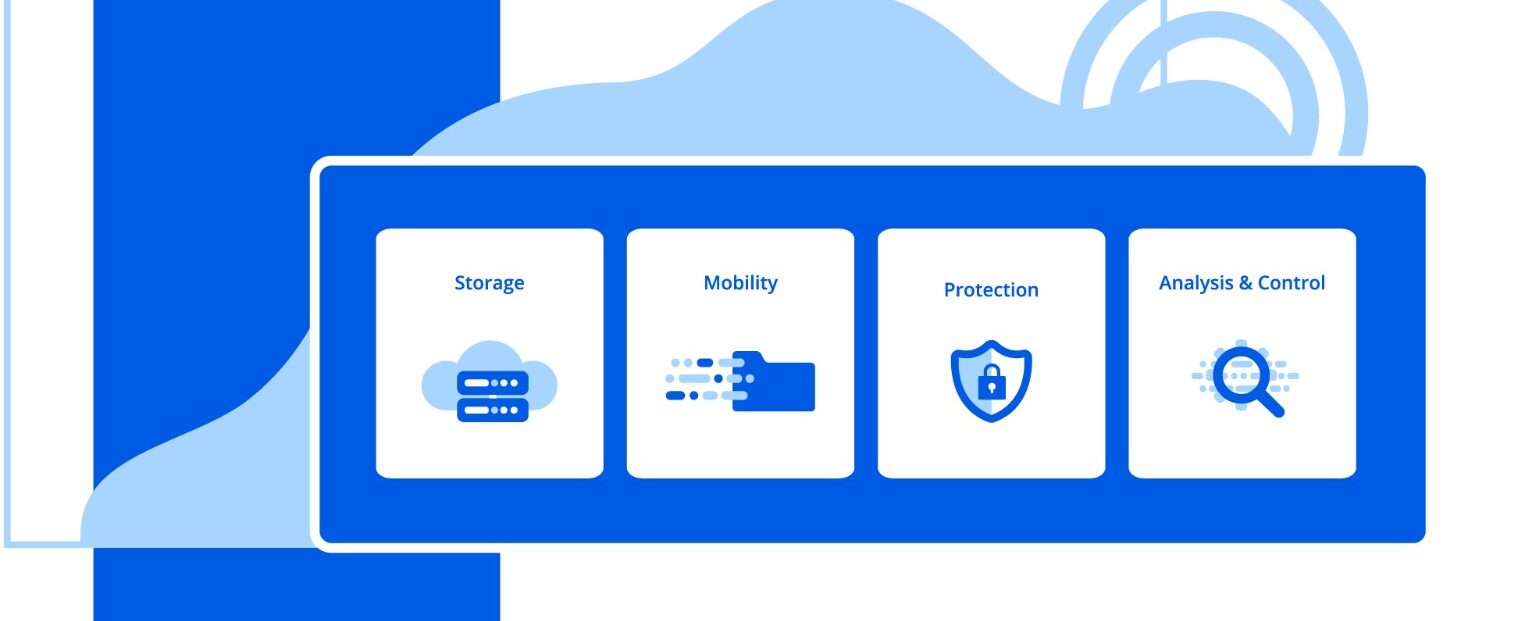Find out how to generate a Waybill ID using a waybill stock being created for a combination of a business partner and an organization. Business entities such as freight forwarders usually tend to have a contractual agreement in the logistics industry with the shipper and carrier while acting as an intermediate to oversee the end-to-end execution of the transportation shipment. In doing so, they provide a different mechanism to do the real-time assessment of the shipment.
Key Concept
The air waybill (AWB) is the most important document issued by an international airline carrier either directly or through its authorized agent. It is a non-negotiable transport document that covers transport of cargo from airport to airport. By accepting a shipment, an International Air Transport Association (IATA) cargo agent is acting on behalf of the carrier whose air waybill is issued. A waybill stock is a prerequisite to generate a waybill ID. It defines the number range between which the waybill ID number has to be generated. It also has a prefix and a checksum as a suffix that makes the waybill ID unique for each shipment. It also describes the business partner and the organization between which the agreement has been done for the business.
Being able to uniquely generate a tracking ID helps to locate the shipment for any business entity involved in transportation. This process can be managed within the SAP Transportation Management (TM) system using the waybill stock mechanism. I describe the end-to-end process and explain all the customizing and master data required for the waybill ID scenario (HAWB and MAWB) to be set up successfully in the system. The freight forwarders can use this information in day-to-day business in a real-time environment.
I also provide tips wherever necessary to set up this process.
Note
In SAP Transportation Management, a Forwarding Order (Transportation Mode: Air) is an order from a party to a carrier or logistics service provider regarding the transportation of goods from a shipper to a consignee according to agreed-upon conditions. A Freight Unit is a set of goods that are transported together across the entire transportation chain. A freight unit can include transportation constraints for transportation planning. A Freight Unit forms the smallest indivisible unit of a transportation shipment. A Freight Booking (Transportation Mode: Air) is an order for which execution is planned by a carrier — for example, a ship owner, or an airline governed by the International Air Transport Association (IATA). The freight booking contains the plan for the logistical processing — for example, fixed departure times of the ship or airplane.
An AWB consists of two types of waybill stock generation:
- House air waybill (HAWB): A house air waybill is issued by a freight forwarder after receipt of goods from a shipper agreeing to deliver goods to a destination (for example, the sales organization of the freight forwarder and shipper (ordering party) as the business partner).
- Master air waybill (MAWB): A master air waybill is issued by a main carrier after receipt of goods from a freight forwarder to deliver goods to a destination per agreed-upon terms (for example, the purchase organization of the freight forwarder and carrier as business partner).
Note
Waybill ID generation can be done for the combination of a business partner and an organization, but it also can be generated only with a business partner or only with an organization. You can create several waybill stocks for each of the combinations that require specific waybill numbers to be generated. The same combination can have multiple number ranges defined, but the onus lies on the end user to manually pick up either of the number ranges for generating the waybill ID. When generating a number range for an MAWB, you need to map an airline code with the airline carrier. You can manually enter the waybill ID for a particular TM order, but the number entered should be in the range defined for the business partner or organization used.
Process Description
To generate a waybill ID using waybill stock, you need to complete the following steps. To generate the HAWB number, follow these steps:
- Define a waybill number range type
- Create a waybill stock (sales organization plus ordering party)
- Create an air forwarding order and ensure freight units exist
- Draw the HAWB number in forwarding order
- Check the waybill stock for the HAWB number
To generate the MAWB number, follow these steps:
- Define a waybill number range type
- Maintain the airline code for the carrier
- Create a waybill stock (purchase organization plus carrier)
- Create an air booking
- Draw the MAWB number in air booking
- Check the waybill stock for the MAWB number
Configuration Steps to Generate the HAWB Number
In this section I walk you through the steps to configure the HAWB number.
Step 1. Define the Waybill Number Range Type
You can use waybill number range type functionality to create a unique number range type with a specific set of requirements. To complete this step, follow menu path SAP Transportation Management > Transportation Management > Master Data > Waybill Stock > Define Waybill Number Range Type. In the Define Waybill Number Range Type screen (Figure 1), click the New Entries button.

Figure 1
The initial screen to define the waybill number range type
In the next screen (Figure 2), enter 05 (air) in the TrM (transportation mode) field and 10 (the total length of the waybill ID excluding the prefix) in the Number Length field. Selecting the Enable Prefix box is optional. In my example I selected this box. In the Org. Category (organization category) field, select Sales, as you are trying to generate a number for the HAWB. In the Stock Category field, select Waybill Number. To save your data, click the save icon.
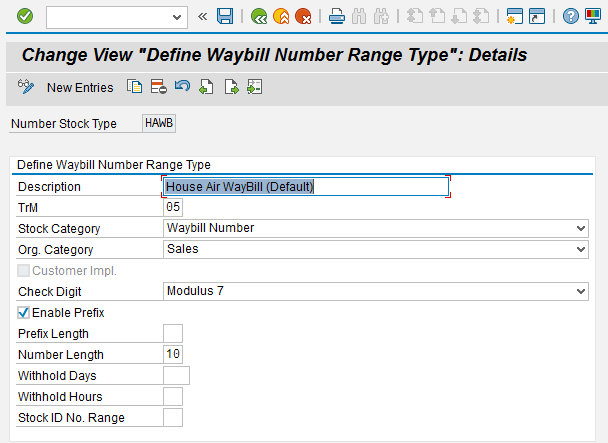
Figue 2
Define a waybill number range type for the HAWB
Step 2. Create Waybill Stock
After you define a waybill number range type, you can use this data to create a customizing document called waybill stock in which you define the number range for the waybill ID to be generated for the TM document.
When creating the waybill stock document, make sure that the Ordering Party and Sales Organization combination does not exist, unless otherwise required, to avoid redundancy. SAP Transportation Management is a web-based application. Install NWBC (NetWeaver Business Client) from the SAP Service Market Place (NWBC 4.0) or log in to the SAP Transportation Management system and execute transaction code TA: NWBC. Select the option nwbc to navigate to the home page of Transportation Management. To create a waybill stock for the HAWB, follow menu path TA: NWBC > Master Data > Overview Waybill Stock > All House Waybill Stocks. In the screen that appears (Figure 3), click the New button.
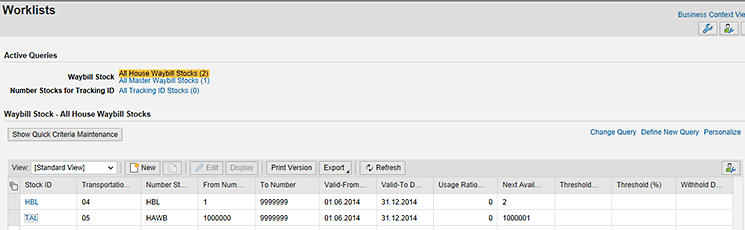
Figure 3
Create a waybill stock for the HAWB
In the next screen (Figure 4), enter a value in the Number Stock Type field and click the Continue button.
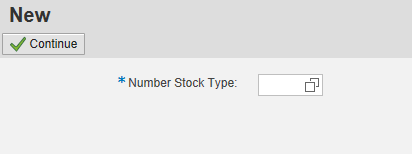
Figure 4
Enter a number stock type
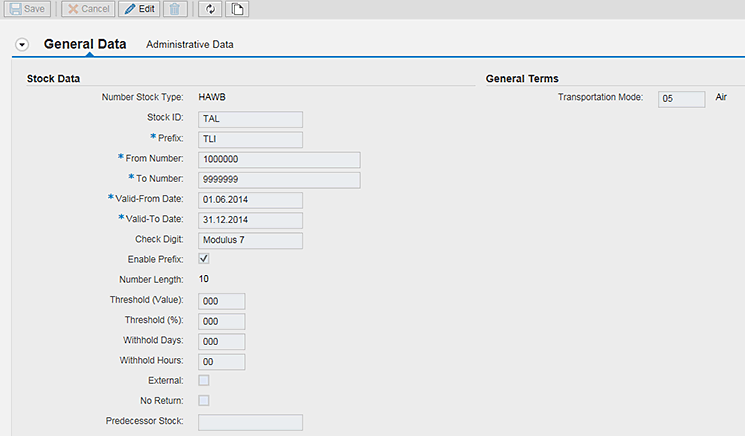
Figure 5
Enter general data for the waybill stock

Figure 6
Enter data for the sales organization and ordering party
Step 3. Create an Air Forwarding Order (with Freight Units)
Before you create a forwarding order, a prerequisite setting has to be maintained in the forwarding order type: the Enable Waybill Stock check box needs to be checked as shown in Figure 7. To access the screen shown in Figure 7, execute transaction code SPRO and follow menu path SAP Transportation Management > Transportation Management > Forwarding Order Management > Forwarding Order > Define Forwarding Order Types.
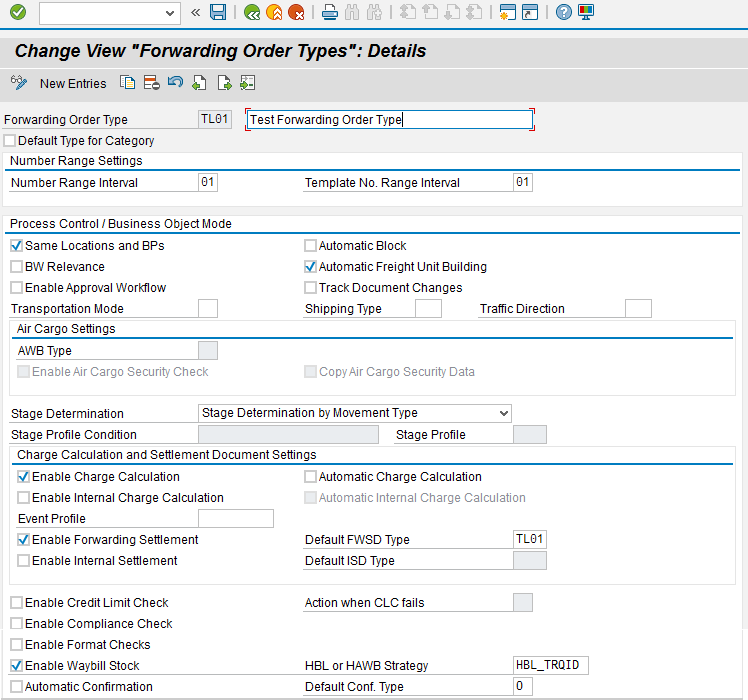
Figure 7
Assign a waybill stock to the forwarding order type
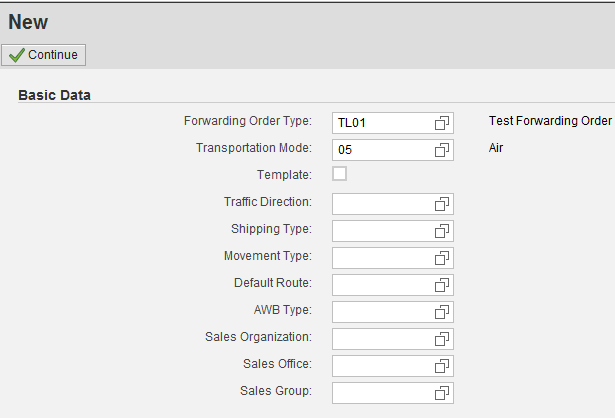
Figure 8
The initial screen to create a forwarding order
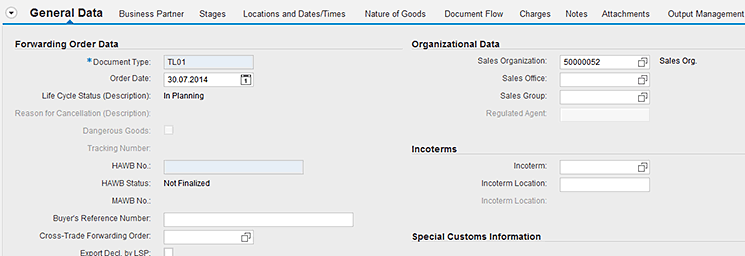
Figure 9
The General Data screen
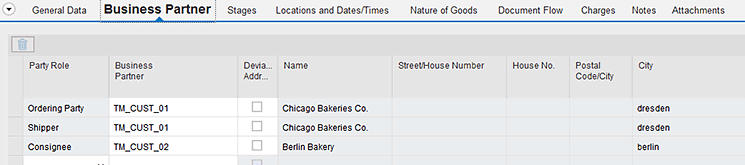
Figure 10
The Business Partner screen

Figure 11
The Document Flow screen
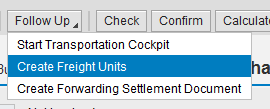
Figure 12
Select the Create Freight Units option
Step 4. Draw the HAWB Number
After you create the forwarding order along with the freight units, go to the option HAWB in the forwarding order menu bar by clicking the double arrow on the menu bar if all the options are not shown directly on the screen. From the drop-down list of options, choose HAWB and Draw HAWB Number (Figure 13). This option checks the sales organization and ordering party and then appropriately chooses the HAWB number or opens a pop-up screen if multiple number ranges are available for the same data in the forwarding order.
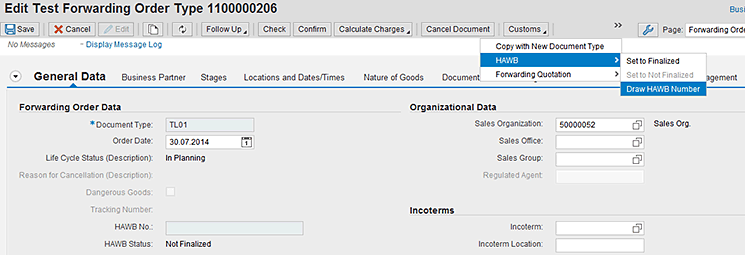
Figure 13
Forwarding Order: Generate the HAWB number
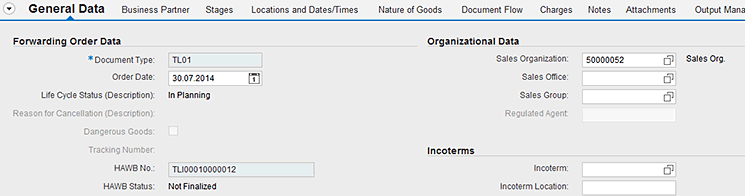
Figure 14
A forwarding order with a HAWB number
[PREFIX] [0’s add [OPTIONAL]] [HAWB NUMBER] [CHECK DIGIT].
In Figure 14, the same details are shown along with the HAWB Status (e.g., Not Finalized). If the communication between the customer service agent and the capacity manager has been completed and the HAWBs have been successfully completed, then the status of the forwarding order can be changed to Finalized. The status can be changed manually again back to Not Finalized depending on the discrepancy (Figure 15).

Figure 15
HAWB details
Step 5. Check the Waybill Stock
To check the waybill stock, follow menu path TA: NWBC > Master Data > Overview Waybill Stock > All House Waybill Stocks. In the screen that appears (Figure 3), choose the waybill stock for which the waybill ID has been generated.
The number generated for the forwarding order has to be populated in the waybill stock. Check that the waybill ID number that was generated has been populated in the Details section correctly. This waybill ID is used as a reference to check which number has been generated and which forwarding order has consumed it (Figure 16).
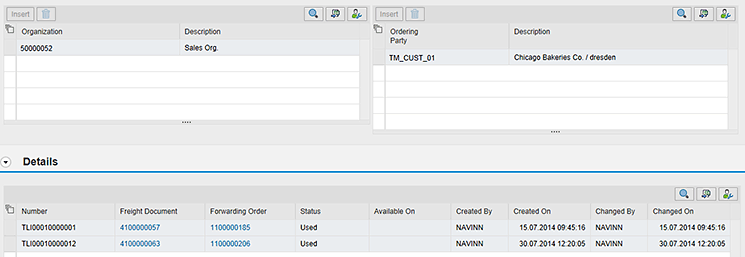
Figure 16
The waybill stock screen with the consumed HAWB number on display
Configuration Steps to Generate the MAWB Number
In this section, I walk you through the steps to configure the MAWB number.
Step 1. Define a Waybill Number Range Type
The waybill number range type functionality can be used to create a unique number range type with a specific set of requirements. To complete this step, follow menu path SAP Transportation Management > Transportation Management > Master Data > Waybill Stock > Define Waybill Number Range Type.
In the Define Waybill Number Range Type screen (Figure 17), click the New Entries button.

Figure 17
Define the waybill number range type
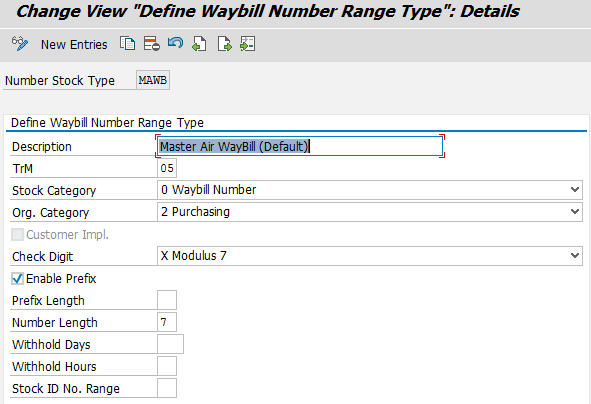
Figure 18
Define the waybill number range type: MAWB
Step 2. Define an Airline Code
According to International Air Transport Association (IATA) rules and regulations, you have to create an airline code and the AWB prefix. To define an airline code, follow menu path SAP Transportation Management > Transportation Management > Master Data > Business Partners > Define IATA Airline Codes (Figure 19).

Figure 19
Define the airline code
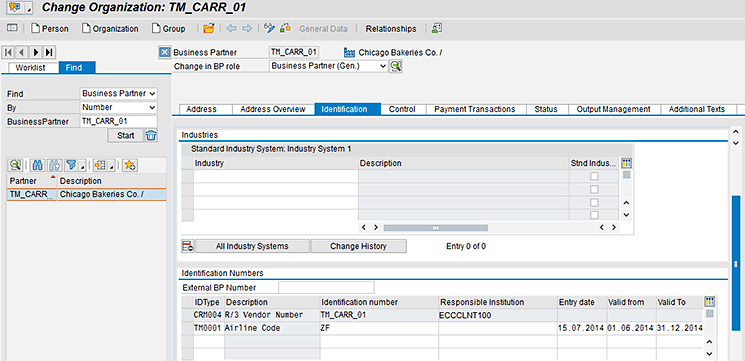
Figure 20
Assign the airline code to the main carrier
Step 3. Create Waybill Stock
After you define the waybill number range type, you can use this to create a waybill stock in which you define the number range for the waybill ID to be generated for the Transportation Management document. While you create the waybill stock, make sure that the Carrier and Purchase Organization combination does not exist, unless otherwise required, to avoid redundancy.
To create the waybill stock for the MAWB, follow menu path TA: NWBC > Master Data > Overview Waybill Stock > All Master Waybill Stocks. In the screen that appears (Figure 21), Click the New button.
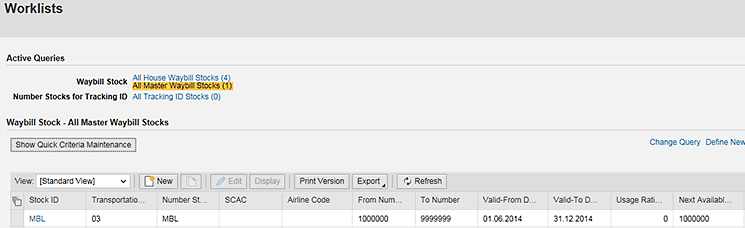
Figure 21
Create the waybill stock overview
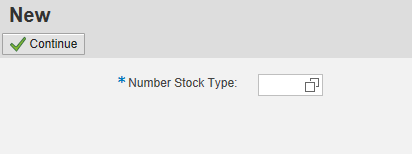
Figure 22
The stock type screen
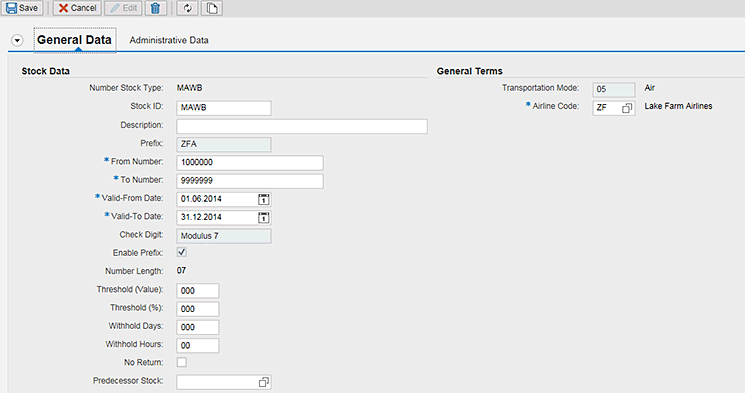
Figure 23
Enter general data for the waybill stock
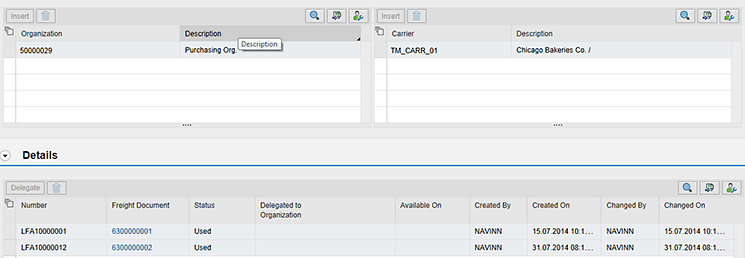
Figure 24
Enter data for the purchase organization and carrier
Step 4. Create an Air Booking
To create an air booking, follow menu path SAP Transportation Management > Transportation Management > Freight Order Management > Freight Booking > Define Freight Booking Types (Figure 25).
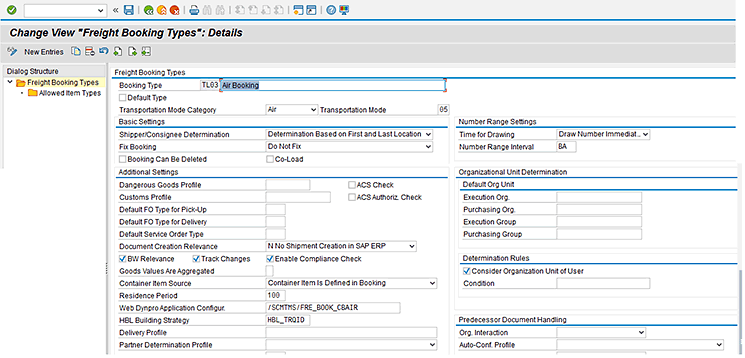
Figure 25
Air Booking Type: Waybill Stock Assignment
To create an air booking, follow menu path SAP Transportation Management > Transportation Management > Freight Order Management > Freight Booking > Define Freight Booking Types. When you create an air booking, make sure that the carrier is similar to the one in the waybill stock. In my example in Figure 26, I entered TM_CARR_01 in the Issuing Carrier Airline Code/Local Ca… field.
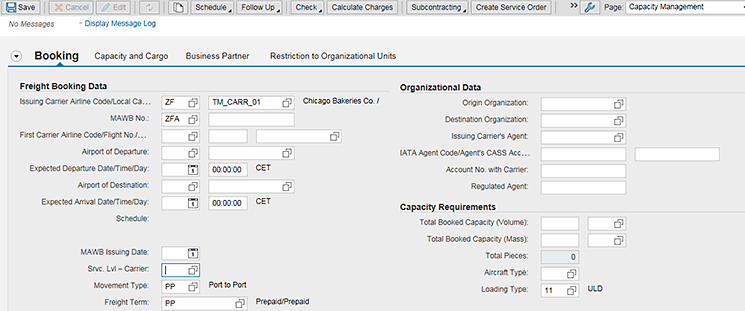
Figure 26
The Booking screen
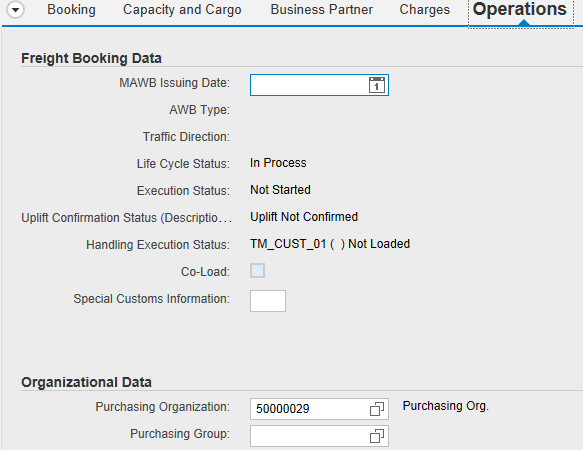
Figure 27
The Operations screen
Step 5. Draw the MAWB Number
After you create the air booking, in the screen that appears click the Follow Up button. From the drop-down list of options, choose Draw MAWB Number (Figure 28). This action checks the purchase organization and carrier and then appropriately chooses the MAWB number or opens a pop-up screen if multiple number ranges are available for the same data in the air booking.
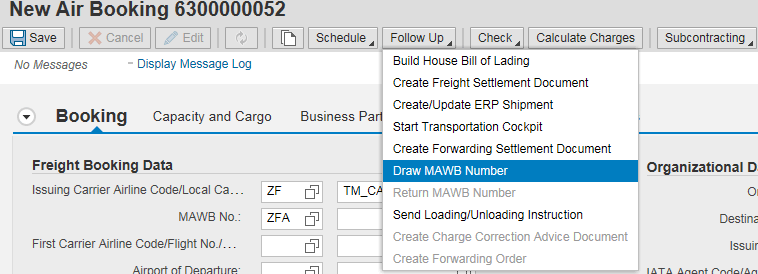
Figure 28
Select the Draw MAWB Number option
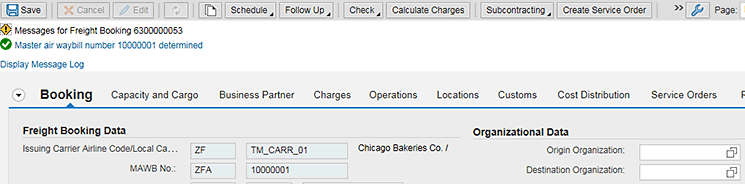
Figure 29
Air Booking: Generate the MAWB number
[PREFIX] [0’S add [OPTIONAL]] [HAWB NUMBER] [CHECK DIGIT].
After you click the Save button, the screen displays a message indicating that your data was saved successfully (Figure 30).
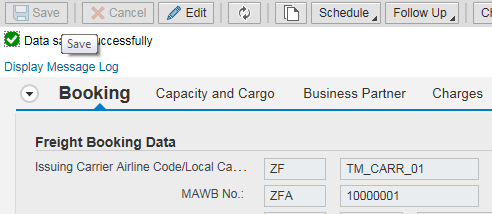
Figure 30
Save the Booking document
Step 6. Check the Waybill Stock
To check the waybill stock, follow menu path TA: NWBC > Master Data > Overview Waybill Stock > select the Waybill Stock no MAWB. In Figure 31, the number generated for the air booking has to be populated in the waybill stock. This number is used as a reference to check which number has been generated and which air booking has consumed it.
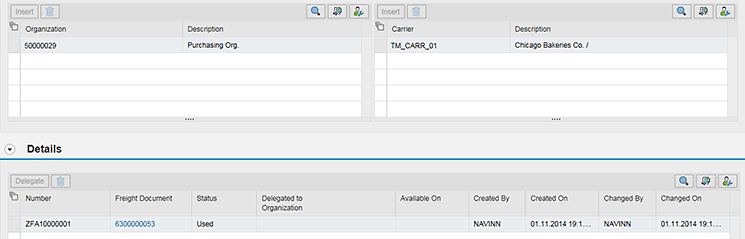
Figure 31
The Waybill Stock screen with the consumed MAWB number on display
Navin Nadpurohit
Navin Nadpurohit is an SAP Transportation Management functional consultant at Krypt, Inc. Navin has been part of various implementations and pre-sales activity for SAP Transportation and Logistics (T&L) solutions. He has also spoken at various sessions in SAP Transportation Management (TM) boot camps. He also heads the Krypt Supply Chain Center of Excellence for SAP TM by building various ready-to-run scenarios as part of proofs of concept.
If you have comments about this article or publication, or would like to submit an article idea, please contact the editor.

Rajen Iyer
Rajen Iyer is the cofounder and CTO at Krypt, Inc. Rajen has written several in-depth, best practice articles, white papers, patents, and best-selling books on SAP Logistics and SAP Global Trade Services, including Effective SAP SD and Implementing SAP BusinessObjects Global Trade Services. He is also an invited speaker at industry conferences.
You may contact the author at Rajen@kryptinc.com.
If you have comments about this article or publication, or would like to submit an article idea, please contact the editor.