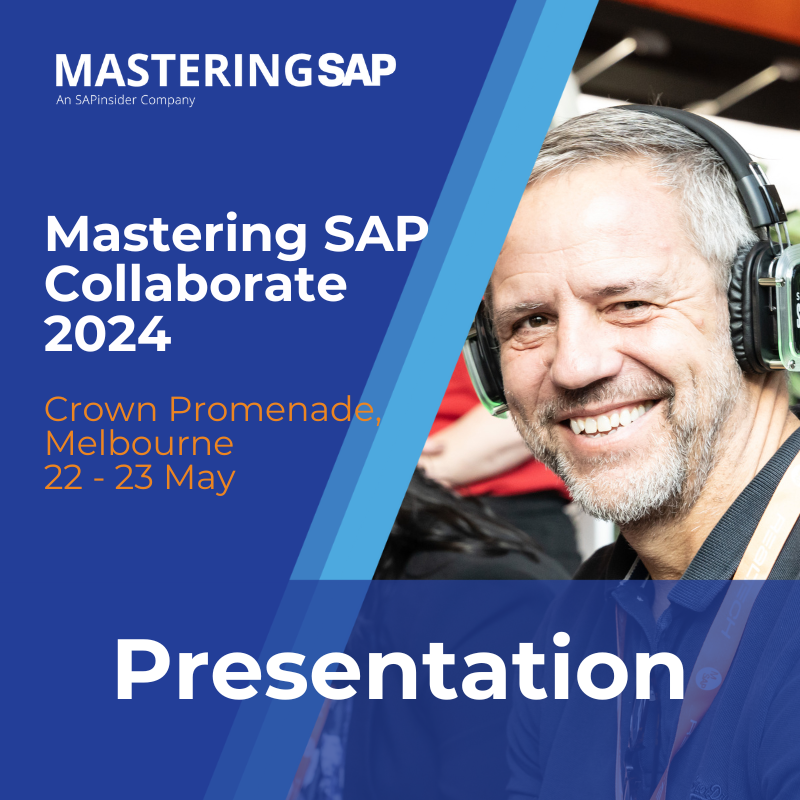Learn the steps needed to leverage the new User Interactivity features for crosstabs and the navigation options for the filter panel for BusinessObjects Design Studio 1.4. These features allow user-specific analysis on the fly without the need to code anything.
Key Concept
The User Interactivity features for crosstabs as well as the drag-and-drop navigation feature within the filter panel are new BusinessObjects Design Studio 1.4 options. Applying these new tools in your Design Studio Application allows more flexibility for analysis by end users, and reduces development time for applications with even more analysis options, than exist today.
BusinessObjects Design Studio is SAP’s replacement for dashboards (formerly known as Xcelsius) and BEx Web Application Designer (WAD). It is a useful tool, but up until the new 1.4 release, this very young tool had a feature void, especially for those users experienced with the BEx WAD. This missing feature was the ability for the end users to change the presented Design Studio application to facilitate their user-specific analysis needs. Although Design Studio 1.4’s drag-and-drop functionality is somewhat different from the functionality of BExWAD, it is very functional and should accelerate the adoption of Design Studio even more. I explain the new functionalities offered and how best to use them.
Note
This article targets users already familiar with Design Studio. You can experiment with the tool or attend SAP training
BOD310 to get the most out of this article.
The User Interactivity Section on Crosstabs
With the release of Design Studio 1.4 the crosstab element has been improved to allow better user navigation (for example, the ability to add free characteristics [attributes] to the rows or columns of cross tabs). In addition, users can interactively sort, choose, and navigate an SAP BW hierarchy or change column widths. These new features are useful for the more advanced Design Studio application users. I explain how you can achieve each of these using example scenarios.
Note
For users not familiar with SAP BW terminology, a “free characteristic”
means that it’s available in the data source but is not shown currently
in the dashboard (in other words, initially hidden but available on
demand).
User Interactivity: Customizing the Context Menu Options
As experienced users of Design Studio know, the Properties tab of each component is the key to its behavior inside that dashboard. The crosstab is no exception. In the crosstab’s Properties pane, most of the groupings (General, Data Binding, and so forth) have been around for a while. The new kid on the block is the User Interactivity section, circled in Figure 1. Enabling the new features is accomplished by setting them to true (Figure 1) using the drop-down options to the right. After you select and enable these new features, they appear on the Design Studio context menu options, as shown in Figure 2.

Figure 1
Select the new features to be enabled on the context menu

Figure 2
The new features are added to the context menu options
In my example, I first enable the context menu itself. I then enable the sorting, hierarchy, and resize options by changing the values next to these to true (Figure 1). After I select the desired options and save (execute) the application, the system renders the crosstab component which now includes the option to use the context menu (normally a right click). The new context menu, as it appears in Figure 2, shows the new options that are now available.
Customizing the Sorting Functionality
As shown in Figure 2, a complete list of analysis-type navigations is now available to users. The figure also shows the other options that facilitate analysis, such as drilling down (e.g., adding additional fields for more detail). This option allows users to add more detail by adding columns, removing existing columns, or selecting a hierarchy. For example, Figure 2 shows how to swap the sold-to column with the material column using the context menu. As shown, you put your cursor on a specific value listed in the fields under the Sold-to party column and right-click your mouse. From the menu choose the Swap With option and then click the Sold-toPartyCountry or the Material option to execute the swap and replace the sold-to party in the table with one of these other attributes.
Although the Sort option is available in the context menu, you can also use the sort-enabled property (Figure 1), evident in the sorting icons located at the top of the columns in Figure 3.

Figure 3
Sort columns using new additional icons
In this example, the limited width of the Sold-to party column prevents both the ascending and decending icons from appearing. Instead, a single icon is available that can be toggled. If you click this icon once, it changes the order to descending. If you click it again, it switches to ascending order (Figure 3).
In addition to basic navigation, the ability to use BW hierarchies on the fly is a new feature of Design Studio 1.4. This feature enables you to analyze multiple complex structures of cost centers, products, or customers by choosing the select hierarchy path in the context menu.
In prior releases of Design Studio, you had to determine from the outset which hierarchy to use, and you would either require variables or pre-select one BW hierarchy to apply to a specific characteristic. This process is more tedious than using Design Studio 1.4. In version 1.4 enabling the context menu option provides the user the Select Hierarchy option. When users select this option at run time, they can choose which hierarchy they want to apply to each characteristic that has one available.
More specifically, when the Select Hierarchy option in the context menu is chosen (Figure 2), a new pop-up screen opens in which you can select a hierarchy stored in SAP BW. In this example, I select the Product Hierarchy for material MARA from the drop-down options (Figure 4) and click the OK button to enable the Product Hierarchy on the table.

Figure 4
Select the hierarchy via the context menu
After you choose the hierarchy, the new Enable Hierarchy Navigation property settings you set in Figure 1 decide if expanding and collapsing the hierarchy is allowed. Figure 5 shows what the screen looks like when the collapsing and expanding options (the + [plus] and – [minus] signs) have been enabled in Properties, and Figure 6 shows the same screen when this functionality is not enabled.

Figure 5
Expand and collapse the hierarchy navigation levels using + and –

Figure 6
The hierarchy navigation levels are disabled
As mentioned previously, disabling the hierarchy navigation means that users cannot expand or collapse hierarchies. Only the first level is displayed as a default.
Note
For more information on the capabilities of a BW hierarchy refer to the sidebar, “Describing a BW Hierarchy.”
Describing a BW Hierarchy
SAP BW hierarchies are analysis
tools. In some tools, a hierarchy is just a nested display of data that
would normally be displayed in columns. In SAP BW, however, a hierarchy
is a structure of relationships that is maintained externally to the
massive table of data. Some think of an SAP BW hierarchy as structure
like a tree with the leaves being the lowest-level field that is linked
to the table of data containing the measures (Figure A).

Figure A
Representation of two different product hierarchies (Hierarchy 1 and Hierarchy 2)
In the design of the SAP BW model, both of these hierarchies are
linked with transaction data (sales by product). This automatic linking
in the underlying data model allows the user to create reports that roll
up the product’s sales (leaves) to branches, as defined separately in
the hierarchy structure (Figure 6 in my real-world system example).
In this example, if you have a table with 1,000,000 rows of products
with their associated sales data and two BW hierarchies containing
product type (e.g., electronics or music), with the distribution
channels (direct web, retail, and wholesale) as the branches, and the
products they organize as the leaves. By selecting the hierarchy—in this
example, Hierarchy 1—the user is able to see the subtotals for each
(e.g., electronics = $40, and Retail = $20). Then, an instant later, by
selecting Hierarchy 2, you can view that hierarchy’s subtotals (e.g.,
Music_Industry = $40 and Web = $20). This is all done without having to
reload the 1,000,000 transaction records. This is very hard to do using
other reporting tools.
Customizing the Column Width
Another new property in the User Interactivity section (Figure 1) is the ability to allow users to adjust the column width. To use this feature, select the line separating the columns and double-click it (Figure 7). This action opens a tooltip that shows how to adjust column width.

Figure 7
User-enabled column with width adjustment feature
Navigation-Enabled Filter Panel
A related topic is the navigation component incorporated into the filter panel component. With this new feature, the filter panel, previously just used for filtering, now morphs into a combination filter panel and navigation pane.
To enable this extra, critical feature, you need to again access the properties of the component. Figure 8 shows the existing filter panel component with some new settings. I focus specifically on the navigation mode and drag-and-drop features.

Figure 8
Navigation and drag-and-drop properties
Intuitively, if you want to enable this new navigation feature of the filter panel, you need to select the Filtering and Navigation Mode option as shown in the Value column in the Properties pane in the right section of Figure 8. (Another option is to insert the filter panel in your dashboard twice. Insert the filter panel once to filter with the mode set for just filtering. Insert the filter panel a second time to set the component just for navigation. I think this second option takes up more area in your dashboard layout, so I choose the option of having the panel perform both functions by setting the mode option to Filtering and Navigation.)
Enabling this new option creates the toggle icons circled at the top of the filter panel in Figure 8. In addition, to refresh your memory, I include (in the black square) a filter panel set the only way it was allowed in the prior release—to filtering mode. Note that in this case you do not get the option to toggle between modes and the rows or columns icons do not appear next to the attributes (highlighted in red in Figure 8).
Finally, in the Properties pane of the figure, note that the new Drag & Drop property is set to true. This new setting only controls the navigation pane. When it is enabled, when you toggle to the navigation pane, the rows and columns icons to move attributes to your preferred location in the layout are not displayed. Instead, you use new drag-and-drop feature to move them. However, the rows and columns icons still appear when the component is in filtering pane mode, even with the drag-and-drop feature enabled.
Now let’s review the look and feel of the new navigation options from the user’s perspective. Figures 9 and 10 highlight the new features. Figure 9 shows the filter pane that now includes the rows and columns icons I highlighted previously. If the filtering pane is selected, this means the rows in the panel include the > icon to enable filter selection. Again, intuitively, you click the row icon on the left and the icon reacts as a toggle. Selecting this icon moves the attribute from wherever it is at the time (e.g., in columns or not visible on the table at all [free]), to a row. If you deselect an attribute that was previously highlighted, that attribute is removed from the dashboard.
Exactly the same behavior applies to the columns icon (the one on the right)—you can move attributes to the columns from where they are shown currently or hide columns based on whether the icon is toggled (selected or unselected). In this screen, it’s sometimes hard to determine which options are selected versus unselected. In Figure 9, Key Figures has the column icon selected, but Material has neither the columns nor the rows icons selected and therefore is not shown in the target crosstab on the right. In every case, just toggling the icon does not execute the navigation; rather, you must click the Apply button to accomplish the movement you desire.

Figure 9
The filtering pane of the filtering and navigation-enabled filter panel component
Note that in the screen in Figure 9, the rows and columns icons only show up if the screen is in Navigation and Filtering mode. In addition, the arrow icons > at the end of each row (e.g., Material and Key Figures) lead to the previously existing filtering options from prior releases and are not the focus of this article.
Figure 10 shows a screen with the navigation (and no filtering icon > option) pane selected. Therefore, the attributes are now organized by Rows, Columns, or Free sections. This option was enabled when you set the mode to both filtering and navigation. Notice that in this case the rows and columns have their own folder area (highlighted in red). Because you enabled the drag-and-drop feature earlier, the attributes in these areas do not display the rows and columns icons. To move the attributes between the three sections, simply use your mouse and left-click to select the attribute you want and drag and drop it into the new area (ROWS, COLUMNS, or FREE) where you want it. Again, click the Apply button to change the underlying data source and effect the change on targets of data source (the crosstab in this case).

Figure 10
Attributes are organized in rows, columns, or free sections
Ned Falk
Ned Falk is a senior education consultant at SAP. In prior positions, he implemented many ERP solutions, including SAP R/3. While at SAP, he initially focused on logistics. Now he focuses on SAP HANA, SAP BW (formerly SAP NetWeaver BW), SAP CRM, and the integration of SAP BW and SAP BusinessObjects tools. You can meet him in person when he teaches SAP HANA, SAP BW, or SAP CRM classes from the Atlanta SAP office, or in a virtual training class over the web. If you need an SAP education plan for SAP HANA, SAP BW, BusinessObjects, or SAP CRM, you may contact Ned via email.
You may contact the author at ned.falk@sap.com.
If you have comments about this article or publication, or would like to submit an article idea, please contact the editor.