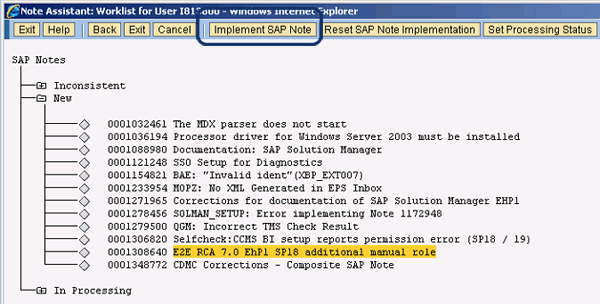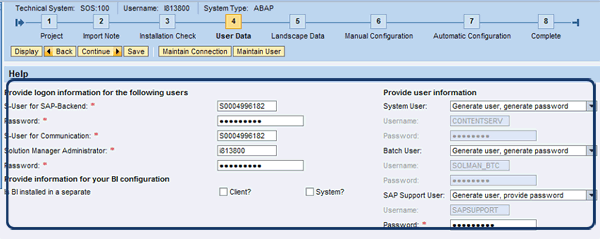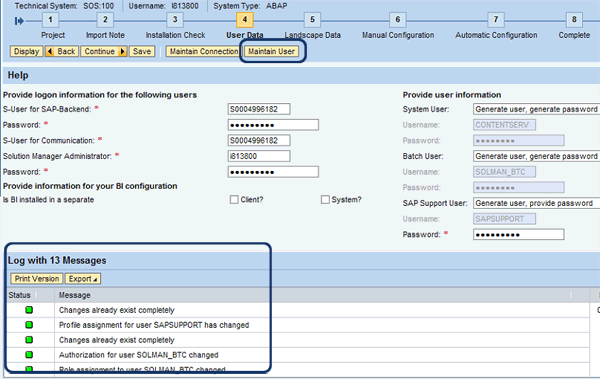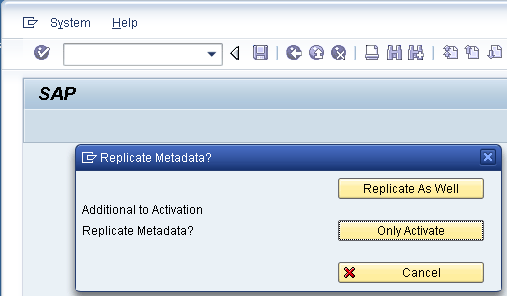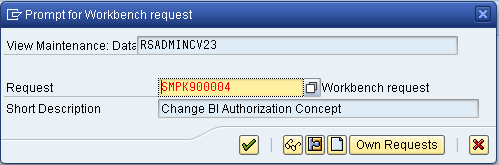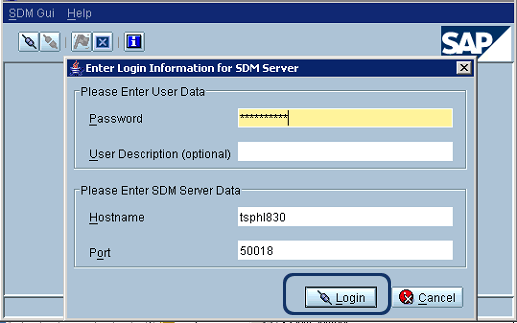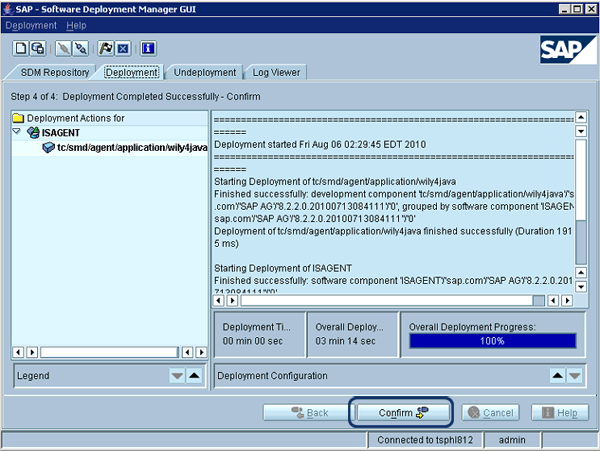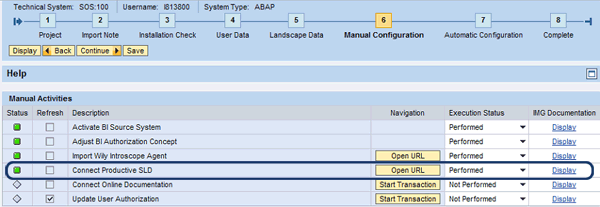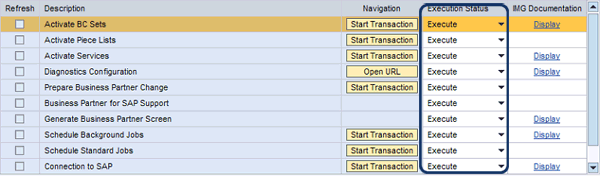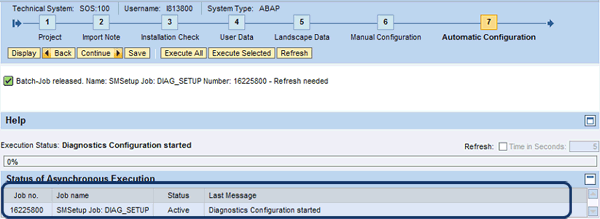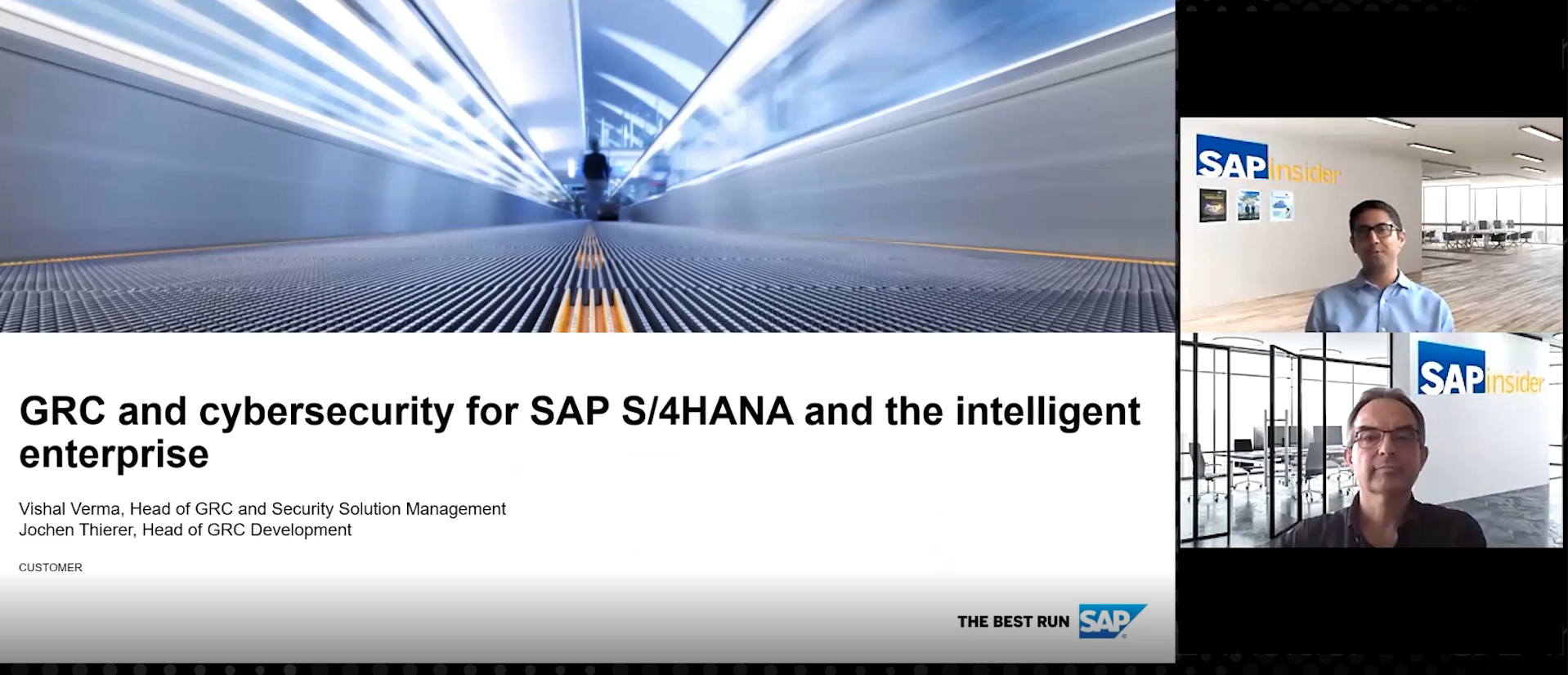Manager
Learn how to set up and use Solution Manager Diagnostics (SMD) and Wily Introscope Enterprise Manager 8.2.2 using Guided Procedures. This is new feature in SAP Solution Manager 7.0 with SAP enhancement package 1 that guides you through setting up SMD, which is often a very complex process.
Key Concept
Starting in SAP Solution Manager 7.0 with SAP enhancement package 1 and Support Pack 18, the way you set up Solution Manager Diagnostics (SMD) has changed. As of this version, it is all done using Guided Procedures, a new technology by SAP. You need this guide because after Support Pack 18, you are no longer able set up SMD as you previously did.
To ensure the continuous operation of your applications, you must provide comprehensive support that manages the complexity of systems, risks, costs, and resources. Given the nature of a modern IT environment, which typically involves running diverse software in a distributed landscape, managing individual applications has become increasingly difficult. In a multi-technology solution with multi-channel access through various devices and client applications, analyzing the root cause of an incident requires a systematic top-down approach. By implementing SAP end-to-end (E2E) solution operations, you can achieve greater efficiency, transparency, and security in your application management.
E2E Root Cause Analysis offers systematic analysis and resolution of incidents in a distributed environment. E2E Root Cause Analysis is part of SAP Solution Manager and uses SAP NetWeaver Business Warehouse (SAP NetWeaver BW) and CA Wily Introscope Right to View (RTV) to perform its functions.
Here’s an example of how it works. If an end user experiences a browser performance problem, the performance hit could be in the client network or server environment, which comprises various instances of many different technologies. Server-side processing may take place in SAP NetWeaver Portal, reach out to an SAP ERP Central Component (SAP ECC) back end, and finally, call the database and the storage subsystem for data retrieval. A performance problem or functional defect may occur in any of the stages of this round trip. E2E Root Cause Analysis can identify the specific component that is causing the performance bottleneck.
The Root Cause Analysis tools do not allow changes by SAP support unless they are explicitly requested by the client and enforced by its change management process. I’ll explain how to use E2E Root Cause Analysis and give step-by-step directions on how to set up Root Cause Analysis in SAP Solution Manager and Wily Introscope Enterprise Manager.
Note
CA Wily Introscope is a performance management solution that enables you to monitor complex Web applications in production environments. You can download it from the SAP Service Marketplace. CA Wily Introscope and SAP signed an agreement in July 2006 that allows you to use CA Wily Introscope with SAP-developed dashboards and instrumentation as part of SAP Solution Manager.
Note
The configuration in the text and screenprints in this article are based on SAP Solution Manager 7.0 with SAP enhancement package 1 and Support Package 20, running on Microsoft Server 2003 SP2 with a MSSQL 2005 SP2 database. The new functionality SOLMAN_SETUP is introduced with SAP Solution Manager enhancement package 1 or Support Package 18. There are no changes to the details or screenprints in this article in Support Packages 23 or 24.
E2E Root Cause Analysis Overview
E2E Root Cause Analysis is comprised of the following applications:
- E2E Workload Analysis
- E2E Exception Analysis
- E2E Trace Analysis (for Microsoft Internet Explorer-based scenarios)
- E2E Change Analysis
The goal of E2E Workload Analysis is to provide access to the statistical performance data of different systems. You can perform a cross-system correlation analysis based on the temporal behavior of performance metrics. Key performance indicators (KPIs) are calculated and displayed, allowing you to quickly gauge which system or product instance is the root cause of a potential performance problem. For an actual problem, you can use CA Wily Introscope, which extracts data hourly.
To achieve E2E Root Cause Analysis in SAP Solution Manager, you must collect statistical performance data from various sources of different system types. Performance matrixes are collected based on an SAP instance product, such as ABAP for SAP Customer Relationship Management (SAP CRM) or Java for SAP NetWeaver Portal. The technical infrastructure to collect the data is the Extractor Framework (EFWK), as shown in Figure 1. Based on the product instance, EFWK collects key KPIs and stores them in SAP NetWeaver BW for reporting.

Figure 1
E2E EFWK and SAP NetWeaver BW overview
E2E Workload Analysis provides a full range of analytical tools available in SAP NetWeaver BW because the statistical performance metrics are stored in dedicated SAP-delivered InfoCubes. Thus, the EFWK collects the performance data on an hourly basis from specific extractors or agents and stores it in SAP NetWeaver BW. The EFWK collects data both from CA Wily Introscope and Solution Manager Diagnostics (SMD) agents. For example, for ABAP-based instances the EFWK collects data via Remote Function Call (RFC) connections (Figure 1). E2E Workload Analysis displays the data using Web-rendering technologies supplied by SAP NetWeaver BW. The same approach is used for both E2E Exception Analysis and E2E Change Analysis.
The goal of the E2E Exception Analysis is to easily and efficiently identify the most frequent errors and the applications causing them. It provides an overview of dumps and exceptions from both ABAP- and J2EE-based instances and adds application-specific views if the monitored system is running SAP CRM or SAP NetWeaver BW components (e.g., status information for Business Documents [BDocs] and queued RFCs [qRFCs]). Dedicated KPIs are calculated and displayed, allowing you to isolate locations that cause a large number of errors or an unusual number of critical system errors. Thus, E2E Exception Analysis serves as a central hub for the analysis of errors, exceptions, and dumps across all monitored systems. All data is extracted in regular intervals and can be displayed in either a condensed manner or in greater detail according to your particular requirements. You can initiate in-depth analysis of specific error states by accessing individual logs, traces, or transactions through various jump-in features. You can jump in the back-end system for more information about an issue and use RFC connections to jump to the system that is having issues.
When an E2E trace is performed, a passport is sent with each request through all monitored systems. This passport contains trace flags (a way to identify and tell your system which information to collect based on your SAP systems) and correlates the trace information. Depending on the trace flags, each system writes the relevant traces locally. (If the trace flags are not written locally, they do not work.) The passport can analyze across a complete solution landscape so the component causing a problem is isolated and the root cause can be identified. Therefore, the response times of each component involved in the request execution and the request path through the involved components are provided for a detailed analysis.
E2E Change Analysis provides a top-down view of the configuration parameter and software (configuration items) changes of the managed systems. It is based on the data of the Configuration and Change Database (CCDB), which is part of SMD. The total number of changes made is stored in SAP NetWeaver BW. The configuration data itself is stored in the CCDB.
CA Wily Introscope and SAP
Figure 2 shows the CA Wily Introscope Enterprise Manager infrastructure. It collects performance matrix data from Wily agents running on different SAP instances and writes that data to local SmartStors (which contain all the information collected by the Wily agents). Users can access real-time, historical, and performance data in different dashboards via Introscope WebView and Workstation. SAP Solution Manager extracts performance matrix data and stores it in SAP NetWeaver BW for E2E Root Cause Analysis.

Figure 2
CA Wily Introscope architecture
Before You Begin
You need to have the following software components in SAP Solution Manager installed to use E2E Root Cause Analysis. First, E2E Root Cause Analysis requires SAP Solution Manager 7.0 Enhancement Package 1 with a double-stack system (i.e., SAP NetWeaver Application Server [SAP NetWeaver AS] ABAP and Java in one SAP system) with Unicode.
To check the ABAP Stack, follow menu path Menu > System Status. Figure 3 shows the installed ABAP component information in SAP Solution Manager. You are required to have the following installed:
- BI Content 703 SP08
- ST 400 SP 16
- Solution Manager Service Tools (ST-SER) 700_2008_1 SP04
- Service Tools for Applications (ST-A/PI) 01J_CRM500
- SAP NetWeaver BW SP16
- Internet Graphics Service (IGS) 7.00 patch 10
- SAP PI_Basis 2005_1_700 SP16

Figure 3
ABAP component information for SAP Solution Manager 7.0 with enhancement package 1
For the Java stack, you should have the following installed:
- LMService 7.01 SP4
- ISAgent.sca 7.01 SP4
- SMDAGENT.SAR 8.1 SP0
To check Java components, go to https://<ServerName:<port>/sap/monitoring/ComponentInfo and log in as j2ee_admin or as a user that has an SAP_J2EE_ADMIN role. You should see a screen similar to the one shown in Figure 4.

Figure 4
Java component information for SAP Solution Manager 7.0
Note
Do not mix different versions of Support Packages. The ABAP and Java stack must be on the same release or Root Cause Analysis will not work properly.
Figure 5 shows the users that are mandatory for the installation of Root Cause Analysis in SAP Solution Manager. The passwords for all of these users are required during the installation.

Figure 5
Required users for installation and configuration
To use the full functionality of E2E Root Cause Analysis, the following software components must be installed on the user’s computer:
Note
Before configuring E2E Root Cause Analysis, basic settings for SAP Solution Manager need to be completed in transaction SPRO. Find these activities by navigating to SAP Solution Manager > Configuration > Basic Settings > Wizard-based Initial Configuration of Basic Settings > Solution Manager > General Configuration. These steps should have already been performed by you or your Basis team.
Diagnostics Configuration
To install and configure SMD, perform the following steps, which I describe in detail below:
- Create the SAP Solution Manager configuration project
- Import SAP Note 1405878
- Installation check
- Provide current information for the user data
- Install Wily Introscope Enterprise Manager and SAP Management Modules
- Enter landscape data
- Manual configuration
- Automatic configuration
In the following sections, I’ll describe each of these activities.
Create the SAP Solution Manager Configuration Project
The first step is to create a configuration project in SAP Solution Manager. This step both creates a project and saves all configuration status information in the project, so you can only create one configuration project. In SAP Solution Manager, run transaction SOLMAN_SETUP. This opens SMD Guided Procedures. You can access the Basic Configuration by clicking it on the menu on the left (Figure 6) or via this Web link: https://tsphl812.phl.sap.corp:8000/sap/bc/webdynpro/sap/wd_sise_main_app?sap-language=EN.

Figure 6
The Basic Configuration area
Enter all the required data. SAP Solution Manager automatically fills in the production systems in your landscape that are known and connected to system administration in the Solution field. This ensures that you can deliver services to all production systems. The default Leading Role is P (production). If you have defined your own role for your production system, enter it here. The Logical Component Z_SOLMAN_COMP is created for SAP Solution Manager (the system fills this in for you). The default Project Language is the log-on language (Figure 7). Once you have entered all the data, click the Create button. Note that the creation of a configuration project can take a few minutes. When it is finished, click the Continue button in Figure 6 to go to next step.

Figure 7
Configuration project information
Import SAP Note 1405878
Import and read SAP Note 1405878 into your system by clicking the Start Download button (Figure 8). This note contains both automatic and manual corrections. You should perform all the manual actions in section two of the note, Corrections with manual steps. To implement this note, click the Start SAP Note Assistant button.

Figure 8
Download the SAP Note
Once the note is downloaded, the system displays a related message in the log screen area (Figure 9).

Figure 9
Log screen message
Transaction SNOTE imports all SAP Notes in the SAP Solution Manager system automatically and informs you about any manual activities required. Implement the SAP Note manually with the SAP Note Assistant by going to transaction SNOTE in SAP Solution Manager in SAPGUI or via the Web by clicking the Implement SAP Note button (Figure 10).
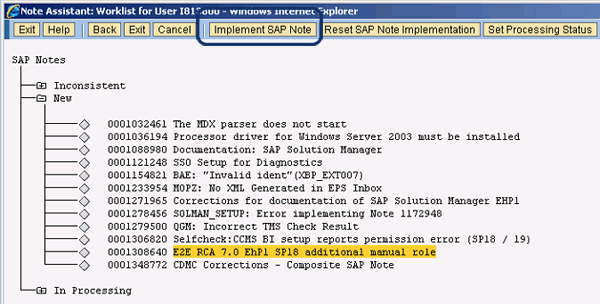
Figure 10
SAP Note Assistant screen
In the Status field, select Performed to indicate that you have implemented the note (Figure 11). You can let the system perform other manual steps in the notes automatically (e.g., starting clean-up reports in the Post-Processing function). The Basis team should make sure these steps are done before you select Performed.

Figure 11
Set status to Performed
Installation Check
This step involves an automatic installation check for configuration-relevant parts of SAP Solution Manager. Each check is documented in detail. Click the Execute All button to begin the background process in this step. As the activities run in the background, you must click the Refresh button to update the logs. The dynamically-displayed table with the status of the asynchronous execution (with status, activity, message, date, and time columns) shows the progress of the background job being executed in SAP Solution Manager (Figure 12).

Figure 12
Automatic installation checks for configuration
Provide Current Information for the User Data
It’s important to provide current information for user data because this information is used during the setup of SMD. If you click the Maintain User button (Figure 13), the system creates several default users in the automatic configuration according to the data you enter under the Provide user information section. The system then assigns the required roles to them automatically. It also creates the password for the proposed user automatically.
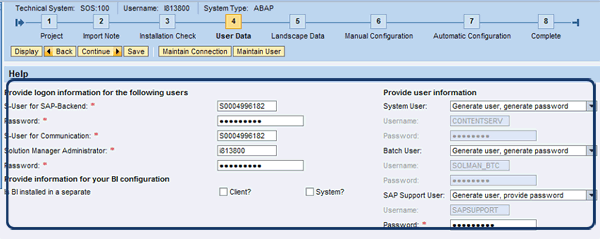
Figure 13
Provide log-on information for the users
Provide log-on information for the following users in order:
- S-User for SAP-Backend and S-User for Communication: The SAP back-end S-user (SAP Service Marketplace ID) communicates between SAP Solution Manager and the support infrastructure in the SAP back-end system (i.e., SAP Active Global Support). You should use a dedicated S-user just for SAP Solution Manager for security reasons. The S-user can have separate roles and responsibilities and troubleshoot any issues related to it. If you don’t have an S-user, you can create one by going to the SAP Service Marketplace. The S-User for Communication gives the logged-on user access to his data and information.
- Solution Manager Administrator: To set up SMD, you need administration logon data for further configuration. Basis authorization roles are sufficient for this field.
- Provide information for your BI configuration: As I’ve mentioned, Root Cause Analysis requires SAP NetWeaver BW to be activated. SAP Solution Manager has an SAP NetWeaver BW component installed, but you can use a separate SAP NetWeaver BW installation if needed. You can use different systems for reporting, but my recommendation is to use SAP NetWeaver BW within SAP Solution Manager because it easy to set up and manage. If that is what you choose to do, do not select anything for the Is BI installed in a separate option.
- System User and Batch User: The setup creates this user automatically. You can choose the user and password or system. The system generates the user and password you can specify in the fields in Figure 13. The system user communicates for services in the Internet Communication Framework (ICF) and the batch user schedules steps for background processing.
- SAP Support User: For this field, I recommend that you specify the password and leave the user as the default. The SAP support user authorizes SAP Active Global Support to provide support in SAP Solution Manager. If you encounter an issue, you can authorize SAP support via this user to use E2E Root Cause Analysis to resolve the issue.
Any information or errors related to the remaining steps in the process are logged in the log table (Figure 14).
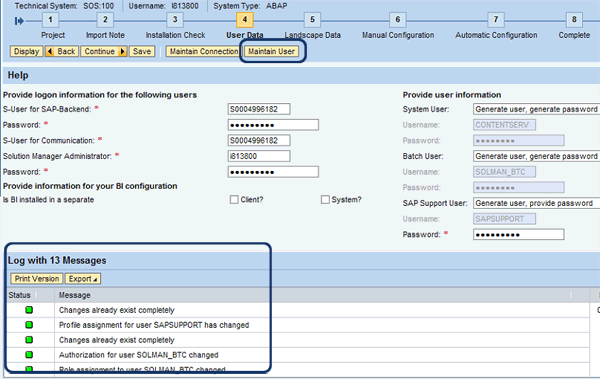
Figure 14
Maintain User and Log table screen
Install Wily Introscope Enterprise Manager and SAP Management Modules
First, download Wily Introscope Enterprise Manager to install it. Navigate to https://service.sap.com/swdc > Download > Support Packages and Patches > Support Packages and Patches - Entry by Application Group > SAP Technology Components > SAP SOLUTION MANAGER > SAP SOLUTION MANAGER 7.0 EHP 1" Entry by Component" Wily Introscope > WILY INTROSCOPE ENTPR MGR 8 > Windows Server on x64 64bit > SAPISEM02_0-10007433.SAR.
Next, download SAP Management Modules for Wily Introscope. Navigate to https://service.sap.com/swdc > Download > Support Packages and Patches > Support Packages and Patches - Entry by Application Group > SAP Technology Components > SAP SOLUTION MANAGER > SAP SOLUTION MANAGER 7.0 EHP 1" Entry by Component" Wily Introscope > WILY INTROSCOPE ENTPR MGR 8 > # OS independent > SAPISMM02_0-10007429.SAR.
Also, download the OSGi packages and end-user license agreement file. Navigate to
https://opensrcd.ca.com/ips/osgi/introscope_8.2.2/ to download file eula.txt and osgiPackages.v1.2.windows.zip. Save those files to the same directory as Wily Introscope Enterprise Manager and SAP Management Modules (Figure 15).

Figure 15
Download OSGi packages and the end-user license agreement file
Now you can install Wily Introscope Enterprise Manager and SAP Management Modules by following these steps:
Step 1. Unzip or extract the Enterprise Manager file sapcar –xvf SAPISEM02_0-10007433.SAR. As a result, you find two extracted files: the file installer.properties and introscope8.2.2.0windowsAMD64SAP.exe.
Step 2. Edit the installer.properties file. To do this, open the file installer.properties in a text editor. Locate the USER_INSTALL_DIR property and change the install directory location to USER_INSTALL_DIR=D:\usr\sap\ccms\wilyintroscope\ (Figure 16).

Figure 16
Edit the installer.properties and define the install directory location
Step 3. Execute introscope8.2.2.0windowsAMD64SAP.exe. The installation runs in the background mode and no application GUI is displayed during the installation (Figure 17).

Figure 17
Execute Wily Introscope Enterprise Manager
Step 4. Verify the installation of Wily Introscope Enterprise Manager. The installer does not give you a confirmation of a successful installation on the console. To confirm installation was successful, you must:
- Verify that the Introscope directory exists at /usr/sap/ccms/wilyintroscope or C:\usr\sap\ccms\wilyintroscope\
- Open the file /usr/sap/ccms/wilyintroscope/install/Introscope_InstallLog.log
- Verify that the following lines appear at the top of the file:
- Summary
- Installation: Successful:
- 170 SUCCESSES
- 0 WARNINGS
- 0 NONFATAL ERRORS
- 0 FATAL ERRORS
Step 5. Ensure that Wily Enterprise Manager is registered as a Windows service. You can do this by finding the local services on the server where you installed Wily Introscope (Figure 18).

Figure 18
Check your local services to verify the installation
Step 6. Install the SAP Management Modules for Wily Introscope Enterprise Manager. Extract the file SAPISMM02_0-10007429.SAR in the home directory of the Enterprise Manager installation (e.g., D:\usr\sap\ccms\wilyintroscope\). Note that these newly installed management modules only become active after the Wily Introscope Enterprise Manager is restarted.
Enter Landscape Data
This step requires that you provide the necessary information for Wily Introscope Enterprise Manager and SAProuter. Wily Introscope Enterprise Manager must be installed for SMD to analyze the status of Java and .NET systems. First, under Wily Introscope Enterprise Managers, provide the Host name where Wily Introscope Enterprise Manager is installed, default port number 6001, the user Admin, and the password Admin89 (Figure 19).

Figure 19
Wily Introscope Enterprise Manager login information
You can specify an automatic update of the SAProuter table. The system automatically updates all required entries in the saprouttab when you open a service connection. Select a row. The system displays detailed information about the selected entry under the list, and you can change this information. Enter the required data — for example, select the Active check box to update the route permission table automatically. When you’re done, click the Check Data button. The system saves your entries.
Manual Configuration
Next, manual configuration activities are required. To perform an activity, click it in the Navigation column (Figure 20). Note that all of these configuration activities are required for each system type.

Figure 20
Manual configuration activities
Manual Activity: Activate BI Source System
You will see the following set of pop-up dialogs the first time you run transaction RSA1 in SAP Solution Manager. In the Replicate Metadata? pop-up dialog, click the Replicate As Well button (Figure 21).
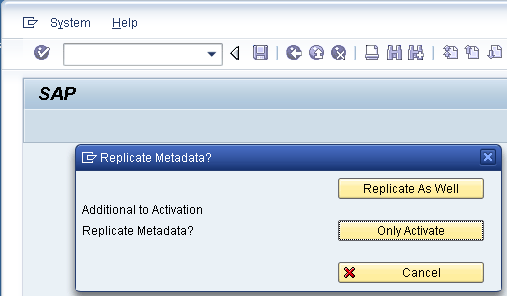
Figure 21
Replicate metadata
Next, select this and follow the 8 as 3.x DataSource (ISFS) option when asked how you would like to create the object in SAP NetWeaver BW. Confirm by clicking the OK icon (Figure 22).

Figure 22
Select the DataSource type
The technical SAP NetWeaver BW content must be installed or activated. The technical content is installed automatically in the background (via background job BI_TCO_ACTIVATION) when you execute transaction RSA1 for the first time. A pop-up dialog confirms this for you (Figure 23).

Figure 23
Confirm the background job
Before you perform any other SAP NetWeaver BW configuration, verify that background job BI_TCO_ACTIVATION has completed successfully. Enter transaction code SM37 in SAP Solution Manager and enter the job name BI_TCO_ACTIVATION. You should see the screen shown in Figure 24 if it has been completed.

Figure 24
Background job BI_TCO_ACTIVATION is completed successfully
This activity has been performed, so change the status in the Execution Status column to Performed and click the Save button (Figure 25).

Figure 25
Set activity status to performed
Manual Activity: Adjust BI Authorization Concept
SAP NetWeaver BW has two types of authorization objects. The first, simply called an authorization object, restricts SAP NetWeaver BW users from completing certain functions such as creating queries or assigning them to roles. SAP NetWeaver BW provides all the required authorization objects for this classification type, so you don’t need to create custom objects in this category. The other type of authorization object, Business Information Warehouse - Reporting (RSR), restricts users from seeing certain data. SAP NetWeaver BW does not provide standard RSR authorization objects, so you have to create them yourself using transaction RSSM. RSR authorization objects are needed for SMD.
Note
If you need assistance with this manual activity, you can refer to the SAP NetWeaver BW team or expert at your organization.
To change the SAP NetWeaver BW authorization concept, go to transaction RSCUSTV23 and enter Obsolete Concept with RSR Authorization Objects in the Authorization mode field. Save your work (Figure 26).

Figure 26
Authorization concept modification screen
You are prompted to create a change request shell, in which you can put all the configuration in a transport request. Create a new change request and save it (Figure 27).
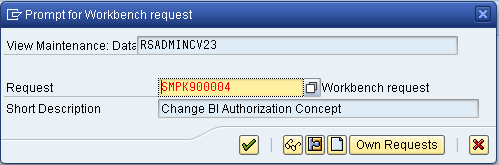
Figure 27
Create a new change request screen
Next, set the Execution Status for Adjust BI authorization concept to Performed (Figure 28).

Figure 28
Set the activity status to Performed
Manual Activity: Import Wily Introscope Agent
First, download and deploy the latest Wily Introscope IS Agent software from the SAP Service Marketplace. Navigate to https://service.sap.com/swdc > Download > Support Packages and Patches > Support Packages and Patches - Entry by Application Group > SAP SOLUTION MANAGER 7.0 EHP 1 > Entry by Component > Agents for managed Systems > WILY INTROSCOPE AGENT 8 > # OS independent > ISAGENT02_1-10007435.SCA. After you download the IS Agent software, you can use the Software Deployment Manager (SDM) in the SAP Solution Manager Java stack to deploy it. Move the downloaded SCA file above to D:usrsaptransEPSin. Log in to the operating system level in SAP Solution Manager with an ADM<SID> username and launch SDM by navigating to D:usrsap<SID>/<instance>SDMprogramRemoteGUI.bat (Figure 29).
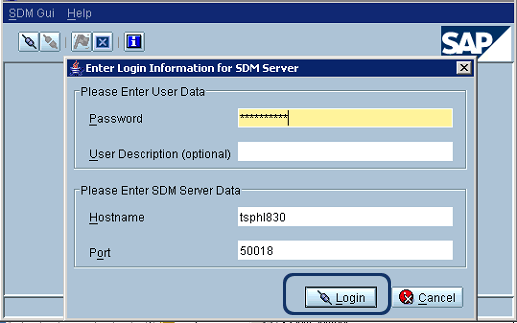
Figure 29
Log in to the SDM screen
Once you are logged in, go to the Deployment tab, select the Wily Introscope Agent 7.2 SCA file downloaded earlier, and click the Next button (Figure 30). Continue to click Next until you see the ready to deploy screen shown in Figure 31.

Figure 30
Select Wily Introscope Agent ISAGENT

Figure 31
Start the deployment of ISAGENT
Depending on your hardware resources, this deployment might take several minutes. Once the deployment of ISAGENT is completed successfully, confirm it by clicking the Confirm button (Figure 32). Back under Manual Configuration, set the Execution Status of Import Wily Introscope Agent to Performed (Figure 33).
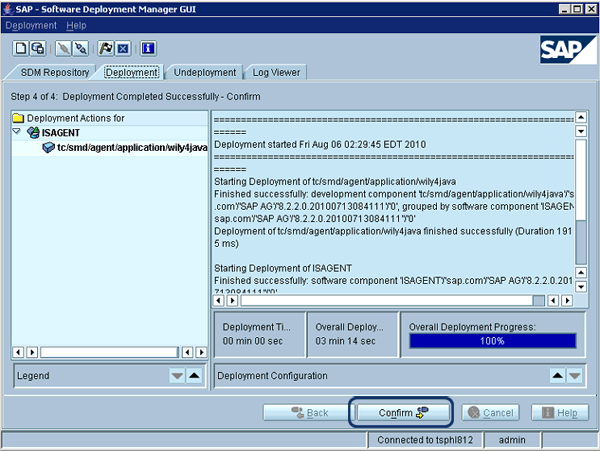
Figure 32
Confirm the deployment of ISAGENT

Figure 33
Set activity status to performed
Manual Activity: Connect Productive SLD
You must collect system data centrally in SAP Solution Manager to configure managed systems. All managed systems report their system data to a System Landscape Directory (SLD). If there are several SLDs in the landscape, the system forwards the data to a central SLD.
To start, open the administration interface in SLD using the following URL: https://tsphl812.phl.sap.corp:50000. Follow menu path Administration > Data Supplier > Choose Add SLD (Figure 34).

Figure 34
Add SAP Solution Manager SLD configuration
Enter the URL of the SLD contained in SAP Solution Manager, https://tsphl812.phl.sap.corp:50000. Enter an SLD administrator user and password. The default user is J2EE_ADMIN (Figure 35).

Figure 35
Enter SAP Solution Manager SLD technical information
Once you save the system data of the managed systems and the data from the source system has been transferred to the external SLD again, the system data is transferred to the local SLD of SAP Solution Manager (Figure 36). Set the Connect Productive SLD status to Performed (Figure 37).

Figure 36
SLD data supplier shows the SAP Solution Manager SLD
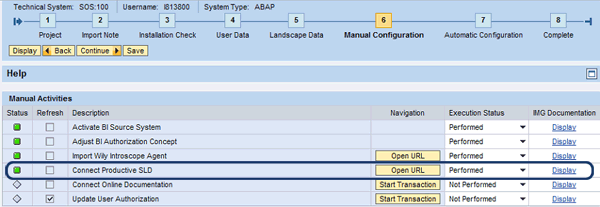
Figure 37
Set the Connect Productive SLD status to Performed
Automatic Configuration
Using guided procedures, SAP Solution Manager now performs the following activities in automatic configuration. You can exclude activities from automatic configuration if you want to. Because automatic configuration includes a few different activities, you can set postponed flags in the execution status column for activities that you don’t want performed at this point. The system only automatically configures entries with the execution status Execute. In this case, I selected all the activities (Figure 38).
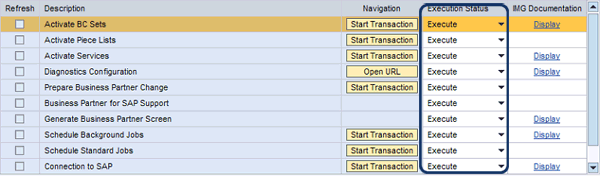
Figure 38
Automatic configuration shown in the Execution Status column
To start automatic configuration, click the Execute All button (Figure 39).

Figure 39
Execute automatic configuration
Depending on how many activities were chosen in Figure 38, automatic configuration might take some time (Figure 40).
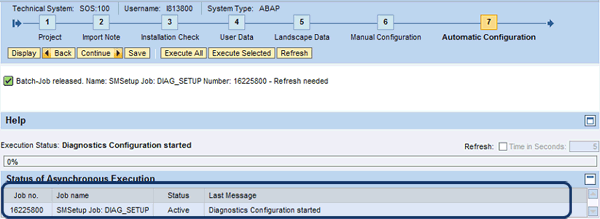
Figure 40
Execution status
Automatic configuration is the last step in guided procedures to configure SMD. Now that SMD is configured and ready, the next step is to configure the managed systems.
Labinot Bytyqi
Labinot Bytyqi graduated with a degree in computer science and business management and a minor in economics from George Fox University in 2005. Currently, he is pursuing a master’s degree in information technology management. Labinot joined SAP in 2007 as a technical consultant with more than eight years of information technology experience and SAP consulting, particularly in the application lifecycle management area, where he was a lead for an SAP Solution Manager and extensions practice in the West region. Labinot currently is responsible for field services software sales portfolio business development and strategy, as well as for SAP Extended Diagnostics by CA Wily.
You may contact the author at labinot.bytyqi@sap.com.
If you have comments about this article or publication, or would like to submit an article idea, please contact the editor.