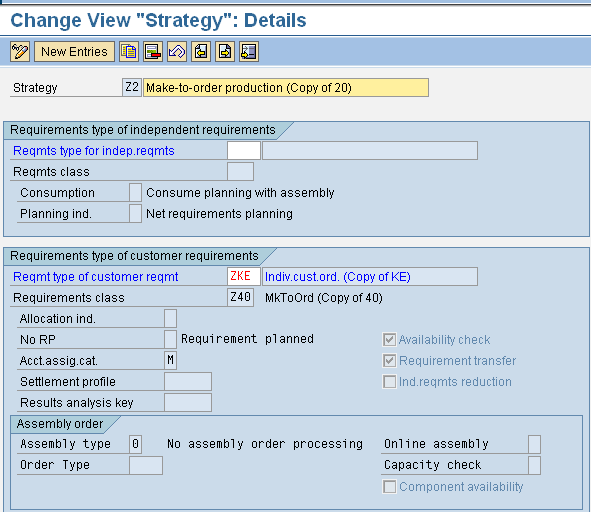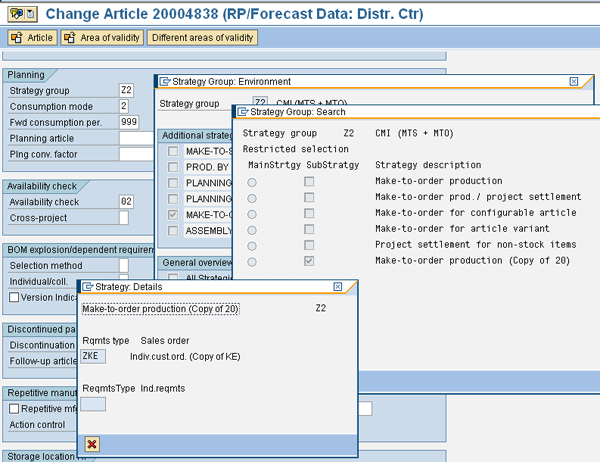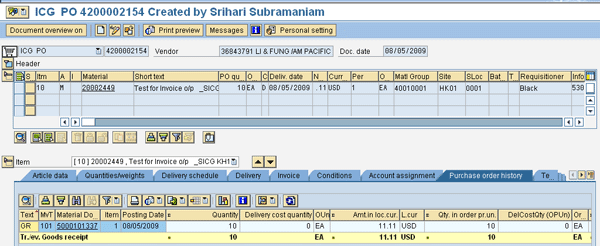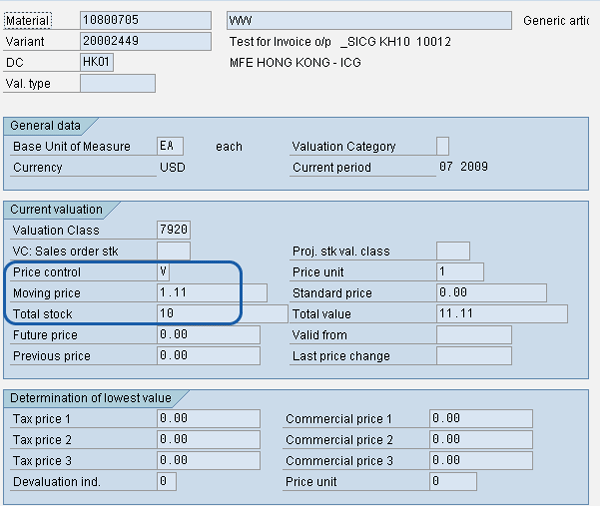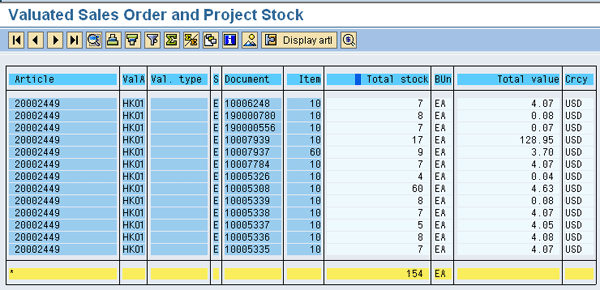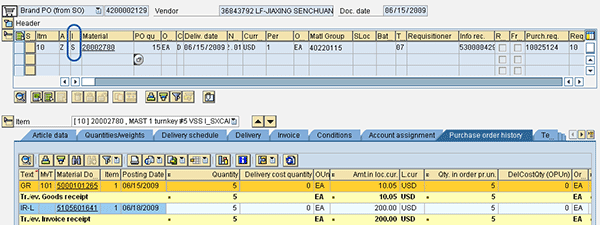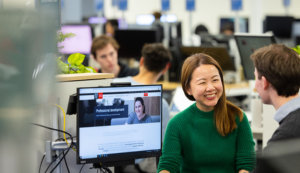/Financials
In a make-to-order scenario, you have three inventory valuation methods you can use. It is crucial to choose the right method for each order — if you choose the wrong one, you cannot correct it, so you must cancel the order and re-enter it in the system. Walk through each method and find out when to use each.
Key Concept
Inventory valuation is the act of quantity and value updates to the material master. It is one of the key processes for an inventory controlling team. This team has to understand the end-to-end (E2E) process — from purchase order to goods receipt and updating inventory by quantity and value into stock ledger — to make sure the valuation is done correctly. Incorrect valuation affects financial reporting. With make-to-order scenarios, you can perform inventory valuation in three different ways.
Inventory valuation in a make-to-order (MTO) process in an SAP system can be done in many different ways, though you have to be sure the inventory valuation is set correctly for MTO, no matter which method you choose. Otherwise, created orders update the stock ledger as unrestricted stock instead of being restricted to a specific customer’s sales order. This negatively affects your inventory valuation because it updates the moving average price (MAP) of the article as opposed to stock being restricted to the sales order. Fixing those orders after an update is difficult. The SAP system doesn’t allow you to change the requirement type in the order once it is created. You have to cancel the order and create a new order after you fix the requirement type or class.
With these different types of methods to choose from, it is important to select the best one for each scenario. First I will explain the concept of inventory valuation and then I will explain how the inventory updates the material master for an MTO goods receipt. Then I will take you through the three scenarios and explain how to use each method.
Inventory Valuation
Typically, inventory valuation is based on the price control setup in the material master — either standard price (SP) or MAP — which is updated based on the goods receipts of the vendor purchase orders (POs). With an MTO, you can account for inventory valuation with three different methodologies (Figure 1):
1. Update inventory and valuation in the master material
2. No update to inventory/value in material master, but update in the valuated stock report
3. Goods receipt booked as consumption. No inventory valuation.

Figure 1
Scenario diagram
Requirement Type Determination
Before you can use inventory valuation, you should first understand how the inventory updates the material master for an MTO goods receipt. When you create the sales order, the requirement type is determined in the header, indicated by the circle in Figure 2. You need to configure the requirement type so you can use the three inventory valuation methods. The two steps that follow explain how to do this.

Figure 2
Sales order header requirement type
Step 1. Create an item category and assign it to the sales order type you want to use. In the item category Configuration, make sure you have the special stock indicator E (orders on hand). This helps restrict the goods receipts with reference to the sales order to deliver to the customer on the sales order as restricted stock. The item category account assignment category (Acc.assig.cat.) should be set to E. This helps goods receipt with reference to sales order as restricted to the sales order customer. Stock can only be issued to a sales order customer.
Step 2. Create a requirement class. Choose the valuation option A (goods receipt updating the material master). This option enables the goods receipt to update the material master for stock and value.
Figure 3 shows the requirement class configuration in sales and distribution module. Here, you can see the requirement class that determines valuation of special stock. You can choose among three options. To get to this screen, use transaction SPRO and follow menu path Sales and Distribution > Basic Functions > Availability check and Transfer of Requirements > Transfer of requirements > Define requirement classes.

Figure 3
Requirement class
Tip!
The valuation key in the requirement class is only in the display mode in the SPRO path shown in Figure 3. If you want to modify the valuation class, you need to go through product costing configuration. Use transaction SPRO and follow menu path Controlling > Product cost controlling > Cost object controlling > Product cost by sales order > Control of sales order related production/product cost by sales order > Check requirement classes.
Once you’ve created the requirement class, create the requirement type and assign the requirement class to it, which is the next step in the configuration (Figure 3). The final step is to assign the requirement type to the item category (Figure 4). The requirement type determines the requirement class, which is in the header of the sales order. This is one level of requirement type determination in the sales order. You can see the detail in Figure 4. Use transaction SPRO and follow menu path SPRO > Sales and Distribution > Basic Functions > Availability check and Transfer of Requirements > Transfer of requirements > Determination of requirement types using Transaction. The item category and material requirements planning (MRP) type assigned in the MRP view of the material master determine the requirement type.

Figure 4
Requirement type determination based on item category
Based on the strategy group assigned in the material master, define the strategy (Figure 5). The planning strategy is a procedure used for planning a material. It can be defined by a requirement type from demand management, a sales order, or both, depending on the business requirement. Once the strategy is defined, create a strategy group. In this step, specify which strategies are to be grouped together. You can determine a main strategy as well as a maximum of seven alternative strategies. The main strategy is proposed in demand or sales order management but it can be overwritten by another planning strategy – defined in the strategy group – if necessary for your business requirements. You can assign the strategy group to the material directly in the material master record or you can first assign the strategy group to an MRP group. Then in a second step, you can assign the MRP group to the material in the material master record. To get to this screen, follow menu path SPRO > Production > Material Requirement Planning > Master data > Independent Requirements Parameters > Planning strategy > Define Strategy. Or, use transaction OPPS (strategy). To define the strategy group, use transaction OPPT.
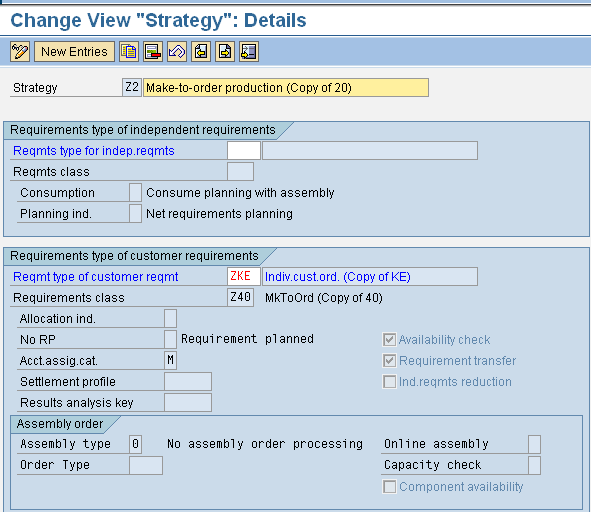
Figure 5
Define the strategy
Once the strategy and strategy group are configured, assign them to the material master MRP View Strategy group field in the MRP 3 view. Strategy group Z2 is assigned with strategy Z2, which is assigned to the material master MRP/Forecast view. Requirement type is assigned to requirement class Z40. The requirement class configuration (Figure 3) determines how the inventory should be evaluated, with either M, A, or Blank. Figure 6 shows part of the Material master MRP/Forecast view. If you choose M, the goods receipt updates the stock ledger, (not the stock receipt), which can be displayed in the display valuated stock report using transaction MBBS.
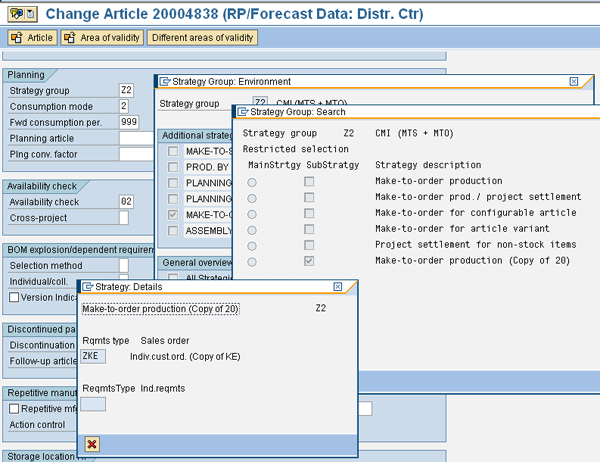
Figure 6
Material master MRP view
Tip!
The requirement type is determined first by the strategy group assigned to the material master in the MRP view. If the strategy group is blank and no planning is required, then the system uses the requirement type determination based on the item category of the sales order.
Now that you’ve learned the configuration regarding requirement types and requirement classes used in the sales order for inventory valuation, I’ll review the three options in detail.
Option 1: Inventory Update to Material Master
When you create a sales order as an MTO scenario, the PO has reference to the sales order in the assignment tab with reference to the GL account posting to inventory account. This GL account is determined by the BSX (inventory postings) transaction key of the account determination configuration. When the goods receipts happen on the PO, you can view the inventory units and value updating the material master (Figure 7).
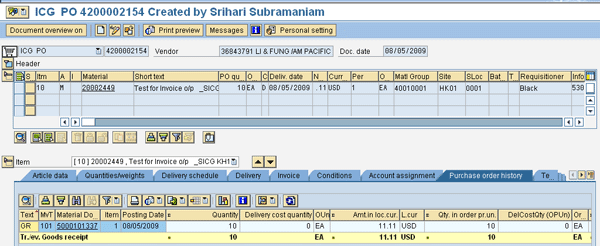
Figure 7
The inventory units and value that update the material master
The material master is updated based on the goods receipt because the configuration takes the inventory quantity and value to the material master. If the sales order creates a PO, then the PO has a reference to the sales order. The sales order number will be in the assignment tab of the inventory GL account during the goods receipts transaction. The inventory GL account is determined by using the BSX transaction key. This is the balance sheet inventory account from a finance perspective. When the goods receipts happen, you can view the inventory units and value updating the material master (Figure 8).
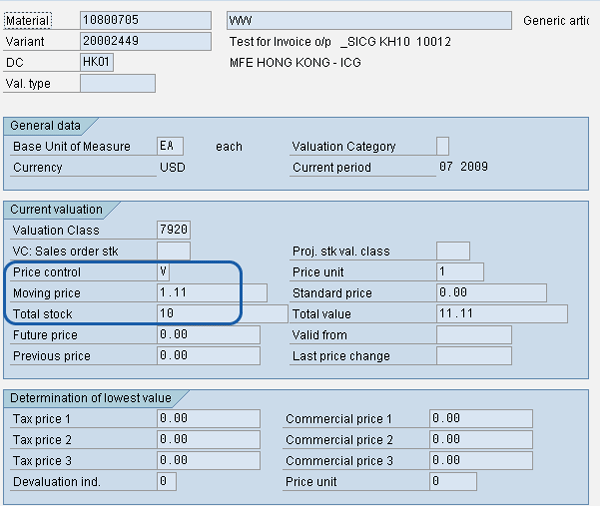
Figure 8
Material master accounting view
Option 2: Inventory Not to Update Material Master but Show as Valuated Stock in the Report
Create the sales order and process as described in option 1. For example, the inventory unit for the material is 10EA with $1.11 as MAP for the goods receipts of the PO, which has a link to the sales order. The sales order has requirement type Z11, which has a valuation of A (valuation without reference to sales order). The A valuation makes the material master update with goods receipts total stock and total value. However, if you look at the stock overview in Figure 9, the total units available are 164 each. The rest of the units (154 each, in Figure 10) are received with the orders created with requirement class valuation set as M (valuation with reference to the sales order not updating the material master). To get to this screen, use transaction MMBE (stock overview) or follow menu path SAP Easy Access > Logistics > Materials Management > Inventory Management > Environment > Stock > Stock overview.

Figure 9
Stock overview
To view the stock unit and total stock monetary value for those sales order restricted goods receipts, use transaction code MBBS (Valuated sales order and Project stock) as shown in Figure 10. Follow menu path SAP Easy Access > Logistics > Materials Management > Inventory Management > Environment > Stock > Valuated special stock.
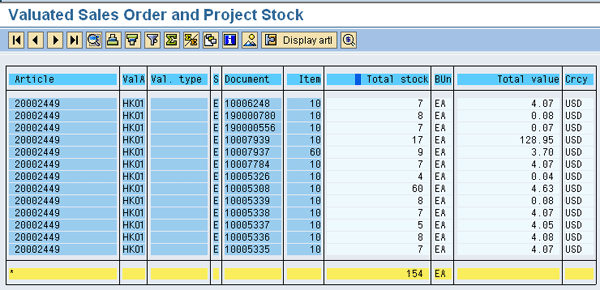
Figure 10
Valuated sales order stock report
When you run the report MBBS — the valuated stock order report for option 2 — the output shows only the units that are received that have the requirement class valuation set as M (inventory valuated with reference to the sales order).
This method is primarily used when the goods receipt total value is the same as the goods issue when the sales order is delivered. Since the sales and PO are linked, the goods receipt value of the PO is the same as the goods issue value of the sales order under this option. In the case of valuation set as A (inventory valuated without reference to the sales order updating the material master), the goods issue takes the current MAP from the material master. You will not have a 1:1 relationship between receipt total values versus goods issues dollar posted. Let me explain the difference between valuation M versus A.
In a case of valuation set as M (inventory valuated with reference to sales order), MAP from material master is not updated. This way the sales order delivery cost is equal to the purchase price as there is a hard link between the sales order and the PO if the valuation is M. In a case of valuation set as A, MAP is updated into the material master. Sales order delivery cost will not be equal to the purchase price as there is no hard link between sales and PO if the valuation is A. Which option you should select depends on your business requirements.
Note
With MAP method A, you have multiple POs with different prices for the same material or plant. If a timing difference exists between first order goods issues versus second, you see that the cost of goods sold booked in the financials is based on MAP and not the original goods receipts value. This is because the goods issue uses the MAP and not the purchase price paid though the PO linked to the sales order. The decision to use M versus A depends on whether you have a 1:1 relationship between the goods receipt versus the goods issue cost recording.
Option 3: No Inventory Valuation
The third option of no valuation occurs when the goods receipts happen and the cost of goods sold is booked. This option doesn’t show the cost of inventory in the material master or restricted stock. Instead, it is consumed when the goods are received. The GR and the GI happen at the same time. Item category S in the PO (circled in Figure 11) indicates the order is a third party order. In the Account assignment tab, you see the sales order as well the GL account determined cost of goods sold from the GBB transaction key.
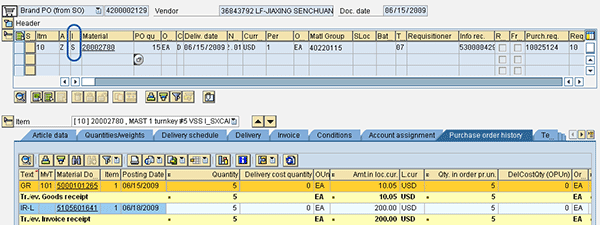
Figure 11
Third party/direct delivery to customer PO
To check the consumption posting, you can run transaction MB51 (material documents) for the three orders (Figure 12).

Figure 12
MB51 – Material document list
The output for option 3 shows the goods receipt posting to cost of sales (in the third row of Figure 12). It does not update the material master or stock with reference to the sales order as it is a third party/direct delivery to a customer order. Inventory is neither unrestricted nor restricted. The goods receipts and issue happen in the same transaction. In other words, the inventory is consumed immediately upon goods receipts. You can view this based on the Consumption column (C, the last column in Figure 12).
The Consumption column is set to V. The system automatically fills this indicator for the third-party orders. This indicator is also used to show that the goods receipt did not update the stock ledger and the MAP. In this case, the goods receipts are posted as a consumption account and not to inventory accounts in finance.
Tip!
If the requirement type is incorrect in the sales order, you can change the default value before processing. However, if the sales order is processed, the incorrect requirement type cannot be changed. In such instances, you need to reverse the activity, put the rejection reason in the sales order line item, and recreate the new line item in the sales order. Therefore, you should make sure the requirement type is correct before you process the order.
Srihari Subramaniam
Srihari Subramaniam is an SAP manager at Capgemini US LLC, with 14 years of experience in SAP consulting. He has thorough knowledge in the integration of SD, MM, FI/CO, POS DM and PP. Srihari has worked in projects for industries such as high-tech manufacturing, telecommunications, chemical, retail (IS-R), and apparel.
You may contact the author at srihari.subramaniam@capgemini.com.
If you have comments about this article or publication, or would like to submit an article idea, please contact the editor.