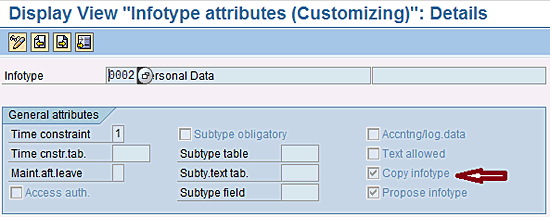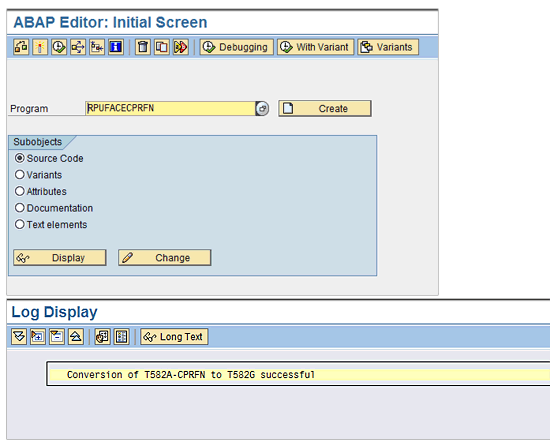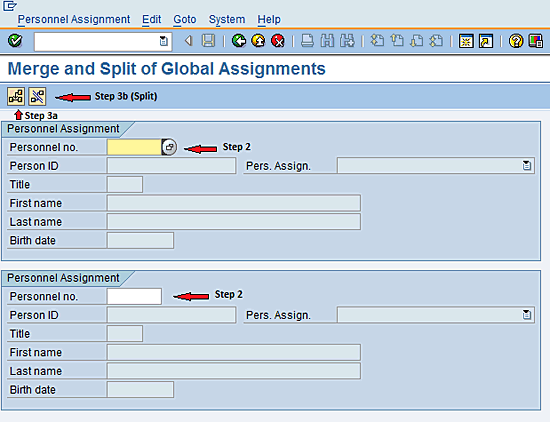Management
See best practices on how to properly maintain employee data with Management of Global Employment (MGE) in use. MGE has several tools that companies can leverage to ensure that employee data is accurate and valid as well as to correct inconsistencies in the SAP ERP HCM system related to employees. Walk through four common issues SAP ERP HCM users face and understand how to resolve them.
Key Concept
Management of Global Employment (MGE) is a module within SAP ERP HCM that can be enabled through configuration and is used when an employee has more than one assignment in different countries concurrently (home and host records). MGE also provides the ability to create offer letters for global assignments, manage the relocation process, manage compensation packages, and set up a global payroll. When activating MGE, there are several key tools that are delivered with SAP ERP HCM; these tools help project teams during implementation and post go-live.
The Management of Global Employment (MGE) module within the SAP ERP HCM system is becoming a very common component for SAP ERP HCM users who have a high number of global employees. These global employees can be on an expatriate assignment or a permanent country transfer.
With MGE, an employee has numerous employee records (separate personnel numbers) for each global assignment to which the employee has been deployed. Across all of these assignments, however, the employee’s records are linked to a global identifier, called a Person ID, within the SAP ERP HCM system. Once a project has implemented MGE, it is essential that project teams know how to properly correct employee data as it relates to crossing multiple assignments. Often times, as configuration or master data is changed, issues can arise that require production support teams to correct global assignee data. I discuss some of the challenges that can occur, as well as helpful tips and considerations that you can use to maintain your system and fix common errors related to inconsistent data with employees who are or were on a global assignment.
Common Issues and How to Resolve Them
The SAP system delivers several key programs to help users correct employee data when errors arise related to global employees. There are four common problems that come up in an SAP ERP HCM production environment related to linking employee records together with MGE. These are:
-
Inconsistent configuration for data sharing
- An employee is given the wrong Person ID (global ID) or a Person ID is missing for an employee
- The data for the employee is not editable in SAP NetWeaver Portal (i.e., employee self-service)
- A global employee has two personnel numbers entered in the system as well as two Person IDs (global IDs), instead of one global (Person) ID
I discuss each issue and their solutions in detail.
Issue 1: Inconsistent Configuration for Data Sharing
When MGE has been implemented, users sometime receive an error message on an employee’s record such as “Data has grouping value xxx instead of yyy.” When this occurs, it is typically because the data-sharing configuration is not set up properly. Data sharing is a concept within SAP ERP HCM that allows project teams to have the SAP ERP HCM system automatically share data for an employee across the multiple country assignments. For example, if you change a name on the personal data infotype (infotype 0002), you would want to have this change updated across the other assignments.
Typically, users receive this error message because the configuration settings are not consistent between SAP ERP HCM tables T582A and T582G. The inconsistency is that the copy infotype functionality within table T582A is not set in a consistent way for the global assignment configuration.
For example, in table T582G, you set up in the SAP ERP HCM system when you want to share data across the assignments (i.e., if you do a name change on an employee on a global assignment, when do you want that data to be updated on the employee’s other country records — before or during the country assignment’s effective dates?). Running program RPUFACECPRFN in transaction code SE38 corrects this inconsistency (shown in Figures 1 and 2). Notice that the Copy infotype check box in Figure 2 is not checked if the infotype 0002 entry in table T582A says Before Assignment Start (Figure 1). Program RPUFACECPRFN corrects this issue (Figure 3).
Note
Program RPUFACECPRFN should be run in the development system and then migrated to other environments once it’s established that the issue is resolved.

Figure 1
Sample configuration in table T582G
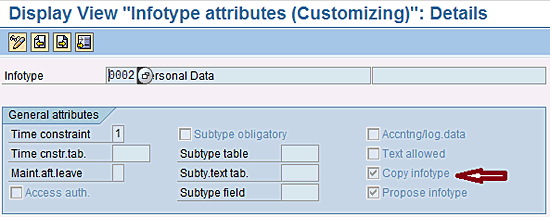
Figure 2
Sample configuration in table T582A for infotype 0002 (personal data)
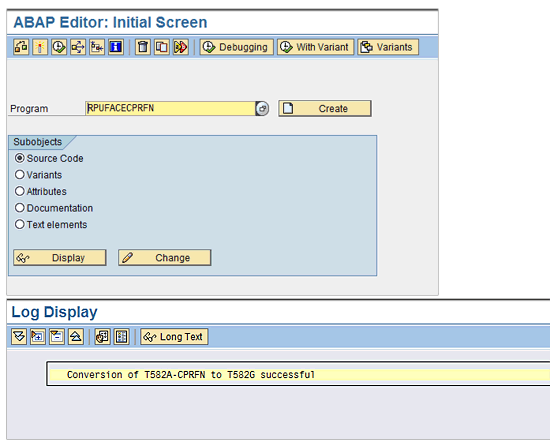
Figure 3
Program RPUFACECPRFN selection screen with final output when program is executed
After program RPUFACECPRFN has been executed, users also need to run program RPUFIXDS to fix the employee data within the SAP ERP HCM system for a given global employee or employees. Program RPUFIXDS is a common program to run any time the grouping values are not consistent across the employee’s record in SAP ERP HCM. This program can be run in test mode or in a live run. Test mode executes the program and attempts to fix the employee’s record and show the results, but does not actually update the record (it is essentially a trial run). Figure 4 shows the program RPUFIXDS screen in which you enter your selection criteria.

Figure 4
Program RPUFIXDS in SAP ERP HCM to fix MGE data-sharing inconsistencies
In Figure 4, you can see that you can run the program for one or more employees as well as run it live or in test mode, as discussed above. In addition, you can choose to run it for all infotypes or for a specific infotype as needed.
Tip!
To make sure that running the RPUFIXDS program doesn’t slow down your system too much (or take too long), it may be best to run the program for one infotype (or group of infotypes) at a time or for a specified personnel number or personnel number.
Issue 2: Employee Is Assigned the Wrong Person ID (Global ID) or a Person ID Is Missing
Another common error occurs when the Person ID on infotype 0709 has been accidentally removed for employees who are in the SAP ERP HCM system. When this happens, and if you have the Person ID as the field for selection, it makes it very difficult to find the employee in the Maintain Master Data (transaction code PA30) screen. To fix this issue, SAP has delivered program HR_CE_GENERATE_PERSONID_EXT. Program HR_CE_GENERATE_PERSONID_EXT can be executed within transaction code SE38 and allows the user to generate a new Person ID based on the rules that are defined within configuration (Figure 5).

Figure 5
Program HR_CE_GENERATE_PERSONID_EXT selection screen
Tip!
In the Generation options section (Figure 5), the program also allows you to preview the new Person ID before accepting the final changes. This preview mode allows you to execute the program and see the affected employee. It shows the old and new values for the Person ID, before the SAP system automatically updates the employee’s infotype 0709 (person ID). I recommend that you do this if you want to verify that the program is updating the data as you expect it to, before permanently saving your changes.
Issue 3: Employee Data Is Not Editable in SAP NetWeaver Portal
When MGE is first implemented and a project goes live, program RPUFACEVIEKN must be executed to ensure that all the employees within SAP ERP HCM have the correct country grouping stored on infotype 0003 (payroll status). This field is not displayable in the employee’s record, but is stored in the behind-the-scenes table for infotype 0003, table PA0003 (payroll status infotype). Program RPUFACEVIEKN reviews the country grouping of an employee’s record according to what company code or personnel area the employee belongs to on infotype 0001 (organizational assignment). This program typically only has to be run once, but it can be used to fix issues after go-live if needed.
Issue 4: A Global Employee Has Two Personnel Numbers and Person IDs and the Records Have to Be Merged Under One Person ID
Many companies face this challenge and struggle to find the best way to resolve it. With program RPMGE_CP_RELATION_MANIPULATION, the SAP system delivers a very useful tool to correct this. This program can be used not only to couple two personnel numbers, but also to decouple them if needed. Many times, this issue occurs when companies accidentally run a hire action in the new host country when they really should have run either an expatriate planning personnel action (if the employee is going on an expatriate assignment) or a permanent country transfer personnel action.
Program RPMGE_CP_RELATION_MANIPULATION should only be given to the production support team to ensure that the Person ID is merged only when needed. The following steps walk you through how to properly execute the program.
- Go to transaction code HRMGE0090 and execute program RPMGE_CP_RELATION_MANIPULATION (Figure 6).
- Enter the two personnel numbers for the employee that should be merged in the one Person ID in the Personnel Assignment section.
- If you are merging the personnel assignments in one Person ID, click the merge icon or press F2 (step 3a in Figure 6). If you are splitting the records into two separate Person IDs, click the split icon or press F6 (step 3b in Figure 6).
- If you are merging the records, the Select Person ID prompt appears (Figure 7) where you choose which Person ID to keep as the global ID.
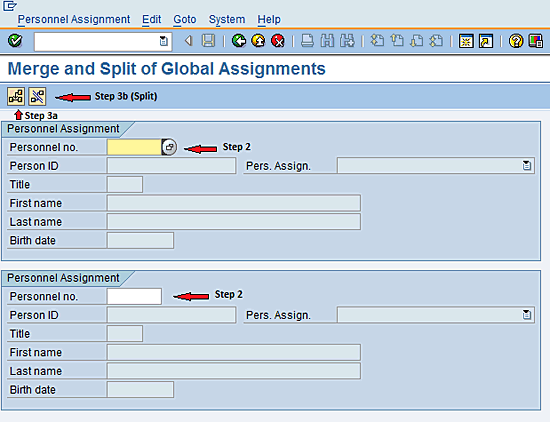
Figure 6
Selection screen for program RPMGE_CP_RELATION_MANIPULATION

Figure 7
Select Person ID prompt within program RPMGE_CP_RELATION_MANIPULATION
Note
The SAP system provides a useful fail-safe that only allows this change to be made if the two personnel numbers are in different countries. If you choose two personnel numbers in the same country, the system produces an error message and does not allow the change.
Once complete, the two personnel numbers are now linked to one Person ID.
The most common types of issues project teams face when they go live with MGE are mainly around configuration changes affecting employee data or users mistakenly not using personnel actions properly to link an employee’s assignments. By leveraging SAP standard programs with the MGE module, many of these common issues can be quickly resolved.
Mark S. Jackson
Mark Jackson has been working with SAP ERP HCM for more than 12 years and specializes in SuccessFactors Employee Central and the SAP ERP HCM Personnel Administration and Organizational Management modules. He has had numerous experiences with implementing and leading SAP ERP HCM and SuccessFactors globally and is a subject-matter expert in defining global templates for SAP/SuccessFactors implementations.
You may contact the author at Mark.S.Jackson@gmail.com.
If you have comments about this article or publication, or would like to submit an article idea, please contact the editor.