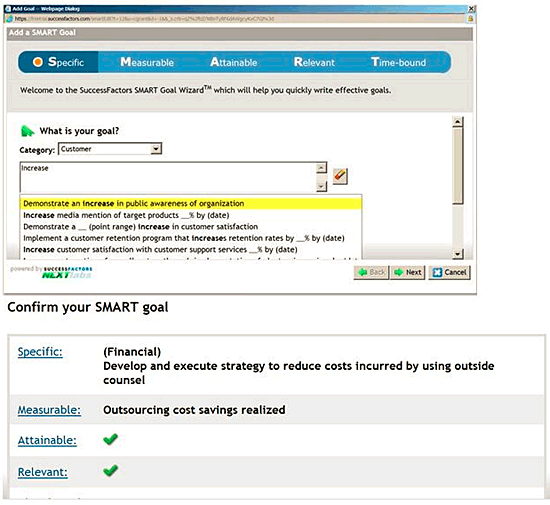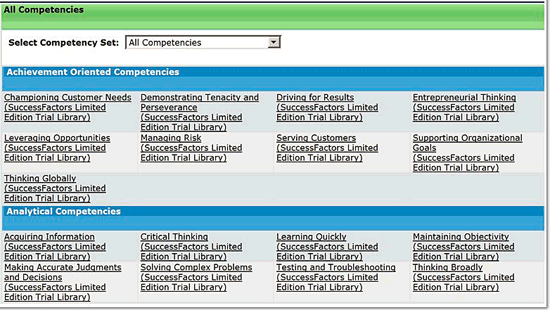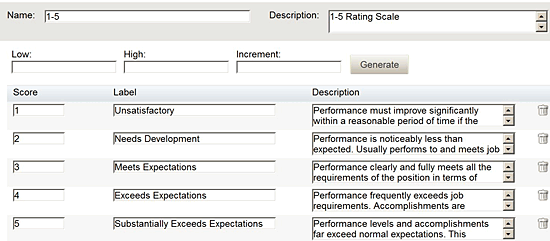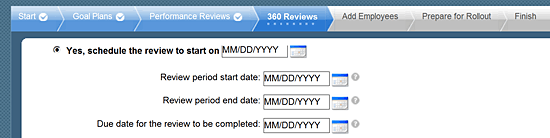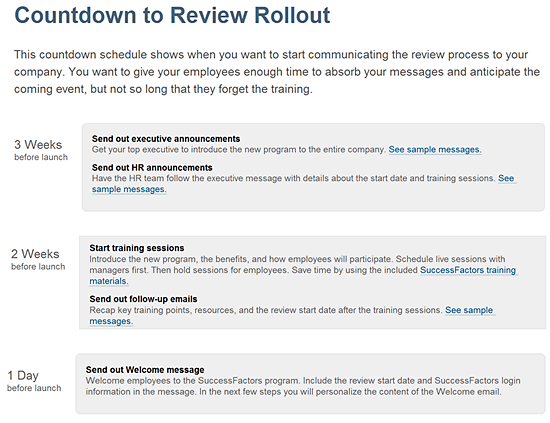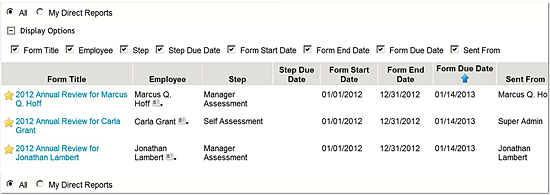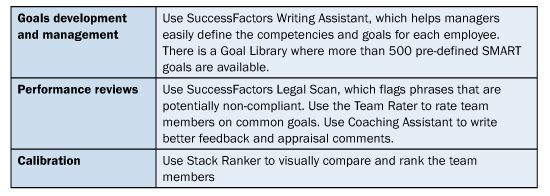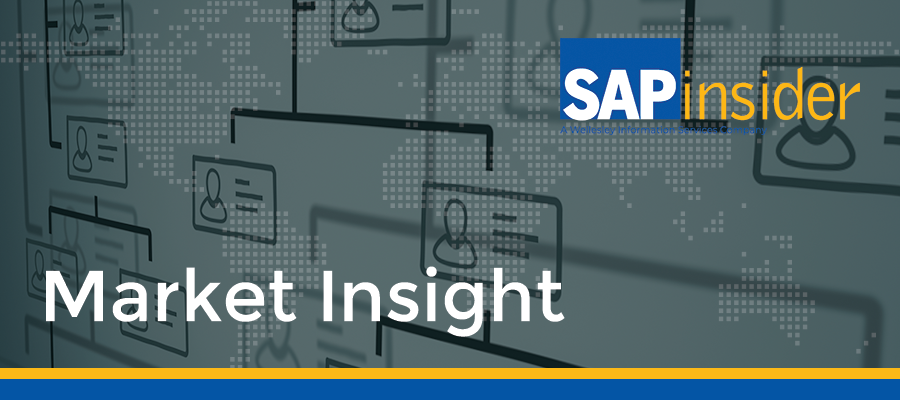Users can build a cloud-based appraisal application using SuccessFactors Performance Management. See the functionalities that are available in SuccessFactors Performance Management and how to use themes to build an appraisal application. Get details on functionalities such as Writing Assistant (to develop competencies), using SMART goals (to assist with creating benchmarks), and the Manager Assistant.
Key Concept
Appraisal applications are used to track employees’ performance against an agreed set of goals. These goals can be specific to an employee, created by the line manager for their entire team, or created by corporate HR for an entire organization. By tracking an employee’s performance against the goal, line managers can determine if the employee requires any additional support to fulfill these goals. A high-performing employee always contributes to the organization performance and leadership.
SuccessFactors Performance Management can support the business process for employee appraisals for any organization. The key to an efficient implementation is to understand what features (functionalities) are available in SuccessFactors, how these can be used to meet your business requirements, and if there is an opportunity to re-engineer your business process to leverage these functionalities.
In this article, I walk you through the functionalities available in SuccessFactors Performance Management and how these can be used to design your appraisal process.
Where applicable, I have provided a comparison between SAP HCM Performance Management and SuccessFactors Performance Management.
An appraisal form in SuccessFactors Performance Management typically contains:
- Employee information (e.g., an employee’s personnel data: name, job title, and department).
- Review dates (e.g., mid-year and annual appraisal dates; this can also include quarterly review dates as well).
- Goals and objectives (a list of all goals and objectives to be evaluated)
- Core values (these are organizational goals assigned to employees)
- Competencies (these are related to job-specific skills and behaviors that are required to succeed in the current role). Employees are evaluated against these behaviors.
- Performance summary (these are calculated ratings; it includes comments from managers, peers, and the employee).
- Signature (the electronic signature of the employee and manager; it includes system time and date stamps as well).
A Step-by-Step Guide for Using SuccessFactors
One major difference between SAP ERP HCM Performance Management and SuccessFactors Performance Management is the way the objectives and goals are set up and maintained.
In the SAP ERP HCM Performance Management on-premise solution, you cannot maintain goals; only objectives can be maintained. The approvals are made for all objectives in the document. Individual objectives cannot be tracked.
In SuccessFactors Performance Management, goals can be created and maintained. These goals can be individually tracked and aligned.
Note
SuccessFactors has recently introduced a new user interface (UI) for the BizX applications. The Revolution UI (UI V12) offers many benefits compared to the earlier releases. SuccessFactors has announced that by the end of 2012, they will no longer support UI V10. SuccessFactors will continue to support UI V11, however, but customers are being encouraged to transition to UI V12.
Based on the user role and authorizations, the home page layout can be configured by the SuccessFactors administrator. The look and feel of the home page can further be customized by the particular user. The home page also displays a to-do list that provides a listing of what you to need to do across all SuccessFactors applications.
The user can access the SuccessFactors Performance Management by clicking the Home button (Figure 1) and selecting Performance.

Figure 1
SuccessFactors Performance Management landing page
If the document is not yet set up, you can use the set-up wizard to set up the template.
The set-up wizard takes you through a step-by-step process to create the appraisal template. These steps are displayed as bread crumbs at the top of the page (Figure 2).

Figure 2
The road map for creating the appraisal template
The SuccessFactors application takes you through the process to create SMART Goals. When you are creating a goal using the SMART Goal wizard (Figure 3), SuccessFactors helps you in developing effective objectives. When you enter the goal, the Goal Wizard displays a listing of potential phrase options for you to use. This is a very nifty feature that helps you to craft goals that have specific details.
Note
Currently, there is no integration between SuccessFactors Performance Management and SuccessFactors Learning Management systems. Hence, in SuccessFactors, you are not able to view the training catalog, select a course, and assign it as an objective (unlike the SAP ERP HCM Performance Management on-premise solution, which does offer this functionality).
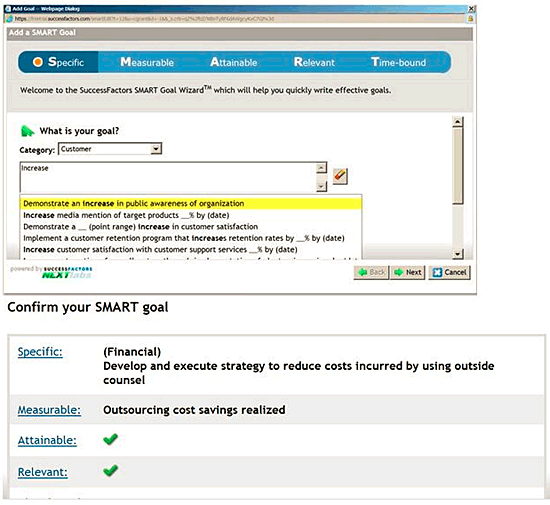
Figure 3
Create SMART Goals
During the goal planning phase, you can create job-related behaviors and assign them to the document. You can create competencies as well and assign them to employees. To create competencies, SuccessFactors provides a tool called Writing Assistant (Figure 4), which is a library of competencies (delivered by SuccessFactors) for managers to use.
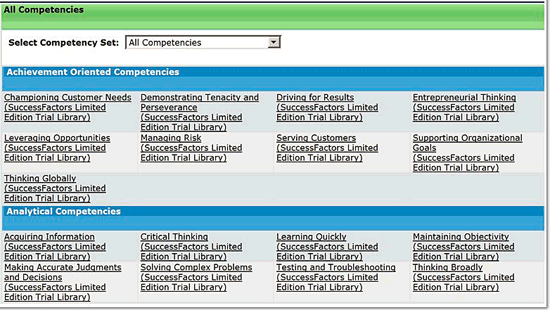
Figure 4
Creating competencies using Writing Assistant
These competencies are very descriptive and are a very useful feature. You can write your own competencies if you decide not to use the delivered Writing Assistant, and you can decide what scales to use to evaluate the objectives.
As shown in Figure 5, you can add descriptions to narrate what these rating scales mean. As a best practice, SuccessFactors recommends that you use a 1 to 5 rating scale.
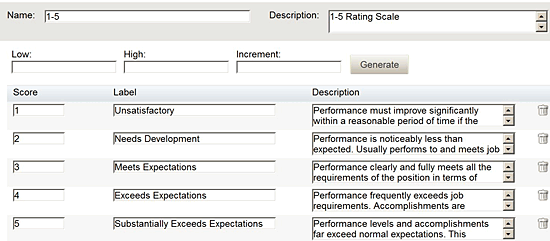
Figure 5
Rating scale descriptions
Tip!
In SuccessFactors, by default, each work session expires after 30 minutes of inactivity. The system performs an AUTOSAVE on time-out, provided a valid session is still active. As a best practice, SuccessFactors recommends that you do not close your Web browser when completing a task, since it might prevent you from being able to recover all the work done since your last save.
Once you have created the goals and assigned the rating scales, you can now prepare the template for the mid-year review process.
If you want to collect feedback from the peers of the employee for their mid-year review, SuccessFactors provides a few options (Figure 6). As shown in Figure 6, you can choose any of the delivered options and the process is followed as per the selection.

Figure 6
Preparing for the mid-year review
For the mid-year review process, you can set the dates of the review period (providing that the date for the mid-year review is absent in SAP EPR HCM Performance Management), as shown in Figure 7.
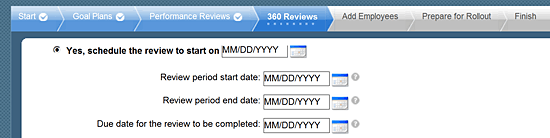
Figure 7
Setting dates for the mid-year review process
Once you have completed the template set-up, you can create the appraisal documents for the appropriate employees. SuccessFactors has a neat feature that allows you to upload a file containing the employees’ names (and other relevant details) and SuccessFactors automatically creates the appraisal documents for those employees. (You can view a copy of the file format in this download: User Export Download.)
SuccessFactors also provides a facility to communicate the appraisal process and what actions need to be completed (Figure 8).
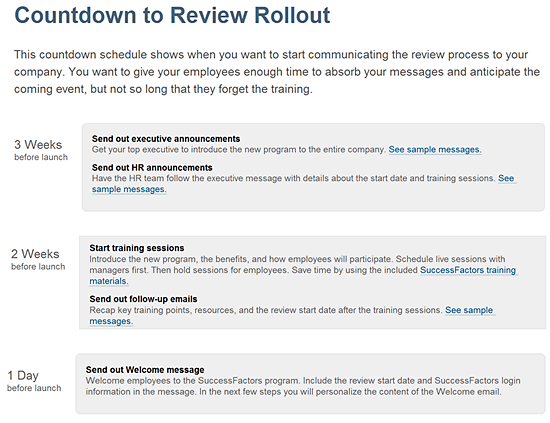
Figure 8
Message to communicate about the upcoming appraisal process
As part of this functionality, SuccessFactors also provides sample messages that can be communicated and sent out to the employees. You can also craft a Welcome message that is displayed when employees log into the BizX application to begin the appraisal process.
During the year, the employee or the manager can update the appraisal document with the progress status of the employee’s goals.
Tip!
SuccessFactors provides a functionality called Stack Ranker where managers can view and assess their direct reports visually, across various criteria. What’s unique about Stack Ranker is that you can include additional criteria, such as the criticality of the role, in your assessment. This is a great feature if there is a need for a tiebreaker between two employees, for example, as criteria such as the criticality of the role provides a deeper assessment to use for evaluation.
When managers log into the application, the Manager Assistant (similar to the Personal Object Work List [POWL] tables in SAP ERP HCM Performance Management) enables them to view the appraisal document’s direct reports (Figure 9). By clicking the employee’s name, the name card of the employee is displayed which gives the manager a complete snapshot of the employee.
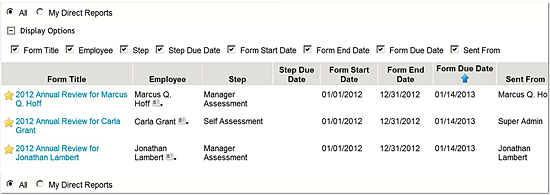
Figure 9
Manager Assistant
SuccessFactors provides a number of new functionalities that bring greater efficiency and transparency in the appraisal process. The user interface and functionalities, like Writing Assistant and Legal Scan, helps managers to write better and provide more helpful feedback and comments.
Tip!
Legal Scan is a new tool available in SuccessFactors Performance Management application. Legal Scan ensures that any comments or notes entered in the appraisal document do not contain any improper, illegal, or discriminatory language. If inappropriate language is used, Legal Scan flags that language and suggests alternative words to be used.
Table 1 is a list of what SuccessFactors functionalities are available during each phase of the appraisal process.
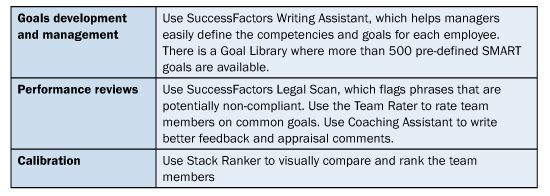
Table 1
SuccessFactors employee appraisal functionalities

Venki Krishnamoorthy
Venki Krishnamoorthy is an author, speaker, and SAP ERP HCM talent management solutions subject-matter expert. He is currently an independent SAP ERP HCM functional consultant. Venki has over 10 years of experience as a functional lead, project manager, and program manager in the HCM space. Besides implementing SAP HCM solutions, he has implemented and acted as a trusted advisor on SAP ERP HCM talent management implementations, including E-Recruiting, HCM Performance Management, Succession Planning, SAP Talent Visualization by Nakisa, Learning Solutions, and Employee Self-Service and Manager Self-Services. He is the coauthor of three books: E-Recruiting with SAP ERP HCM, SAP ERP HCM Infotypes: Your Quick Reference to HR Infotypes,
and SAP Transaction Codes: Your Quick Reference to T-Codes in SAP ERP.
You may contact the author at krish.venki1@gmail.com.
If you have comments about this article or publication, or would like to submit an article idea, please contact the editor.