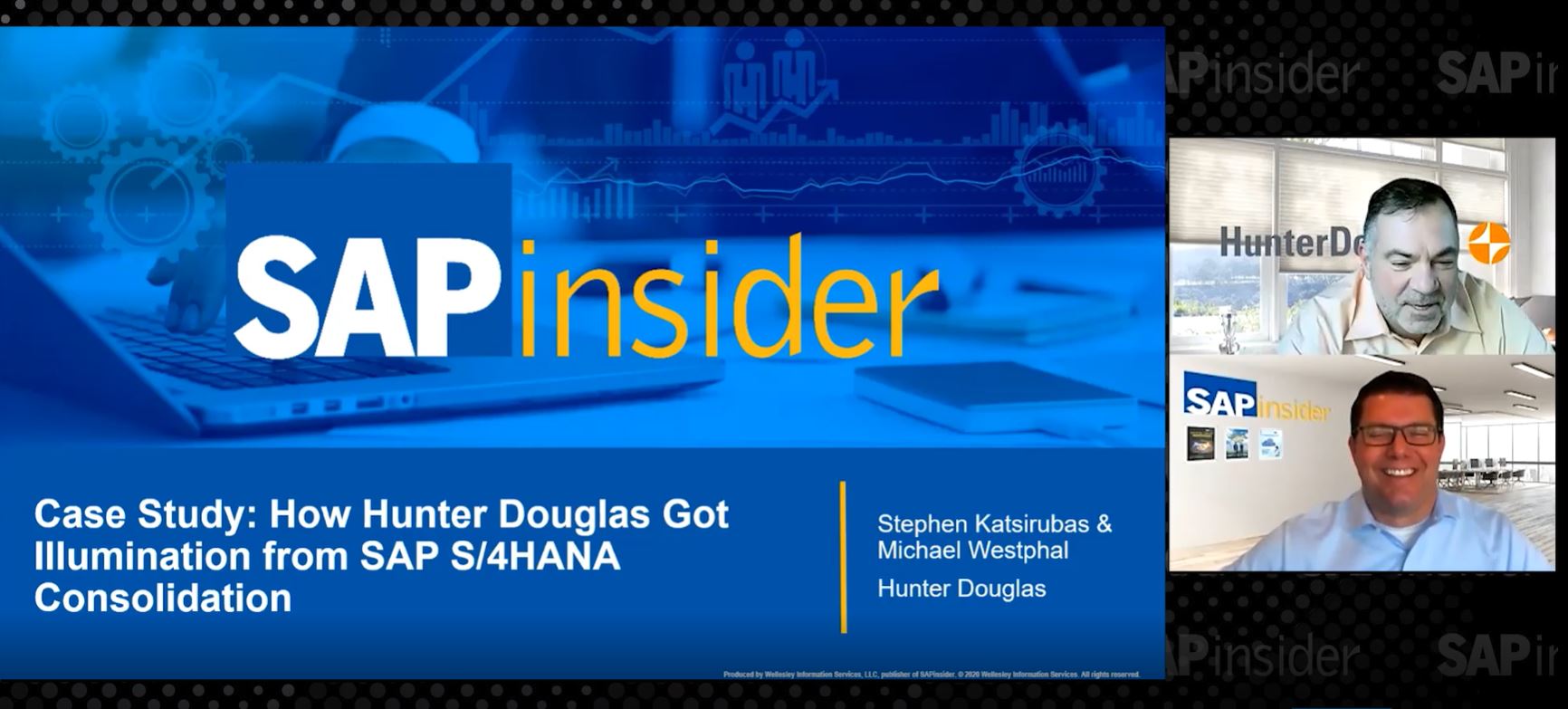Manager
Solution Manager 7.1 Application Incident Management provides a workflow-based approach to implement an end-to-end incident management process. You often need to implement a validation control in addition to an authorization matrix based on the incident’s status. Learn two approaches to configure mandatory validations (e.g., mandatory field, long text) in Solution Manager 7.1 Incident Management.
Key Concept
Solution Manager 7.1 Application Incident Management provides a workflow-based approach to implement an end-to-end incident management process. The aim of this process is to minimize IT problems that affect business processes. The increased transparency and continuous optimization resulting from this process increase user satisfaction and reduce the costs of IT operations.
Validations are important part of any process because they help control and restrict users based on your requirements. They also help you avoid entering any wrong data or omitting data that should be mandatory.
Based on various implementations I’ve worked on, companies often need to validate certain fields as part of their Application Incident Management process. For example, they might want to make long text descriptions mandatory or add a few fields to what is standard. You can implement a validation control in addition to an authorization matrix to accomplish this. I’ll explore two step-by-step approaches to configure mandatory validations based on whether you want to make a field mandatory based on a certain status.
First, I’ll explain the sample process in Application Incident Management in Solution Manager 7.1 and then go over each of the two methods.
A Sample Process
Figure 1 shows a sample process for Application Incident Management. I’ll go through what happens during each action.

Figure 1
A sample Application Incident Management process
End users create messages directly using transaction SM_CRM, a URL, ABAP dynpro, or the transactional SAP system via menu path Help > Create Support Message. Solution Manager automatically acquires technical data, such as the system ID, the client, or technical details. Solution Manager then generates a unique number and an incident data record is created. The message is automatically assigned to the relevant support organization and support employee based on the configured Application Incident Management process. The processor (member of a support team) finds the message in his or her Application Incident Management Work Center inbox.
The support team member can then classify the message or request further information from the user. The support team member adds additional attributes such as status, priority, urgency, and service-level agreement (SLA) to the incident. The user may receive other information to enable him or her to continue working.
If a resolution has been found, the incident can be resolved and the service is restored. Therefore, a resolution can be maintained in the incident, or the processor can attach the document or PDF with the resolution provided depending on the case.
If the person who reported the incident is satisfied with the resolution, then that person closes the incident via confirmation. You can make fields mandatory at any stage of the incident (e.g., during ticket creation). For authorizations or security information on Application Incident Management in Solution Manager, go to the SAP Service Marketplace and find the guide for your version of Solution Manager in the Installation and Guides section.
Configuration
In Solution Manager 7.1, the SAP CRM UI provides a standard Web-based interface for creating, processing, and resolving tickets. I discuss two different methods to make certain fields mandatory in Solution Manager Application Incident Management, with the assumption that you have already configured Application Incident Management for use.
Method 1
Let’s assume you need to make the Impact field mandatory in every incident because your company wants to be sure it can assess the tickets by impact. In this method I use business role customization, which can be easily transported across the Solution Manager landscape. You can do this customization on a Solution Manager development system captured in a transport request and then transport it to the Solution Manager production system. I use business role SOLMANPRO in this article. For more details on business roles, click this link: Business and Authorization Roles (ITSM).
Step 1. In the Solution Manager development environment, enter transaction SM_CRM and click configuration mode or the show configuration areas icon highlighted in Figure 2. If that icon doesn’t appear, make sure you have the authorization object CRMCONFMOD allowed.

Figure 2
The SM_CRM initial screen
Note
Further authorization details for CRM UI or transaction SM_CRM are mentioned in SAP Note 1787331.
If you have the above authorizations set up, but still the configuration icon doesn’t appear, you have not enabled the configuration mode. To do so, see the sidebar, “Enable Configuration Mode for the Web GUI.”
Enable Configuration Mode for the Web GUI
To enable configuration mode for the Web GUI, go to the CRM UI or use transaction SM_CRM. Follow these steps:
Click the Personalize button in transaction SM_CRM (Figure A).

Figure A
The personalize option in transaction SM_CRM
Click the Personalize Settings link under the Settings block (Figure B).

Figure B
Personalize settings in the Settings assignment block
A pop-up screen is displayed (Figure C). Select the Enable configuration mode check box and click the Save button.

Figure 5
Enable configuration mode
Now the configuration mode icon is displayed (Figure D).

Figure D
Configuration mode is now enabled and visible
It is possible that you won’t see a similar screen based on the business role. This screen is based on the standard SOLMANPRO business role, but if you are using another role, the view might be different.
Step 2. Click Incident Management on the left part of screen and select the Incident link in the Create pane (Figure 3).

Figure 3
Select the Incident link
Step 3. In the incident creation screen click the configuration mode icon instead of creating or entering anything in the ticket (Figure 4).

Figure 4
The incident creation screen
Step 4. Click inside the assignment block where you find the field that must be mandatory. After you enable configuration mode, click the Details assignment block, highlighted in Figure 5.

Figure 5
The Details assignment block
Step 5. Double-click the field you would like to make mandatory (e.g., Impact) and click the Show Field Properties tab to open the properties details for this field (Figure 6).

Figure 6
Available fields
On the right side of the next screen you can see all the properties for the Impact field as chosen above (Figure 7). To make it mandatory, select the Mandatory check box and click the Apply button.

Figure 7
Properties for the Impact field
Save and exit the pop-up. Close the configuration mode and save the configuration in a transport request.
As a result, whenever a user posts a new incident via transaction SM_CRM, an error message appears indicating that an entry needs to be made in the Impact field (Figure 8).

Figure 8
The Impact field is now mandatory
The only limitation with this method is that you can’t choose any status for any mandatory field because the mandatory setting is independent of the incident status profile or workflow.
Method 2
If you need to make a certain field mandatory based on a certain status, you have to use a different method. For this example let’s say whenever a ticket or incident is confirmed, you want a long text description to be mandatory. Follow these steps:
Step 1. Follow IMG menu path SAP Solution Manager Implementation Guide > SAP Solution Manager > Capabilities (Optional) > IT Service Management > Status Profile > Specify Status-Dependent Required Fields.
Step 2. Provide the transaction type status profile and status or choose them from the F4 value list (Figure 9). In addition, select the Text Type check box to make the long text mandatory for this status.

Figure 9
Transaction type, status profile, and status value settings
Note
I assume that you have already configured custom transaction type, status profile, and so on, and are aware of these values here instead of modifying SAP standard ones, which is not recommended.
Note
I assume Application Incident Management is configured and transaction ZMIN or YMIN is already customized. Transaction SMIN should never be modified.
Step 3. There are various types of long text that can be made mandatory. Double-click the Mandatory Text IDs folder and then create a new entry for the SU99 text type (Figure 10).

Figure 10
SU99 Description text as mandatory
Step 4. Return to the screen in Figure 9 and save the changes in a transport request. This brings you back to the IMG screen. Follow menu path IT Service Management > Status Profile > Activate Status-Dependent Required Field Check.
Step 5. Activate the Business Add-In (BAdI). A BAdI is an ABAP Object-based enhancement to the standard version of the system. (For more information, check out this wiki.) A pop-up appears for the activation of a BAdI (Figure 11). Click the Yes button. A confirmation message appears when the BAdI is activated (Figure 12).

Figure 11
The BAdI activation pop-up screen

Figure 12
BAdI activation confirmation
Note
You don’t need a developer access key to activate this BAdI because you are not going to implement it, but rather just activate a standard one.
Step 6. Capture the changes in a transport request if prompted. Now whenever any user changes the status of an incident to Confirmed, an error message appears if the SU99 Description text field is not populated (Figure 13).

Figure 13
Incident error message for the description to be entered
Once the input is provided you can change the status from Proposed Solution to Confirmed (Figure 14).

Figure 14
Incident status changed to Confirmed
Prakhar Saxena
Prakhar Saxena is an SAP Solution Manager-certified consultant with more than six years of experience. He currently works with Capgemini India Pvt Ltd as an SAP Solution Manager SME and is involved with SAP Solution Manager Implementations and upgrades across the world for various clients. He has worked extensively with Project Management, Test Management, Solution Documentation Assistant, Service Desk, and Change Request Management. He has also built proof of concepts (POCs) and demos for various companies around the world.
You may contact the author at prakhar_alld@yahoo.co.in.
If you have comments about this article or publication, or would like to submit an article idea, please contact the editor.