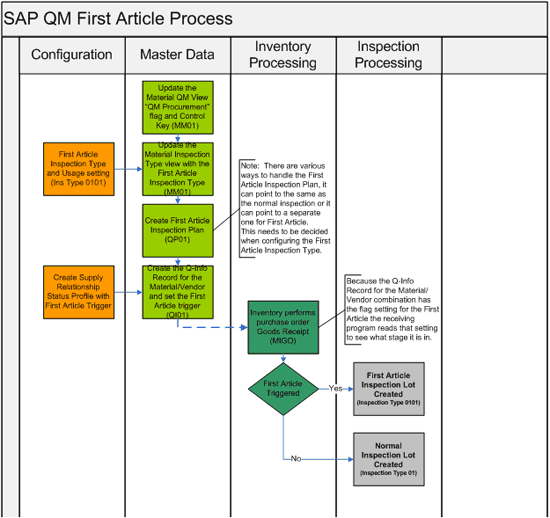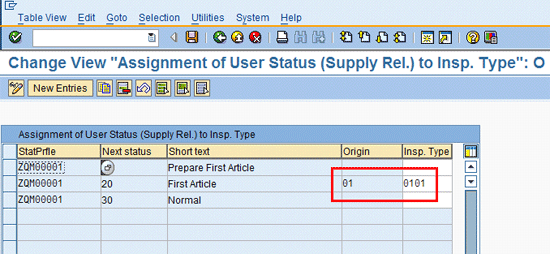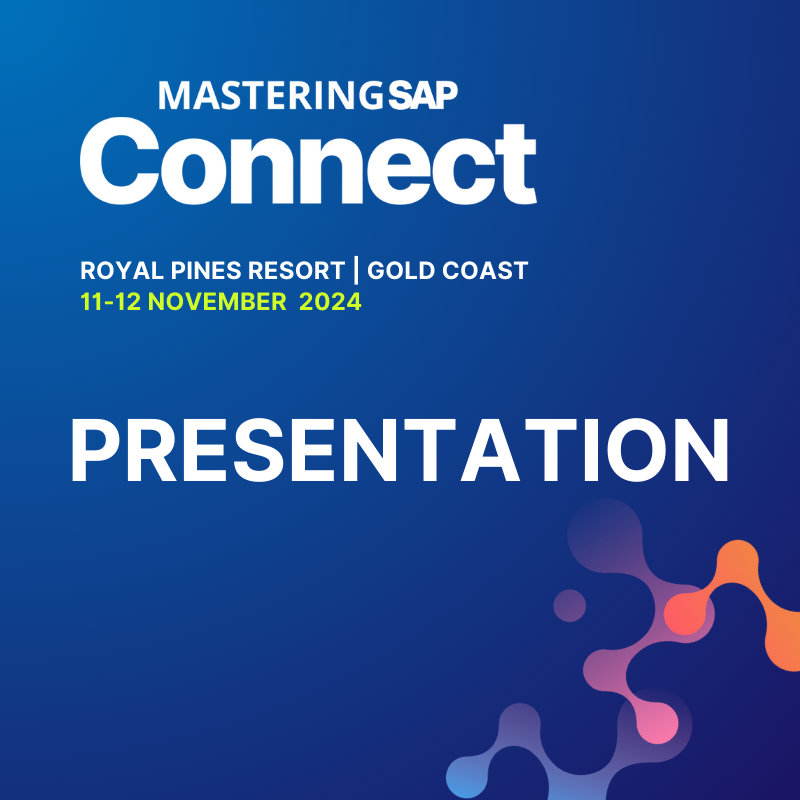Review the key areas that make up the SAP quality management first article process, and learn how to set up critical configuration and master data to make this process function smoothly. Problems occur when companies miss first article inspection because there are loose or no integrated processes in place to ensure the process is triggered at receiving. This lapse puts the company at risk because the product can go into production before it has been thoroughly reviewed.
Key Concept
Most companies require first article inspections when buying either a new material or a material from a different vendor to ensure the vendor has correctly followed all the engineering, design, and quality specification requirements when making the product. First article inspections also ensure the proper documentation was sent and instructions for first article submittal were followed. SAP quality management (QM) first article inspection is fully integrated into the inventory receiving process so that at the time of receiving, there are checks to automatically determine if there should be a normal inspection or a first article inspection. This integration is the key strength of SAP QM first article inspection functionality.
The first article inspection is an area in which many companies do a poor job because the inspections are missed when their related triggers are loose or manual. However, SAP quality management (QM) first article inspection can help avoid those problems, as the functionality has a tight link with triggering, and there is no way to bypass it when the triggers are turned on.
The main components that make up the first article process include the following (see Figure 1 for a related process flow diagram):
- Configuration. Through configuration, you create the supply relationship status profile that has a trigger select the 0101 first article inspection type instead of the 01 normal goods receipt inspection type when there needs to be a first article inspection. Also, you must decide if the first article inspection type will point to the same inspection plan as the normal plan or a separate inspection plan. If a separate inspection plan occurs, then the usage setting needs to be different than the normal inspection type. Usage is the flag that links an inspection type assigned to a material to the correct inspection plan, which defines the tests that need to be performed.
- Master data. In SAP QM, the material master QM view has two key settings. First is setting a QM in procurement flag along with a control key, and second is setting a first article inspection type 0101, which will link a normal goods receipt inspection type 01 and inspection type 0101 to the material. If you decide to have a different inspection plan for the first article inspection, then the material will need to link to a separate first article inspection plan. The key is creating a Q-info record for the material and vendor combination, with the first article status profile and the trigger ready for first article.
- Inventory processing. During receiving, the QM and inventory integration checks whether the QM procurement flag is on the material and whether there is a Q-info record with a supply status with first article trigger on. If the first article flag is on, it triggers the first article inspection type that is linked in configuration.
- Inspection processing. If the first article inspection lot is triggered, it has the unique test attributes about the first article inspection which makes it is clear to the receiving inspection group that it is indeed a first article inspection. Group members either see the first article description in the inspection lot or find a notice printed on the goods receipt form that a first article inspection is required.
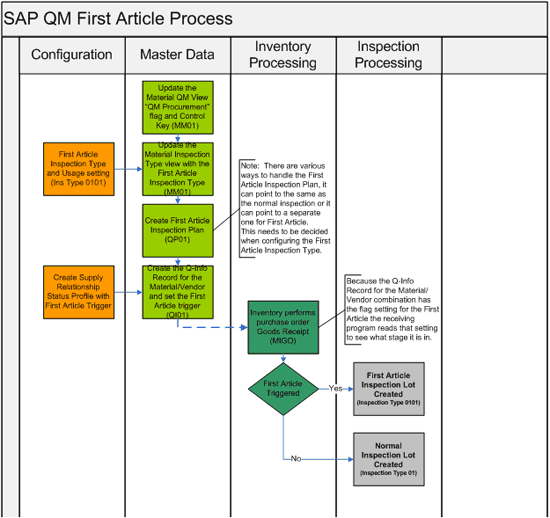
Figure 1
SAP QM first article inspection process flow
The next steps detail each of the main components using SAP QM screen prints and key settings.
Configuration
There are two major configuration items related to first article: inspection type and status profile.
Inspection Type Configuration
The first article inspection type is 0101 and it points to task list usage 51 (Figure 2). Inspection type 0101 is linked to a material and usage 51 is linked to an inspection plan. When inspection type 0101 is triggered, it looks for an inspection plan with the same usage that is configured on the inspection type. Follow menu path SPRO > Quality Management > Quality Inspection > Inspection Lot Creation > Maintain Inspection Types. The key is deciding whether to link to the same inspection plan as the standard goods receipt inspection type or link to a different inspection plan. If you choose a different inspection plan, ensure the Usage on the first article inspection type is different than the Usage on the standard 01 purchase receipt inspection type.

Figure 2
First article inspection type configuration
Status Profile Configuration
The first article status profile configuration is the switching mechanism that determines whether a goods receipt should have a standard inspection or a first article inspection. There are two parts to the configuration.
To set up the first article status profile steps, follow menu path SPRO > Quality Management > QM in Logistics > QM in Procurement > Define Status of Supply Relationships. Then select Maintain status profile and enter the steps Prepare First Article, First Article, and Normal in the User Status areas in the lower part of the screen (Figure 3). Click the Object Types button and check the box for Quality Information Record object type.

Figure 3
First article status profile configuration.
To link the first article inspection type to the first article step in the status profile, follow menu path SPRO > Quality Management > QM in Logistics > QM in Procurement > Define Status of Supply Relationships. Then select Assign delivery status for inspection type and enter a line for each of the three steps in the first article status profile. Then enter the first article inspection type (designated as Insp. Type in the screen) at the end of the First Article field (Figure 4).
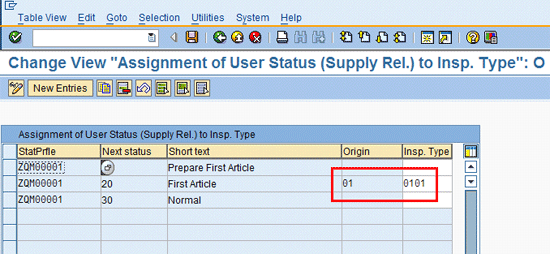
Figure 4
Linking the 0101 inspection type to the first article status profile
Master Data
Once the configuration is complete, you must set up three key SAP QM master data objects:
- First article inspection type turned on in material QM view (transaction MM01). For each material that can have a first article inspection, it needs the first article inspection type linked and turned on by clicking the Active box (Figure 5). This is done in the material QM view on the inspection type subscreen.

Figure 5
First article inspection type activated
First article inspection plan (transaction QP01). Because the first article inspection type can point to a different usage then the standard inspection type, create a separate inspection plan for first article inspection type 0101 (Figure 6).

Figure 6
First article inspection plan
Note
For cases in which the first article tests are the same as the standard test, you can have first article inspection type 0101 point to the same usage as standard inspection type 01. This then only requires setting up the inspection plan once for both first article and standard inspection types.
- Material and vendor Q-info record (transaction QI01). In this record, you link the first article status profile to the material and vendor combination. Within the Set User Status box, check the Prepare First Article radio button (Figure 7). This is the trigger that the inventory receiving program checks to determine if there should be a first article inspection.

Figure 7
Q-info record screen
Inventory Processing
With the first article configuration and master data both set up, the material is now ready for inspection. A purchase order goes to a vendor, and when the vendor ships the order back, it is received into inventory and the QM and inventory integration is checked. Using transaction MIGO, the receiving program checks to see whether standard inspection type 01 or first article inspection type 0101 should be triggered (Figure 8).

Figure 8
Purchase goods receipt first article decision tree
Inspection Processing
If the first article inspection type triggers during the receiving program, then the program retrieves a first article inspection plan and creates a first article inspection lot (Figure 9). The inspection lot is now ready for recording inspection results (i.e., first article tests) via transaction QE51N once the tests have been performed.

Figure 9
First article inspection lot
Note
In most cases, first article inspection information is printed on the goods receipt form so it is clear to everyone, including receiving personnel, that a first article inspection is in effect. This then allows the proper routing of the samples, which in many cases go to a special location for first article inspections.
In-Progress First Article Check
The first article process does not allow another goods receipt to be performed with an existing first article inspection in progress. If a goods receipt is attempted, there will be an error that states no inspection lot can be generated (Figure 10).

Figure 10
First article receipt error
Doug TenBrock Sr.
Doug TenBrock is a senior QM/MM consultant with Enowa with 15-plus years of SAP project experience. His experience includes 17 full life cycle projects, project management, and the integration of all SAP modules. Doug’s industry exposure includes chemicals, pharmaceuticals, food, bio tech, health care, and high tech. The knowledge that he has gained from the diversity of the projects worked on has helped him create tools for streamlining system development, effective training of users, and assistance to colleagues in system problem solving. Doug is a team player who ensures that all modules successfully cross the finish line together.
You may contact the author at tenbrockd@msn.com.
If you have comments about this article or publication, or would like to submit an article idea, please contact the editor.