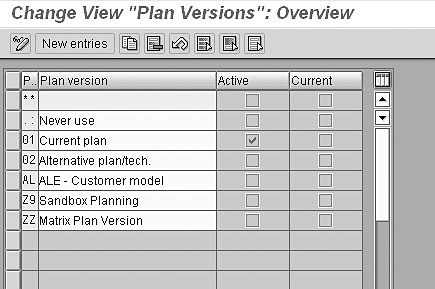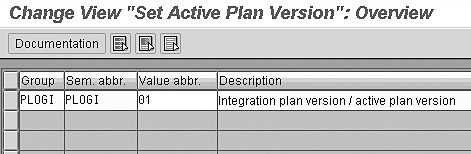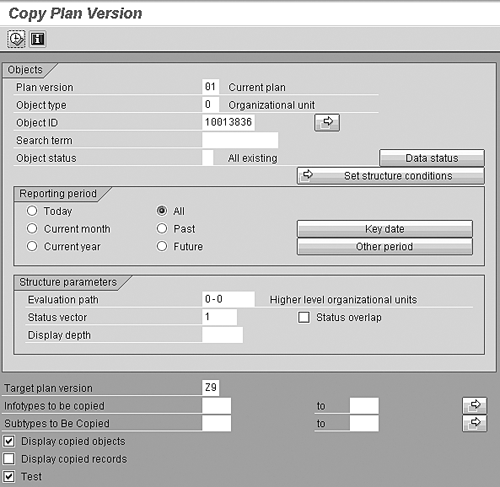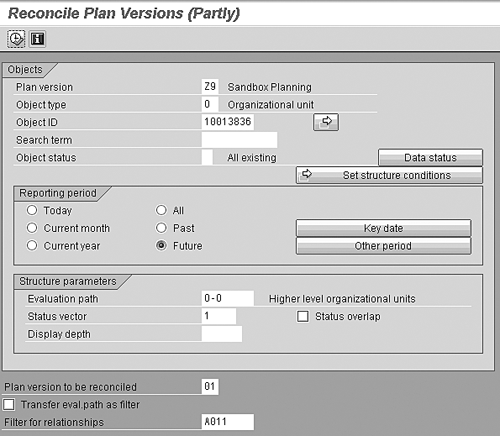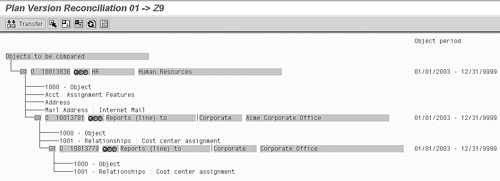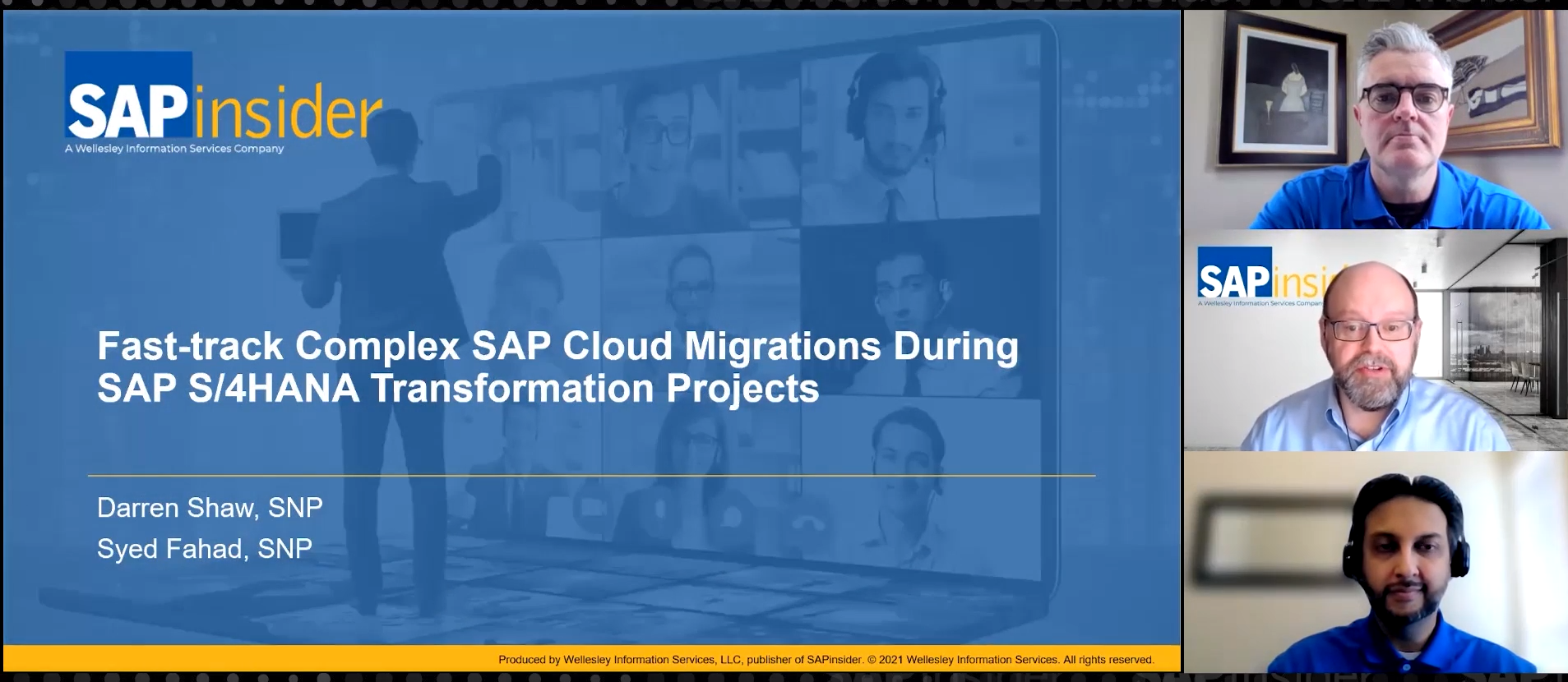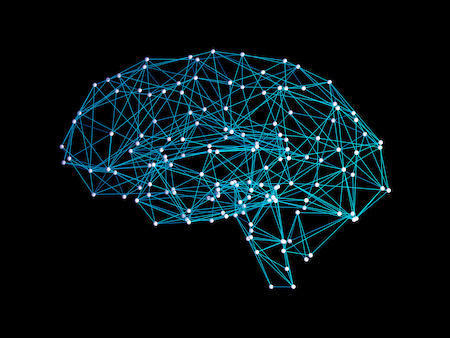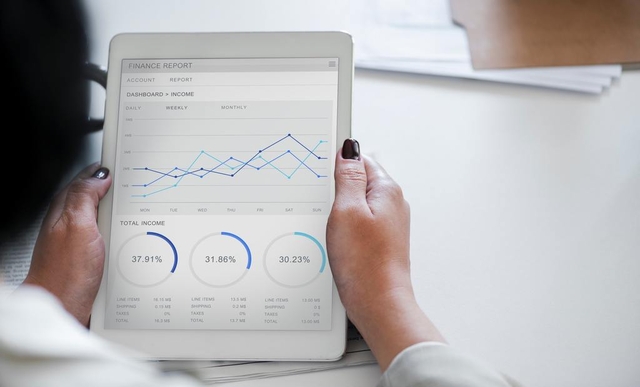You can use your Organizational Management (OM) functionality to create alternate scenarios such as a new organizational hierarchy without affecting your active plan version.
Key Concept
Organizational planning processes sometimes require the creation of what-if scenarios to determine the impact on existing structures and processes before the actual changes are made in a productive environment. You can use alternate plan versions to build what-if scenarios and compare and contrast them against other plan versions. All you need is Organizational Management (OM) and integration between Personnel Administration (PA) and Personnel Development (PD).
The management and planning of complex organizational changes, including restructuring, acquisition, and consolidation, can often be aided by creating what-if scenarios in SAP Organizational Management (OM). What-if scenarios allow you to see the impact of structural realignments, reporting relationship changes, and new naming conventions before the changes are implemented in your production system.
Whether they consist of changes to existing organizational hierarchies or are completely new structures unrelated to your current production organizational objects, what-if scenarios in R/3 are configured in “alternate” OM plan versions. Alternate plan versions are OM dimensions other than your active production plan version that allow you to build your own virtual organizational sandbox. In an alternate plan version, you can build, rearrange, and delimit objects in real time without harming or altering the active plan version in your production client. You can discard changes made in alternate plan versions once the what-if scenario is complete or copied back to the production system, eliminating the need for duplicate entry if the what-if scenario changes are satisfactory.
Plan Versions
Plan versions in R/3 are groupings of objects that form specific hierarchies. For example, plan version 01 is typically the “active” plan version in OM. The active plan version contains the objects and relationships that represent your primary structures or business planning functions. They also represent the integration between your Personnel Administration (PA) and Personnel Development (PD) modules. In a productive environment, the active plan version houses your true production organizational structure and planning objects. Because of the sensitivity of making temporary or speculative changes in your active plan version, best practices state that you should always use an alternate plan version. An alternate plan version is simply a plan version other than your active plan version.
You carry out the creation of an alternate plan version via standard R/3 configuration. To create a plan version, use transaction code OOPV to access table T778P or follow IMG menu path Personnel Management>Global Settings in Personnel Management>Plan Version Maintenance>Maintain Plan Versions (Figure 1) . To create a new plan version, choose the New entries button. Create a two-character identifier for the alternate plan version and a text description to identify the purpose of this plan.
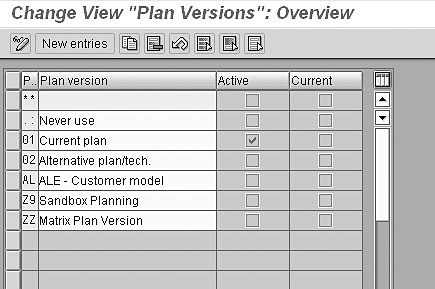
Figure 1
Table T778P contains OM plan versions
To the right of the plan version name, note the two columns containing check boxes. The first column indicates which of the existing plan versions is the active plan version. You cannot change this designation here. Active plan versions are indicated by an entry in PLOGI/PLOGI in system settings table T77S0 (transaction OOAP) or by following IMG menu path Personnel Management>Global Settings in Personnel Management>Plan Version Maintenance>Set Active Plan Version. The value entered in the PLOGI/PLOGI (Figure 2) setting corresponds to a two-character plan version code. In nearly every case, if you have PA-PD integration turned on in your system, this active plan version is set to 01 and should never change. The absence of a value in the PLOGI/PLOGI system setting is an indicator that PA-PD integration is off.
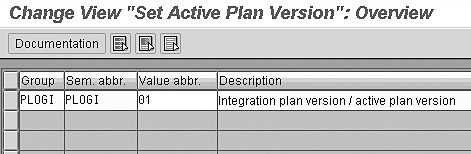
Figure 2
The 01 value for the active plan version in table T77S0 indicates that PA-PD integration is turned on
The right column in table T778P shown in Figure 1 is labeled Current and indicates which plan version is currently set as your primary version for OM maintenance and viewing. This value changes based on your most recent use of plan versions in OM and cannot be maintained here.
Build What-If Scenarios
When you begin to build your what-if scenarios in an alternate plan version, you must first determine the nature of the structures and changes you will be making and in which plan version they will be made. In some cases, for example, you may need to build entirely new organizational units, positions, and jobs for the sole purpose of simulating acquisitions or new business entities. In these instances, you follow normal OM creation and maintenance steps to build objects and structures. The only difference you will note is that you will build and maintain these new objects in your newly created alternate plan version instead of your active plan version.
Avoid Duplicate Object Numbers
When creating organizational objects across plan versions, be aware of the impact of object number ranges and take great care to avoid creating duplicate object numbers. Avoiding duplicate object numbers is important if you plan to create new objects during a what-if scenario in an alternate plan version and also intend to migrate or copy those new objects and structures to your production system when you are through.
If your object number ranges are plan-specific, you run the risk of duplicating numbers during your what- if scenario creation and therefore potentially overwriting production objects that share the same number. If your object number ranges are “cross plan,” then object numbers in the range are only used once, regardless of the plan version you use. This ensures that you will never create an object ID in one plan version and possibly duplicate that object ID in another plan version.
Through standard configuration, you control whether your object number ranges are cross plan or plan specific. To determine your setting or to change the existing setting, access the NUMRG/COMP entry in the system settings table T77S0 (Figure 3). Entering a value of X in the NUMRG/COMP Value abbr field assigns object numbers across all plan versions, eliminating the concern for overwriting objects when moving or copying them among plan versions. The absence of an entry in the NUMRG/COMP Value abbr field keeps plan-specific number ranges, leaving open the possibility of using the same object ID number twice.

Figure 3
System setting in table T77S0 to determine number range assignments
Use of Copies
In restructuring of existing business organizations, your scenario may call for the use of copies of existing units and objects as you determine the impact of the changes without disrupting your production environment. Rather than building exact copies of your production objects in the alternate plan version, you can use the copy plan version report to move entire structures or individual objects from the active plan version to any other plan version.
Execute the copy plan version report (report RHCOPL00) via transaction RE_RHCOPL00 or through SAP menu path Human Resources>Organizational Management>Tools>Plan Version>Copy. This report copies specified structures and related objects from a source plan version to your alternate plan version. Using the report selection screen (Figure 4), specify the source plan version, root object, object type, evaluation path (if you are selecting more than one object), and destination plan version. You can also narrow your copy to specific infotypes or subtypes that fall within the evaluation path. Finally, the Test check box allows you to view the selected objects to be moved before executing the copy to ensure accuracy.
Tip!
Never use the copy plan version report to copy your objects from your alternate plan version back to your production environment after you have completed your what-if scenario. This report does not compare the two plan versions to determine if the specified objects exist in the destination, so you risk overwriting objects if you use it for this purpose.
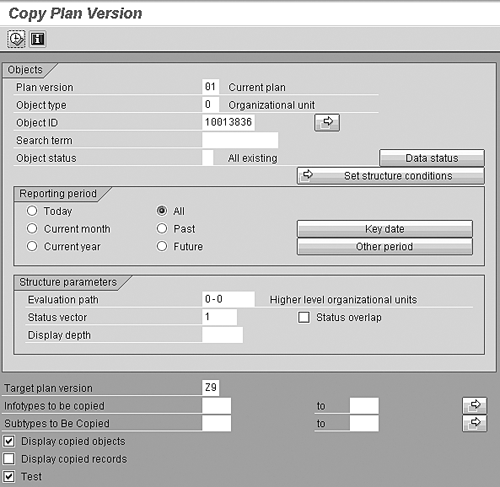
Figure 4
Selection screen for copy plan version report RHCOPL00
Reconcile What-If Scenarios
Upon completion of the what-if scenario, you can either discard the changes made in the alternate plan version or copy those changes back to your active plan version, effectively reconciling the two. If you choose to reconcile some or all of your alternate plan version with the active plan version, the reconcile plan versions report allows you to identify objects and relationships from your source (in the event of a reconciliation, the source is typically your alternate plan version) and verify your destination environment has no overlaps before you perform the copy.
Execute the reconcile plan versions report RHCOPLPT via transaction RE_RHCOPLPT or through SAP menu path Human Resources>Organizational Management>Tools>Plan Version>Compare. The selection criteria for RHCOPLPT allow you to specify the source plan version, object type, root object ID, and evaluation path (Figure 5).
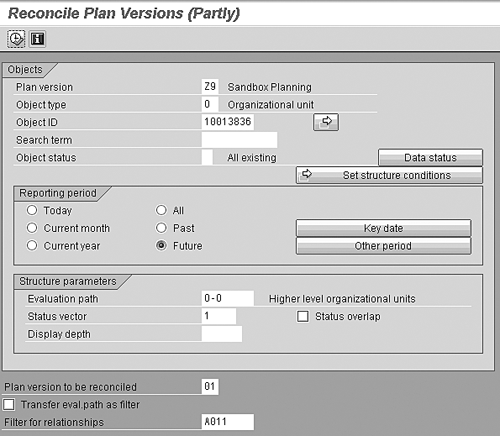
Figure 5
Selection options for reconciliation report RHCOPLPT
The final two selection criteria determine whether or not you use an additional filter evaluation path to include relationships not found in the object selection evaluation path above. If you check the Transfer eval. path as filter check box, the evaluation path you chose above will be used as the sole object selection. If you leave that check box unchecked and enter an evaluation path in the Filter for relationships field at the bottom of the selection screen, the program uses both evaluation paths when returning object values for your reconciliation.
For example, as in Figure 5, say you want to use evaluation path O-O (higher level organizational units) as your selection evaluation path, but also wish to include cost center assignments in your reconciliation. You could leave the Transfer eval. path as filter check box unchecked and specify A011 as the filter evaluation path. If you do this, RHCOPLPT evaluates the structure from your root object using O-O and also returns all relationships in that path that meet the A011 evaluation criteria. Remember that if you check the Transfer eval. path as filter check box, any additional filter evaluation path you specify is ignored.
Once you execute the RHCOPLPT report, a list of objects and relationships that meet your selection criteria appears (Figure 6). At this point, no copying or reconciliation has occurred. It is important to review these results and understand the stoplight indicators next to each object before you proceed. A red light indicates that the object being compared only exists in your source plan and will not conflict with or overwrite any objects in your destination. A yellow light means that the object itself exists in both your source and destination plan version, but some relationships or elements of the structure for that object differ between source and destination. A green light means that the object and its relationships match exactly between source and destination plan versions. This stoplight comparison is an excellent way to verify the potential impact of copying objects from one plan version to another.
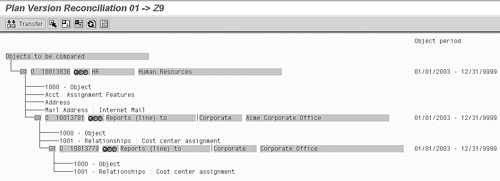
Figure 6
Output from reconciliation report RHCOPLPT
To transfer or copy the results from your source plan version to the destination plan version, review the results and then double-click on the entry to be transferred. Next, click on the Transfer button at the top of the screen. When the copy is complete, all stoplights now appear green, telling you that the objects all match completely between plan versions. At this point, your comparison is complete and the what-if scenario has been successfully integrated from your alternate plan version into your active plan version.
A.J. Whalen
A.J. Whalen has successfully combined more than two decades of global business expertise with in-depth experience in the strategic development, management, and delivery of large-scale projects and education for SAP ERP HCM. Prior to his current role as SAP Marketing Director at Velocity Technology Solutions, he served as lead consultant for several global SAP implementations and engagements as well as an SAP Conference Producer for Wellesley Information Services. A.J. has been invited to speak at nine annual SAP educational events and holds an MBA degree from the Stern School of Business at New York University.
You may contact the author at whalen.aj@gmail.com.
If you have comments about this article or publication, or would like to submit an article idea, please contact the editor.