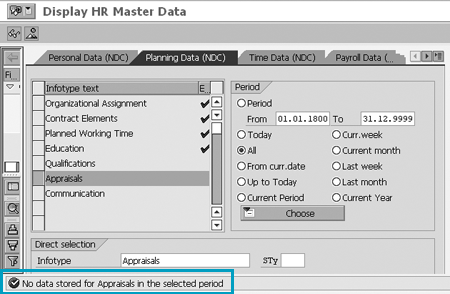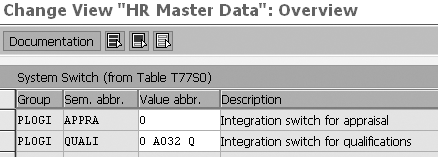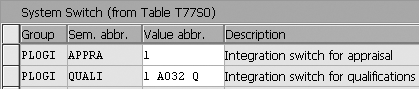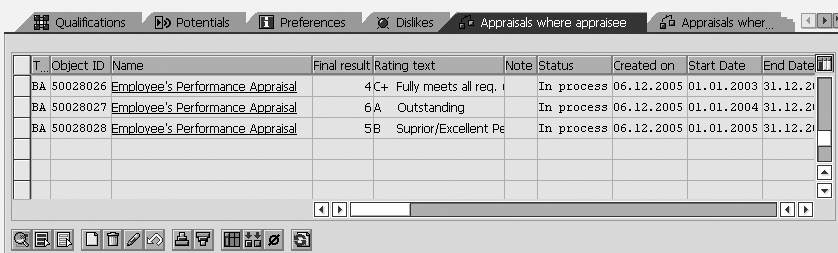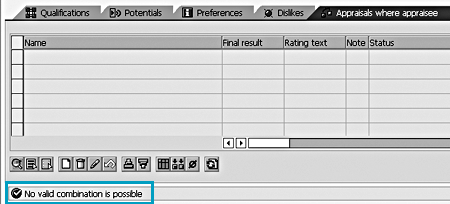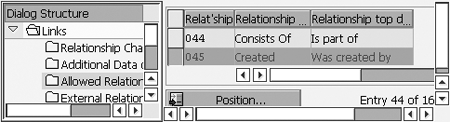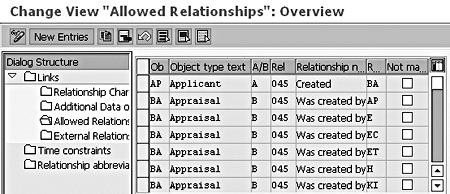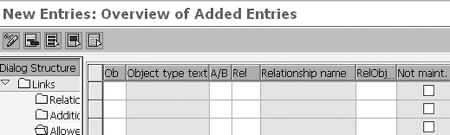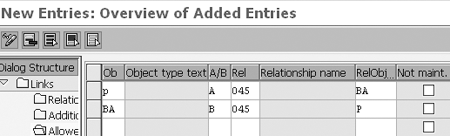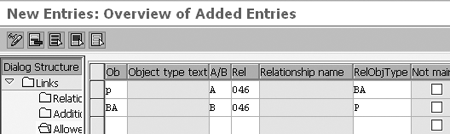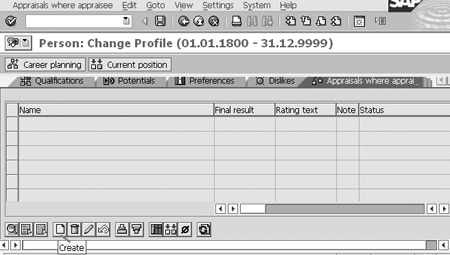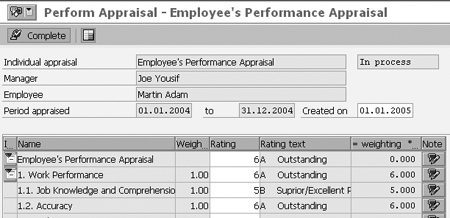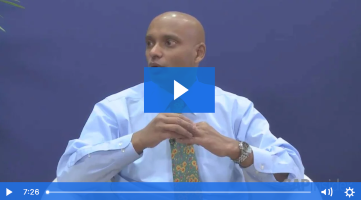Discover two problems you may face in your HR upgrade from R/3 4.6C to mySAP ERP and see how to permanently fix them. Even if you don't run into these problems, you can benefit from the methodology behind the solution.
Key Concept
In mySAP ERP, the SAP ERP Central Component (SAP ECC) replaces SAP R/3 as the core of the system. The architecture reflects earlier versions of SAP R/3: mySAP ERP contains the SAP ECC Core, SAP ECC Extension Sets, and SAP Web Application Server (SAP Web AS). The parallel architecture simplifies upgrades and minimizes the effort involved in synchronizing modifications.
The objective of most upgrade projects is to complete a successful upgrade without interrupting end users. I’m going to show you two quick fixes for issues related to appraisals that could affect end users when you upgrade HR from R/3 4.6C to mySAP ERP ECC 5.0.
The first relates to configuration of the required integration for Personnel Administration (PA) and the second to the appraisal model for a person and the required relationship setting.
Because you can’t resolve all problems in the same way, I’ll also describe the ideas behind my solution steps. Some issues may apply only to R/3 4.6C because the upgrade from R/3 4.6C to 4.7 solves some problems. Remember, your first step should be to check and evaluate the direct symptoms that the error message describes.
In subsequent articles, I’ll present PA and Payroll (PY) issues that may occur during your upgrade process.
Note
HR upgrade issues vary for different types of upgrade projects. These differences depend on factors such as your organization’s functional areas, your technical upgrade methodology, and your Support Package version.
Quick Fix 1: Integration Error
The PA integration error occurs whenever users attempt to display the existing appraisal data in the appraisals infotype (0025) using transaction PA20 or PA30. The system cannot display the appraisal data and the following message appears: No data stored for Appraisals in the selected period (Figure 1). You maintained the appraisal data in R/3 4.6C before the upgrade, so where is it?
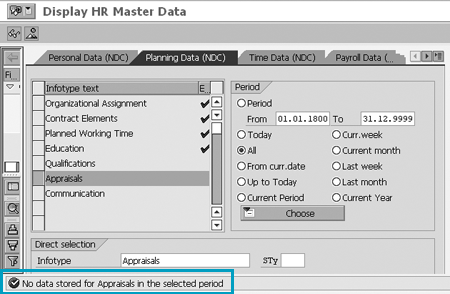
Figure 1
ECC 5.0 shows an Appraisals error
This error occurs because the upgrade process deactivated the integration setting. This integration allows the system to access the PD appraisals system when selecting infotype 0025.
Solution
To resolve this issue, take the following actions. Use transaction S_AHR_61003864 or follow IMG menu path Personnel Management>Personnel development>Integration>Set Up Integration with Personnel Admin. and Recruitment. Click on the execute icon to see the screen shown in Figure 2. Then, change the values of the Value abbr. column in Figure 3. In the APPRA row, replace 0 with 1 and in the QUALI row, change 0 A032 Q to 1 A032 Q.
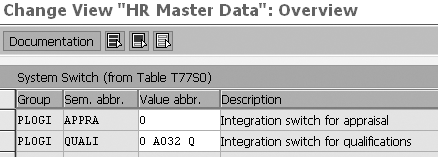
Figure 2
Integration switch values for appraisal and qualifications before chan
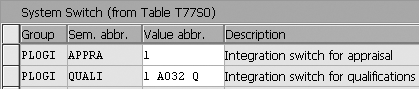
Figure 3
Integration switch values for appraisal and qualifications after update
Note
The appraisal system is part of Personnel Development (PD), not the newer Objective Setting and Appraisals (OSA).
These settings update both the APPRA entry in the PLOGI group that integrates infotype 0025 with PD and the QUALI entry in the PLOGI group that integrates the PA qualifications infotype 0024 with PD. The data in Figures 2 and 3 belongs to table T77S0.
The Group column contains the abbreviation of a group of customizing settings that logically belong together (PLOGI groups the planning settings and OTYPE groups the object settings). The Sem. abbr. column is the semantic abbreviation that contains the abbreviation of a logically related subgroup of Customizing settings. The Value abbr. column contains the value of the semantic abbreviation. In this case, the group PLOGI contains the control parameters to integrate PD with other applications such as PA.
After you make the above changes, you can see the appraisal data in ECC 5.0 through transaction PA20 or PA30 when you select infotype 0025, as shown in Figure 4. Your end users will never know that there was a problem.
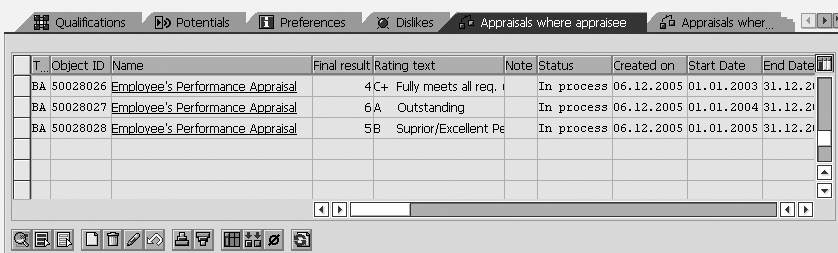
Figure 4
Appraisal list after resolving the integration issue
Quick Fix 2: Appraisal Model Error
This issue occurs when you create or maintain a performance appraisal in PA for the person object in infotype 0025 through transaction PA30. The error messages in Figures 5 or 6 appear: No appraisal model exists for Person or No valid combination is possible. You cannot create a new appraisal for a person or make changes for the existing appraisals.

Figure 5
Change person profile screen (infotype 0025) with one possible error message
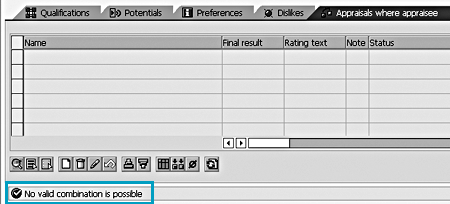
Figure 6
Change person profile screen (infotype 0025) with another possible error message
Although you are sure that you correctly defined the model for the person object, still the system does not recognize the available appraisal model. This happened because ECC 5.0 is missing some entries in the object’s relationship setting.
A relationship between objects is necessary to display/maintain PA structures and the system defines it as a subtype of infotype 1001. Each relationship has two relationship types, A and B. For each relationship created, the system automatically configures the corresponding inverse relationship.
You must distinguish between the availability of the relationships (045 and 046) in the system and the availability of relation between Person object (P) and Appraisal (BA) using relationships 045 and 046. In this case, the relationships 045 and 046 exist in the system. However, the links between Person object (P) and Appraisal (BA) using relationships 045 and 046 do not exist.
The following relationships are missing: relationship 045 (A045: P created BA and B045: BA was created by P) and relationship 046 (A046: P receives BA and B046: BA was created for P). Relationships 045 and 046 define the relationships among the performance appraisal, appraiser, and appraisee (between Appraisal object [BA] and person object [P]).
If the person object and appraisal object relationships/links are not configured, the system does not recognize the person appraisal model, as shown in Figure 5. If the system lacks one of these two relationships, it detects and reports an invalid combination, as you can see in Figure 6.
Note
No tools exist to generate the 045 and 046 relationships for existing appraisals. You cannot alter existing appraisals until the relationships exist. This could require a lot of manual work, depending on the company’s needs. After upgrading to R/3 Release 4.7, the system issues the same error messages (missing relationships in table T777E). You could resolve it by issuing Support Package SAPKE47029.
Solution
To resolve this issue, create the above-mentioned relationships between the Appraisal object (BA) and Person object (P). Enter transaction S_AHR_61004119 or follow IMG menu path Personnel Management>Personnel development>Basic Setting>Maintain Relationships. Click on the execute icon to see the window shown in Figure 7.

Figure 7
Maintain relationship screen
In the right side of the screen, scroll down until you reach relationship 045 and select that row. Then, under Dialog Structure in the left side of the screen, double-click on the Allowed Relationships folder as indicated in Figure 8. As result, the system displays the allowed relationships of relationship 045, as shown in Figure 9. Click on the New Entries button and the system displays a new screen with empty fields (Figure 10).
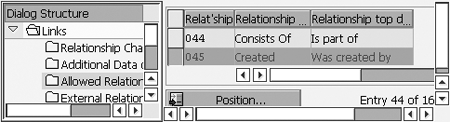
Figure 8
Select relationship 045 in the relationship window
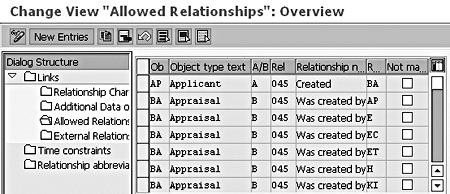
Figure 9
Allowed relationships window showing the available objects relationships of relationship
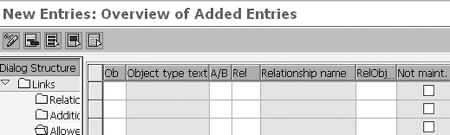
Figure 10
New entries before update the values of missing relationships 045
In Figure 10, you need to define the relationships between the person object (P) and appraisal object (BA) using relationship 045. Do this by populating the values shown in Figure 11. Save these values using the save icon to save the relationship subtypes you just entered (Figure 12).
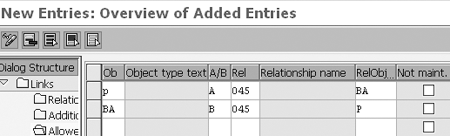
Figure 11
Maintain the missing relationships of relationship 045

Figure 12
The available relationships of relationship 045 (after update)
To add relationship 046, repeat the same process as for relationship 045, except use the values shown in Figure 13. Click on the save icon to save your relationship subtypes (Figure 14).
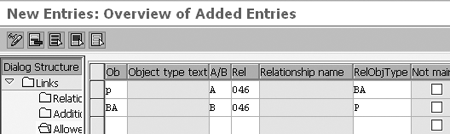
Figure 13
Maintain the missing relationships of relationship 046

Figure 14
The available relationships of relationship 046 (after update)
Tip!
The Not maint. check box in Figure 11 is an indicator that prevents relationship maintenance via standard transactions (PP01).
After updating and saving the missing relationships between appraisal object and person object for both relationships 045 and 046, the system adds two rows to each relationship (Figures 12 and 14). The system automatically displays the object type text and relationship name.
Now you can create or change a new or existing performance appraisal for the person object. To check, create a new performance appraisal in infotype 0025 with transaction PA30. Click on the create icon in Figure 15, which leads you to the Perform Appraisal window in Figure 16. Notice that you face none of the earlier problems associated with the error messages in Figures 5 and 6. This fix does not affect your end users, and they will be none the wiser that the problem ever occurred.
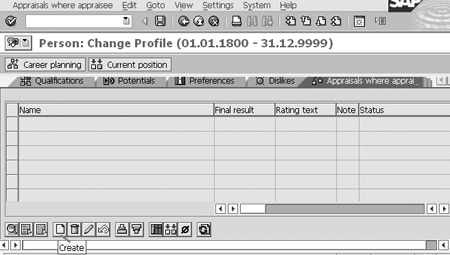
Figure 15
Change Profile window
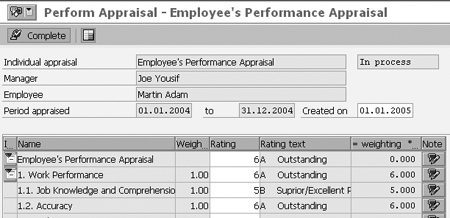
Figure 16
Perform Appraisal window after you set up the required relationships
Mohamed Khalid Yousif
Mohamed Khalid Yousif is a certified senior SAP HR consultant. Mohamed has a master’s degree in computer science from Khartoum University, Sudan. He is currently the team leader of the SAP HR support team and also was team leader of the ECC 5.0 upgrade project at National Drilling Company, Abu Dhabi, UAE.
You may contact the author at myousif@ndc.ae.
If you have comments about this article or publication, or would like to submit an article idea, please contact the editor.