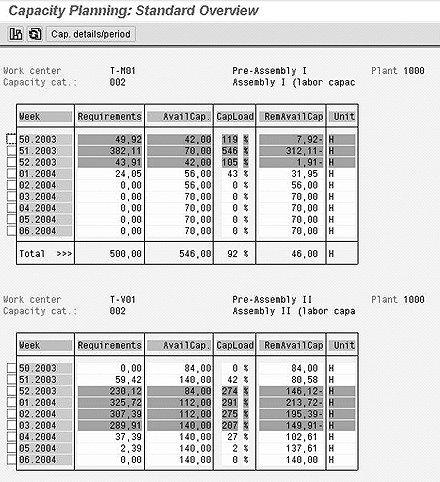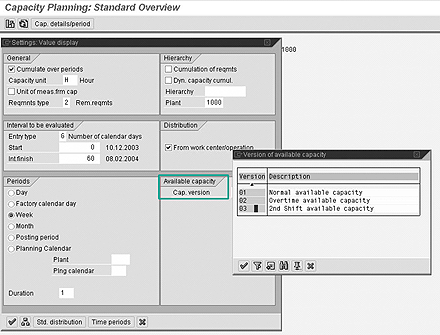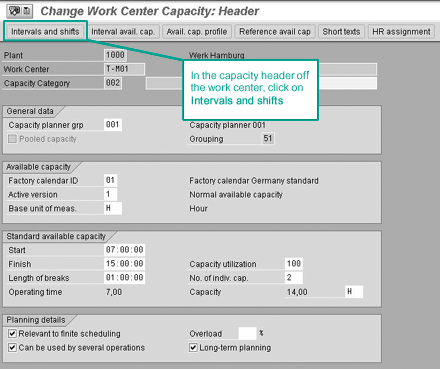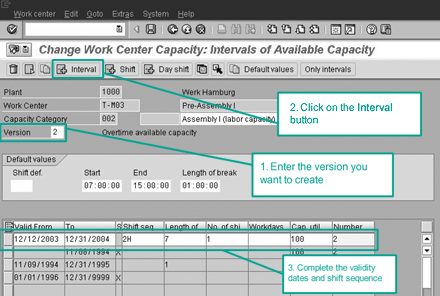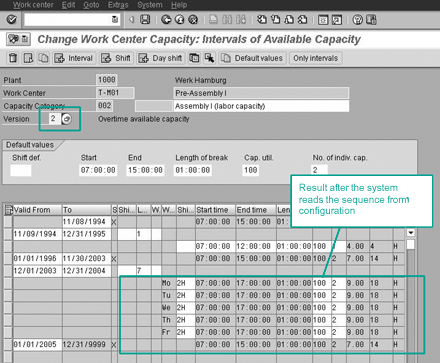You have several options for handling capacity overload, a common logistics problem, in R/3. Capacity versions are an effective way to quickly determine the amount and duration of overtime needed to resolve capacity overload. The author demonstrates how to create capacity versions in the work center and use them in the capacity evaluation.
Manufacturing operations often face capacity-constrained situations. It is important to quickly and efficiently determine how to resolve the capacity overload with a minimum amount of both effort and manual data changes in the system.
Your capacity constraint might occur in a make-to-order (MTO) or make-to-stock (MTS) environment or a combination of both that use the same resources. You might have a large number of orders with short duration, which means you have a high volume to deal with but more opportunities for shuffling and leveling. You might be in a situation where you have a smaller number of orders that have long duration times. That means you have a lower volume of order, but it also limits your options for leveling, since the work centers are tied up for longer periods of time. In any of these situations, capacity versions can be a valuable tool to help you analyze and resolve the overload quicker and easier.
If you have capacity-constrained situations that you're not sure how to handle in the system, the options are:
- Leave the overload in the system but work overtime until the load is resolved. In this case, your system doesn't accurately reflect the work schedule and you are guessing at the amount of overtime required to resolve the overload. This requires a minimum number of manual changes in the system, but the accuracy is less than desired.
- Change the standard capacity definition of available capacity to reflect working overtime. This requires you to find the amount of overtime by trial and error, and your system does not accurately reflect the actual production schedule. The trial-and-error approach requires too much manual maintenance to be efficient. When the standard definition of capacity is changed, since there are no validity dates, it appears that overtime will occur indefinitely. This makes your schedule and reports inaccurate for future periods when you will not be working overtime.
- Use intervals of available capacity and guess how much overtime and how often to work overtime to resolve the capacity overload. Here, you have an accurate reflection of the schedule, but the trial-and-error method of determining how long overtime will be worked requires too much maintenance. Since intervals of available capacity have validity dates, the system can reflect working overtime for a short period of time. The available capacity returns to normal after the interval expires. So the system accurately reflects the available capacity and production schedule. The only drawback is the amount of manual trial and error required to find the right interval.
- Use capacity versions to quickly and efficiently determine how much overtime and for how long overtime is required to resolve the overload. Intervals of available capacity are good, and when used in conjunction with this option, they become a powerful and efficient way to resolve the capacity overload.
I'll show you how to use capacity versions to accurately and efficiently determine the amount of overtime and the length of the period with a minimum amount of master data changes. This is the preferable method that helps you work accurately and efficiently. You create capacity versions in the work center and then use them in the capacity evaluation. If you are using SAP R/3 release 3.1 or later, then you have access to this functionality.
Using Capacity Versions
SAP R/3 offers capacity version functionality to help you check what-if scenarios and answer important questions such as: "Can we resolve the capacity overload by working overtime or do we need to work a second shift?" Once you define your capacity version, you can check your capacity load against these versions without having to change master data. This helps you to check different scenarios for resolving the overload quickly and efficiently without changing the available capacity.
Capacity versions can be used with the standard overview capacity evaluation report. First, open the standard overview, transaction CM01 (menu path Logistics>Production>Capacity Planning>Evaluation>Work Center View>Load). Select your work centers, preferably including the bottleneck work center in the selection. This gives you a capacity report similar to the one in Figure 1.
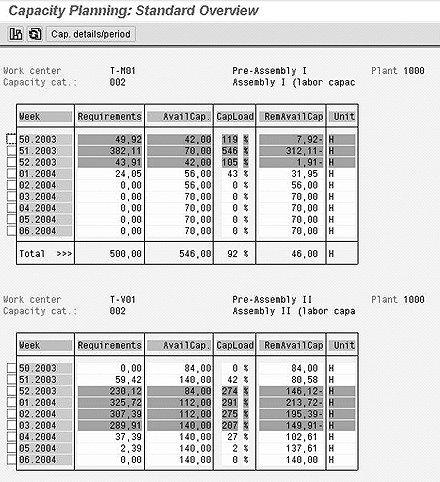
Figure 1
The capacity report highlights overloads in red
Now you'll want to check the bottleneck work center, which is the one with the largest overload. This report also shows you the capacity load of each capacity category of each work center that you selected. Maximizing the throughput on the bottleneck work center maximizes production.
Now that the bottleneck work center has been identified and you see its overload, you want to try different scenarios for resolving that overload. Capacity versions help to evaluate the options quickly and efficiently. Directly from the standard capacity evaluation report, use the menu path Settings>General. The dialog box shown in Figure 2 should appear. The capacity version setting (Cap. version) is in the lower right corner in the section titled Available capacity. Since you have already defined your capacity versions, you can choose them here to evaluate their effect on the capacity load. Select the version of capacity you want to check from the list of possible entries by using the drop-down function or by pressing the F4 key.
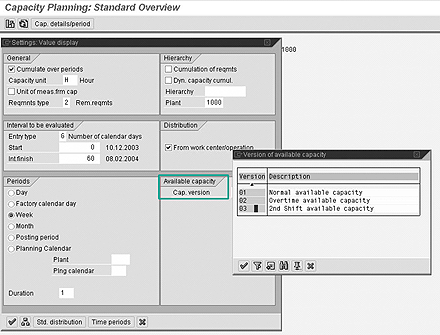
Figure 2
Note the Cap. version setting in the lower right
Immediately, the capacity overview report reflects the change in capacity for evaluation (Figure 3). At this point, you have only asked the system, "What if we work overtime?" You have not yet made any changes to working times or master data. Here you can also try different capacity versions to find the one that will best resolve your overload. You'll notice that just working overtime did not resolve all of the capacity overload, since you still have a couple of red lines in the report.

Figure 3
Capacity report with capacity version results
The next step is to determine how long overtime is required. You don't want to work overtime indefinitely, and you certainly don't want your standard overview capacity evaluations to check capacity against the overtime hours for the duration of the report. It should check capacity only during the time period that you will actually be working overtime. From this report, you will see how long you must work overtime to resolve the overload and get back to normal working hours. You use this information when you change the working times in the work center to reflect the overtime hours.
Since you have only evaluated the capacity version and not yet made the change, the system is still using the normal working time hours for the schedule. The next step is to make the change in the work center and reschedule the orders for your new working times. Here you have three options for making the change:
- Change the standard capacity working times. This is tedious and time consuming. It also changes the working times to the overtime hours indefinitely, which makes your schedule and capacity reports inaccurate since you will be working overtime just long enough to resolve the overload and not indefinitely.
- Change the active capacity version. This is a simple change, but it also changes the working times for the validity dates of the capacity version. The times may not be the same as the length of time you want to work overtime. This change is easier, but it makes the schedule as well as capacity reports inaccurate.
- Create an interval of capacity. This is the most efficient and preferred way to make the change in the work center. It requires a little more maintenance than just changing the capacity version, but it maintains the validity dates and changes only the working times for the actual period that you will be working overtime. The result is that the production schedule is accurate, scheduling the overtime for the couple weeks that you will be working overtime but scheduling only the normal working times after that. Your standard overview capacity report accurately shows the work center load for all time periods, and all orders are scheduled correctly.
This change does not affect the order schedule. You must reschedule orders to coincide with your new working times regardless of the method you used to change the available capacity. You can do this by dispatching the orders in capacity leveling, using either the planning table or mass processing. If the orders are still unconfirmed planned production orders, then executing a planning run automatically reschedules the orders to the new working times. Normally, capacity is checked for either production orders or firmed planned orders that may be inside the planning time fence. This way, a planning run has no effect on the schedule, which makes dispatching the preferable method.
Setting Up Capacity Versions
You can set up capacity versions with few configuration changes. Most of the changes take place in the master data. The first configuration change is in the description of the capacity version. Use the configuration menu path Production>Basic Data>Work Center>Capacity Planning> Available Capacity>Define versions of available capacity. Then, enter your descriptions for the various capacity versions. Version 01 may be working two hours overtime, version 02 may be working four hours overtime, version 03 may be working a second shift. This table has no functionality behind it and is just the description of each capacity version.
Also, setting up shift sequences facilitates not only the maintenance of capacity versions, but also the change of available capacity using intervals of available capacity. You can also maintain the working times for each capacity version and the working times for each interval of capacity manually in the work center. However, this increases the maintenance required and the chance of errors. Creating shift sequences is the preferred method, but it is not required. Setting up shift sequences is beyond the scope of this article, but it is covered in the SAP Training Course LO230, Capacity Planning.
Now that you have accurate descriptions for the capacity versions, you can begin to create them in the work center capacity header. Using change mode in the work center, transaction CR02, click on the Capacity tab and double-click on the Capacity Category (Figure 4). This takes you to the capacity header. On the left side of the button bar, click on the Intervals and shifts button.
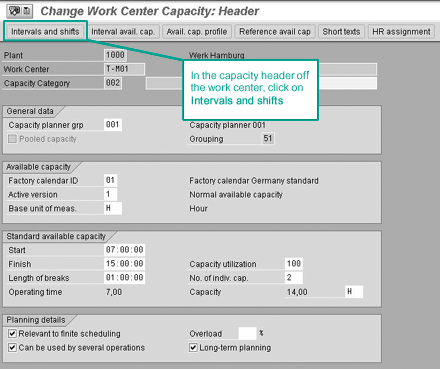
Figure 4
Click on the Intervals and shifts button to create your capacity version (transaction CR02)
In the next screen (Figure 5), enter the version number you want to create and click on the Interval button with the green plus sign. This allows you to enter the definition of available capacity for the version you specified. If you set up shift sequences in configuration, then you can simply enter the shift sequence you want to assign along with validity dates and press the Enter key. The system does the rest, and the results look like the screen shown in Figure 6 on the next page. Be sure to maintain the validity dates.
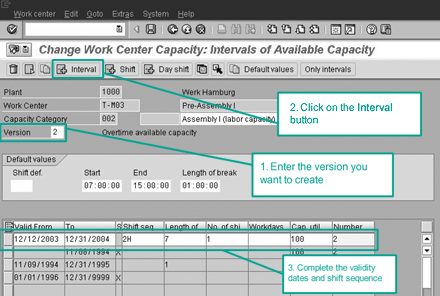
Figure 5
Enter your version number and click on the Interval button
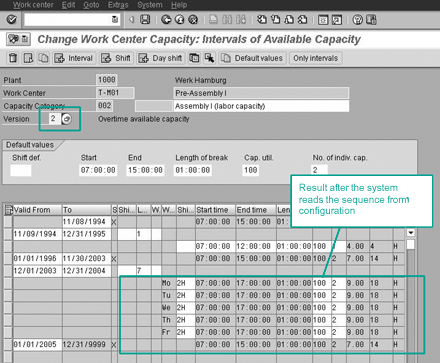
Figure 6
The completed capacity version (transaction CR1)
If you didn't define the shift sequence in configuration, you can do it manually here. When finished, enter a new capacity version number and repeat this procedure until you have defined all versions. Once this is done and you save your work center, you can reference the capacity versions in the capacity overview report.
Now that you understand capacity versions, how to use them, and how to create them, you're ready to start applying them in your system. When properly used, they can make the job of capacity planning more efficient and accurate. When used in conjunction with capacity leveling, orders can first be shifted backward in time to try to resolve the overload. Then, instead of missing due dates by shifting orders forward in time, you can use capacity versions to check the overtime situations that would be adequate to resolve the overload.
Hilmer Hintz
Hilmer Hintz is a platinum SAP SCM educational consultant with over 13 years' experience in production systems of various technologies. For the past seven years, he has focused on SAP production planning and execution systems, including both R/3 and APO. He has been part of the team at SAP for over six years, sharing his knowledge all over North America and abroad. He earned his bachelor's degree from the University of North Dakota and his master's from Drake University.
You may contact the author at hilmer.hintz@sap.com.
If you have comments about this article or publication, or would like to submit an article idea, please contact the editor.