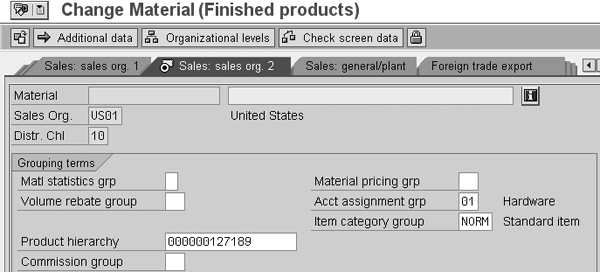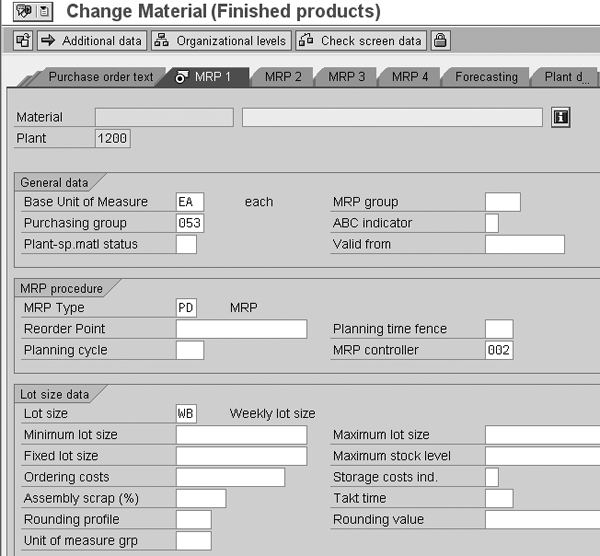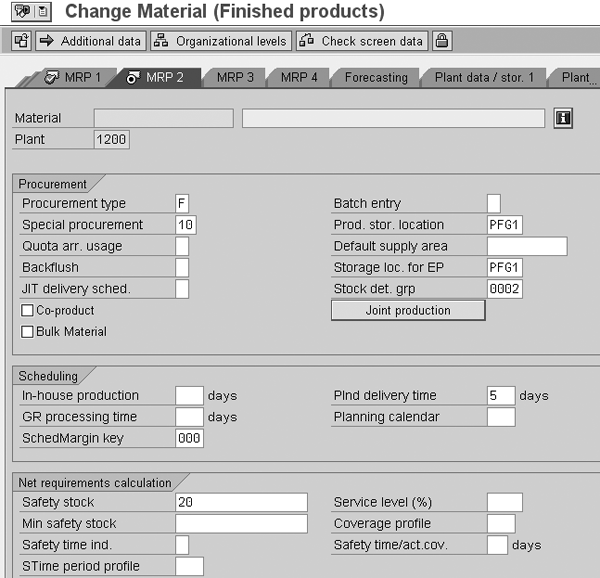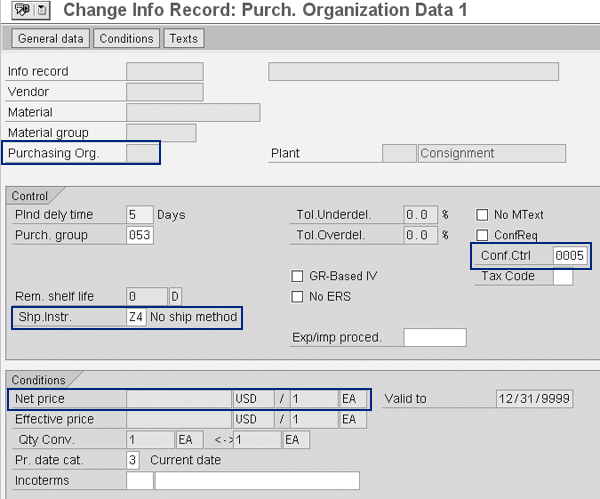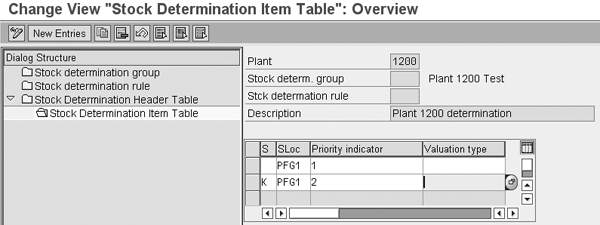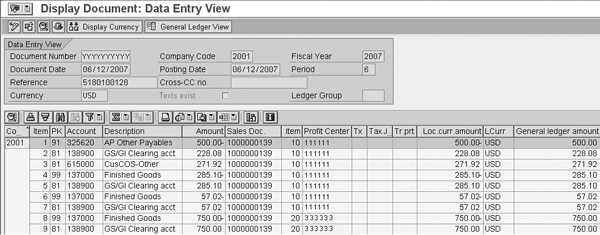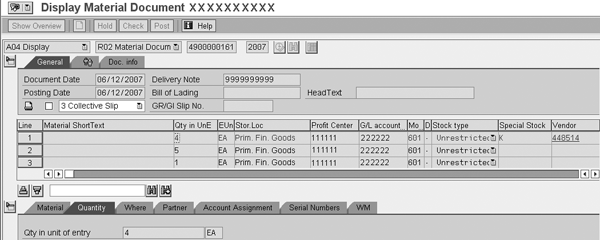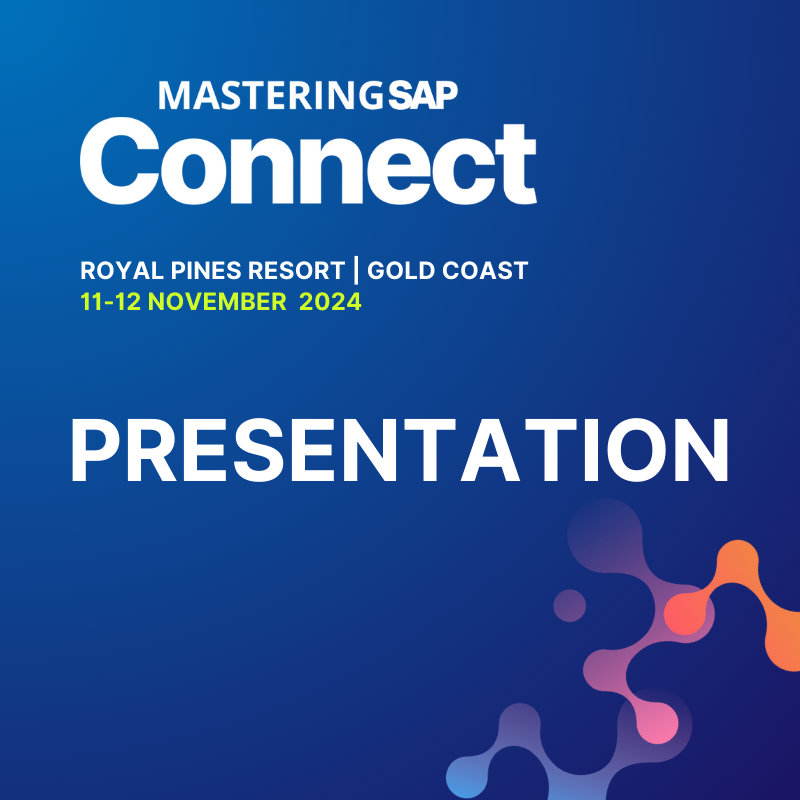Gain a critical overview of how vendor-managed inventory (VMI) reduces inventory levels and holding costs, enhances supplier visibility, and shrinks demand fluctuations. Learn how to set up master data and configure your SAP system to support VMI.
Key Concept
In a traditional retailer-vendor relationship, the retailer stores the inventory and maintains inventory levels, ordering more stock as needed from the vendor. In a vendor-managed inventory (VMI) arrangement, the vendor maintains the inventory levels and sends the retailer more stock when the vendor sees the levels are becoming low.
For most
retailers, supply
chain efficiency is
crucial to lowering
costs, maintaining
customer
satisfaction,
and improving
inventory levels.
Vendor-managed
inventory (VMI)
agreements between
retailers and
vendors can help you
address supply chain
inefficiencies
because they allow
retailers to have
better control over
changing market
conditions.
The vendor produces
smaller, predictable
batches, which makes
the inventory more
constant.
Using a VMI
scenario between a
vendor and a
retailer, in which
the retailer
initiates the VMI
agreement with the
vendor, we’ll show
you the minimal
master data setup
and configuration
settings retailers
need to configure
VMI in
their SAP ERP
systems. Then we’ll
discuss how to
schedule material
requirements
planning (MRP) and
offer some tips
for executing VMI.
This article applies
to mySAP ERP 2004
and SAP ERP 6.0,
although the
functionality is
similar in R/3.
Note
We use the term “retailer” to represent the company directing the VMI agreement. The company implementing VMI could also be a manufacturer, a virtual company having few clear boundaries between the core company and its suppliers, or any other influential company in your supply chain.
Pre-Configuration
Master Data Settings
for VMI
Both the VMI
replenishment and
delivery processes
require retailers to
adjust the following
three key settings
in
their master data.
First, you need to
configure the
material master,
which alerts your
system so that it
can stock and
procure VMI material
through MRP. In this
step you also
indicate how the
system should
consume material
from stock (e.g.,
company-owned
consumption before
vendor-owned
consumption).
Second, we’ll
discuss purchasing
info records, which
distinguish how your
system should
procure VMI material
(e.g., planned
delivery time,
pricing, and under-
and over-delivery
tolerances). Third,
we’ll address the
source
list, which shows
which vendors you
use to procure a
given material.
You maintain
these settings via
transaction
MM02.
If a view does not
already exist for a
given
material, use
transaction
MM01 to
create the view.
Material
Master Settings
Step
1. Define the item
category.
In the Sales: sales
org. 2 tab, change
the Item
category
group to
NORM to
receive stocked
material from the
vendor
(Figure
1).
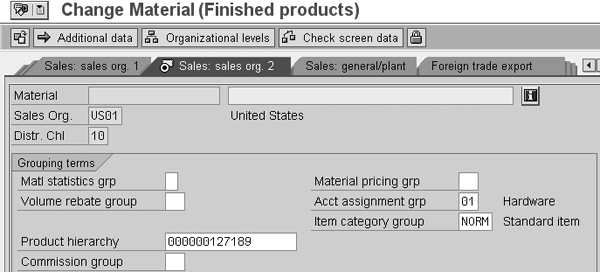
Figure 1
Use transaction MM02 to specify the item category group
Step 2.
Enter required
data.
Switch to the
MRP
1 tab
(Figure
2). Ensure
that the required
MRP
Type field
is set to
PD,
which indicates a
standard MRP-based
procurement process.
Next, specify the
Lot
size period
(e.g., daily,
monthly, or lot
to lot). This field
indicates which
procedure your SAP
system should use to
determine how much
stock to order or
make
through MRP. In our
example, we set the
lot size to
WB
(weekly).
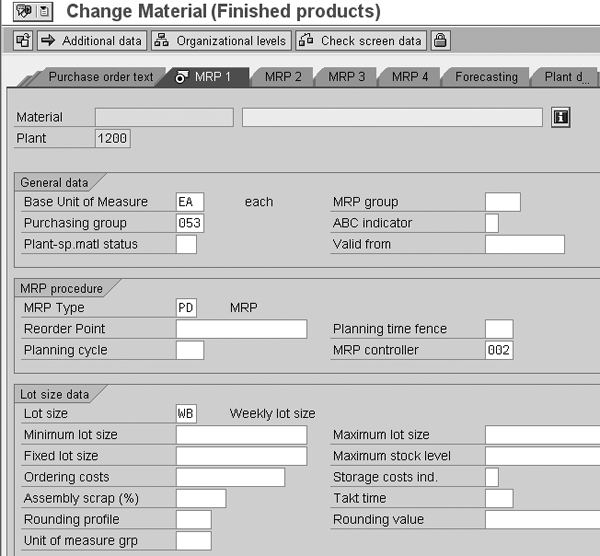
Figure 2
Configure the MRP 1 view of your material master
Step 3.
Populate key
fields. Go
to the MRP
2 tab to
configure the
Special
procurement, stock
determination group
(Stock det.
grp), and
Safety
stock
fields
(Figure
3). For our
example, the VMI
process includes the
consignment process,
which is one of the
ways you can define
how the vendor
manages the
retailer’s
inventory. In this
case, the vendor is
involved in the
inventory
assignment, but it
does not own the
inventory. The
10
value in the
Special
procurement
field indicates that
the material is
consigned and then
MRP procures the
consigned
inventory.
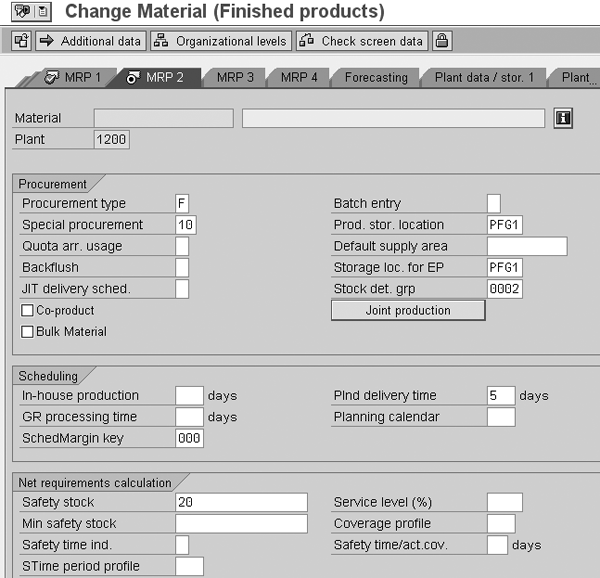
Figure 3
Configure the MRP 2 view of your material master
The
Stock det.
grp. field
informs SAP ERP
which stocks it
should consume first
if you
stock VMI alongside
company-owned
inventory. We
describe the
configuration for
the stock
determination group
in greater
detail in the
configuration
section of this
article.
Lastly, the
Safety
stock field
notifies SAP ERP how
much inventory
(e.g.,
20
units) should always
remain on hand and
available-to-promise. When
you set this field,
SAP ERP
maintains VMI at a
minimum stock level
equal to the safety
stock value
specified in the
MRP
2 view.
Other
fields relevant to
VMI in the
MRP
2 view
include:
- Procurement
type, which
indicates whether an
item is procured or
produced
- Storage
loc. for EP
(external
procurement), which
designates where a
material should be
received for
purchase orders
- Plnd
delivery
time, which
indicates how many
days are required to
procure an item
Step 4.
Determine
availability
setting. To
conclude the
material master
configuration, go
to the MRP
3 tab.
The
Available to
check field
directs how SAP ERP
handles the
inventory. For
example, you can
specify whether the
system considers
open purchase orders
in the availability
check or
whether it generates
individual or
summarized
requirements. When
you finish
configuring these
four steps, click on
the
save icon to update
your material
master.
Purchasing
Info Record
Purchasing info
record is the second
level of VMI master
data that requires
attention. It
collects
information about
how you procure a
certain material
from a particular
vendor, such as the
planned delivery
time, under-
and over-delivery
tolerances pricing,
and shipping
instructions. Use
transaction
ME11 to
create the info
record.
First
you must specify the
VMI process to use.
We are using a
consignment example,
so in the initial
screen
that appears, select
the
Consignment
indicator in the
Info
category
section.
Next,
execute transaction
ME12 to
set up VMI in the
purchasing info
record
(Figure
4). In this
screen, enter the
net price,
purchasing org,
confirmation
control, and
shipping
instructions. The
Net
price field
indicates the price
paid to the supplier
once the
vendor-owned
material is
delivered to
the end customer,
and is defaulted
automatically. The
Purchasing
Org. field
defines who is
responsible
for the material.
The Conf.
Ctrl. field
indicates which
confirmations (e.g.,
shipping
notification) are
required. The
Shp.Instr.
field specifies how
the vendor should
pack and ship the
material.
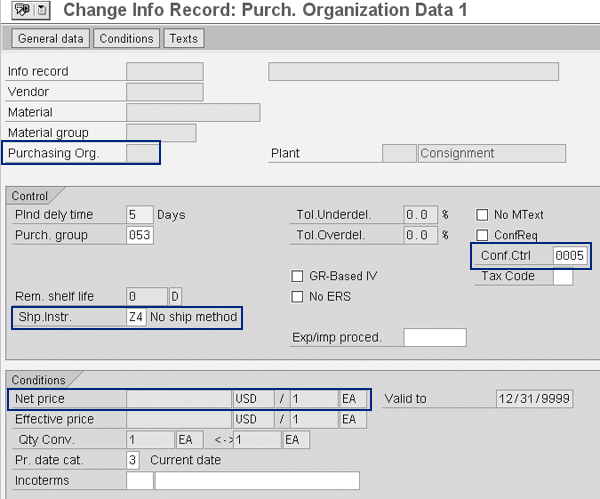
Figure 4
Update the necessary purchasing info record fields to support VMI
Source List
The
third level of VMI
master data
configuration is to
check the source
list in transaction
ME01.
Ensure that the
vendor exists in the
source list and that
the appropriate MRP
indicator set by
your
company appears in
the
MRP
field
(Figure
5). The MRP
indicator in the
source list places
the default supplier
on the purchase
requisition.

Figure 5
Maintain the source list
VMI
Configuration
Now
that your master
data is set up, you
can configure VMI.
Follow menu path
Materials
Management>Inventory
Management and
Physical
Inventory>Stock
Determination>Define
Strategies for Stock
Determination
or use transaction
OSPX.
Figure
6 shows the
stock determination
groups and relevant
assigned plants. The
stock determination
group, which is
determined in the
MRP2 view
of the material
master, appears in
this screen.

Figure 6
Overview of stock determination groups
The
Stock
determination
rule folder
in the
Dialog
Structure
on the left
side of the screen
allows the user to
enter stock
determination rules.
The system combines
the stock
determination rule
with the stock
determination group
and its assigned
plant in the
Stock
Determination Header
Table
folder
(Figure
7). Here
you set advanced
stock determination
settings, which
include sorting
stock by item
number, price, or
quantity and
providing additional
control over which
material is consumed
first. For example,
if the
highest cost items
should be consumed
first, the price
field can be sorted
descending so higher
cost items are
consumed
before lower cost
items.

Figure 7
Advanced stock determination settings
The
stock determination
header table also
allows stock
determination to
override first in
first out (FIFO).
For example, you can
set up the system to
consume higher value
items before FIFO
would otherwise
suggest. In this
manner,
you can instruct
your system to pick
items first by their
relative value or
their quantity,
rather than relying
on FIFO to
pick the oldest
items first.
Lastly, in the
Stock
Determination
Item
Table
folder, you can
designate
that the system
should consume
material with a
particular special
stock indicator
before other
material
(Figure
8). For
example, you can
configure your
system to consume
company-owned
inventory before
vendor-managed
inventory. One
advantage of this
scenario is
inventory holding
costs are reduced by
consuming
company-owned
inventory
before VMI.
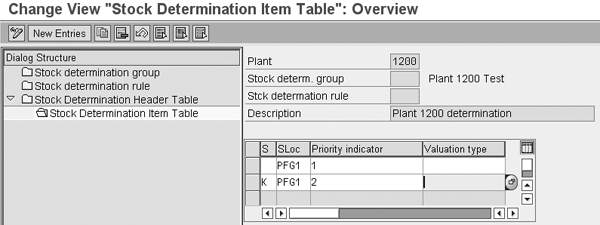
Figure 8
Stock determination item table settings
Schedule
MRP and Set Up
Purchase Order
Creation
After
you set up the
master data,
configure VMI, and
have stock
available, use
transaction
MD01 to
schedule MRP on a
regular basis (e.g.,
daily or weekly) for
all MRP-relevant
materials. This
process determines
material
requirements as
orders are
fulfilled. The MRP
run creates a
purchasing
requisition using
the
special item
category
K,
which denotes VMI
material. A
purchasing
requisition includes
data such as
proper quantities,
plant address, and
requested delivery
date, allowing users
to review criteria
prior to generating
a
purchase order.
You
can create purchase
orders (POs)
automatically or
manually, depending
on the business
requirement and
the desired level of
control. For
example, you can use
transaction
ME59 to
schedule POs as
needed
automatically (e.g.,
once or multiple
times per day). This
is useful when
purchase order
creation doesn’t
require
manual intervention
for error checking
or approval. If
users convert
requisitions to
purchase orders
manually, use
transaction
ME58.
This option is
useful when buyers
must approve the
purchase
requisitions before
they
are sent to the
vendor.
The
purchase orders
created via MRP are
not used to purchase
materials. Their
purpose is to notify
the
vendor (supplier) of
additional inventory
needs. Payment for
the material does
not involve purchase
orders and occurs
when
VMI is consumed.
Tips
for VMI Execution
When
all the VMI setup is
complete, consider
the following tips
to run your business
with VMI.
Tip 1.
Use transaction MIGO
in SAP ERP to
receive material
against the
consignment PO into
supplier-
owned
inventory.
This process is the
same as the one you
use when you receive
company-owned stock
against the
replenishment
purchase order. Use
the goods movement
type
101
to receive VMI stock
in your inventory.
If
the warehouse is
managed by SAP
Warehouse Management
(WM), use
transaction
LT06 to
transfer the
material
from the receiving
dock to the storage
bin after you
receive the material
against the purchase
order.
Tip 2.
Use sales orders to
consume
VMI. To do
this, create the
sales order via
transaction
VA01 or
automatically
initiate a sales
order from the
customer’s
electronic data
interchange (EDI)
850 feed. Creating a
sales order triggers
SAP ERP to perform
an
available-to-promise
(ATP) check against
both company-
owned and VMI. ATP
determines if the
order can be
fulfilled for the
customer’s requested
delivery date.
Tip 3.
Use just one
delivery
document.
When a sales order
is ready to deliver
to a
customer, you can
create one delivery
document for the
entire order, which
includes both
company-owned and
VMI items. The
stock determination
group in the
material master
MRP2 view
controls delivery
priorities.
Tip 4.
Understand the
accounting
document.
Vendors use the
accounting document
to view AP
payables that are
compensated to the
supplier for
consuming the
vendor-owned
inventory. The
system creates this
document
automatically when
the goods issue is
posted against the
delivery
(Figure
9).
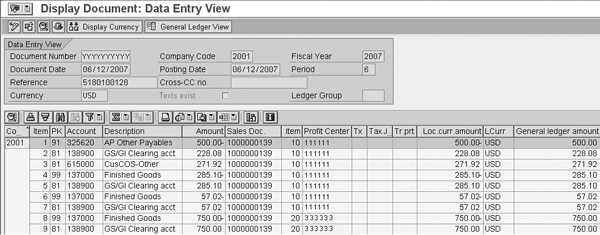
Figure 9
Display material documents overview
In
Item
1, the
description
AP Other
Payables
contains
500.00.
The system generates
the value in the
Amount
field using the net
price of the
purchasing info
record
(125.00)
multiplied by the
number of materials
goods issued on the
material
document
(4).
In
transaction
MB51,
the material for
line item
10
is obtained both
from
company-owned stock
and VMI, in our
example
(Figure
10). Value
K
in the
Special
Stock field
indicates VMI and a
blank entry denotes
company-owned
inventory was
consumed.
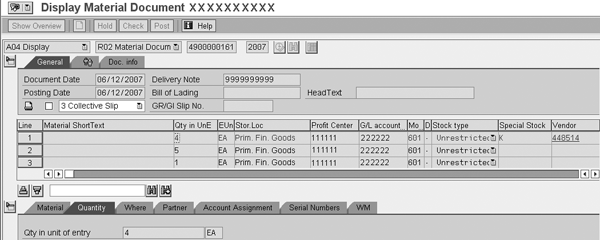
Figure 10
Material document details

Bruce Rishel
Bruce Rishel is a partner with Venetia Systems. He has earned the APICS Certified Supply Chain Professional (CSCP) certification as well as the Project Management Institute’s Project Management Professional (PMP) designation. Since 1998, Bruce has served his clients in a number of roles including both functional and technical leads and as a project manager. Bruce helps companies develop and improve logistics and supply chain processes and specializes in implementing the LE module, including WM and TM. Bruce has considerable experience integrating external logistics systems with SAP and is an expert in the SAP XSI solution facilitating SAP communication with third-party transportation providers. In addition to his client experience, Bruce is a frequent contributor to SCM Expert and speaker at SAP’s SAPPHIRE conference. He continues to work hands on, helping his clients realize their potential.
You may contact the author at bruce.rishel@venetiasystems.com.
If you have comments about this article or publication, or would like to submit an article idea, please contact the editor.