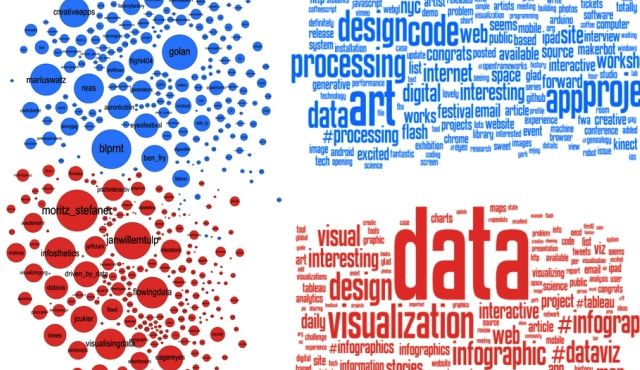Discover how using Quality Management order functionality in SAP ERP Central Component effectively helps you record, track, and manage the costs resulting from quality defects.
Key Concept
Discover how using Quality Management order functionality in SAP ERP Central Component effectively helps you record, track, and manage the costs resulting from quality defects.
Traditionally, organizations use functionalities available in their SAP system’s Managerial Accounting (CO) module to collect and evaluate various types of costs incurred during defects tracking. However, categorizing and analyzing costs with this method is difficult because the costs are recorded against internal orders. As a result, it is very difficult to report the quality management costs with the appropriate level of details and categories (e.g., internal or external quality defects costs).
The Quality Management (QM) order functionality helps you overcome the limitations of quality defects cost analysis in the CO module. The QM order functionality captures the desired level of quality defects cost data and provides information to help you make critical decisions. Organizations can keep a close tab on each avenue of defects cost. You can periodically measure the success of your cost reduction efforts and evaluate new opportunity areas continuously.
Overview of Defects Costs in QM
The defects costs arise due to failure of quality control, such as not detecting a flaw in production machine gauges during the manufacturing process. The costs incurred are categorized as internal or external defects costs.
Internal Defect Costs
An organization’s internal control function failure may result in product or service defects. Factors such as faulty machine settings or improper storage can cause internal defects. The defect in the product can lead to scrapping, reworking, or replacing some or all of its components. The following are examples of internal defects costs:
- Scrapping cost: An entire assembly, subassembly, or end product is scrapped due to lack of quality control (e.g., the use of defective parts or faults in operation)
- Rework cost: An assembly, subassembly, or end product is found defective, but you can correct it with some rework
- Replacement cost: A component in an assembly, subassembly, or end product may need a replacement due to a defect or wear and tear
- Defects in vendor-supplied parts cost: During assembly, vendor-supplied parts that are issued directly to the production/assembly line (due to the vendor’s quality approved status or skipping an incoming inspection) may turn out to be defective. In such cases, cost is incurred due to scrap, rework, or fitting a replacement component in the product or service.
-
Miscellaneous cost: Other processes can cause internal defects, including re-validation. After a defective component is corrected, the specifications of this component need to be validated again. You could also have a product drop in value due to product degradation.
External Defect Costs
An example of an external defects cost is when a company (e.g., a car manufacturer) or an end customer (e.g., the customer who purchases a car from the car manufacturer) reports a defect in the product or services. This is often followed by a rejection, return, or scrap at the customer’s site. The cost incurred in such cases is categorized as an external defects cost.
The external defects costs may occur due to the following reasons:
Quality Defects Costs Triggers
In my example, Vendor X is a radiator manufacturer that sells radiators to original equipment manufacturer (OEM) Y, which produces cars and trucks. Dealer Z sells cars that OEM Y manufactures to customers (i.e., end customers).
Three possible scenarios can trigger quality defects costs recording:
Customer Complaints
A customer may return the end product or make a complaint. Based on my example, the end customer experiences an issue with his car radiator and reports the problem to OEM Y’s customer service team. In this case, the customer service team creates a customer complaint analysis in the form of a QM Notification (type Q1 – Customer Complaint Notification). The quality defect analysis is conducted by the quality department. The technical analysis is captured in the QM Notification whereas the cost incurred in this defect analysis (e.g., reprocessing, repair, or replacement) can be recorded against the QM order. The process flow in Figure 1 describes customer complaints processing using standard QM Notification and defects cost capturing.

Figure 1
Customer complaint processing using the QM Notification
Complaints Against Vendor for Defective Supplies
Based on my scenario, the end customer has a problem with his radiator within the first year of purchase, while the car is still under warranty. The end customer reports the issue to OEM Y’s customer service team. However, in this case, OEM Y processes a complaint against vendor X because it has analyzed the customer complaint and has determined that the issue is due to a defective part supplied by vendor X. The process flow in Figure 2 describes the complaint against vendor processing using QM Notification (type Q2 –Complaint Against Vendor) and defects cost capturing.

Figure 2
Notification for a complaint against a vendor
Internal Defects Notifications
An internal process flaw in a production line may trigger defects in assembly, sub-assembly, or end product. If internal defects are observed during assembly at OEM Y, the production team may create a QM notification (type Q3 – Internal Defects) to analyze the defect. The quality department performs a technical analysis to find the root cause and captures this history in the QM Notification system. You can track the cost incurred in this defect analysis against the QM order linked to the notification as shown in Figure 3.

Figure 3
Internal defects costs tracking using the QM notification system for internal defects
QM Order Functionality Configuration Requirements
The followings sections detail QM order functionality configurations and settings.
Set Up the QM Order Type
To implement QM order functionality, you need to configure the QM order node in the IMG. Follow IMG menu path Quality Management > Environment > Central Functions > Maintain QM Order Types (Figure 4).

Figure 4
QM order type configuration
In this screen, set up the following fields:
- Order Type: Use standard QM order type QN01 for defect cost recording. You can also use a custom order type.
- Order category: Assign QM order
- Settlement profile: This field helps you define the settlement rule for the QM order type. The settlement rule governs the settlement of cost to a receiver or its distribution (with sharing percentage) among multiple receivers.
- Classification check box: Select this check box to summarize relevant orders. After you select this indicator, you need to choose and generate the relevant characteristics. Follow IMG menu path Controlling > Product Cost Controlling > Information System > Cost Object Controlling > Settings for Summarized Analysis/Order Selection > Order Hierarchy and Selection with Classification. (Figure 5). Click the check boxes to select the relevant fields, then click the Generate Characteristic button. When you save the transaction, the system generates the characteristics and assigns them to class SAP_KKR_CLASS.

Figure 5
Choose and generate characteristics
Set Up Product Cost Accounting Parameters [subhead 2]
When you finish the QM order type configuration, you must set up the product cost accounting parameters. Follow menu path Quality Management > Environment > Central Functions > Maintain QM Order Types to Maintain Costing Parameters for Quality-Costs-Order Types by Plant. These parameters can be maintained for a plant and QM Order type for defects (QN01) as shown in Figure 6.

Figure 6
QM product cost accounting parameters
The Results Analysis (RA) Key is used to calculate work in progress. Enter an RA Key if you want the system to analyze work in progress. The costing variant (CstgVariantActl) helps to calculate the planned cost of the QM order.
Specify the Default Account for QM Notification Costs [subhead 2]
To specify default account assignment for costs related to a quality notification, follow menu path Quality Management > Quality Notifications > Notification Processing > Define Costing Parameters. For each notification type and plant, assign the following parameters:
- Order type for the QM order (category 06)
- Business area (if required)
- Settlement rule proposal for the QM order
You can select the following objects for the settlement rule:
- Order number
- Cost Center
- Sales Order
Now that the parameters are configured, you also have to set up required master data for QM orders.
Master Data Requirements [subhead 1]
Cost settlement receivers such as sales orders, work breakdown structure (WBS), network orders, and general ledger accounts need to be defined as master data so you can process QM orders successfully. Cost centers are the standard cost receivers (Figure 7). You can use any relevant cost centers in this process.

Figure 7
Cost Center as QM order cost receiver
Activity types are also a mandatory master data requirement. You use this data to monitor activities such as machine hours and setup hours for quality defects costs. This helps to assign the activity rate for a cost center and activity type combination (Figure 8).

Figure 8
Defects cost-specific activity types for a cost center
Finally, QM basic data such as catalog and selected sets for defects, defects location, and tasks are required for QM Notification.
Defects Cost Recording [subhead 1]
After you have configured QM functionality, you can create QM orders, QM notifications, and perform the defects cost recording process.
Create a QM Notification and a QM Order [subhead 2]
Create a QM Notification depending on the notification type (e.g., Q3- Complaint Against Vendor). You can create a QM order by using transaction QK04, or you can create it when you set up a QM Notification. For example, in the Create Notification: Complaint ag. Vendor screen, click the Order button to create a QM order (Figure 9). To access this screen, follow menu path Logistics > Quality Management > Quality Notification > Create / Change, or use transaction QM01 to create QM order and QM02 to change a QM order. (Note that in a QM order creation, the QM Order controlling area and QM Order cost center is mandatory information.)

Figure 9
Create a QM Order from QM Notification
Maintain Data for QM Order [subhead 2]
The following data is mandatory in defects cost-related QM orders (Figure 10):
- Order type: QN01 for standard defects cost related orders in create view
- Company Code: This will be automatically determined based on plant
- Business Area: Enter business area while creating QM order
- Plant: Plant identified for the defect costs order
- Functional Area: Enter a functional area
Fields Object Class to External order no. are optional fields and can be maintained on a needed basis. When you create the QM order and QM notifications, the technical analysis of defects and defects cost capturing are linked by associating the QM notification and QM order.

Figure 10
Change QM Order
Assign QM Orders to QM Notifications [subhead 2]
When you create a QM order with a QM notification (Figure 9), the QM order is automatically assigned to that QM notification. You can also manually assign a QM order to a QM notification by following menu path Notification > Functions > Order > Assign in the Create Notification screen.
Alternatively, you can assign an existing QM order to a QM notification. For instance, if the person creating the quality notification does not have authority to create a QM order, the Quality Manager or Controlling Manager has to create it separately. In this case, the person creating the QM notification uses the existing QM order created by the Quality Manager. Follow menu path Logistics > Quality Management > Quality Notification or use transaction QM01 to create a notification and transaction QM02 to change a notification. (An existing QM order can be assigned to a QM Notification in create or change view only, not in display mode.) Select the QM order number you are looking for then follow menu path Notification > Functions > Order > Assign.
Process a QM Order [subhead 2]
You must allocate activity costs (e.g., scrapping costs or repair costs) against a QM order to process it. These activity costs can be debited against the QM order in the CO module.
To do this, use transaction KB21N or follow menu path Logistics > Quality Management > Quality Notification > Costs > Actual Postings > Activity Allocation > Record > Screen Variant Order > Input type List Entry (Figure 11).

Figure 11
Allocate activity costs
You must enter the following details:
- Doc. Date (document date): Date based on document creation date or when the activity was performed
- Postg Date (posting date): Date when the activity was recorded or when it needs to be recorded in financial accounting
- DocumentNo (document number): Leave blank if internal number range is used. Enter a number if external document number is required
- Ref. Doc. (reference document): Enter an existing document number to reference the data
- Doc. Text: Provide a reason for activity description in cost allocation
- Send. CCtr (sender cost center): This is the cost center where cost is incurred such as the Quality Inspection cost center
- SAtyTyp (sender activity type): Enter the activity type such as machine usage or wage hours
- Rec.Order (receiver order): The QM order must be entered as a receiver order number
- Total Quantity: Number of units of activity performed (e.g., hours of machine usage)
When you save the transaction, the activity cost is allocated automatically to the QM order based on rates specified in the activity type.
Settle QM Orders [subhead 2]
After processing the QM order, you can run a settlement by allocating the cost to one or more settlement cost receivers. When the costs are processed on a QM order, these costs need to be settled against one or more account assignment objects, such as Cost Center, Order, Sales Order, WBS Element, Network, G/L Account, and Profitability Segment. You can run the settlement using transaction K088 (accrual settlement for orders).
Defects Cost Tracking and Reporting [subhead 2]
Before you settle your processed QM orders, you can monitor costs before they are allocated to their corresponding account assignment objects. By monitoring costs at various stages of QM Notification and QM order processing, you do not have to wait until the end of the settlement process to analyze costs in controlling reports. To generate defects costs reports via QM Notification, follow menu path Logistics > Quality Management > Quality Notification > Change/Display >Select Order Number > Navigate to Environment > Cost Report QM Order or use transaction QM02.
You can also generate a report with classified quality costs-related information (such as internal and external QM defect costs) with the classification system. To access the Classification screen, follow menu path Logistics > Quality Management > Quality Notification > Costs > Order > Change > Select Order Number> Navigate to Extras > Classifications or use transaction KKF2. The Classifications screen in QM order is accessible only when the required configuration is maintained. During the order processing you can assign or review characteristic values as shown in Figure 12. You can later summarize different costs using the functions in the CO component.

Figure 12
Maintain Classification characteristics value for the QM orde
You can define your own characteristics or use fields of Order master record (Object master characteristics). Figure 13 shows the order selection by classification data. To access this screen, follow menu path Logistics > Quality Management > Quality Notification > Costs > Information System > Cost Analysis > Classification or use transaction KOC4.

Figure 13
Select QM orders using Classification
Follow-Up Processes [subhead 1]
The quality defects cost collected and tracked on the QM order can be analyzed further by the finance and quality control departments to determine if the quality defects costs collected on QM order are due to defects in vendor supplies. If that is the case, the full or partial cost can be recovered from the vendor. This is called supplier cost recovery.
If the vendor is found liable, the cost of in-factory correction and repair work can be negotiated or discussed with the vendor. For example, the cost of sorting and fitting the replacement component can be booked as an activity cost on a QM order.
Defects cost information is provided to the supplier, along with an Eight Discipline (8D) report. The supplier provides the feedback on the 8D report electronically or via another communication medium. When the vendor agrees that the defects were in what it supplied, it also accepts or negotiates a recovery amount, and the finance department raises a debit note against that vendor.
Note
An 8D report is a systematic method used in QM to critically analyze a problem or defect, find an approach to resolve the issue, and prevent reoccurrence.

Figure 14
Supplier cost recovery
Manish Parchure
Manish Parchure has been an expert functional consultant in SAP for more than 10 years. He has vast experience in Quality Management, Plant Maintenance, Materials Management, and Solution Manager. He has been involved in large SAP projects in different capacities and roles such as module consultant, functional analyst, lead, and project manager. He has worked on end-to-end implementations and support, rollout, enhancement, training, and IT solution consulting projects. Manish is currently a Lead Consultant at Infosys Technologies Limited. He holds a bachelor’s degree in engineering.
You may contact the author at manpar007@yahoo.com.
If you have comments about this article or publication, or would like to submit an article idea, please contact the editor.