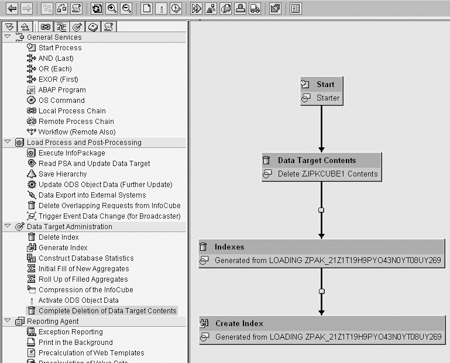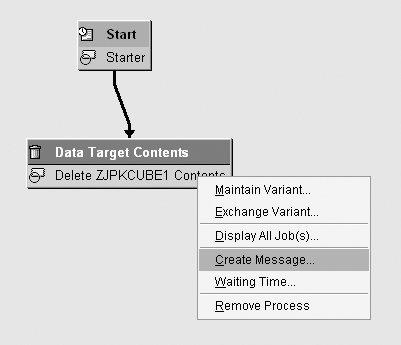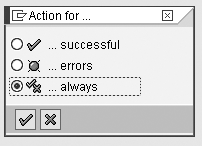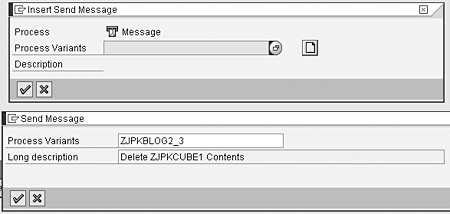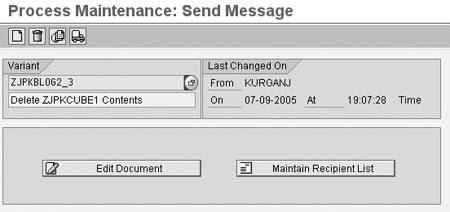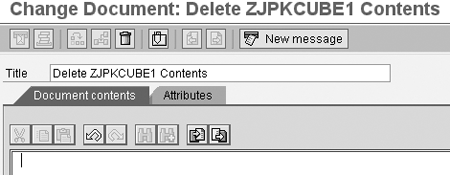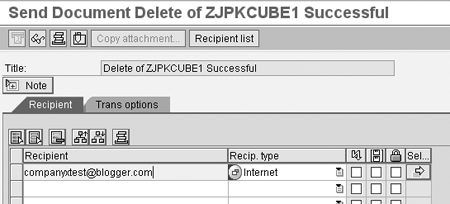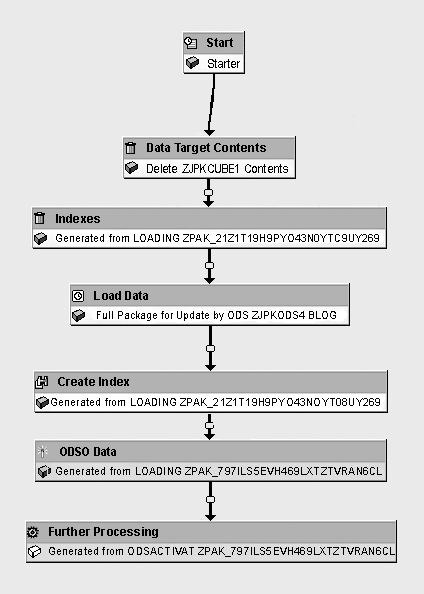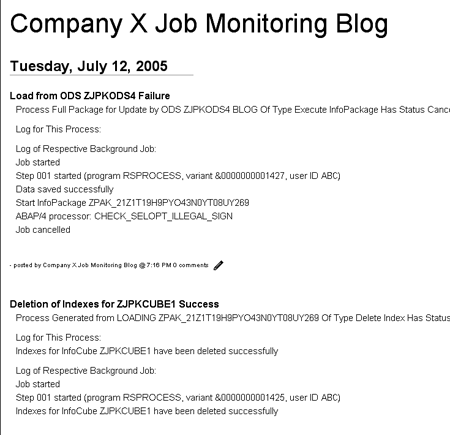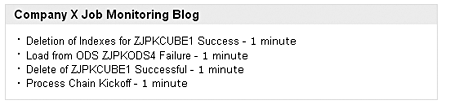You can combine blogs and Really Simple Syndication (RSS) to transform BW-system-generated messages into an online repository of information. Multiple parties can then subscribe to and view the messages without having to log into the BW system to track down problems. The result is a more timely, effortless, and visible depiction of system activities.
Key Concept
Really Simple Syndication (RSS) summarizes news, Web site content, and blogs into an XML format.
Using links between BW and a blog, you can save time by monitoring your BW processes via a Really Simple Syndication (RSS) feed. As more businesses adopt blogging (e.g., the SAP Developer Network at sdn.sap.com/sdn/weblogs.sdn), the possibility of using blogs to communicate with your users via an intranet becomes even greater.
Linking BW with a blog makes system monitoring much easier and faster by omitting the need to log into the SAPGUI to view system logs. Another benefit of this setup is the ability to add developers and analysts as subscribers without maintaining subscription lists.
You can send failure alerts to end users by setting up a series of blogs with RSS feeds, even if the users are not logged into the system. The users would have the option to monitor the alerts via a Web page, RSS reader, or email inbox. With this alerting method, the operation teams and developers can access the alerts via the Web page. They can troubleshoot problems and communicate to the users when the problem is solved. You could even have multiple blogs distributed among many people rather than one blog with all the alert entries.
My example concerns users who rely on multiple streams of data that is no more than a day old, necessitating access to the most recent data load into BW. If they are unaware of any failure alerts, they could be reporting on inaccurate information.
You need the following to set up a link between BW and a blog:
- A working SMTP connection (see SAP note 455140 for configuring your SMTP service in BW)
- A blog account that allows you to publish blogs via email. In this case, I used Google’s Blogger. There are many other free hosting sites available on the Internet such as Xanga and Blog.com.
- An RSS reader for subscribing to the blog. In this case, I used a MyYahoo! home page. Other popular RSS readers include SharpReader, NewsGator, and NetNewsWire for Macintosh users.
- SAP R/3 or mySAP ERP
- BW 3.x or greater
Note
You can also post comments for each of the blog entries, which is helpful for problem resolution. For example, an alert is sent to user A’s RSS subscription stating that the ODS activation failed. User A fixes the problem and makes a comment on the blog that notified him of his error, while rerunning the ODS activation process chain. The next blog alert will be a successful one if you have configured the system to send success messages.
In this example, I’ll turn a simple process chain into a content publisher. BW will directly publish messages to a blog that users will subscribe to via an RSS feed. In my example, I’ll delete the contents of an InfoCube and its indexes, reload the content in full from an ODS, and conclude the chain with a rebuilding of the InfoCube indexes.
Step 1. Create a process chain in BW. Access transaction RSPC, which calls the process chain design screen. Click on the create icon, then drag the activities you would like to tie together from the left window into the right window (Figure 1).
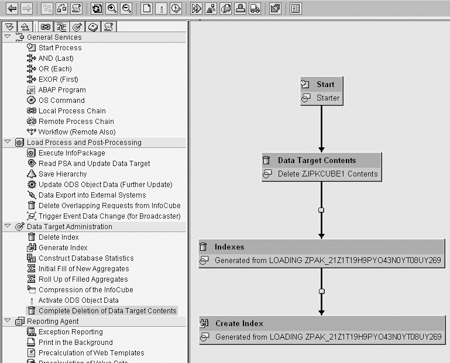
Figure 1
Process chain design screen
Step 2. Decide if you want to publish both success and failure alerts. In my example, I chose the first step of the process chain, the deletion of data in the InfoCube ZJPKCUBE1. Right-click on ZJPKCUBE1 and select Create Message, as shown in Figure 2. While I will show you both success and failure messages, in a live system you may want to send alerts just for failures to save time.
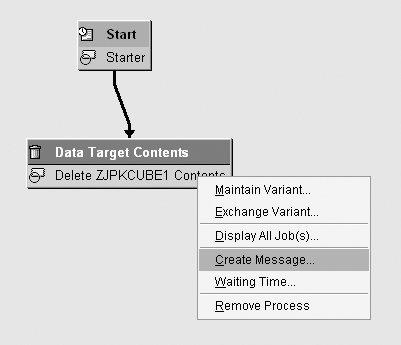
Figure 2
Select Create Message
Step 3. Select the type of action for the alert message. The Action for ... screen in Figure 3 gives you the options of successful, errors, or always for both.
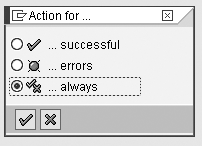
Figure 3
Select always for both success and failure alerts
Step 4. Create your variant. After selecting the type of alert messages you want to send, click on the create icon and give your variant a technical name and description. In Figure 4, I named the variant ZJPKBLOG2_3 and gave it the description Delete ZJPKCUBE1 Contents. Click on the execute icon to access the message variant screen.
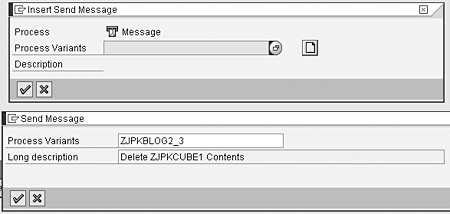
Figure 4
Create a name and description for the variant
Step 5. Add a title to your message. Click on the Edit Document button in the message variant screen (Figure 5). The title should correspond to the blog posting. You will see this title in your RSS reader, so be as descriptive as possible. In my example, I named the message Delete ZJPKCUBE1 Contents (Figure 6). As another example, if you had a failure-only message set for an ODS activation process, you might name it ODS Object 0SD_O05 Activation Failure. Save the message by clicking on the save icon, and then click on the back icon to return to the message variant screen.
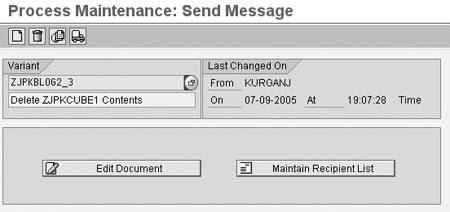
Figure 5
Click on the Edit Document button on the message variant screen
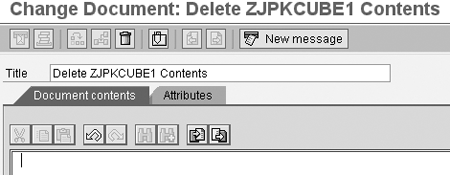
Figure 6
Add a title to your message in the Title field
Step 6. Select the destination of the email alert. Click on the Recipient list button shown in Figure 7. Enter the email address that posts entries to your blog in the Recipient field. (You have to configure this email address with your blog account.)
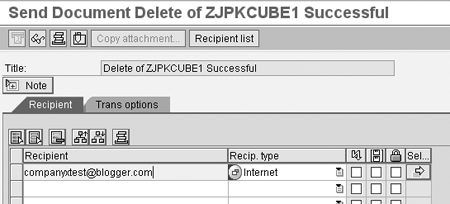
Figure 7
Maintain Recipient List screen
After adding the email address, click on the save icon, then click on the back icon until you reach the process chain design screen (Figure 1). Repeat steps 2 through 6 for each process in the chain that you would like to monitor.
Note
You can also enter a user name, such as Monitor Content Administrator, and use the forwarding settings for that user in his/her SAP Office settings via transaction SO01 (business workplace). This allows you to administer the recipient address centrally. For example, you could configure several recipient users with each having a specific address set up for different functional areas.
Note
Other commonly used alerting methods include directly adding email addresses to the message recipient list shown in Figure 7, adding a distribution list run by a company's email software, or maintaining the distribution list in SAP itself (as noted above).
Other commonly used alerting methods include directly adding email addresses to the message recipient list shown in Figure 7, adding a distribution list run by a company's email software, or maintaining the distribution list in SAP itself (as noted above).
Step 7. Check the chain definition. Click on the checking view icon  in the process chain design screen to ensure that everything is defined properly. Errors show up in the chain as red; correctly defined objects turn green. If your process chain does not complete, reexamine each step to ensure that it makes sense and is in the proper order.
in the process chain design screen to ensure that everything is defined properly. Errors show up in the chain as red; correctly defined objects turn green. If your process chain does not complete, reexamine each step to ensure that it makes sense and is in the proper order.
Once you have completed checking your definitions, click on the execute icon to activate and schedule your process chain according to the schedule defined in the start process. When you have run the process, check the log by clicking on the logs icon  .
.
The log of the chain in Figure 8 shows that one of the steps (ODSO Data) failed while the preceding steps resulted in successes (which would be highlighted in green on your screen).
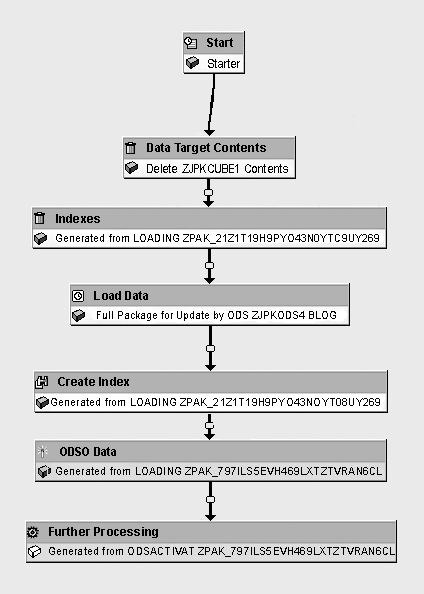
Figure 8
Process chain log
Step 8. Check the activity on the blog. As you see in Figure 9, the blog entries show the success and failures alerts for the processes I chose to monitor. In this case, I checked the activity of the blog by visiting a Web site link that I configured with my blog account at Blogger.
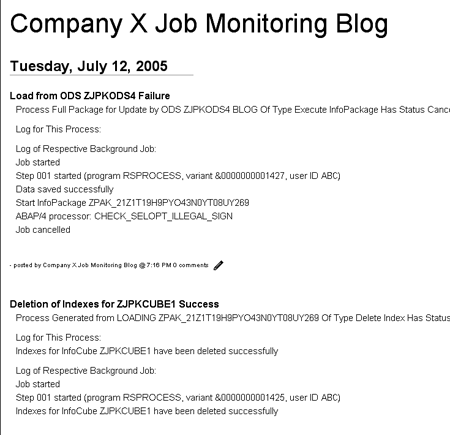
Figure 9
Alert entries viewed from the Job Monitoring Blog Web site
Step 9. Monitor the alerts. Once the messages are stored in the blog monitor, access the alerts by subscribing to the content of the blog via RSS. In this case, the XML feed for RSS is obtained through a link created from my blog page.
For example, using My Yahoo!, I implemented RSS and added the XML feed information as the content provider by clicking on Add Content and then Add RSS by URL, which can be found in the upper left area of a My Yahoo! page. You would perform a similar task with other RSS readers.
Figure 10 displays the last four messages from the blog on my RSS reader.
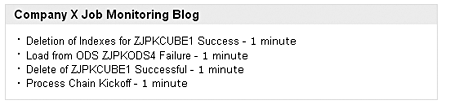
Figure 10
Success and failure messages on an RSS reader
John Kurgan
John Kurgan is an SAP BI consultant at JK Global Consulting, Inc. He has been fortunate enough to work as a consultant for clients in the US, Japan, Australia, the Netherlands, Puerto Rico, and Great Britain. John is an avid Washington, DC, sports fan, where he is from originally.
You may contact the author at jkurgan@yahoo.com.
If you have comments about this article or publication, or would like to submit an article idea, please contact the editor.