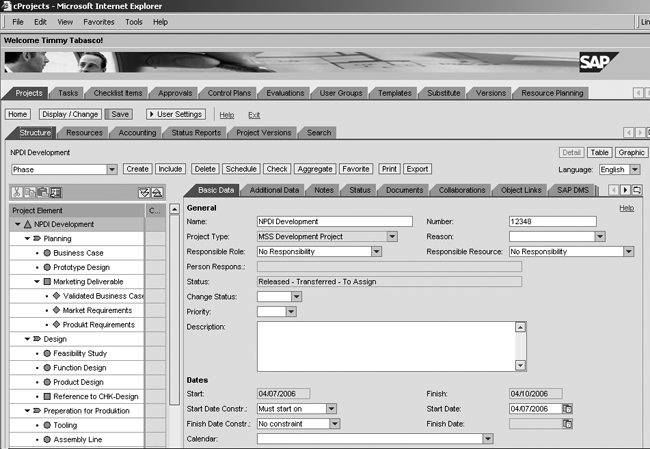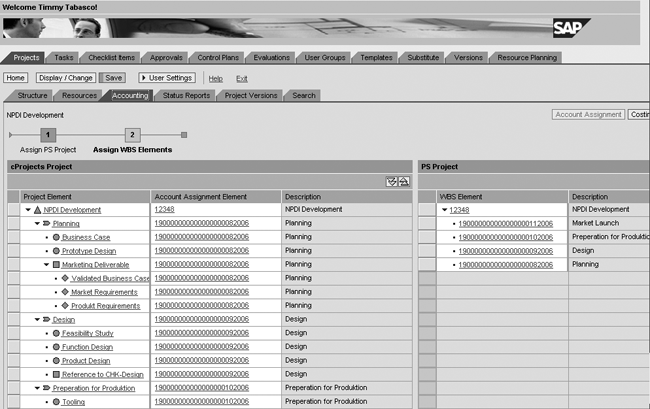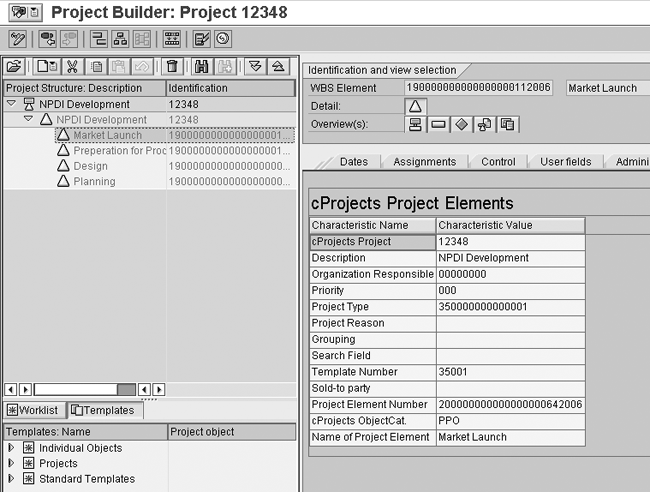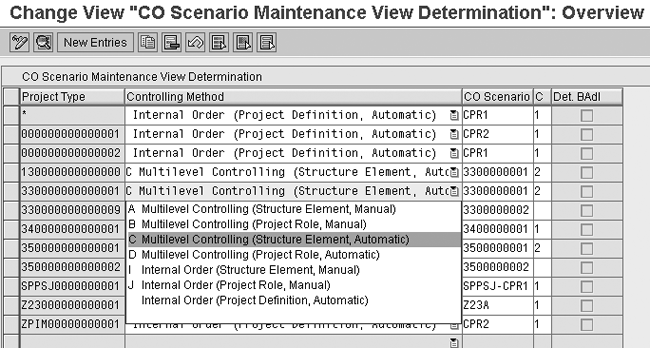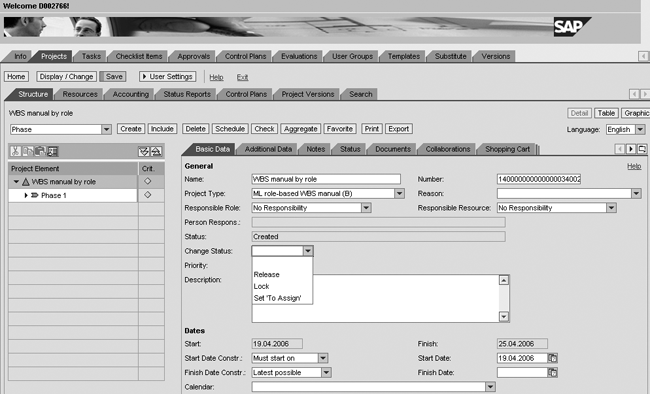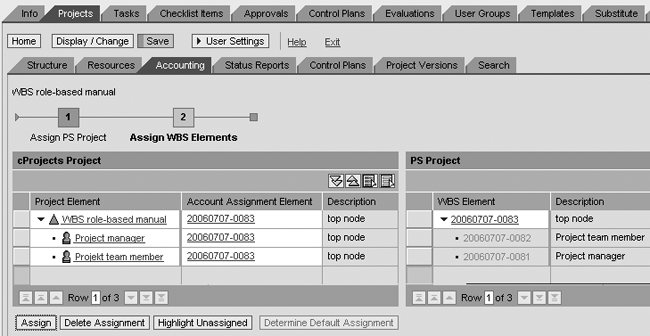Learn how you can use new options in cProjects 4.0 to take your project management to the type and level of detail you need.
Key Concept
While Collaboration Projects (cProjects) 3.0 was the first version to provide accounting integration, cProjects 4.0 offers more ways to track and manage your project costs. You can use the Project System module, to meet management requirements, or the Controlling module, to break the costs down by facets of the project such as phase or role.
mySAP ERP 2005 offers new options for cost accounting on cProjects. Starting with cProjects 4.0, you can perform multilevel controlling for your cProjects. You can assign the project costs either to work breakdown structure (WBS) elements in the Project System (PS) module or to multiple internal orders to track project costs in more detail in Controlling (CO).
The multilevel controlling option provides greater transparency in CO by breaking out the project costs by the phases, tasks, or roles in the project, allowing controlling for each of these elements, rather than only for the project as a whole. Alternatively, you can assign the project costs to several orders or WBS elements created manually to meet the management accounting requirements.
A number of different methods exist for each of the two options, depending on whether you wish to create the work breakdown structure or orders manually or have the system create these items for you based on the elements in the cProject. I’ll walk you through two of the new options. First I’ll show you how to configure the system to generate a WBS structure automatically to represent the phases of the project in CO. Then I’ll explain how to assign the project elements to existing WBS elements manually. Table 1 provides a summary of all the options available in the new release. The first option listed also applies to 3.0 and 3.1 and was covered in my previous article.
Controlling method
|
Purpose
|
When to use
|
Internal order (project definition, automatic)
|
Captures all project costs on one internal order, created by the system when the project is saved or released
|
Use when no distinction between project tasks or roles is required in CO
|
Multilevel controlling (structure element, manual)
|
Maps project phases and tasks to existing WBS elements manually
|
Use when project expenses are to be capitalized differently depending on the phase or task and a WBS already exists
|
Multilevel controlling (project role, manual)
|
Maps project roles to existing WBS elements manually
|
Use when project expenses are to be capitalized differently depending on the roles involved and a WBS already exists
|
Multilevel controlling (structure element, automatic)
|
Maps project phases and tasks to WBS elements created by the system when the project is saved or released
|
Use when there is a requirement to track project costs by phase or task in CO
|
Multilevel controlling (project role, automatic)
|
Maps project roles to WBS elements created by the system when the project is saved or released
|
Use when there is a requirement to track project costs by role in CO
|
Multiple internal order (structure element, manual)
|
Maps project phases and tasks to existing internal orders manually
|
Use when project expenses are to be capitalized differently depending on the phase or task and internal orders already exist
|
Multiple internal order (project role, manual)
|
Maps project roles to existing internal orders manually
|
Use when project expenses are to be capitalized differently depending on the phase or task and internal orders already exist
|
Table 1
Note
In my last article, “Integrate cProjects with CO in mySAP ERP,” I showed you how to use cProjects for phase-based project management and an internal order to collect the costs associated with each project. This option was used in cProjects 3.0 and 3.1 to capture all costs associated with a project on a single internal order.
Generate WBS Elements
In my first example, I’ll show you how to generate a WBS element for each structure element in a project — in other words, how to have the system create WBS elements automatically for each phase of the project. Figure 1 shows my project structure, including the phases Planning, Design, and Preparation for Production. I arrived at this screen by selecting my project from the home page in cProjects. Each phase has its assigned tasks, such as Business Case, Prototype Design, and checklist items. I created the project with the aid of a template.
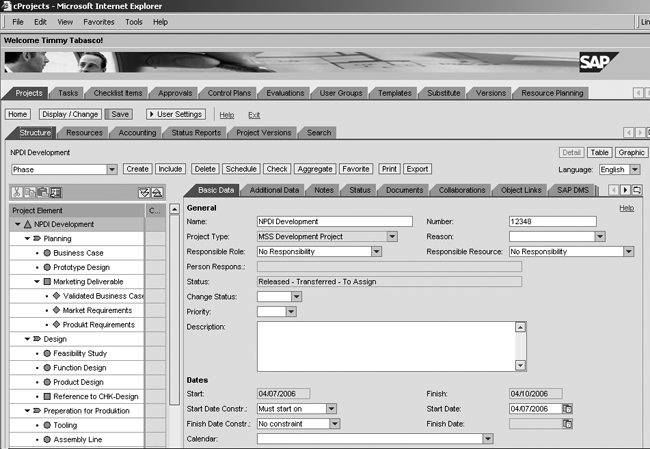
Figure 1
Figure 1 Review project structure
To display the account assignment elements for this project, select the Accounting tab. Figure 2 shows the project elements in cProjects on the left side of the screen and the project definition and WBS elements in PS on the right side. In my example, I created the project definition 12348 for my cProject in PS along with four WBS elements for each project phase. Each task within the phase is assigned to the same WBS element.
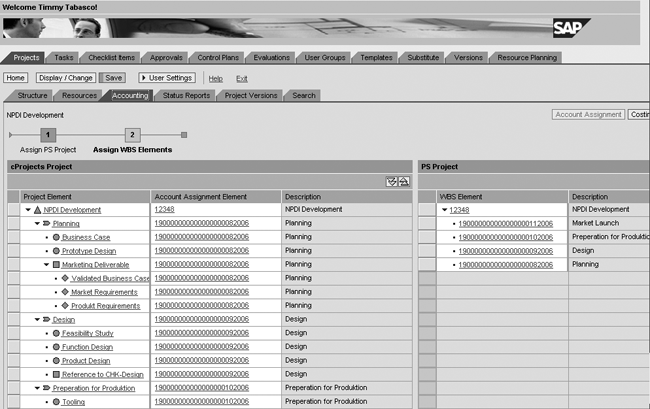
Figure 2
Assign accounting in project structure
In this example, I’m assigning the costs of all tasks to the superior phase, but it is also possible to have the system generate WBS elements for each task as well. When I talk about the customizing settings, I’ll show you how to configure the depth of the generated WBS. I’ve configured the system to generate WBS elements for the project itself and the phases (two levels) but I could configure the system to generate WBS elements for the project, phases and tasks (three levels), or even go deeper (more than three levels).
To see the WBS elements created for the cProject in the PS module, call up the mySAP ERP Central Component (ECC) version 6.0. Choose Logistics>Project System>Project>Project Builder and select the project, in my example 12348. Figure 3 shows the project definition (12348) and the WBS element Market Launch. I have selected the tab cProjects to display details of the cProject that initiated the project. This tab is not available for WBS elements created manually. The information shown in the other tabs is the same as for a WBS element created directly in ECC. The only other unusual aspect about this WBS element is the status master data locked (MDLK), which you can view by clicking on the Basic Data tab in the Project Builder. This tells the system that the WBS element was generated with reference to an external object and prevents the WBS element from being deleted accidentally.
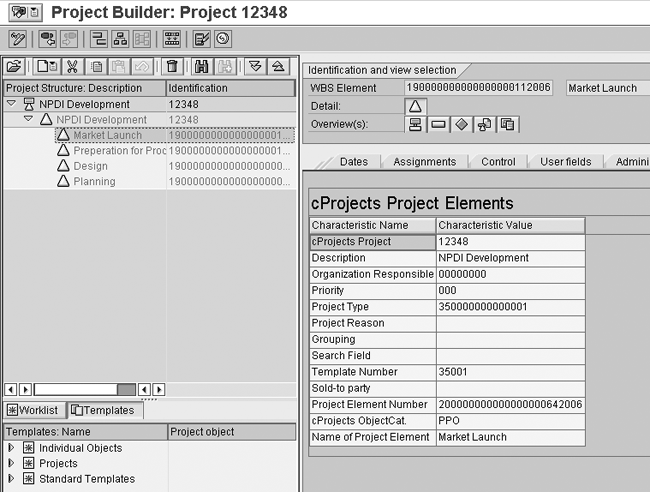
Figure 3
Use the Project Builder in PS to display the details of the initiating cProject
To set up the replication to a WBS, the first thing to do is to check the settings for the project type by choosing Collaboration Projects>Structure>Define Project Types in the implementation guide in the cProject system and selecting the scenario Single Object Controlling in SAP R/3 CO. (You can see this screen in Figure 5 in my previous article.)
If you create new project types for multilevel controlling, you should also remember to replicate them to the ECC by choosing Collaboration Projects>Connection to External Systems>Accounting Integration>Replicate Accounting – Relevant Characteristics and replicating the new project type and, if necessary, the project reason to the ECC.
Next you need to maintain the controlling scenarios. To do this, choose Integration with Other mySAP.com Components>Collaboration Projects>Controlling>Create and Change Controlling Scenario in the ECC implementation guide. The controlling scenario determines the costing sheet, results analysis key, settlement profile, and other items used in the Assignment and Control tabs of the WBS element. (You can see this screen in Figure 6 in my previous article.)
Then you need to assign the controlling scenario to the project type by following Integration with Other mySAP.com Components>Collaboration Projects>Controlling>Define Controlling Scenario in the implementation guide in the ECC. In my example, I’m using project type 330000000000001 with the option Multilevel Controlling (Structure Element, Automatic) as shown in Figure 4. In addition to the Controlling Method (see Table 1), column C (Controlling Level) is also significant.
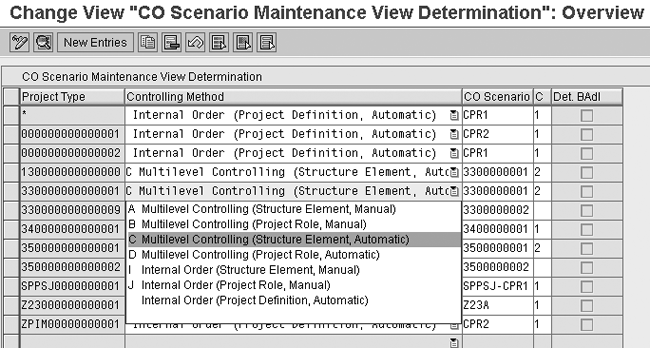
Figure 4
Assign controlling scenario
Here I’ve specified that I want to have controlling on two levels, which means that the system generated WBS elements for my project and the four phases. If I had entered a 3 in column C, then it would have generated WBS elements for the project, the phases, and the tasks. The depth of the WBS can have a significant impact on your period close, affecting the number of objects to be read during overhead calculation, results analysis, and settlement, so ensure that the controlling level is only as deep as you need and no deeper.
Finally, check the settings in your project profile in the ECC. The standard implementation uses the Project Profile CPR0001 (though this can be manipulated using a Business Add-In [BAdI]) so you should use Project System>Structures>Operative Structures>Work Breakdown Structure(WBS)>Create Project Profile in the ECC implementation guide to check the settings for project profile CPR0001. Make particularly sure that the settings under Organization and Controlling are appropriate for your requirements (Figure 5), since the system uses the settings under Controlling if it is unable to determine a costing sheet, results analysis key, or settlement profile from the controlling scenario you assigned to the project type.

Figure 5
Checking settings in Project Profile CPR0001
The method I describe here applies equally to the option Multilevel Controlling (project role Automatic). The only difference is that instead of starting with the project elements in the Structure tab, the starting point is the list of roles in the Resources tab in Figure 1.
Map cProject Tasks to an Existing WBS Element
While generating internal orders or WBS elements automatically might sound like the easy option for a team implementing cProjects, you could have strong business reasons for having the Cost Accounting or Investment Management department create WBSs or internal orders to meet their reporting needs. You would then have the project teams map the project structures or roles to these elements.
The financial teams often set up orders and WBS elements with a focus on managing an investment program or capitalizing expenses according to corporate reporting rules. In this case, the person creating the cProject can map his project elements to the appropriate WBS elements or orders manually. It is also possible to switch off the automatic assignment for individual cProjects and assign them to WBS elements or orders manually. The system automatically checks that these WBS elements are not already assigned to other cProjects.
The main difference between this scenario and the previous scenario is that you need a different project type with a different controlling scenario from that used in the first example. In this case I am using project type 330000000000009 and the option Multilevel Controlling (Project Role, Manual) (Figure 4). You have to ensure that a project definition and appropriate WBS elements already exist in your ECC system before creating a cProject.
When you are ready to assign the cProject to Accounting, change the status to Set ‘To Assign’ under Basic Data, as shown in Figure 6. This results in a new status Created – to assign. Then go to the Accounting tab. This tab is initially empty because no account assignment was created automatically. To assign a WBS structure, click on the Account Assignment button, click on the Search button, and enter a Project Definition for your WBS elements, as shown in Figure 7. Note that this search reads the entries in your ECC system, and that you can only assign WBS elements from existing projects.
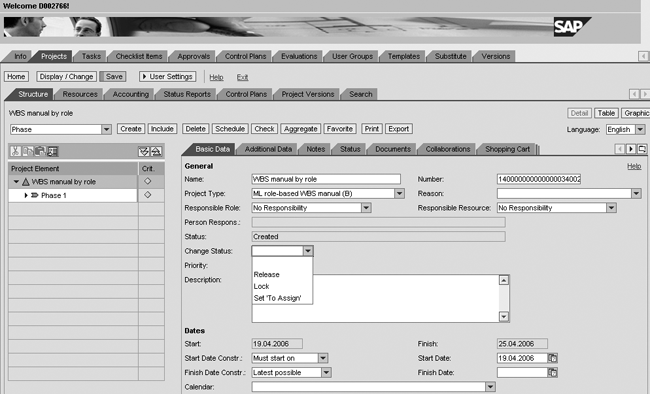
Figure 6
cProject status

Figure 7
Choose a project definition
Finally, choose the WBS elements shown on the right hand side of the screen and assign them to the project roles on the left side using the Assign button. Save the project (Figure 8).
When you save, the system transfers these links to the PS module in ECC. You then can display the link to cProjects that you saw in the Project Builder in Figure 3 for these projects as well.
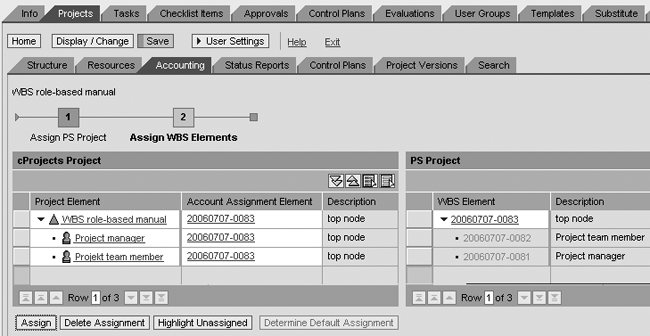
Figure 8
Assign WBS elements
Assuming that you have planned cost rates for your resources, these costs are assigned to the appropriate WBS elements and confirmed via the Cross- Application Time Sheet (CATS) automatically. Variants of this option include the ability to assign project structure elements manually to the WBS elements and project roles and project structure elements to internal orders.
Janet Salmon
Janet Salmon joined SAP in 1992. After six months of training on R/2, she began work as a translator, becoming a technical writer for the Product Costing area in 1993. As English speakers with a grasp of German costing methodologies were rare in the early 1990s, she began to hold classes and became a product manager for the Product Costing area in 1996, helping numerous international organizations set up Product Costing. More recently, she has worked on CO content for SAP NetWeaver Business Warehouse, Financial Analytics, and role-based portals. She is currently chief product owner for management accounting. She lives in Speyer, Germany, with her husband and two children.
You may contact the author at janet.dorothy.salmon@sap.com.
If you have comments about this article or publication, or would like to submit an article idea, please contact the editor.