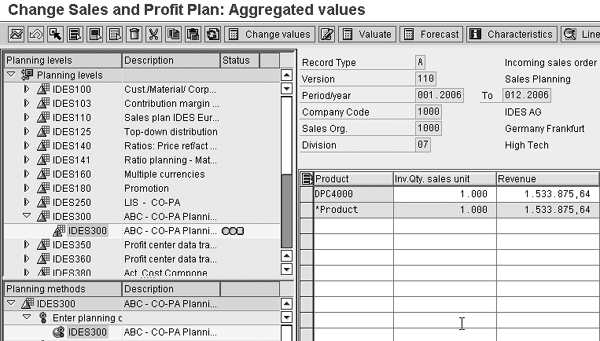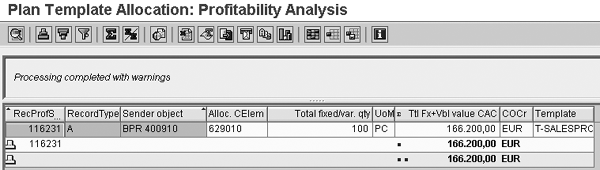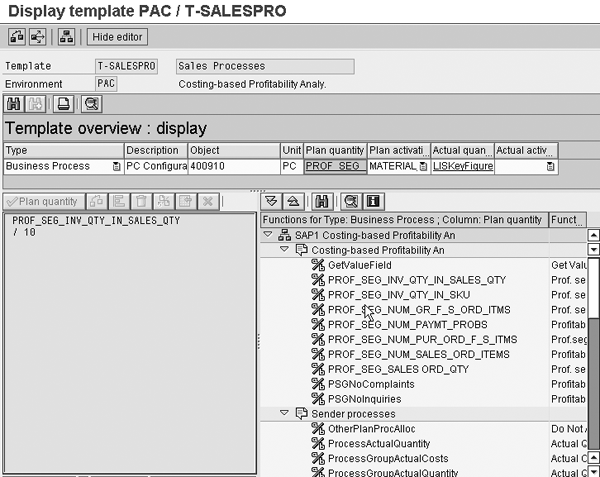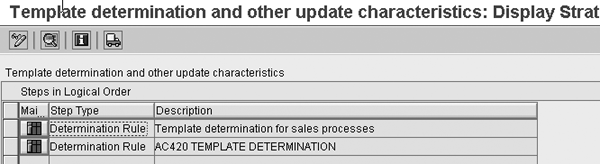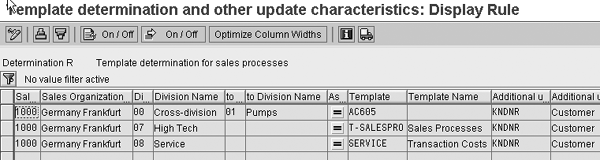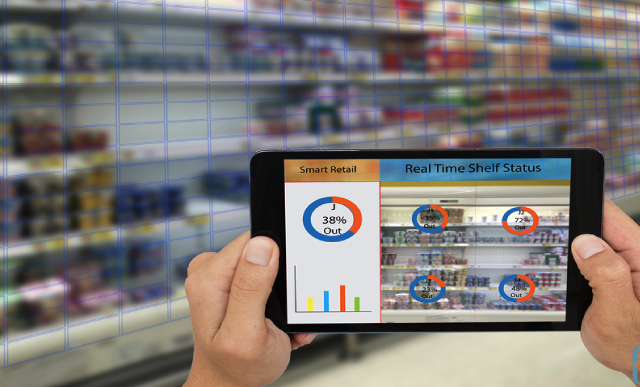Most organizations use assessment cycles to assign the expenses planned on their service cost centers to their profitability segments so they can ensure that they have all relevant plan values in Profitability Analysis (CO-PA). The template function allows you to replace some of these assessment cycles with a more causal cost assignment that uses rules to determine how much activity you use to serve each market segment and what cost center resources you employ to provide these activities. This causal relationship makes for more accurate cost plans that better reflect the effort to perform the business the organization plans to do.
Key Concept
Whereas driver-based planning has been a best practice in the manufacturing industry for many years, it is increasingly being used in service environments to plan the number of activities that you need to perform so you can serve a particular market segment and assign the appropriate resource costs to these activities.
Many users are familiar with using the drivers in a sales plan to derive a production plan and the amount of activities required to manufacture that product based on the routings or recipes for these materials. With that, they then determine the costs of those activities based on the expenses per cost center. However, most users don’t realize that you can use a template, which resembles a very flexible routing, to have the system calculate the amount of activity required to perform various service operations.
I’ll use the example of a configuration activity you can perform in the sales order to adapt the product to meet the needs of the end customer. This configuration activity is outside of the operations in the routing or recipe and is used solely to plan the extra costs incurred in adapting the product for the end customer. The production activities in this example are assigned via the routing or recipe.
This type of allocation is useful for handling activities that are not generally included in the routing, such as cleaning or quality control in a manufacturing environment, and for handling activities, such as customer care or invoice processing in a service environment. In both cases, the result is a better view of how costs are absorbed by products and services. You also gain a better understanding of what drives cost center expenses. I captured the screenprints in SAP ERP Central Component (ECC) 6.0, but the functions have been around since R/3 Release 4.6 and you can test drive the example in any SAP IDES system.
Note
In my last article, “Use Driver Based Planning to Improve Your Cost Center Planning,” published in the March 2007 Financials Expert, I talked about how to start planning with the drivers in the sales plan, such as the quantities of product to be sold. At several points in this article, I will refer you to a process I outlined in my previous article.
Enter Drivers in the Sales Plan
I’ll start my example in the sales plan in Profitability Analysis (CO-PA). The process begins with each sales manager planning the number of finished products he expects to sell in the next budgeting period. In my example, I’m selling units of a physical product with a material master, but I’ve seen the same mechanisms used by banks and insurance companies to sell products and services without material masters. I’m going to focus on how to plan the configuration so you can adjust this product to meet the needs of individual customers. I’ll plan the manufacturing steps using a routing, as described in my previous article.
In this example, I’ll show you a sample planning layout in CO-PA with the planned values for product DPC4000 (Figure 1). To access profitability planning in ECC, use transaction KEPM or follow menu path Accounting>Controlling>Profitability Analysis>Planning>Edit Planning Data and enter the operating concern. In the Planning levels section in the upper left part of the screen, choose the planning level IDES300 (ABC – CO-PA Planning) and then the planning package IDES300 (ABC – CO-PA Planning). The planning package contains all of the parameters that you plan against in the steps that follow. Choosing the planning package activates the planning methods in the lower left part of the screen. To input planning data, choose Enter planning data and the planning layout IDES300 (ABC – CO-PA Planning). In my example, I plan to sell 1,000 units of product DPC4000 in 2006.
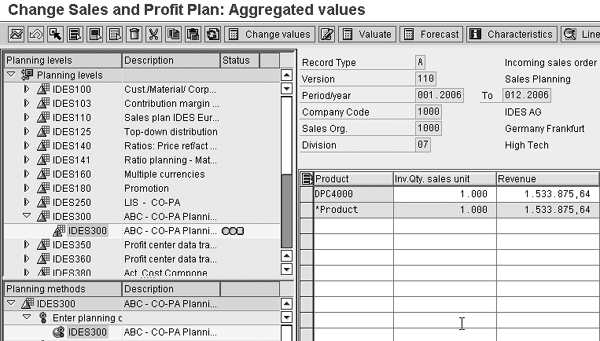
Figure 1
Figure 1 Sales and profit plan in CO-PA
Derive Activity Quantities Using a Template
In my previous article, I used the routing for the product you’ll sell to determine the production activities you need to perform. In this example, customer-specific configuration is not part of the routing, but is simply a step the sales representative performs in discussion with the customer to define the final scope of the ordered product. Instead of using a routing, I’ll use a template to calculate how often customer-specific configuration takes place and to charge these costs to the product in CO-PA. To start template allocation, use transaction CPPE or follow menu path Controlling>Profitability Analysis>Planning> Integrated Planning>Transfer Cost Center Planning/Process Planning>Template Allocation and enter the controlling area (Figure 2). The contents of the top part of the screen depend on how you have set up your configuration. I’ve specified that you’ll use the company code, customer group, division, and sales organization to determine the template in CO-PA. I’ll return to this in more detail later. To run template allocation, enter planning Version 0 and the time frame Period 1 To 12 and Fiscal Year 2006 and select the Detail Lists flag. Template allocation in the system selects the correct template based on the settings in CO-PA to determine whether any quantities exist for the profitability segment in the sales plan, calculates the appropriate activity quantity based on a formula in the template, and charges the costs for that activity to the profitability segment.

Figure 2
Template allocation initial screen
The result of the allocation is shown in Figure 3. Here you can see that the system has charged 100 units of business process 400910 to the profitability segment 116231 (representing the combination of product, company code, customer group, division, and sales organization in CO-PA) based on the entries in template T-SALESPRO. The total cost associated with these activities is EUR 166,200.
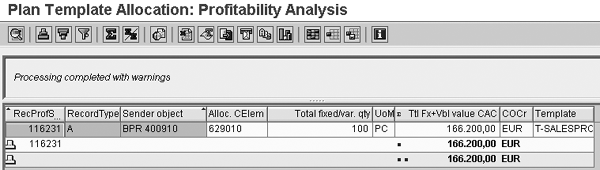
Figure 3
Result of template allocation
Let’s now look at how this charge model works in more detail. First look at the contents of template T-SALESPRO as shown in Figure 3. In the IMG, choose Controlling>Profitability Analysis>Flows of Actual Values>Transfer of Overhead>Set Up Template Allocation>Maintain Template and choose Change Template (Figure 4). Enter Template T-SALESPRO and Environment PAC (for costing-based Profitability Analysis). This template specifies that the system uses objects of the type Business Process to charge costs to CO-PA (Type column) and that the template allocation credits business process 400910 (Object column) and debits CO-PA (the generated figure 116231 that represents the profitability segment in the previous screen). You can determine the actual number of configured materials using a key figure from the Logistics Information System (LISKeyFigure in the Actual quantity column). You can calculate the planned quantities by dividing the sales numbers planned in CO-PA (in my example, the value field PROF_SEG_INV_QTY_IN_SALES_QTY) by 10. The assumption is that one-tenth of all products ordered require customer-specific configuration. You can see how this works by double-clicking on the Plan quantity field to see the formula PROF_SEG_INV_QTY_IN_SALES_QTY / 10. In my example, this means that you divide the 1000 units planned in CO-PA from Figure 1 by 10 to calculate the number of units of output for the configuration process, which results in the 100 units shown in Figure 3. You can use this mechanism to assign costs based on any of the quantity fields available in CO-PA. You can generate the appropriate fields by following IMG menu path Controlling>Profitability Analysis>Flows of Actual Values>Transfer of Overhead>Set Up Template Allocation>Generate Template Environment for CO-PA and selecting the relevant value fields from those value fields active in your operating concern.
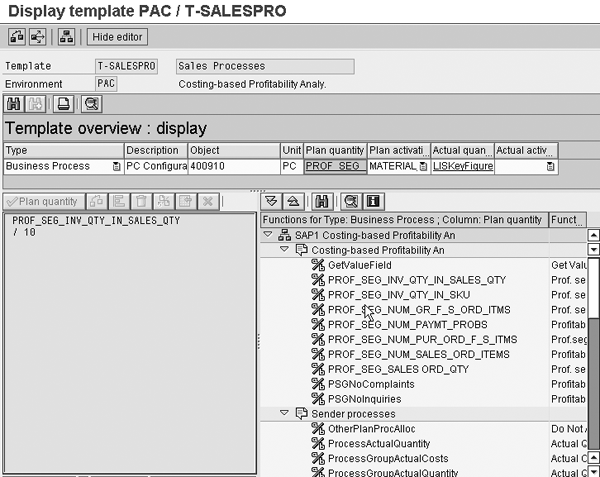
Figure 4
Template details
The system only selects this template if certain conditions are met in CO-PA. You can define these conditions in the IMG by following menu path Controlling>Profitability Analysis>Flows of Actual Values>Transfer of Overhead>Set Up Template Allocation>Maintain Template Determination and Other Update Characteristics (Figure 5). Enter the controlling area, choose the determination rule Template determination for sales processes, and choose the rules values icon. The rule defines that the system assigns activity costs using the template T-SALESPRO in the sales organization 1000 and division 07 (High Tech) (Figure 6).
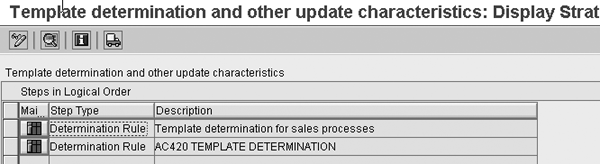
Figure 5
Template determination: selection
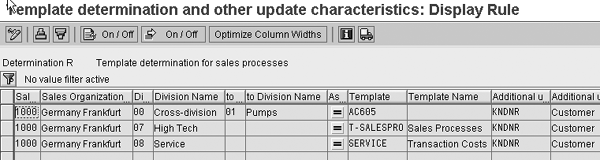
Figure 6
Template determination: determination rule
While in Customizing, you should also restrict the record types that you plan to use for template allocation so you can improve performance during template allocation by choosing Controlling>Profitability Analysis>Flows of Actual Values>Transfer of Overhead>Set Up Template Allocation>Define Record Types for Selecting Cost Drivers. In my example, I’m using Record Type A for incoming sales orders as shown in Figure 1. Ensure that you only update the characteristics in CO-PA that you really need. Follow menu path Controlling>Profitability Analysis>Flows of Actual Values>Transfer of Overhead>Set Up Template Allocation>Specify Characteristics for Selection and Update and enter the relevant characteristics as shown in Figure 7.

Figure 7
Figure 7 Characteristics for selection and update
Derive Cost Center Resources Using a Template
Now that you have calculated how often you’ll perform configuration for a given number of products, you need to assign the costs for the tasks associated with configuration. In my example, these are the labor hours performed by the sales representative and CPU minutes. These are also stored in a template that links the configuration process with the cost center/activity type combination in Cost Center Accounting. This behaves exactly like the routing in my previous article, but is defined purely for CO purposes and has no relevance for manufacturing.
To assign costs to the business process, use transaction CPPS or follow menu path Controlling>Activity-Based Costing>Planning>Allocations>Template Allocation and enter the Business Process 400910, planning Version 0, the time frame Period 1 To 12 and Fiscal Year 2006, and select the Detail Lists flag. This time the template allocation selects the appropriate template from the master record for the business process. Then it determines whether any quantities have been planned for the business process, calculates the appropriate activity quantities used based on a formula in the template, and charges the costs for these activities to the business process.
In Figure 8 you can see in the Sender object column that the system has charged 5 hours of activity type 2431 from cost center 3140 and 50 minutes of activity type 1414 from cost center 4120 to business process 400910 based on the entries in template T-PRODCON.

Figure 8
Result of template allocation
Now I’ll explain how this process works in more detail. First look at how I set up the template T-PRODCON and assigned it to the business process 400910 in the master data of business process 400910. To display the business process, use transaction CP02 or follow menu path Accounting>Controlling>Activity-Based Costing>Master Data>Business Process>Individual Processing>Change and enter the business process 400910 (Figure 9). From the Templates tab, click on the change template icon. This takes you to the template details (Figure 10).

Figure 9
Template in business process

Figure 10
Template details
The template T-PRODCONF specifies that the system uses objects of the cost center/activity type to charge costs to business processes (Type column). It also specifies that the template allocation charges activity type 2431 (sales representative hours) from cost center 3140 (high tech sales) and activity type 1414 (CPU time) from cost center 4120 (Object column) to the business process to which you assign the template. Instead of using a formula, as I did to calculate the number of configurations taking place, you enter the quantities required per configuration step directly. In this example, the process requires 0.05 hours of configuration by a sales person and 0.5 minutes of CPU time. In my example, I planned for 100 configurations, and thus the template allocation calculated 5 hours of configuration and 50 minutes of CPU time, as shown in Figure 8.
Finally, look at the planning report for one of the cost centers to see how the 5 hours of configuration show up on the sales cost center as a scheduled activity (Figure 11). This report also shows the charge of EUR 152,09 to business process 400910 based on the planned allocation. To access this report, use transaction KSBL or follow Controlling>Cost Center Accounting>Information System>Planning Reports>Cost Centers: Planning Overview and enter the cost center, planning version 0, and the time frame.

Figure 11`
Cost center planning report
The remaining steps in the process are exactly the same as in my previous article. You plan activity-dependent and activity-independent costs on each of the cost centers, along with the capacity of the cost center to perform work. You can use plan reconciliation to transfer the scheduled activity to the planned activity column and an activity rate calculated using transaction KSPI.
Janet Salmon
Janet Salmon joined SAP in 1992. After six months of training on R/2, she began work as a translator, becoming a technical writer for the Product Costing area in 1993. As English speakers with a grasp of German costing methodologies were rare in the early 1990s, she began to hold classes and became a product manager for the Product Costing area in 1996, helping numerous international organizations set up Product Costing. More recently, she has worked on CO content for SAP NetWeaver Business Warehouse, Financial Analytics, and role-based portals. She is currently chief product owner for management accounting. She lives in Speyer, Germany, with her husband and two children.
You may contact the author at janet.dorothy.salmon@sap.com.
If you have comments about this article or publication, or would like to submit an article idea, please contact the editor.