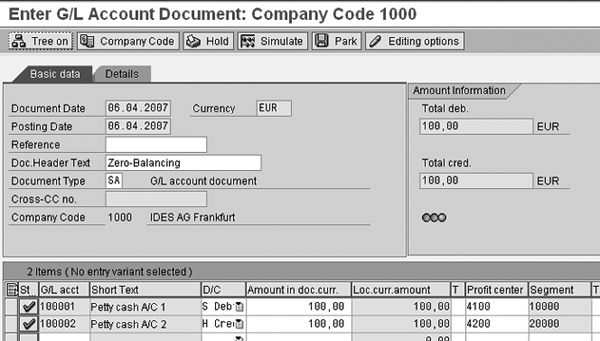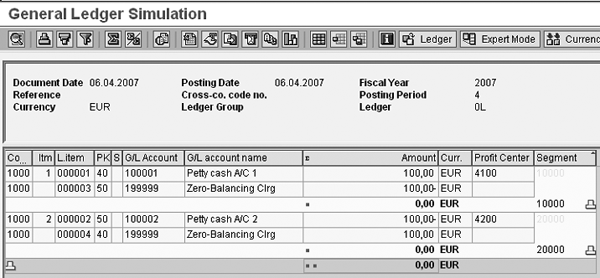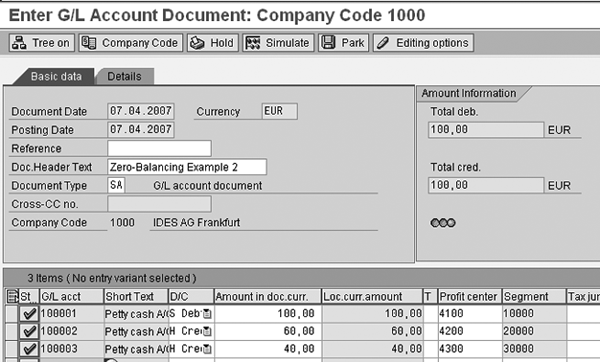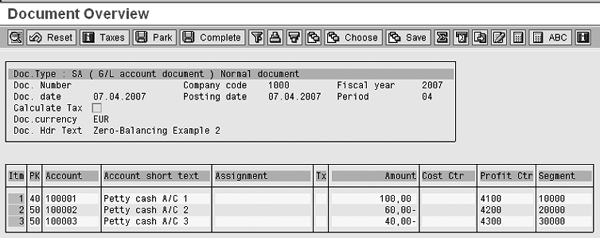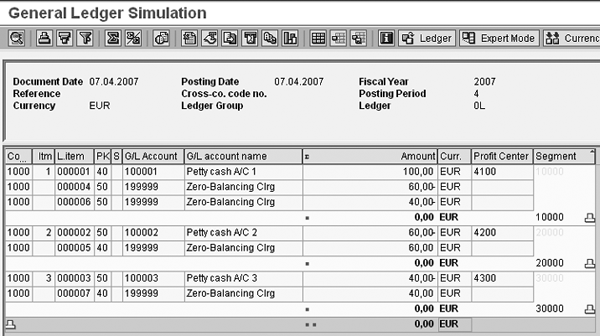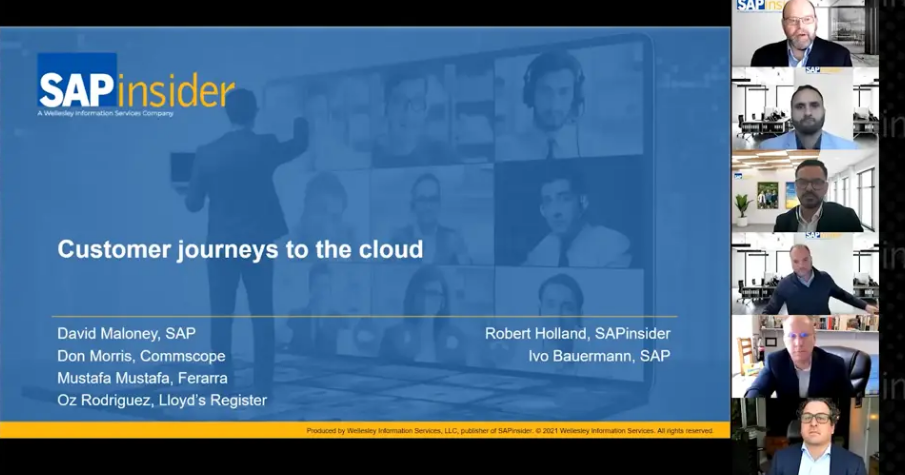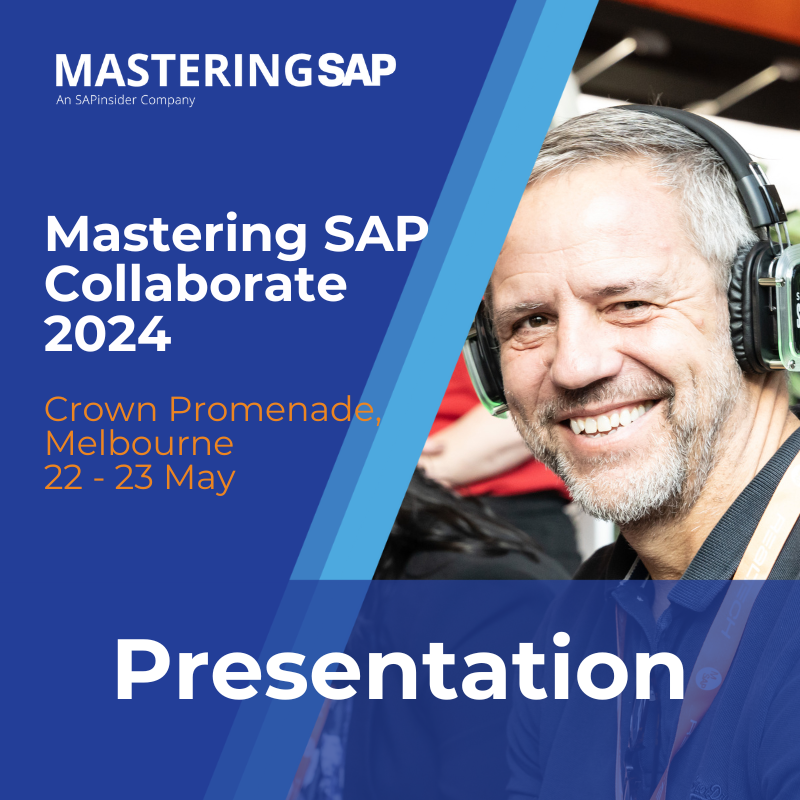International financial regulations require you to zero-balance your financial data by certain characteristics, such as segments. See how to zero-balance characteristics in the new G/L, and how the system addresses the varying number of line items you may have.
Key Concept
Using document splitting with zero-balancing, the system posts additional line items so that the document is balanced for specific characteristics in addition to the document as a whole. The number of such additional zero-balancing clearing items depends on the number of unique characteristics in the document. Also, the system populates the partner characteristics to keep track of additional items with reference to unique characteristics.
Document splitting using zero-balancing in the new G/L ensures not only that the document is balanced, but also that the document is balanced for pre-defined characteristics. For example, you can configure a financial document so that it is balanced for the characteristic segment. You can pre-define the characteristics that you use for zero-balancing. In my examples, I use segments as the characteristic. A segment could be a line of business or a geographical location. You may need to ensure that your segments are zero-balanced to comply with International Accounting Standards Board regulations, and this process helps you report financial information by lines of business and/or geographical areas represented by segments.
In simple terms, when you perform document splitting using zero- balancing in the new G/L, the system posts additional zero-balancing clearing items so that the document is balanced for these characteristics. I’ll go through three examples to demonstrate some of the hidden secrets of how the system manages zero- balancing: one simple example to show you some of the basics, and then examples using three and four line items to show you how the system reacts to the different number of line items you may have. First I’ll start by going over some of the fundamentals of zero-balancing.
Zero-Balancing Fundamentals
Say you are entering a financial document as shown in Table 1. You post the document with accounts 100001 and 100002. The document is balanced (i.e., the total of all items equals zero). This document has the characteristic Segment and the two lines have segments SEG- 1 and SEG-2, respectively.
|
Item
|
A/C
|
Description
|
Amount
|
Segment
|
|
1
|
100001
|
A/C 1
|
100
|
SEG-1
|
|
2
|
100002
|
AC/2
|
-100
|
SEG-2
|
Table 1Note that although the document is balanced as a whole, it is not balanced for each segment. You can tell this because for segment SEG-1 the amount is 100 and for SEG-2 it is -100, while both should be 0 for them to be balanced individually.
To achieve zero- balancing for the segment, the system needs to add two so-called dummy accounting items, with segment values as shown in Table 2. I have bolded items 3 and 4 to distinguish them as created by the document splitting process.
|
Item
|
A/C
|
Description
|
Amount
|
Segment
|
|
1
|
100001
|
A/C 1
|
100
|
SEG-1
|
|
2
|
100002
|
A/C 2
|
-100
|
SEG-1
|
|
3
|
199999
|
Zero-Balancing Clearing A/C
|
-100
|
SEG-1
|
|
4
|
199999
|
Zero-Balancing Clearing A/C
|
100
|
SEG-2
|
Table 2Although the system creates two additional items, it does not change the financial meaning of the original document. I used the dummy account 199999 as a placeholder, because accounting principles determine that every accounting item has to have an account number. You can configure the G/L account assigned to these additional items, Zero-Balancing Clearing A/C (account), in the IMG. Also note that the segment values SEG-1 and SEG-2 now total zero because item 3 balances item 1 and item 4 balances item 2.
This is the technique the SAP system uses in the new G/L to achieve document splitting with zero-balancing. During the document splitting with zero-balancing, the system may post additional items using the zero-balancing clearing account with required characteristics in such a way that the document becomes balanced even for these characteristics.
A Simple Zero-Balancing Example
Now that you understand the basics of document splitting with zero-balancing, I’ll show you how this type of transaction appears in the system. Use transaction FB50 and enter the financial document (Figure 1). The document is a fairly simple transaction with two items. You assign the first item debit for 100.00 to account 100001 and profit center 4100. Then you assign the second item credit for 100.00 to account 100002 and profit center 4200.
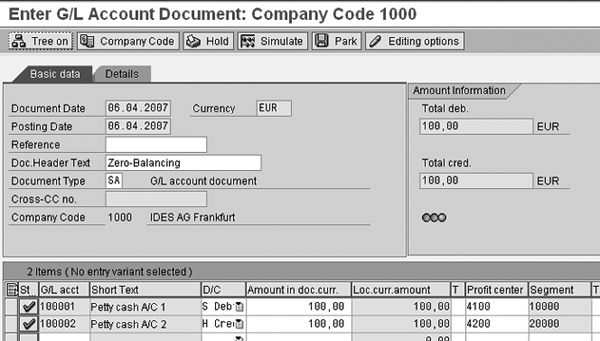
Figure 1
Financial transaction with two different segments
The system maintains the assignments to the segments in their respective profit center master records as shown in Table 3. You can manage them using transaction KE52.
|
Profit center
|
Segment
|
|
4100
|
10000
|
|
4200
|
20000
|
|
4300
|
30000
|
|
4400
|
40000
|
Table 3Using document splitting with zero- balancing, the system splits the document with two additional items. The entry view and the G/L view appear as shown in Figures 2 and 3. As expected, the document is now zero-balanced for each segment.

Figure 2
Entry view
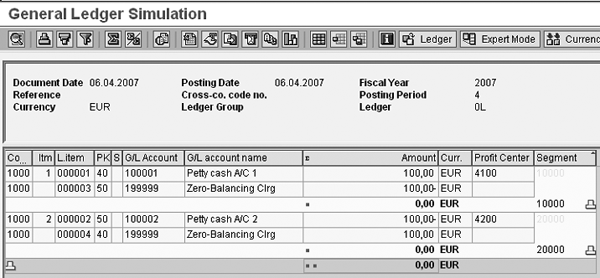
Figure 3
G/L view
Zero-Balancing with Three Line Items
Now I’ll show you an example with three line items (Table 4). I’ve posted the three items to accounts 100001, 100002, and 100003 with segments SEG-1, SEG-2, and SEG-3, respectively.
|
Item
|
A/C
|
Description
|
Amount
|
Segment
|
|
1
|
100001
|
A/C 1
|
100
|
SEG-1
|
|
2
|
100002
|
A/C 2
|
-60
|
SEG-2
|
|
3
|
100003
|
A/C 3
|
-40
|
SEG-3
|
Table 4This document is zero- balanced as a whole. To zero-balance the document for the segments as well, the system creates additional items with zero-balancing clearing accounts.
Because there are three different segments, to make it zero-balanced for the segments you would think that the system could create three additional items to balance out each item individually. However, when comparing them you have to wonder why Table 5 shows the system posting four zero-balancing clearing items, instead of the expected three items. The system creates the zero-balancing clearing items for each combination of the segment. It stores the partner segment as information. I’ll elaborate on this.
|
Item
|
A/C
|
Description
|
Amount
|
Segment
|
Partner segment
|
|
1
|
100001
|
A/C 1
|
100
|
SEG-1
|
|
|
2
|
100002
|
A/C 2
|
-60
|
SEG-2
|
|
|
3
|
100003
|
A/C 3
|
-40
|
SEG-3
|
|
|
4
|
199999
|
Zero-balancing clearing A/C
|
-60
|
SEG-1
|
SEG-2
|
|
5
|
199999
|
Zero-balancing clearing A/C
|
60
|
SEG-2
|
SEG-1
|
|
6
|
199999
|
Zero-balancing clearing A/C
|
-40
|
SEG-1
|
SEG-3
|
|
7
|
199999
|
Zero-balancing clearing A/C
|
40
|
SEG-3
|
SEG-1
|
Table 5 Zero-balancing using the partner segment
Look at the transaction with items for segment SEG-1 in Table 5 more closely. To zero-balance the segment SEG-1, the system posts two zero-balancing clearing items for SEG-2 and SEG-3, respectively. To balance SEG-1, it posts -60.00 for the partner segment SEG-2 and one more clearing item of -40.00 for partner segment SEG-3. The system updates the partner segment for the newly created zero-balancing items along these lines.
In Table 5, the document is zero-balanced for the segment, but not for the partner segment. To demonstrate the function of document splitting, I use transaction FB50 to post the similar transaction (Figure 4). The financial document has three line items: account 100001 for 100.00, 100002 for -60.00, and 100003 for -40.00. These items have profit centers 4100, 4200, and 4300, respectively. As you can see in Table 3, the system assigns these profit centers to segments 10000, 20000, and 30000, respectively.
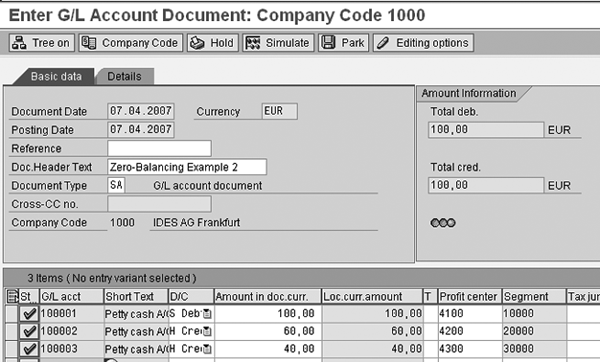
Figure 4
Figure 4 Financial transaction with three segments
With document splitting using zero-balancing, the system splits the document as shown in Figures 5 and 6. Figure 5 shows the entry view of the document. Figure 6 shows the G/L view of the same document. The layout of the G/L view shows sub-totals for the Segment column. You can see that the document is balanced for the Segment column.
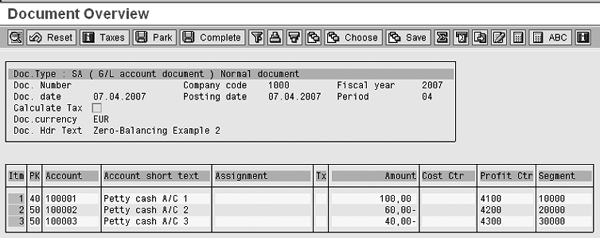
Figure 5
Entry view
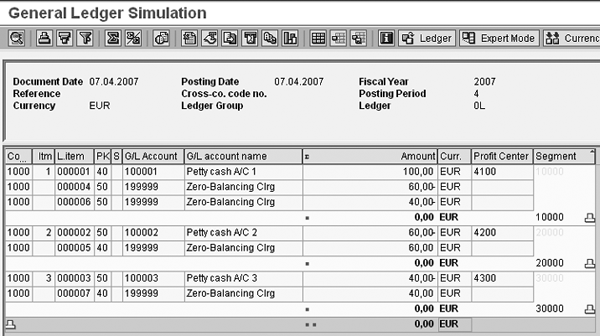
Figure 6
G/L view
The system stores the partner segment information in the document. You can change the layout to include the field Ptnr Segm. (partner segment). The system displays the zero-balanced document with the details of segment and partner segments as shown in Figure 7.

Figure 7
Zero-balanced document splitting with partner segment
Zero-Balancing with Additional Line Items
As I showed, the formula the system used was unexpected. You can see how the system would react to additional line items by following a simple formula. For n unique characteristics, the system creates 2 X (n – 1) additional items to zero-balance the document (Figure 8). The system bases the number of additional items created on the unique combinations of defined characteristics with partner- characteristics details.

Figure 8
Schematic representation of zero-balancing items for segments
Therefore, if the system were to perform document splitting with zero-balancing for four line items, it would create not four additional line items, but six. You can see this by applying the numbers in the simple formula: 2 X (4-1) = 6.

Mitresh Kundalia
Mitresh Kundalia heads the SAP practice at Quality Systems & Software (www.QSandS.com), a consulting firm specializing in SAP S/4HANA, SAP General Ledger, and complex System Landscape Optimization (SLO)-type reorganizations. Mitresh is widely acknowledged as a leading SAP expert, with multiple publications and an SAP-PRESS book to his credit. He has published more than 50 peer-reviewed articles and white papers, and he has given presentations at various SAP conferences and events. Mitresh is the chief solutions architect of General Ledger Migration Optimizer (GLMO), a leading product to accelerate and jump-start the SAP S/4HANA and SAP General Ledger initiatives; SAP Data Reorganization Optimizer (SDRO), an SLO-type product for managing complex system landscape reorganizations; and Group Currency Activation and Conversion (GCAC), a product suite to manage introduction of parallel currencies and conversion of data in a live SAP system.
You may contact the author at Mitresh@QSandS.com.
If you have comments about this article or publication, or would like to submit an article idea, please contact the editor.