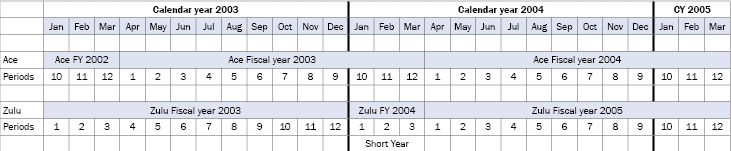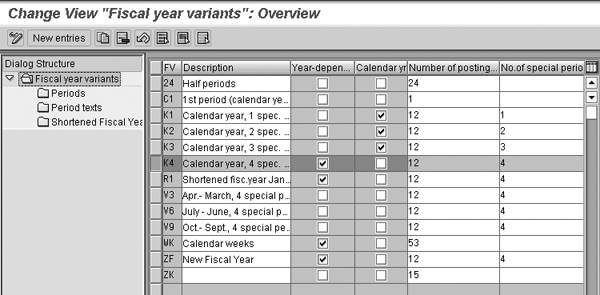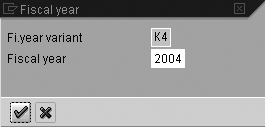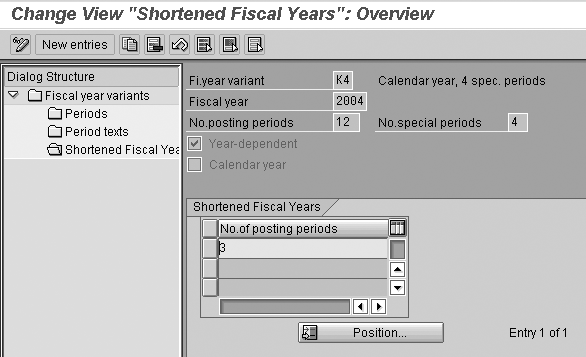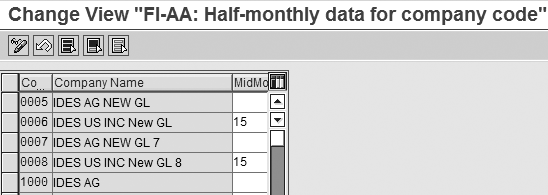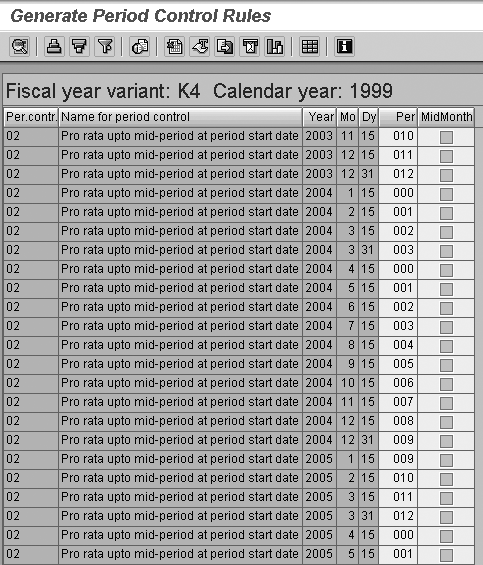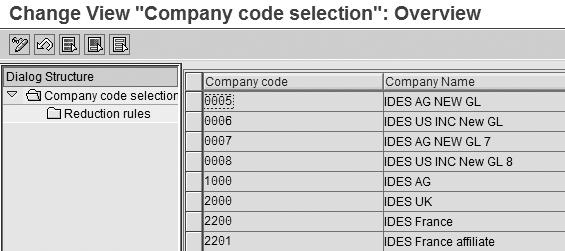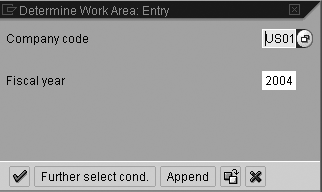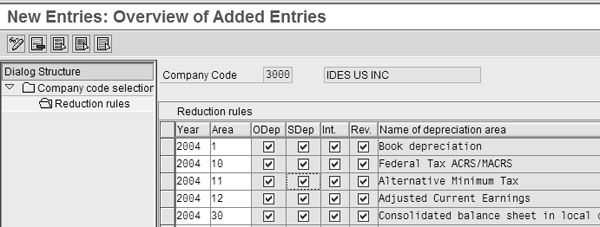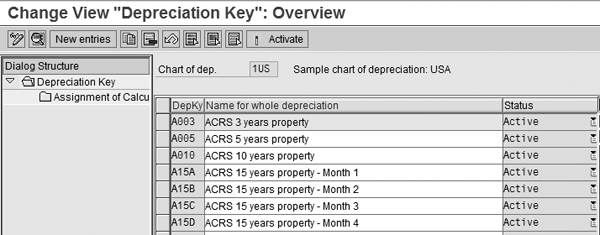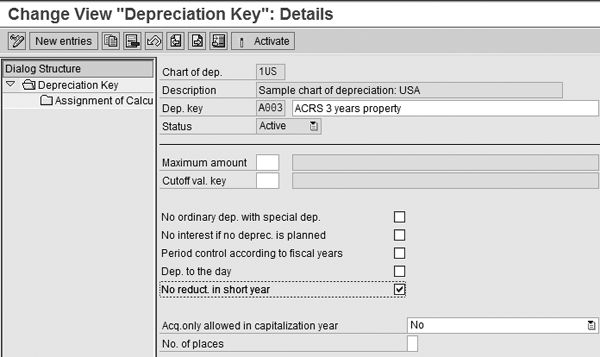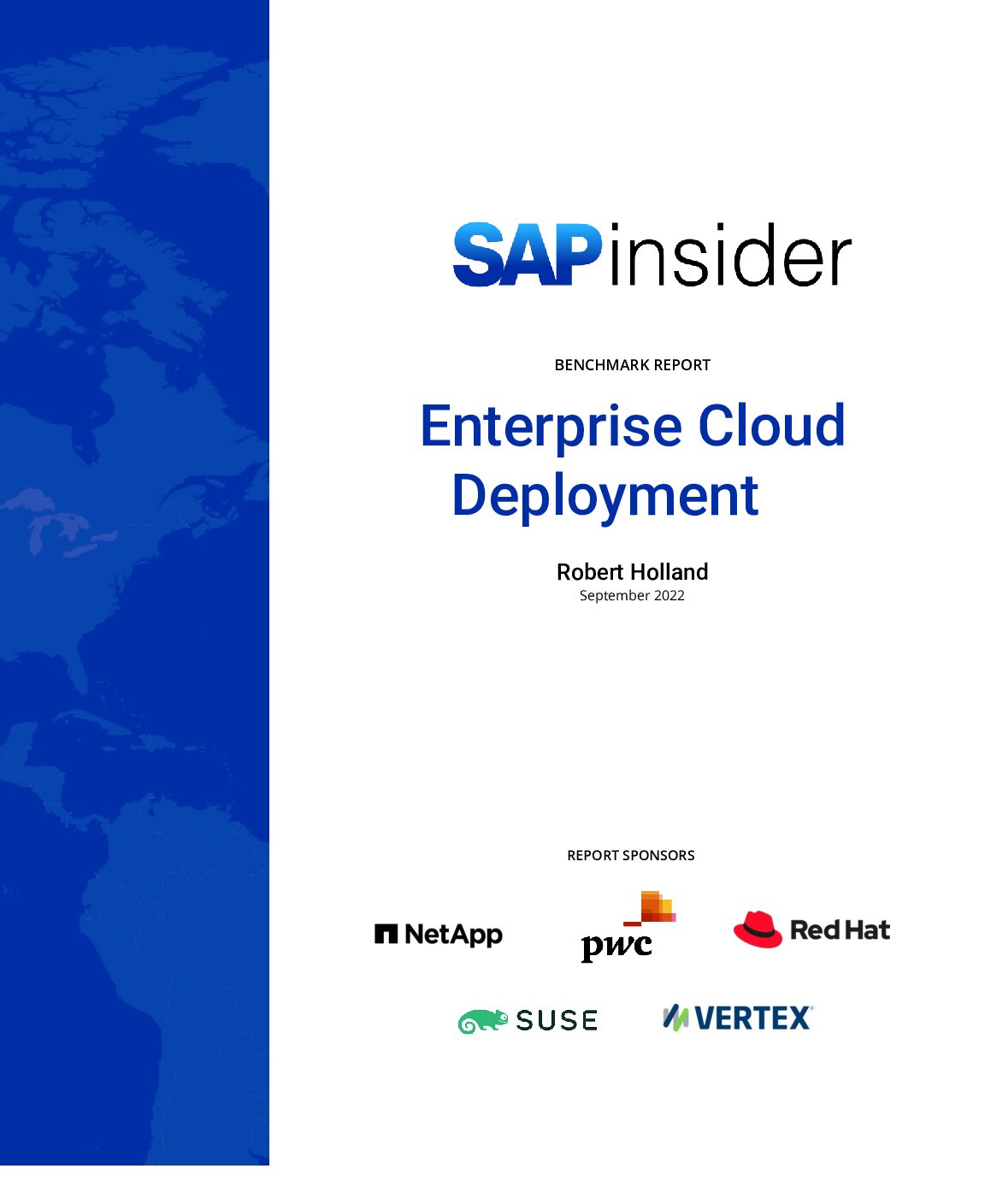Restructure your financial and special periods to unify your financial reporting under one fiscal year.
Key Concept
The fiscal year variant is a key configuration parameter that you can use to define:
- The number of posting periods and special periods in a fiscal year
- How the system determines posting periods when posting transactions
Fiscal year variants are assigned to each company code (transaction OBY6) and to the respective Controlling (CO) areas (transaction OKKP). The number of posting periods in the company code must be the same as the number in the assigned controlling area. You use the fiscal year variant to define the posting periods that are stored in all the FI and CO transactions.
When two organizations come together via merger or acquisition, they need to reconcile the fiscal calendar between the two companies so that they are operating within the same calendar. When this happens, one of them, usually the acquired company, must change its fiscal year to match that of the parent company. SAP provides tools to perform two separate functions to accommodate this need:
- Fiscal year change
- Fiscal year conversion
You accomplish a fiscal year change through configuration changes in FI and also in Asset Accounting (FI-AA) and Special Purpose Ledger if your system uses them. All changes made in other modules in CO are driven by the FI configuration.
I’ll discuss the configuration steps and the potential need for this previously undocumented fiscal year change process. Discussing the fiscal year conversion is outside the scope of this article. For a brief description, see the sidebar “Fiscal Year Conversion.”
Fiscal Year Change Scenario
I’ll take you through a brief example using two fictional companies, Ace Corporation and Zulu Company, to show you the process of changing the SAP system from one fiscal year cycle to another.
Zulu is on a calendar fiscal year (January 1 through December 31). Ace is on an April 1 through March 31 fiscal year and has acquired Zulu, which now must change its fiscal year from January-December to April-March (Table 1).
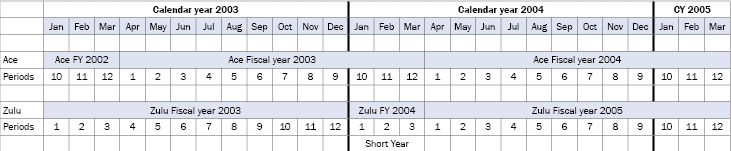
Table 1
Example scenario fiscal years
Zulu can do this in its SAP system by using a “short” or “stub” year immediately prior to the beginning of the new fiscal calendar. A short or stub year refers to a part of a year that acts as a bridge between the company’s old fiscal year and its new fiscal setup.
Let’s say the acquisition occurred in 2004. January-March 2004 would be Zulu’s fiscal year 2004 (a stub year), at which time it would switch to the April-March fiscal year. April 1, 2004 would be the beginning of period 1 of fiscal year 2005 and align Zulu’s fiscal periods with those of Ace. I’ll show you the configuration steps to initiate this process next.
FI Configuration Changes
The following items detail the steps that you must take in FI configuration to enact the fiscal year variant change. Before beginning, I suggest that you review the entire process to familiarize yourself with the steps.
- Step 1. Change the fiscal year variant to be year dependent
- Step 2. Define the shortened fiscal year
- Step 3. Enter the periods for the calendar year containing the short year
- Step 4. Set the future calendar
Step 1. Change the fiscal year variant to be year dependent. Use transaction OB29 or follow menu path Financial Accounting > Financial Accounting Global Settings > Fiscal Year > Maintain Fiscal Year Variant (Maintain Shortened Fiscal Year). When going from a calendar year to an off-calendar year, you must set the Year-dependent indicator so that you can enter the period ending dates in later steps (Figure 1). You can modify the currently assigned fiscal year variant or create a new one. I prefer to modify the currently assigned fiscal year variant because it requires no further configuration changes to other modules which reference the fiscal year variant.
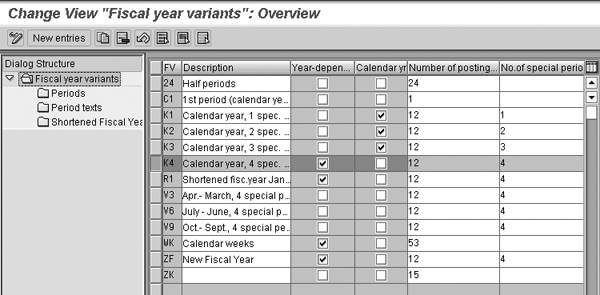
Figure 1
Set the Year- dependent indicator in transaction OB29
Select the fiscal year variant assigned to the company code (in my example, K4). Click on the Year- dependent box.
Step 2. Define the shortened fiscal year. Double-click on the Shortened Fiscal Years folder in transaction OB29 (Figure 2). Enter the year that you are shortening — 2004 in this example.
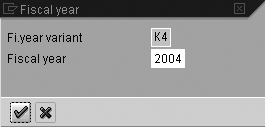
Figure 2
Enter the shortened year
This configuration is essential because it defines a year (2004) as a short year for the variant K4, which allows all configuration related to period configuration in that year to be complete with fewer than 12 months.
Click on the green check mark icon to bring up the screen in Figure 3. Then enter the number of posting periods in the short year (3 in my example) and save.
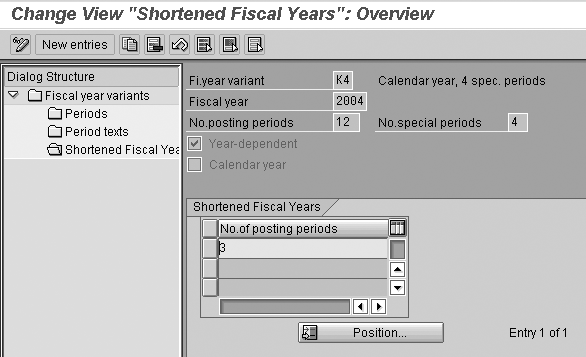
Figure 3
Enter the number of posting periods in the short year
Step 3. Enter the periods for the calendar year containing the short year. In transaction OB29, double-click on the Periods folder in the Dialog Structure and re-enter the fiscal year in the pop-up window that appears (Figure 4).

Figure 4
Re-enter the fiscal year
Figure 4 represents the calendar year 2004. You need to enter the periods of the short year with their corresponding month-end dates followed by the periods that begin the new fiscal year along with the Year shift.
In my example, months 1-3 are the three fiscal periods in fiscal year 2004, so no year shift is necessary. Months 4-12 are periods 1-9 that begin fiscal year 2005. These necessitate a year shift of +1 because they become part of the next fiscal year (2004+1).
Save the fiscal year variant.
Step 4. Set the future calendar. Going forward, you must enter the period- ending date, periods, and year shift for each upcoming calendar year.
From transaction OB29, select the appropriate variant and double-click on the Periods folder that is in the Dialog Structure. Update all upcoming calendar years in the same way shown in step 3. Enter the periods and year shift for the next calendar year, which is 2005 in my example.
Enter the periods for all years prior to the fiscal year change for which financial postings may still occur. Making a fiscal year change does not affect your process of opening closed periods and making entries for previous periods (FI and CO). Save the fiscal year changes.
Note
FI-AA depreciation forecasts are only possible for the years that you enter in these tables.
FI-AA Configuration Changes
If FI-AA is implemented, you need to make additional configuration changes to accommodate normal depreciation processing and the pro rata depreciation calculations for FI-AA acquisitions, transfers, and retirements. I’ll detail these steps next.
- Step 5. Check the Mid-Month indicator
- Step 6. Make period control changes
- Step 7. Adjust periodic depreciation
- Step 8 (optional). Select a depreciation key to refrain from reduced depreciation
Step 5. Check the Mid-Month indicator. Follow IMG menu path Financial Accounting > Asset Accounting > Valuation > Fiscal Year > Use of Half Months in the Company Code (Figure 5).
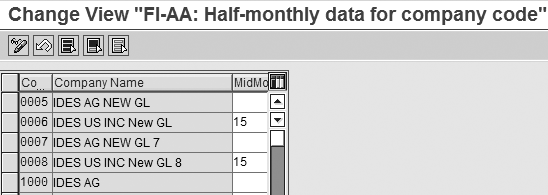
Figure 5
Check Mid- Month indicator
You need to do this before making any changes to the fiscal year variant. Half periods are necessary to represent the mid-quarter/month rule for calculating depreciation, which is widely used in the US. With this rule, you determine when the depreciation for asset acquisition begins: in the first or second half of a period.
If the Mid-Month entry is blank, enter the day of the month you use as mid- month in one or more company code entries. The system copies this to all company codes that use the same fiscal year variant.
Step 6. Make period control changes. Execute transaction OA84 or follow IMG menu path Financial Accounting > Asset Accounting > Depreciation > Valuation Methods > Period Control > Generate Period Controls (Figure 6).

Figure 6
Enter fiscal year variant and year of implementation
This sets, by year, the correct fiscal periods for the system to use while calculating the starting and ending dates for depreciation of acquisitions, transfers, retirements, and intercompany transfers.
Enter the fiscal year variant and the year that the company code undergoing the fiscal year change implemented the system. Enter the beginning calendar year for the period control generation and execute the transaction.
If you need to make manual changes, you can enter them in transaction OAVH or by following IMG menu path Financial Accounting > Asset Accounting > Depreciation > Valuation Methods > Period Control > Define Calendar Assignments (Figure 7). You can maintain this data in table T090Z.
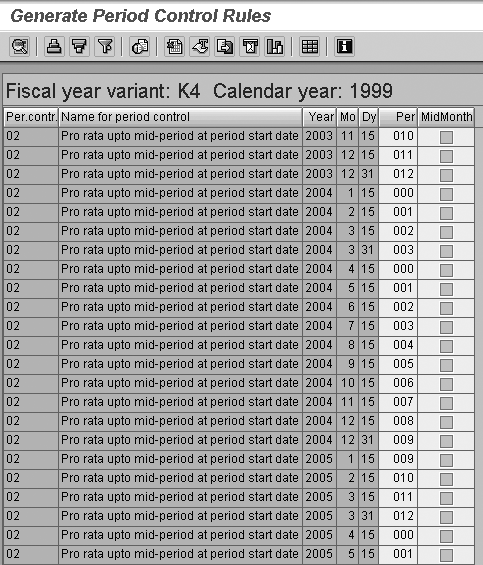
Figure 7
Period Control Rules display
Note
If the error message Message – SYST: You cannot determine the period for rule 07 to 10/07/03 occurs during the creation or posting of an asset, you can trace the problem to an invalid or missing entry in the Period Control table.
Step 7. Adjust periodic depreciation. To reduce depreciation in accordance with the shortened fiscal year, execute transaction OAYP or follow IMG menu path Financial Accounting > Asset Accounting > Valuation > Fiscal Year > Shortened Fiscal Year > Define Reduction Rules for Shortened Fiscal Years (Figure 8).
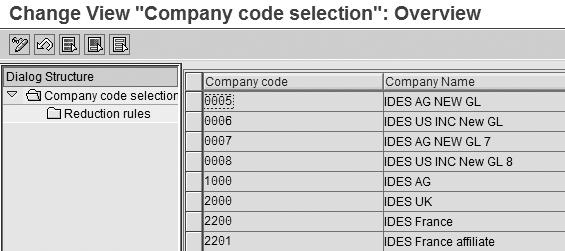
Figure 8
Adjust periodic depreciation
Highlight the company code and double-click on the Reduction rules folder for each affected company code.
In the pop-up screen that appears, enter the short fiscal year, which is 2004 in my example (Figure 9). Click on the green check mark icon and in the screen that appears, click on the New Entries button.
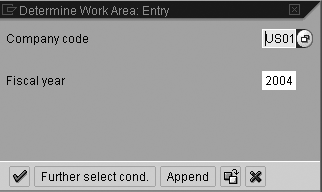
Figure 9
Enter short fiscal year
In the subsequent screen, enter each Depreciation area in which you need to reduce depreciation. In most business cases, this would include all of them (Figure 10).
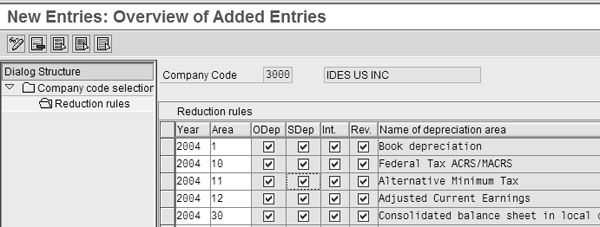
Figure 10
Select depreciation areas for reduction
In a shortened fiscal year, it is generally necessary to reduce depreciation in proportion to the reduction in the length of the fiscal year. In this step, you can determine for each depreciation area and type whether the system should reduce the planned annual depreciation values accordingly. If a box is not checked for a particular depreciation area or type, then the system does not calculate the complete annual depreciation in the short year. The boxes include:
- ODep: Ordinary depreciation
- SDep: Special depreciation
- Int.: Interest
- Rev.: Revaluation
Check the boxes for those calculations that need to be shortened — normally all are checked. Click on the save icon.
Step 8 (optional). Select a depreciation key to refrain from reduced depreciation. A particular business scenario may require no reduction in depreciation for a particular depreciation key (this would be at the direction of your Asset Management department). Use transaction AFAMA or follow IMG menu path Financial Accounting > Asset Accounting > Valuation> Fiscal Year > Shortened Fiscal Year > Maintain Depreciation Key (Figure 11).
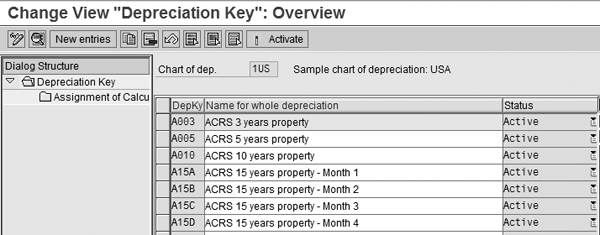
Figure 11
Modify depreciation keys
Double-click on the depreciation key (DepKy) you want to modify. In the screen that appears, check the box labeled No reduct. in short year (Figure 12). This allows for full-year depreciation in the short year. Then click on the save icon.
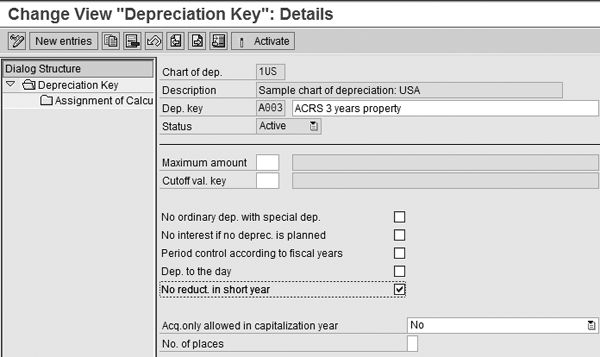
Figure 12
Select No reduct. in short year box
Fiscal Year Conversion
As this example illustrates, changing the fiscal year to align two companies may result in the periods being aligned but the fiscal years being off by one. In this example, Zulu is in fiscal year 2005 when Ace is in 2004. To remedy this, SAP provides a predefined conversion service called the fiscal year conversion process. SAP remotely plans and executes this conversion service, which contains the necessary programs and conversion logic to adjust all SAP transactions so that Zulu can convert its database back one year and work in fiscal year 2005. For more information on this service, contact the Systems Landscape Optimization (SLO) Group at SAP.
Frank J. Stanley
Frank J. Stanley is a senior applications consultant with SAP America, operating out of the Cleveland office. He has extensive experience working as a Financial Accounting and Controlling consultant for SAP America since 1998. He has also worked with the archiving and Real Estate Management applications in SAP. Frank holds a master’s degree in business administration from Baldwin-Wallace College in Berea, Ohio.
You may contact the author at frank.stanley@sap.com.
If you have comments about this article or publication, or would like to submit an article idea, please contact the editor.