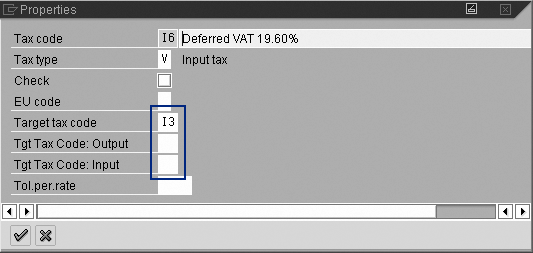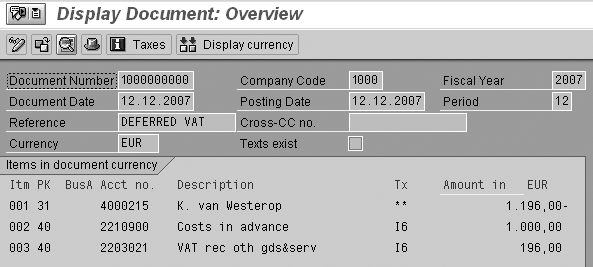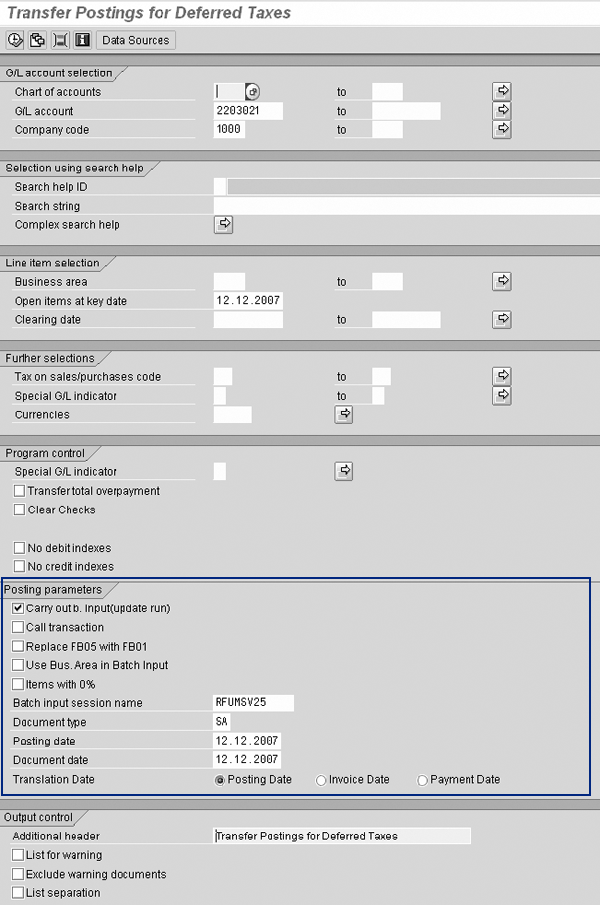Deferred Value Added Tax (VAT) is a special VAT that you only need when reporting to the tax authorities after the related invoice has been paid. See how to do this in the SAP system by linking a special target VAT code to a deferred VAT code.
Key Concept
Value Added Tax (VAT) is a common tax system in the European Union. Most of the time, you can reclaim the VAT from the tax authorities as soon as the purchase invoice has been received; at the same time, as soon as a sales invoice has been created, you must pay the VAT to the tax authorities.
Within the entire European Union (EU), during the whole supply chain for each purchase or sale, companies have to pay or recharge Value Added Tax (VAT) to or from tax authorities. Companies can then reclaim the VAT from the tax authorities as soon as they receive the purchase invoice. In terms of sales, when a sales voice is created, companies have to pay VAT to the tax authorities. However, in some EU countries, such as France, Italy, and Slovakia, under special circumstances companies can only reclaim VAT after paying the purchase invoice, and they only have to pay sales VAT when the customer has paid the invoice. This requires an additional step in the VAT return process and a specific setup of the tax codes, which I’ll show you how to do.
Periodically, you need to report the VAT to the tax authorities. This can be monthly or quarterly, depending on the country and the company size. The standard report for most EU countries is RFUMSV00. For some other countries (e.g., Germany or Portugal), there is a country-specific report. For the periodic VAT, it is sufficient to run report RFUMSV00 or the country-specific reports. The report to the tax authorities does not include invoices having a deferred VAT code.
In the case of deferred VAT, however, you must report the VAT to the tax authorities as soon as the invoice has been paid. Because the standard VAT report doesn’t report deferred VAT codes, you first need to transfer the tax code from a deferred VAT code to a normal VAT code, which you can do through report RFUMSV25. I’ll show you the functionality of report RFUMSV25 in more detail with an example at the end of this article.
Note
Deferred tax is also applicable in countries outside of the EU, including Mexico and Russia. Because the current SAP functionality doesn’t cover all requirements, SAP is developing a new solution for deferred tax. See SAP Notes 1080846 and 771319 for more information. This solution uses report RFUMSV50 and works differently than the procedure I’ve described. This new functionality, however, hasn’t been completely developed yet and the SAP Notes do not give a date for when the functionality will be ready. This also applies to SAP ERP Central Component (ECC) 6.0.
You can maintain the settings for VAT using transaction FTXP. You can find the transaction in the customizing menu by following menu path Financial Accounting > Financial Accounting Global Settings > Tax on Sales/Purchases > Calculation > Define Tax Codes for Sales and Purchases.
When you start transaction FTXP, you see a pop-up screen in which you can enter the code of the country for which you want to maintain the VAT codes. After you enter the country code, the system prompts you to enter the VAT code. In my example, I use VAT code I6 as the deferred VAT code and I3 as the target VAT code that RFUMSV25 uses (Figure 1). I set up France as the example of a deferred VAT code to be used on the purchasing side.

Figure 1
Deferred VAT code for France
Figure 1 shows the settings for deferred VAT code I6. These are standard settings. The difference between normal VAT codes and a deferred VAT code is in their properties. Click on the Properties button to maintain the properties of the VAT code.
You can see the properties of deferred VAT code I6 in Figure 2. In the case of a deferred VAT code, you must enter a target tax code — code I3 in my example.
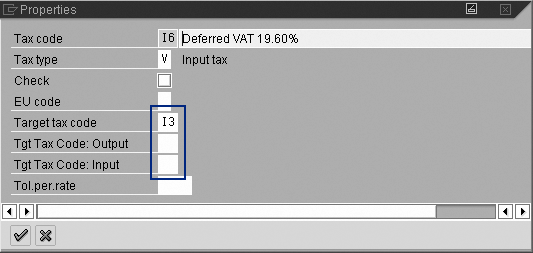
Figure 2
Properties of deferred VAT code I6
For some countries (e.g., Italy), deferred acquisition VAT also exists. You use acquisition VAT for intercommunity acquisitions, such as purchase orders between two EU member states. Acquisition VAT requires both a sales (also called output) VAT code and a purchase (also called input) VAT code. For acquisitions deferred VAT codes, you must use the two fields called Tgt Tax Code: Output and Tgt Tax Code: Input. These fields are directly underneath the target tax code field. These fields normally contain an output VAT code and an input VAT code, respectively, but in this example, they are blank because France doesn’t have this kind of deferred VAT.
You also need to link the VAT code to a G/L account. You can link the VAT code to a G/L account by clicking on the Tax accounts button in the screen shown in Figure 1. Make sure that the G/L accounts for the deferred VAT code and the G/L account for the target VAT code have the open item indicator set. This ensures that report RFUMSV25 can clear the G/L account. The consequence is that the tax code cannot be transferred twice and that an open item list for the deferred VAT G/L account only shows amounts for which the related invoiced hasn’t been paid yet.
This example concerns a French purchase invoice. The invoice is booked as a normal invoice, except that I’m using deferred VAT code I6. Figure 3 shows the document, which you can reach via transaction FB03.
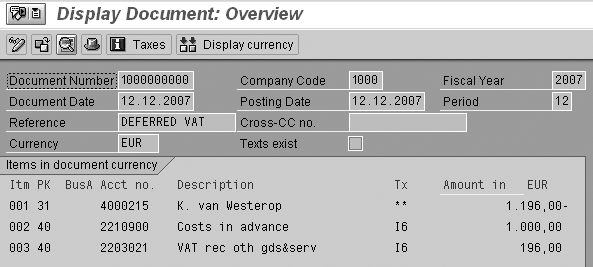
Figure 3
Invoice with deferred VAT, reached via transaction FB03
The system does not report this invoice in standard VAT reports such as RFUMSV00. This document needs to be paid before you can include it in VAT reporting.
After you pay the invoice, the system adds it to the outcome of report RFUMSV25. For countries with deferred VAT, you always need to run this report before you perform the actual VAT reporting. To make sure that the final VAT report is correct, you must include the report RFUMSV25 in the period-end procedure. Not including the report in the period-end procedure would mean that the company is reclaiming too little in purchases and paying too little in sales. Incorrect tax reporting may lead to additional charges from the tax authorities.
The upper part of Figure 4 shows the selection parameters of report RFUMSV25 and the lower part shows the posting parameters. In most cases, it is sufficient to select just the company code, the interim VAT account, and the key date for the open items. The interim VAT account is the account on which you post the deferred VAT.
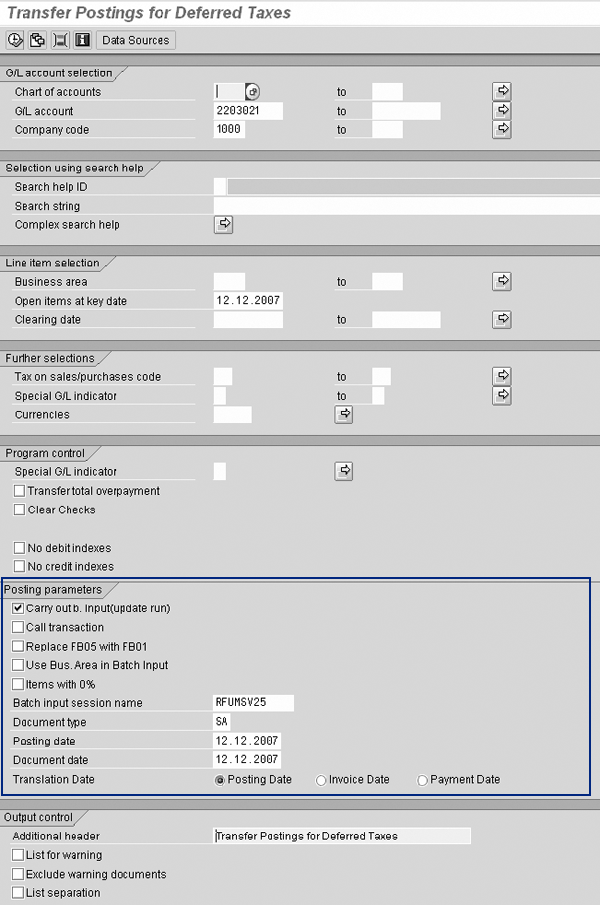
Figure 4
Selection screen of report RFUMSV25
To transfer the tax code from the deferred VAT code to the target VAT code, you need to indicate that you want to create a batch input map for the postings by checking the Carry out b. Input(update run) check box in Figure 4. If you are convinced that the postings created by RFUMSV25 are correct, then set the Call transaction indicator so that the system does not create the batch input map, but creates the postings immediately. After you have entered all the parameters, you can start the report by clicking on the execute icon or pressing F8.
The result of RFUMSV25 is shown in Figure 5. As you can see, the invoice has been selected and the system will transfer the VAT code from I6 to I3.

Figure 5
Result of report RFUMSV25
After processing the batch input map (transaction SM35), the system makes the posting (Figure 6). This posting transfers the VAT amount from the deferred VAT account to the normal VAT account. For the posting on the normal VAT account, you use the target VAT code I3.

Figure 6
Transfer posting deferred tax
You also use the posting created by report RFUMSV25 for standard VAT reporting. Because the G/L accounts linked to the VAT codes I3 and I6 are both defined as open item managed accounts, the original tax item is cleared, assuring that report RFUMSV25 doesn’t select it for a second time.
Kees van Westerop
Kees van Westerop has been working as an SAP consultant for more than 25 years. He has an MBA degree in mathematics and a degree in finance. Kees has been concentrating on the financial modules, especially in general ledger accounting, cost center accounting, and consolidation. He also has a great deal of experience with rollouts of kernel systems and integrating finance and logistics.
You may contact the author at keesvanwesterop@hotmail.com.
If you have comments about this article or publication, or would like to submit an article idea, please contact the editor.