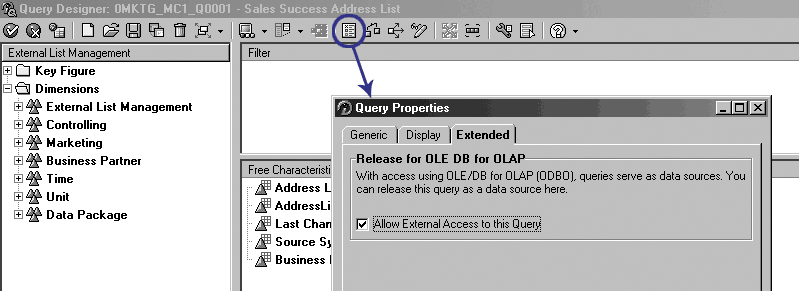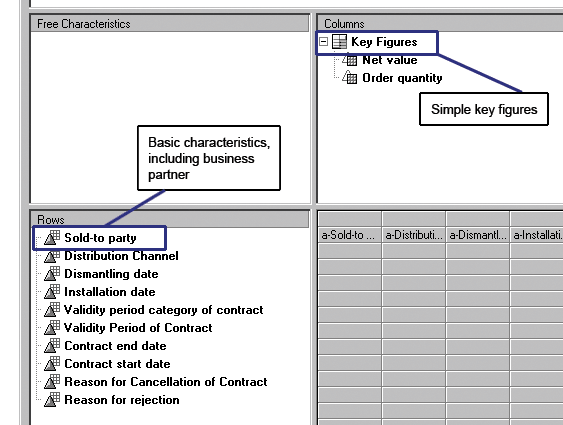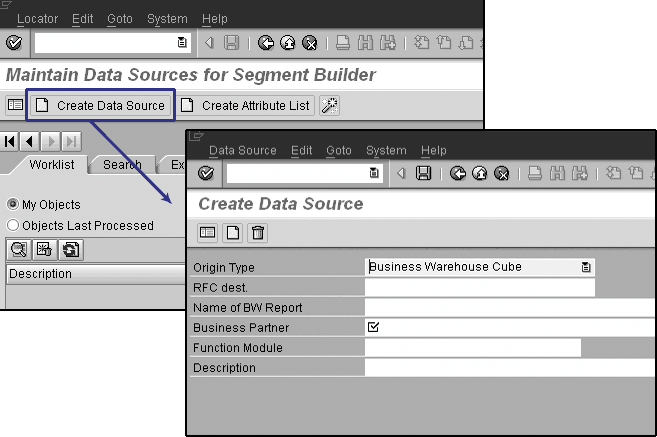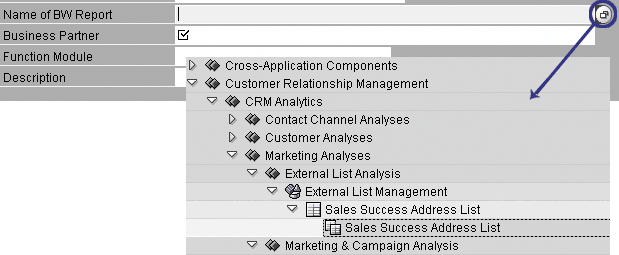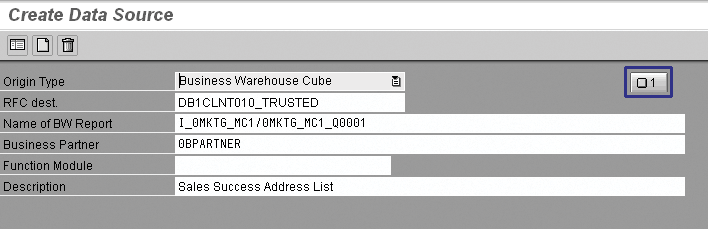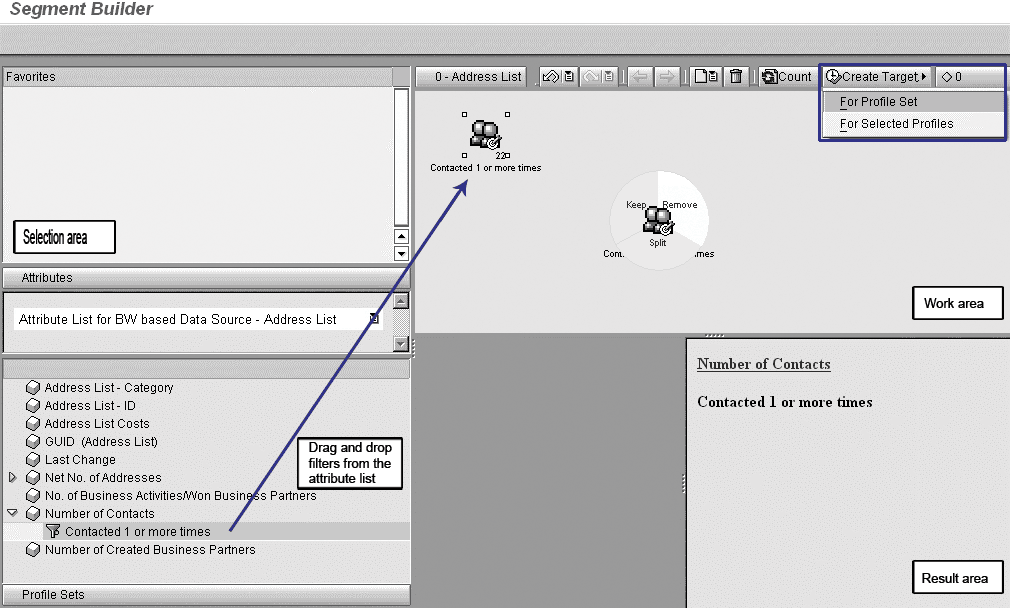Use mySAP CRM Marketing's Segment Builder with SAP BW data to increase the analytical power of segment modelers. As a centralized repository for enterprise data, SAP BW allows you to access structured data covering areas beyond mySAP CRM, giving you more resources to better determine target groups.
Key Concept
Segment Builder is an application within mySAP CRM, integrated into Marketing Planner, that provides many functions and navigation features to create target groups (segments). It does so by combining and refining data from multiple sources, such as BW queries, InfoSets, and Marketing attributes.
It is essential for marketing analysts to gather and analyze customer data. This allows you to better understand customer needs and behavior. You can then easily use this information to build stronger customer relationships.
To provide meaningful products and services to their client bases, companies usually group their customers according to similarities of needs and characteristics. This process is called customer segmentation and results in target groups. You use target groups for marketing campaign planning, services proposals, or further segmentation and analysis.
mySAP CRM provides a tool within its Marketing application called Segment Builder. It is closely integrated with Marketing Planner, so you can directly attach target groups to marketing campaigns. You also could contact your target groups through channels such as phone calls or emails. Access Segment Builder via menu path SAP menu>Marketing>Segmentation of Business Partners>Marketing Segments>Segment Builder.
Did you know that by using SAP BW data within Segment Builder, you can expand the universe of data that you can use for segmentation? In my work I’ve found that using SAP BW data in addition to mySAP CRM data allows me to go beyond the borders of mySAP CRM to create more specific target groups. You also can apply the process you use for importing SAP BW data to incorporate data from many other sources (e.g., mySAP ERP Central Component [ECC] and legacy systems) into Segment Builder, which offers you many more target group options.
To configure and use dedicated SAP BW queries as data providers for mySAP CRM attributes lists and customer segmentation requires knowledge that intersects the boundaries of SAP BW and mySAP CRM. I’ll explain how to use SAP BW in Segment Builder by presenting the step-by-step configuration process, from creating a query in BW to using its data within Segment Builder. To do so, let’s assume this business scenario. A company decides to create a new feedback campaign using sales volume and number of times contacted for customers associated to different address lists. The segmentation should identify all customers contacted more than one time and with a sales volume of more than $100,000, for example. A marketing analyst normally would perform this kind of task. The process works with mySAP CRM 4.0 and later.
You also need a trusted Remote Function Call (RFC) connection setting to SAP BW. The term “trusted” RFC connection means that the user does not need to log into BW again when using the queries in Segment Builder. With an RFC connection, users enter their mySAP CRM user IDs and passwords when pulling data from SAP BW.
You can source Segment Builder data via four major avenues (Table 1).
| Source |
Provides to Segment Builder |
| BW queries |
Business master data and related transactional data stored
in BW |
| InfoSet queries |
Business master data and related transactional data stored in other systems such as ECC |
| Business partner master data |
BiMarketing attributes stored in mySAP CRM business partner master data |
| Acquired address lists |
Data obtained from external providers stored under mySAP CRM External List Management |
|
| Table 1 |
Four sources of data for Segment Builder |
I’ll focus on BW queries. However, except for the BW-specific configuration steps I’ll cover, you can use this process as a reference for any of the scenarios in Table 1. To use BW data during customer segmentation within mySAP CRM, you execute the following configuration steps:
Step 1. Define BW queries for Segment Builder
Step 2. Connect the BW queries to Segment Builder via CRM data sources
Step 3. Create attribute lists for segmentation analysis
Step 1. Define BW Queries for Segment Builder
You use queries to analyze data stored in BW under InfoProviders. With Segment Builder, these queries convey the data you transfer from BW into mySAP CRM. For this to happen, you must set the Allow External Access to this Query indicator under Query Properties when configuring the query within SAP BW Query Designer. You can do this in BW transaction RRMX or by following BW menu path Business Information Warehouse>Business Explorer>Analyzer. Click on the highlighted query properties icon in Figure 1.
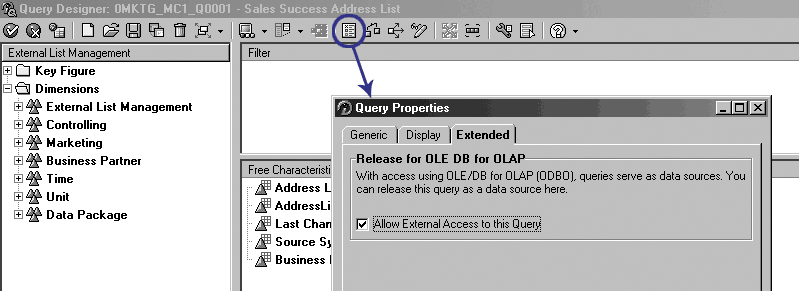
Figure 1
Enable external access to the BW query cClick Here for larger image
In terms of configuration, you should keep queries for Segment Builder as simple as possible. Consider only the necessary query elements when designing such queries, making the most of basic characteristics and simple key figures. For the layout, make sure to use the Rows section for characteristics only, while keeping key figures isolated in the Columns section (Figure 2).
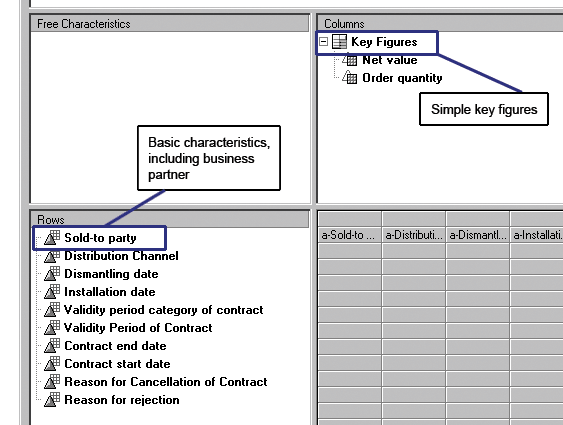
Figure 2
Sold-to party represents the business partner characteristic
The system also transfers characteristics under the Free Characteristics section to Segment Builder. You use the Filter section only when a particular data restriction is necessary — for example, to allow the system to return only data from the North America sales group within the query results. Activating this filter restricts access to sales data. A person using Segment Builder cannot view or change this filter setting.
The business partner characteristic (the Sold-to party) should be one of the characteristics in the query, preferably in the Rows section. This step is crucial because a target group is nothing more than a list of business partners. Segment Builder retrieves the business partner values returned by a query and uses it as input to create segments.
Also, using Segment Builder features, you can combine target groups from multiple simple queries that draw from different InfoCubes. Instead of trying to create a one-size-fits-all query, opt for multiple single queries. This reduces the complexity among the queries while at the same time ensuring good system performance.
Step 2. Connect the BW Queries to Segment Builder via CRM Data Sources
After you define the BW queries, the next step is to build the connection that allows data from BW InfoCubes to flow into mySAP CRM. Data sources form this connection. They have a one-to-one relationship to each query. This means that a data source must exist in mySAP CRM for each BW query you want to use within Segment Builder.
You create data sources via transaction CRMD_MKTDS (maintain data sources for Segment Builder), which you can find by following menu path SAP Menu> Marketing>Segmentation of Business Partners>Marketing Segments. Access the data source configuration screen by clicking on the Create Data Source button (Figure 3).
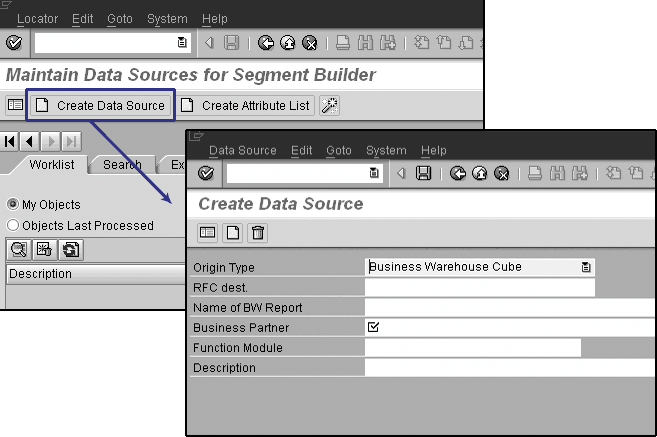
Figure 3
Create the data source to transport BW data into mySAP CRM Click Here for larger image
Select Business Warehouse Cube from the Origin Type drop-down list. For RFC dest., select the name of the logical SAP BW system that contains the BW query. The Basis team usually defines RFC destinations under transaction SM59 (RFC destinations) or alternatively, you can follow menu path Tools>System Administration>Administration>Network.
Position the cursor on the Name of BW Report field in Figure 4 and select the search term feature by clicking on the choose from pick list icon  available to the right of the field. A pop-up window (similar to the one within Business Explorer [BEx] Analyzer) appears that contains all available objects (i.e., queries) for configuring data sources, sorted by InfoAreas. Drill down on the InfoAreas until you locate the desired query, then double-click on it to view it. For my example, I chose Sales Success Address List.
available to the right of the field. A pop-up window (similar to the one within Business Explorer [BEx] Analyzer) appears that contains all available objects (i.e., queries) for configuring data sources, sorted by InfoAreas. Drill down on the InfoAreas until you locate the desired query, then double-click on it to view it. For my example, I chose Sales Success Address List.
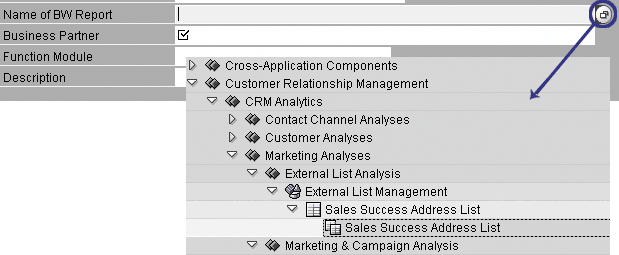
Figure 4
Select the name of the BW query that contains the data you want to include in Segment Builder Click Here for larger image
After selecting the query, you must distinguish which elements mySAP CRM should identify as the business partner. As discussed before, this is crucial for generating the target group in Segment Builder. You identify the query elements via the search term feature associated with the Business Partner field. A pop-up window appears with all the available query fields (Figure 5). Position the cursor on the field for Business Partner and press Enter.

Figure 5
Select the business partner attribute 0BPARTNER Click Here for larger image
Finally, name the data source in the Description field. The system initially defaults according to the description of the BW query, but you can edit this. When you have finished entering information in the Create Data Source screen, click on the save icon. The status box on the right side of the screen should be green with one message, indicating that the system has generated the data source successfully (Figure 6).
Note
The Function Module field in Figure 5 converts external IDs into CRM business partner globally unique identifiers (GUIDs), which are the unique identifiers used internally in mySAP CRM. They differ from other systems that use a simpler alphanumeric key to identify a business partner (e.g., ECC). The Function Module field is useful in cases where the data source is based on another system that uses alpha keys instead of GUIDs. You would need a conversion (mapping) rule for the business partner keys delivered by such data sources into the correspondent CRM GUIDs prior to delivering the data to Segment Builder. In my example, however, this is not required so I left the field blank
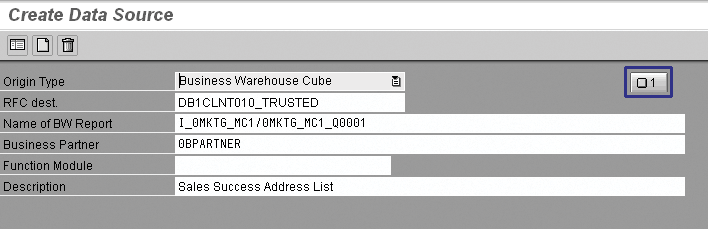
Figure 6
The system created one data source, Sales Success Address List, successfully Click Here for larger image
Step 3. Create Attribute Lists for Segmentation Analysis
After creating the CRM data source, next you create the attribute list. An attribute list contains the selection criteria available within Segment Builder when modeling target groups. In the case of BW-based data sources, the possible fields for the attribute list are the ones available within the query you used to configure the data source. To create a new attribute list, go back to transaction CRMD_MKTDS and click on the Create Attribute List button (Figure 7).

Figure 7
Set up the attribute list for the data source Click Here for larger image
Enter a meaningful description for the attribute list in the Description field because Segment Builder users will see this name. Then, select the segment Category and Segment Type for the attribute list. While you can use segment types as searching criteria, their main benefit is that you can create authorization objects based on them for authorization modeling. This allows you to control who can process attribute lists within Segment Builder.
Segment categories, on the other hand, group segment types by how you use them within Segment Builder. SAP supplies five standard categories: Campaign Execution, Master Group/Sample, Product Proposal, Processing Group for Business Routing, and Business Partner Group for Business Routing. For my example in Figure 7, I selected the Campaign Execution category with segment type CAMPAIGN.
The Assign Data Source button becomes available after you save the attribute list. When you click on this button, a pop-up window appears with all of the available data sources. Select the one created for BW by highlighting it and clicking on the continue (enter) icon. All query fields are then available for selection (Figure 8).

Figure 8
Apply a predefined filter to the Attribute List field Click Here for larger image
Flagging a field makes it available to Segment Builder as selection criteria during analysis. You also can predefine filters for the attribute list by right-clicking on a field and selecting Create Filter from the context menu. These filters are relevant when the system uses the same field values repeatedly as restrictions during segmentation. You can set a predefined filter and apply it to the segmentation analysis.
Tip!
You can easily create new filters in Segment Builder by right-clicking on any of the attributes and selecting Create Filter. This allows you to set ad hoc filters on the fly. If you need an ad hoc filter repeatedly, then you may prefer to turn it into a predefined filter when you create the attribute list, thus eliminating the need of always having to set it up again. In terms of functionality both ad hoc or predefined filters perform essentially the same way.
Save the attribute list. The status area on the right side of the screen should have a green square to indicate that the system generated the attribute list successfully. The configuration is now complete.
Using Segment Builder
To access Segment Builder follow menu path SAP menu>Marketing>Segmentation of Business Partners>Marketing Segments>Segment Builder. The Segment Builder user interface (UI) consists of three major areas: selection, work, and result (Figure 9). After you select an attribute list from the Attributes drop-down menu in Figure 9, the screen displays all of the fields related to the attribute list to use for segmentation.
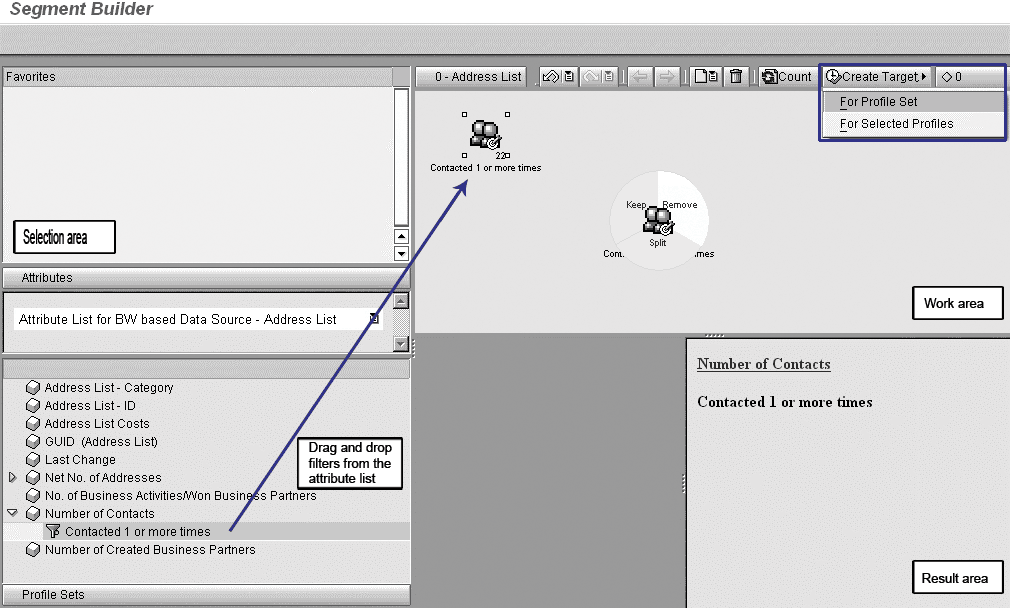
Figure 9
The system generates profiles according to their associated filters. You can combine different selection criteria (filters) under the same profile. Click Here for larger image
The system also displays the predefined filters you created when you configured the attribute list. Drag and drop these filters into the work area. The system uses these filters as segmentation options. You cannot drag and drop attributes into the work area, only filters.
When the system initiates segmentation analysis, it automatically creates a profile set. The system uses profile sets to group target groups, profiles, or other profile sets. As mentioned before, the target group is a list of business partners obtained from a segmentation analysis. A profile is the logic behind this segmentation. In other words, it is the combined selection criteria (i.e., filters) applied to the source data. You can generate and combine many different profiles during a segmentation analysis. The system then stores all of these elements under the same work group as a profile set.
Drag one of the filters associated with the attribute list and drop it into the work area to start segmentation analysis. This creates an initial profile. You can drag and drop other filters into the work area, which sets up new profiles or, depending on the segment modeler’s goals, you can combine them into the original profile. Segment Builder allows you to combine different selection criteria under the same profile via keep, remove, or split functions.
After you define the profiles to use in the segmentation analysis, generate target groups by clicking on the Create Target button. Here you create segments for selected or all of the profiles within the profile set. With the generated segments, the CRM system indicates the total number of business partners that met the selection criteria at the right of each profile. To display the list of business partners in the result area, right-click on the profile and select Open Target Group.
Usually, the system associates different attribute lists to different queries and InfoCubes.
You can combine selection criteria from different attribute lists into the same profile set. This provides greater analytical flexibility because it allows the segment modeler to consider information from areas as diverse as billings and contact management during the same segmentation process.
You then can further combine and refine the generated target groups within each other. For example, you could identify intersections among the many lists of business partners. The common business partners for all target groups can then become a new target group.
Finally, you can export follow-up activities and target groups to an external file, send them to channels (e.g., via email, fax, short message service [SMS]), or use them to generate multiple transactions in mySAP CRM such as leads and business activities.
Christian Savelli
Chris Savelli, senior manager at COMERIT, has been dedicated to SAP BI and Analytics projects since 1998. He holds multiple SAP certifications covering HANA, BW and ECC applications and has expertise in managing all aspects of the information creation process, utilizing SAP BI technologies to satisfy strategic, analytical and reporting needs. Chris Savelli started his career at SAP and subsequently held senior level positions at consulting companies Deloitte and Accenture. His education background includes a bachelor of science degree in robotics and a master of science degree in engineering both from the University of Sao Paulo, as well as a post-graduate diploma in business administration from the University of California at Berkeley.
You may contact the author at csavelli@comerit.com.
If you have comments about this article or publication, or would like to submit an article idea, please contact the editor.