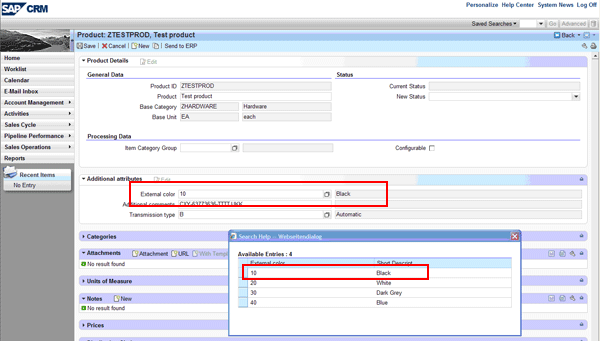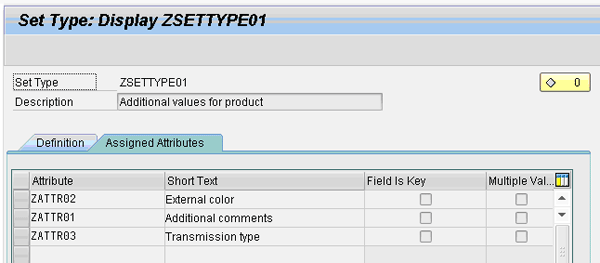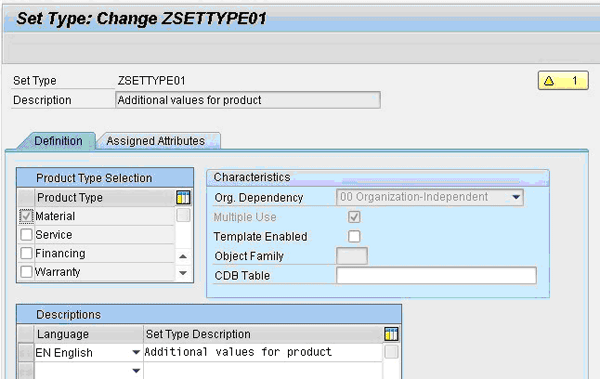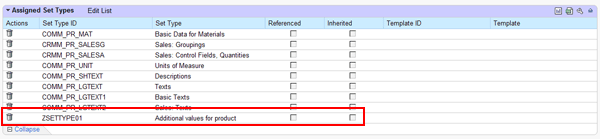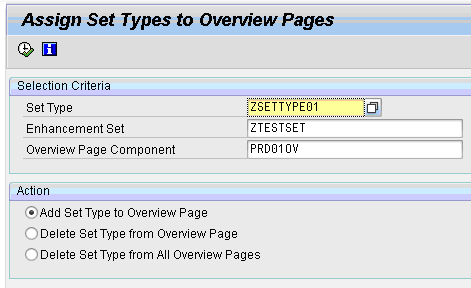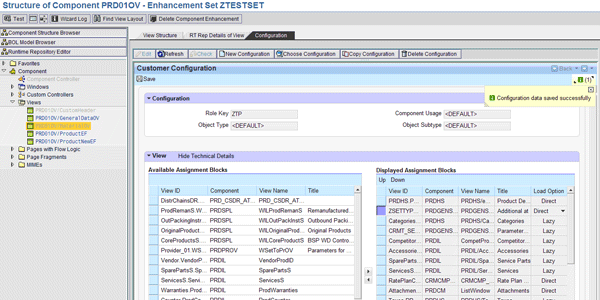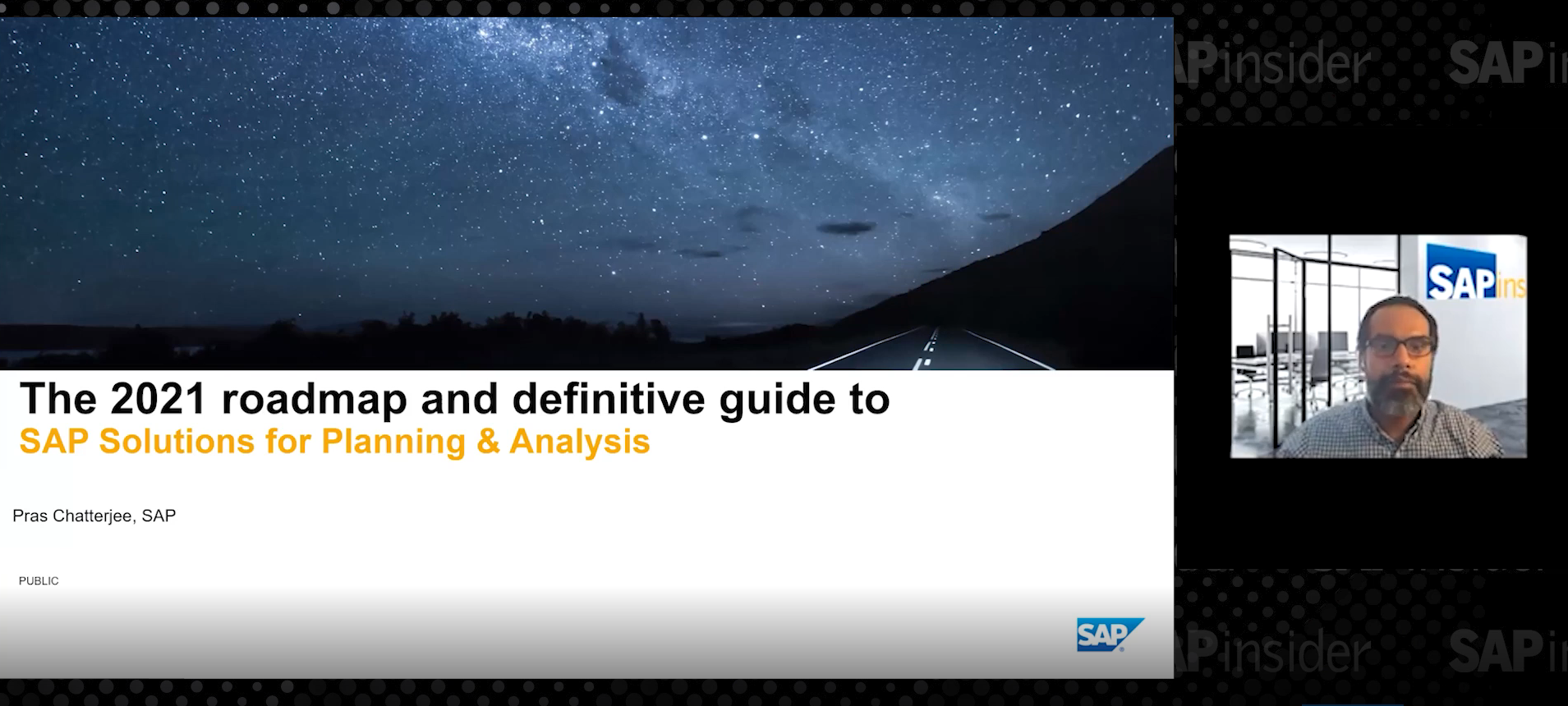Take advantage of new functionality in the CRM WebClient UI in SAP CRM 2007 and SAP CRM 7.0 that allows you to quickly generate the views for new product attributes. You can do it in just three basic steps.
Key Concept
A product set type is the standard way to enhance products with new standard or custom attributes. You can assign these set types to products via hierarchies. By default, the system adds a SAPGUI view into the product maintenance.
The CRM WebClient UI allows the automatic generation of views for new product set types. You use these set types to add new attributes to your product master data. The generated view shows all the fields of the set type in a simple layout. The system determines the appearance of the attribute fields automatically (e.g., input field, check box, date field, drop-down list, or value help).
I’ll give you a simple example of how you can set up the automated view generation in just three steps. In my example in Figure 1, I added the new external color option 10 (Black) for my test product. I created this example with SAP CRM 7.0 SP 1. However, this feature is also available with SAP CRM 2007.
Note
In this example I use a custom role configuration key, because typically during a project you always define your own business roles and configuration keys. This allows you to define your own view layouts, navigation bar homepage, and so on. However, you can do this with a standard business role and configuration key as well.
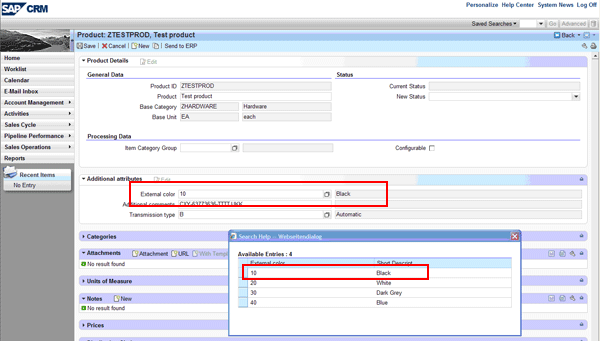
Figure 1
End result in the new UI with the new set type successfully assigned
Create a New Set Type
Use transaction COMM_ATTRSET (maintain set types and attributes). For my example in Figure 2 I defined a set type with three attributes in the Assigned Attributes tab: a value table (External color), a free text field (Additional comments), and fixed values (Transmission type). In the Definition tab I used the product type Material (Figure 3).
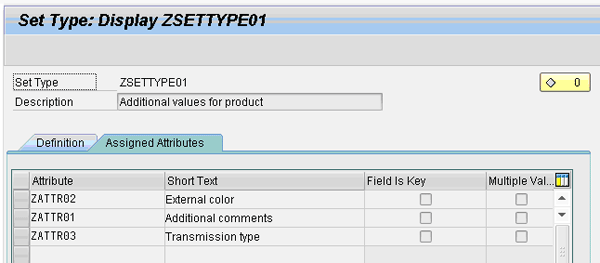
Figure 2
Configure and assign attributes to set types
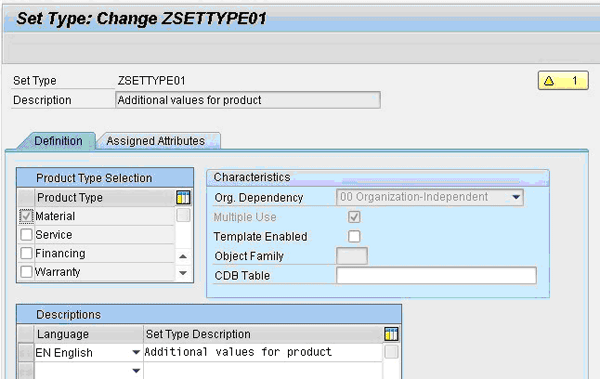
Figure 3
Basic set type configuration
Assign the Set Type to a Product Hierarchy
After you create the set type, you have to publish it within the product hierarchy. The product category representing the material type then includes the newly created set type. In my example I use the standard product hierarchy R3PRODSTYP. However, you may use any product hierarchy assigned to those products for which you want to add the new attributes.
Open the product hierarchy within the CRM WebClient UI, such as with the business role SALESPRO, and add the set type ZSETTYPE01 (Figure 4).
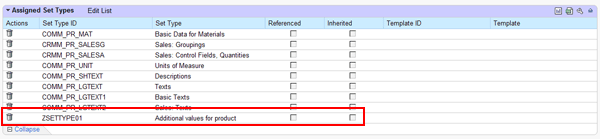
Figure 4
Assigned set types to the chosen product hierarchy
Generate the View for the Set Type
The automatic generation for the set type view occurs in three steps.
Note
The following steps are also required when upgrading from SAP CRM 2005 if existing custom set types or attributes are visible in the People-Centric User Interface (PCUI) or if SAPGUI should be reused.
Step 1. Assign the set type to the product overview page (Figure 5). In my example, the overview page for material products includes the new set type. According to customizing table CRMC_PRIL_COMP the component is PRD01OV, with the view MaterialOV. To prepare the view generation, I need to enhance component PRD01OV within the component workbench (transaction BSP_WD_CMPWB). Run transaction CRMM_UIU_PROD_GEN with the set type, enhancement set, and overview page component.
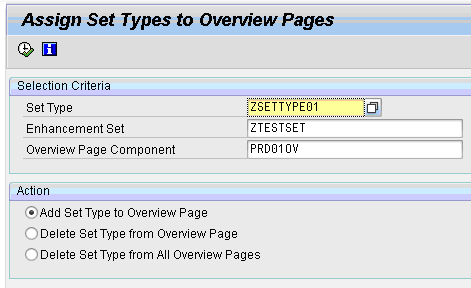
Figure 5
Assign set types via transaction CRMM_UIU_PROD_GEN
Step 2. Create the UI configuration for the set type (Figure 6). You create the configuration right after you execute transaction CRMM_UIU_PROD_CONFIG with the new set type.

Figure 6
Create the UI configuration via transaction CRMM_UIU_PROD_CONFIG
Step 3. Create the configuration of the overview page (component PRD01OV, view MaterialOV) with its own role configuration key to include the newly created set type view (Figure 7). This is done with the configuration tool of the component workbench (transaction BSP_WD_CMPWB).
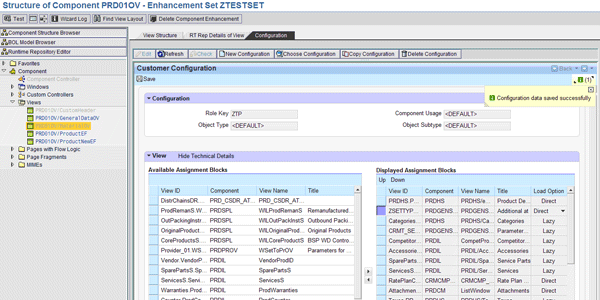
Figure 7
Move the assigned set types into the configuration
Additional Changes to the Set Type View
You can change the automatically created configurations for the set type view just like all other configurations with the component workbench. This includes title of set type view, view layout, and value helps.
If more custom changes are needed, the enhancement spot CRM_PRODIL_UIU_EXIT includes two Business Add-Ins (BAdIs):
- CRM_PRDGENSET_VALUEHELP: This BAdI allows you to add your own value help to the set type view — for instance, if you want to use drop-down list boxes instead of the standard F4 helps, or if your values do not come out of domain fixed values, attached F4 helps, or data tables.
- CRM_PRODIL_UIU_BADI: One of the functions of this BAdI is to remove or add views from the overview page. You can use this BAdI to add logic when you remove or add set types to the screen.
Christian Matz
Christian Matz is a SAP Solution Architect and CRM Solution Principal at ECENTA AG. He has over 15 years of SAP experience, completing many successful projects across different industries in the areas Marketing, Sales and Service. Having a background in consulting as well as SAP standard development, he has been providing technical and functional expertise on his projects, many times in a leadership capacity. In doing so, Christian supported many customers worldwide in building reliable SAP CRM solutions, as part of their overall SAP system landscape.
You may contact the author at christian.matz@ecenta.com.
If you have comments about this article or publication, or would like to submit an article idea, please contact the editor.