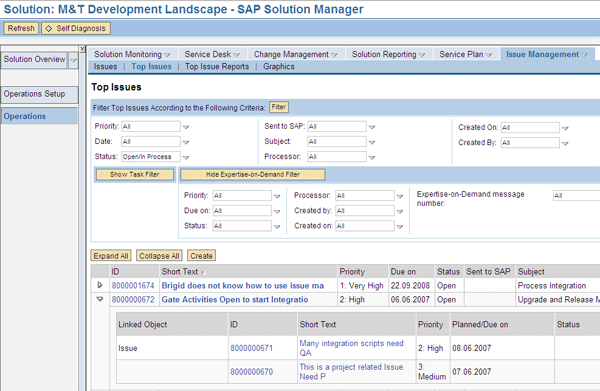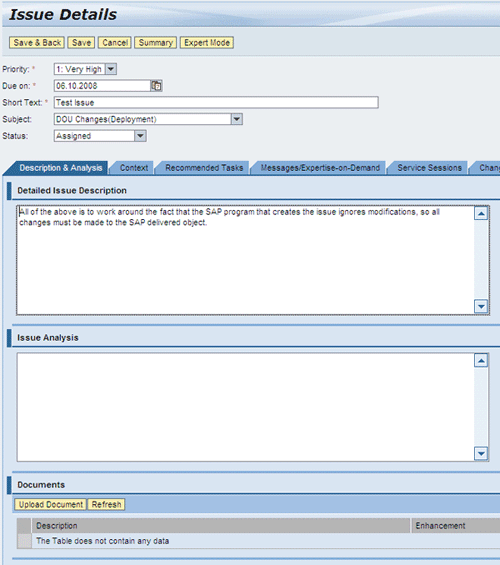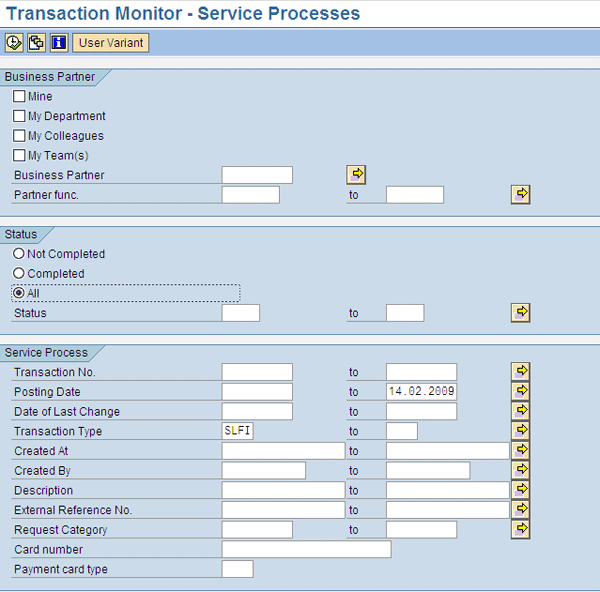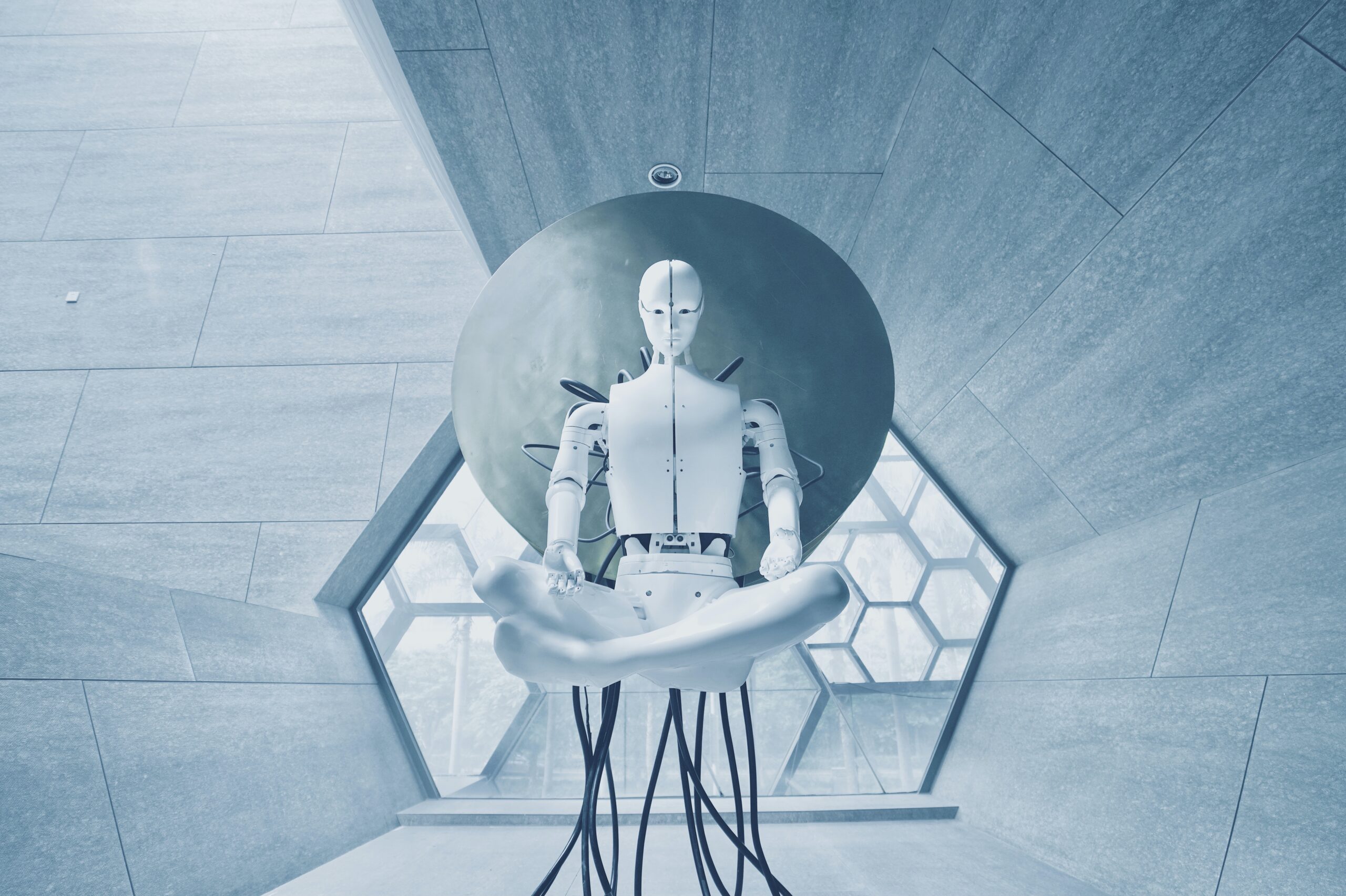Manager
SAP implemented Issue Management in the Service Desk to help you resolve issues that put your SAP projects at risk or disrupt processing. Learn how you can use Issue Management to internally create, track, and report on Issues and Top Issues in your project.
Key Concept
Issues are problems that can arise during the design, development, deployment, or support of an SAP solution. Issues can cause delays, add risk, or impede the progress of the project. Top Issues are high-priority problems of the greatest importance, impact, and scope. They need top management attention and should be viewed as risks to the project or business.
Tactical documents record events and activities such as issues, risks, and actions that need attention. These events and activities are transactional in nature and lend themselves to management in a system such as SAP Solution Manager Service Desk.
SAP Solution Manager (Service Pack 15) provides an interface to track these events and activities – for example, Issues and their related tasks (or action items). The interface is simpler and more user-friendly than the standard SAP Customer Relationship Management (SAP CRM) Service Desk provided in earlier versions of SAP Solution Manager. You can use this Issue Management functionality to involve project leadership in your company in risk mitigation and decision-making activities. Transaction SOLMAN_ISSUE_MGMT provides a shortcut to two standard Service Desk transactions for Issue Management — SLFI (Issue) and TASK (task).
If you are using Issues or Top Issues to represent risks in a project, you need to ensure you do not associate them with a productive solution or send it to SAP. SAP Solution Manager allows you to use Issue Management to alert the SAP support team that you need it to resolve an issue that impedes your project’s progress or affects your productive environment. However, that is beyond the scope of this article. If you would like an overview of the process, see the sidebar “Issues and Top Issues from an SAP Support Perspective.”
I will show you how to use Issue Management to handle project-related issues that you can resolve within your own organization. You will see how you can create and maintain Issues for your project, as well as assign tasks to resolve these Issues. I’ll compare the options you have for Issue reporting and describe a useful feature you can use to see how Issues fit into your complete project structure. I’ll start with some background information on the basics of Issue Management.
Issues and Top Issues from an SAP Support Perspective
You can send Issues and Top Issues that you create in SAP Solution Manager to SAP via a service action. SAP addresses the service action based on the terms of your support agreement and whether or not the Issue is related to a productive environment. Only the Issues and Top Issues that you send to SAP via the Service Desk alert the SAP support team.
When you create an Issue or Top Issue that needs SAP’s attention, you must assign it to a solution in SAP Solution Manager. When you assign Issues and Top Issues to a solution and use the Send to SAP feature of Service Desk, it alerts SAP that it has a customer support request and has access to your productive solution through SAP Solution Manager. Similarly, if your SAP account representative or SAP Active Global Support (SAP AGS) determines that the Issue needs to be escalated to get the highest possible visibility (e.g., because production is shut down), then it can assist you in creating a Top Issue so that it attracts the highest attention. Of course, you can create Top Issues yourself, but be aware that if your organization’s support agreement includes costs associated with the use of Top Issues, SAP can determine them to be false alarms.
Issue Management in SAP Solution Manager
There are two ways to access the Issue Management functionality in SAP Solution Manager. Transaction SOLMAN_ISSUE_MGMT (available in SAP Solution Manager 7.0 SP15) takes you straight to Issue Management. You can also get there using transaction SOLUTION_MANAGER (available in earlier and current versions of SAP Solution Manager).
Note
For the purpose of this article, I use the Top Issue screens. The Issue screens are virtually identical, and you access them in the same way.
If you use transaction SOLUTION_MANAGER, you can create a Top Issue by clicking Operations, selecting the Issue Management section, and then clicking the Top Issues option (Figure 1).
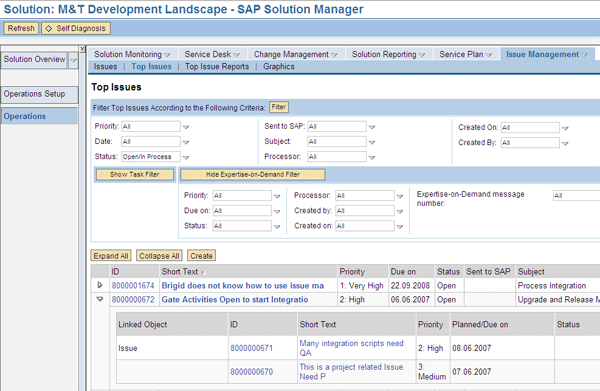
Figure 1
Use transaction SOLUTION_MANAGER to access the Issue Management functionality
When you run transaction SOLMAN_ISSUE_MGMT, you are presented with the Issue Management work list screen (Figure 2). You can work with Issues or tasks from this screen.

Figure 2
Use transaction SOLMAN_ISSUE_MGMT to display the Issue Management screen
This screen is divided into three sections. You use the upper portion to specify the criteria that filters the reported Issues. The middle portion displays the list of Issues resulting from the filtering, and the lower portion of the screen displays the objects linked to the Issues.
You can find the Issues on which you want to work using one filter or a combination of filters in the filters section. For example, you might want to filter the list by Processor (i.e., who’s assigned to the issue) and Priority (low, medium, or high).
The Issues section displays the list of the Issues that meet the selection criteria you entered in the filters section. You can sort this list by double-clicking any column. You can export the list to another reporting tool (e.g., Microsoft Excel, Microsoft Access, or other databases).
From the work list, you can double-click the issue number to navigate to the individual Issue. Also, from the work list, click the Create Issue button to open a new Issue (more on that to follow).
To learn more about a specific Issue, click its row (e.g., issue ID 8000030195). The linked objects (e.g., Tasks) associated with the issue you selected then appear in the Linked Objects window (Figure 3). Note that objects in this context are subordinate documents assigned to the Issue, and only tasks can be assigned to an Issue as a subordinate document.

Figure 3
Display the linked objects for the selected Issue
Next I’ll show you how to create and maintain Issues. You can apply this process to creating and maintaining tasks as well.
Create and Maintain Issues
From the Issue Management work list screen (Figure 2), click the Create Issue button to open the Issue Management transaction screen (Figure 4). You can see that there is a header section and a series of tabbed sections. The required fields are highlighted with a red asterisk (*) in the header section. You are also required to include a description of the Issue.
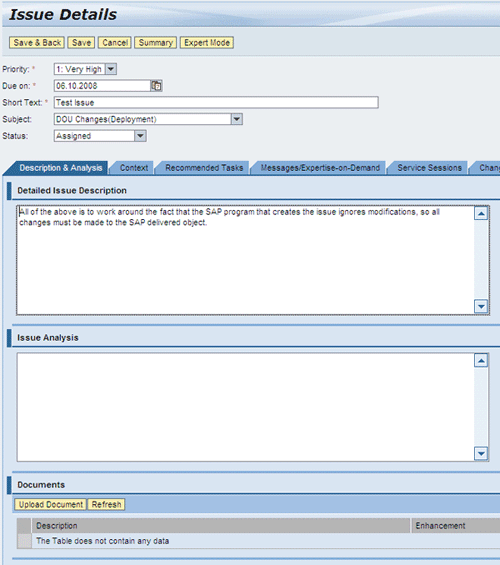
On the Description & Analysis tab (Figure 5), you describe the Issue, explain the circumstances surrounding it (e.g., how it was discovered, what the implications are), and also attach documents that pertain to the Issue or its resolution.

Figure 5
Document the Issue and its resolution
You use the Context tab to identify how this Issue relates to your solution. When you use Issue Management for project management, it is not necessary to assign Issues to a solution. However, if you want to assign Issues to a solution, the solution should only represent your productive environment if it is a production-related Issue that SAP support may need to review or resolve. By not assigning project-related Issues and Top Issues to a solution, you avoid the risk of sending erroneous support requests to SAP.
For project-related Issues and Top Issues, you should leave the Context tab blank and assign the Issue to the business process on the Issues/Messages node in transaction SOLAR01 (business blueprint) or SOLAR02 (configuration). Using SOLAR01 and SOLAR02 to assign Issues to your project allows you to assign any business process in your project, regardless of whether you have assigned it to a solution. Assigning business processes to a solution happens as part of the transition to go-live, so the Context tab contains little or no available processes for assignment within the solution context portion of Issue Management. Also, this approach lets you see the project relationship in the display-only (read only) view.
As shown in Figure 6, the Issue has been assigned to the Order To Cash scenario in the ROADMAPDMO project (using transaction SOLAR01). This is the preferred method for project-related Issue Management because the solution context is intended for support issues only (i.e., issues that SAP needs to address).

When you assign an Issue to a project in transaction SOLAR01 or SOLAR02 from the Issues/Messages node, the information on the project, scenario, and process is displayed in the Issue Maintenance screen in the Use of Issue in Projects section of the Context tab.
You can create one or more tasks to resolve this Issue using the options on the Recommended Tasks tab (Figure 7). By creating resolution-related tasks, you can track different activities related to resolving the Issues because different people perform them. Also, the assigned resources can log their work in the task.

Figure 7
List of tasks recommended for the resolution of the Issue
As you can see, there is one task assigned to this Issue. Tasks are commonly used when more than one person is involved in resolving an Issue and you need to track their work independently. You create tasks by clicking the Create Task button. Creating new tasks from here automatically assigns the task to the Issue. The tasks have their own priority and resource assignments so that you can manage and track them separately, but still maintain a relationship to the Issue or Top Issue.
Click the Create Task button and the Task Details screen appears (Figure 8). Like an Issue, a task has required fields indicated by a *. Fill in these fields and then enter a description of the task.

Figure 8
Create a second task and enter its description
Note
The Save button saves your work and keeps you on the current screen. The Save & Back button saves your work and exits the Task Details screen.
After you complete the task-related activities, click the Outcome Recording tab to document the progress to closure. You can apply this information in the future if you need to use the same task for another Issue (Figure 9). The information you enter here is not recorded in the processing log, which I explain shortly.

Figure 9
Record the final outcome of a task
The Processing Information tab for a task is very similar to the Processing Information tab for an Issue. The system automatically augments the information on this tab each time you save a task. It is a cumulative log of the entries made in the new note section as a task is processed. The assigned resource (Processed By) can add notes about what has been done to progress toward the completion of the task in the new note section. After you save the note, the system copies the note content to the processing log, which is display-only (Figure 10).

Figure 10
Processing information related to a task
Click the Save & Back button to return to the Issue Maintenance transaction screen, where the new task assigned to the issue is displayed (Figure 11).

Figure 11
All tasks created for resolving the issue displayed
If you switch to the Processing Information tab for the Issue, you can see that it is similar to the Processing Information tab for the task (Figure 12). It includes the person responsible for the Issue. Also similar is the processing log, which typically details implications, resolution options, and actions related to resolving the issue.

Figure 12
Display processing information regarding the Issue
Reporting for Issues and Top Issues
You can report on Issues in SAP Solution Manager in several ways. First, you can use transaction SOLMAN_ISSUE_MGMT to create a work list of Issues. You can then export this list to Microsoft Excel for reporting (e.g., as a quick reporting technique for gathering Issues for a status meeting) (Figure 13).

Figure 13
Export a filtered list to Microsoft Excel
Because the work list in the SOLMAN_ISSUE_MGMT transaction is a fixed layout view, exporting this data set into Microsoft Excel may not meet all your project Issue-reporting needs. You may want to consider what you need to learn from the report before deciding how to report on Issues.
For example, how do you report on Issues from a project perspective? You can assign Issues to your business processes in the business blueprint (transaction SOLAR01) or during the configuration phase of your project (transaction SOLAR0s) using the Issues/Messages node. To see a report of the Issues assigned to your project using this technique, use transaction SOLAR_EVAL. Figure 14 shows the initial screen of SOLAR_EVAL.

Figure 14
Reporting of Issues assigned to your project structure
Either option provides a detailed selection screen (Figure 15).

Figure 15
Select the issues or messages that you want to evaluate
Here’s a little trick about the SOLAR_EVAL selection screens. The radio buttons for Display Completely and Restrict to Number of Results affect what part of the project structure you see. With the Display Complete option, you see the entire project structure (from transaction SOLAR01). With the Restrict to Number of Results option, you only see the structure elements that have issues and messages that meet your selection criteria.
After you’ve entered your choices and executed the report, you get a list that you can display hierarchically based on your project structure or in a grid layout. The grid layout exports nicely to Excel (Figure 16).

Figure 16
Display modes for SOLAR_EVAL Issues report
From both the hierarchical and grid views you can double-click an Issue to open it for review. On the Grid Display, you have all the features of the SAP List Viewer (ALV), which allows you to change the column order, add or remove columns, and sort and filter by column.
Another method of reporting is the Transaction Monitor (transaction CRM_DNO_MONITOR). This is an SAP CRM utility delivered in SAP Solution Manager that allows you to report on different transactions available in the Service Desk (Issues, Top Issues, and tasks are all transactions delivered within the SAP CRM Service Desk in SAP Solution Manager.) It allows you to look at all the Issues in your SAP Solution Manager system across all your projects and solutions. To report on all the Issues in SAP Solution Manager, enter SLFI in the Transaction Type field (Figure 17), and then execute the report (press F8 or click the execute icon). To include Top Issues, enter SFLT as the transaction type.
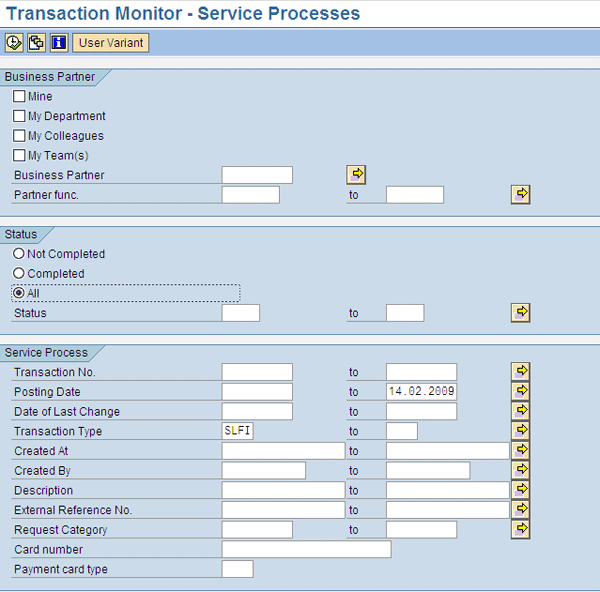
Figure 17
Generate a report
As shown in Figure 18, you have an ALV work list of all the Issues in SAP Solution Manager. You can navigate to the Issues on the list to work on them (by double-clicking the Transaction ID), manage the list, sort the Issues, modify a columns or column order, or export the work list to Excel.

Figure 18
ALV View of the Transaction Monitor based on selection options in transaction CRM_DNO_MONITOR
D. Russell Sloan
D. Russell Sloan is a specialist in project and program governance for IBM. He focuses on the use of SAP Solution Manager for global rollout projects for IBM’s largest customers, having worked with SAP software since 1996. Russell has degrees in accounting and information systems and has been a team and project leader for SAP projects for more than 14 years. He has been developing and deploying software systems for over 30 years.
You may contact the author at solmanruss@gmail.com.
If you have comments about this article or publication, or would like to submit an article idea, please contact the editor.