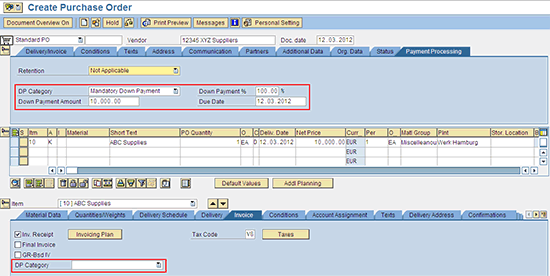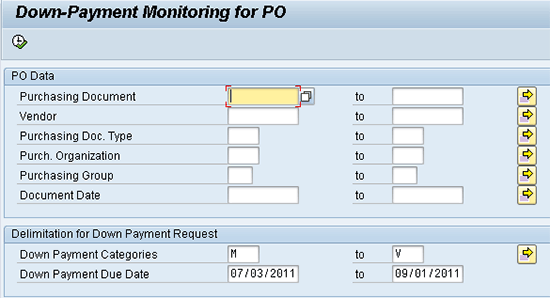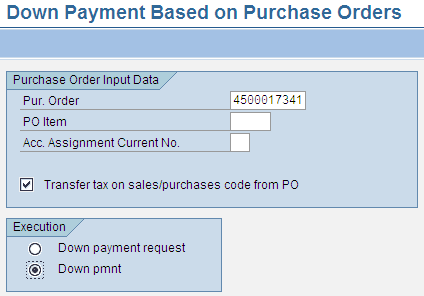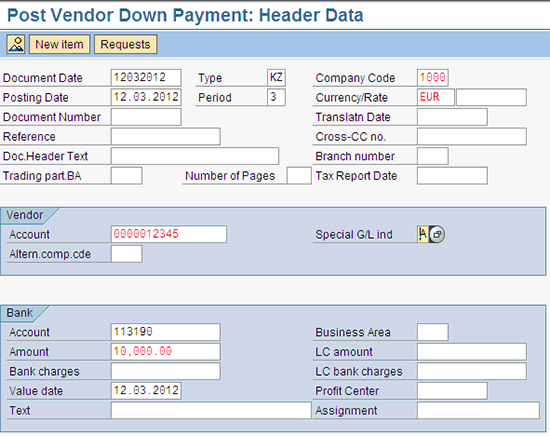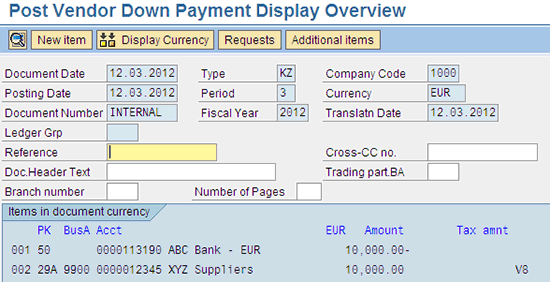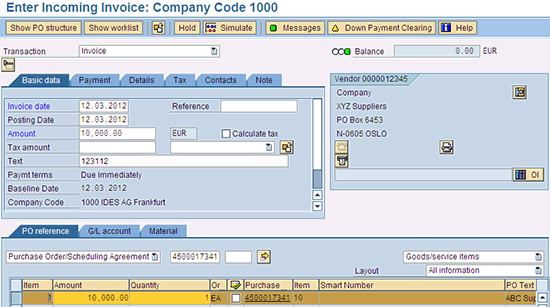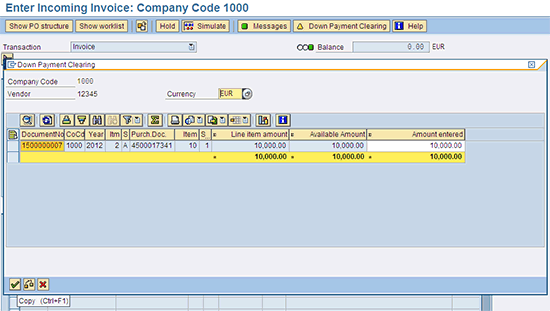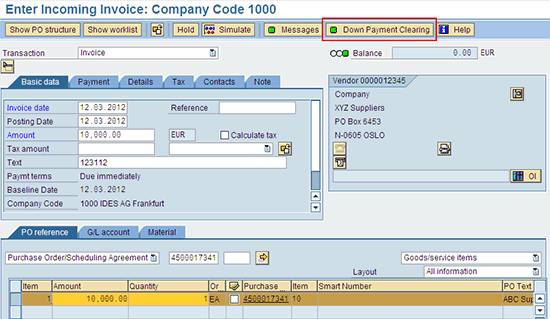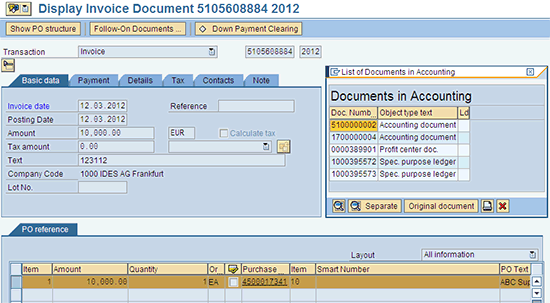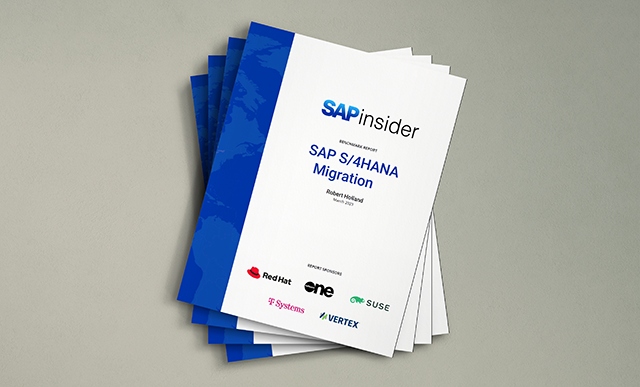SAP ERP Central Component (SAP ECC) 6.0 enhancement package 4 (SAP_APPL 604) includes a new business function, LOG_MMFI_P2P, to facilitate down payment creation and clearing. Learn how to leverage this new cross-application down payment functionality in your organization.
Key Concept
The vendor down payment functionality, available in SAP systems for a long time, has allowed companies to post down payments to vendors and track the down payments in a separate vendor down payment account. The functionality has provided a basic level of integration with the Logistics Invoice Verification process using warning messages to alert users of outstanding down payments to the vendor. The accounts payable group, however, had to either manually clear the vendor down payment or wait for the next automatic payment run for the vendor down payment to be cleared. The purchasing group had no way of controlling the amount of down payment allowed to a vendor against a purchase order. SAP ERP Central Component (SAP ECC) 6.0 enhancement package 4’s new enterprise business function, LOG_MMFI_P2P, resolves these pain points by facilitating cross-application sharing of the down payment process from procurement in logistics to down payment settlement in FI. It has several cross-application processes specific to down payment functionality that simplifies the down payment creation process, subsequent tracking, and the final settlement.
SAP’s new business function, LOG_MMFI_P2P, which is part of SAP ERP Central Component (ECC) 6.0 enhancement package 4, has several new time-saving features specific to down payments functionality. Some of its key features are:
- The ability to enter down payment details in the purchase order (PO) at the header level and at the line item level
- Down-Payment Monitoring for PO (RM06DPMONITOR) that displays POs with down payment data along with their due dates. From this report it is possible to jump to FI for the creation of the down payment.
- The ability to clear a down payment directly in Logistics Invoice Verification (LIV)
The new vendor down payment process can be broken down into the following key steps:
- Enter vendor down payment data in the purchase order
- Monitor down payment data for purchase orders using the new report
- Create a down payment directly from the down payment monitoring report
- Clear LIV and down payments in a single transaction
Enter Down Payment Data in a Purchase Order
As of SAP ECC 6.0 enhancement package 4, when you create a PO, you can add down payment data (e.g., the down payment category, the down payment percentage, the down payment amount, and the due date) at the PO header level. You can also enter the down payment category at the PO line item level.
The availability of down payment information in the PO achieves two key objectives:
- Provide greater control to purchase managers in an organization in the subsequent down payment creation by letting their departments enter some of the key down payment-related information in the PO itself.
- Accuracy of subsequent down payment and streamlining of the overall process.
You can create a PO by following menu path Logistics > Materials Management > Purchasing > Purchase Order > Create > ME21N - Vendor/Supplying Plant Known (Figure 1).
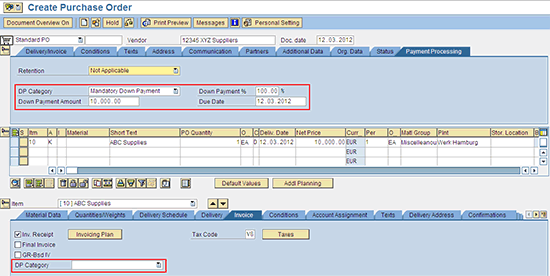
The down payment category information in a PO controls the subsequent creation of a down payment against that PO or the PO line item. For example, when you set a down payment category to No down payment in a PO, an error message is displayed when a user attempts to create a down payment against the PO. Down payment categories are also useful in filtering POs in the new down payment report.
When you create a PO, four down payment categories are available for you to choose:
- Initial. This default option is used when no down payment information is necessary.
- No down payment. You use this option when the purchasing department does not authorize a down payment option for a PO. This option prevents accidental creation of down payments as the users receive an error message when they attempt to create a down payment through the new transaction code FPDP_CREATE (Figure 2).

- Mandatory. You use this option when it is mandatory to apply a down payment for a PO, perhaps owing to legal reasons. The contract terms with the vendor may stipulate an advance payment before the vendor starts any contract activity.
- Voluntary. You use this option when a down payment is applied even when it is not mandatory.
SAP provides several new Business Add-Ins (BAdIs) that could leverage the down payment category to develop customer enhancements. Examples are Default Values for Vendor Down Payment Clearing (BADI_CALC_DP_VALUES), Down Payments (MRM_DOWNPAYMENT), and Enhance Purchase Order Processing (Single-Screen Transaction). For details about these BAdIs see the section titled “Down Payment-Related BAdIs.”
Down-Payment Monitoring for PO
You can use the new Down-Payment Monitoring for PO function to find out the POs due for down payments. Follow menu path Logistics > Materials Management > Purchasing > Purchase Order > Reporting > ME2DP - Down-Payment Monitoring for PO. The Down-Payment Monitoring for PO function includes a document selection based on a down payment category, down payment due date, vendor, or document date (Figure 3).
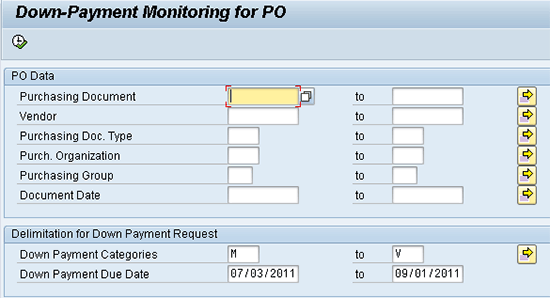
After clicking the execute icon  , the user is presented with a list of all eligible purchasing documents (Figure 4). From this report, you can jump to FI to create the down payment request or the down payment. Select the PO for which a down payment needs to be created and click the create down payment icon
, the user is presented with a list of all eligible purchasing documents (Figure 4). From this report, you can jump to FI to create the down payment request or the down payment. Select the PO for which a down payment needs to be created and click the create down payment icon  . You can also execute transaction code FPDP_CREATE to create a down payment.
. You can also execute transaction code FPDP_CREATE to create a down payment.

After clicking the create down payment icon, you are taken to a new screen where you have the option to create either a down payment request or a down payment (Figure 5).
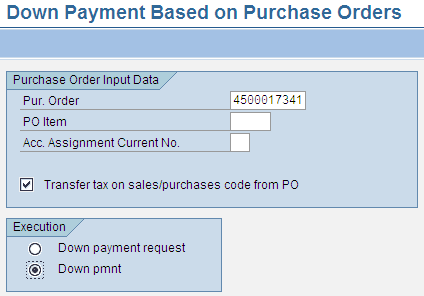
Enter the PO number for which a down payment needs to be created. After selecting the option to create a Down Payment (Down pmnt), click the enter icon  (Figure 5). Now you can enter the down payment amount (Figure 6).
(Figure 5). Now you can enter the down payment amount (Figure 6).

Enter the down payment amount and click the enter icon. You are now taken to the FI down payment creation screen where you can enter the necessary details, such as the General Ledger account number for the outgoing payment and special GL indicator A before posting the down payment (Figure 7). The special GL indicator A ensures that the down payment is posted to a down payment account and not to the vendor reconciliation account.
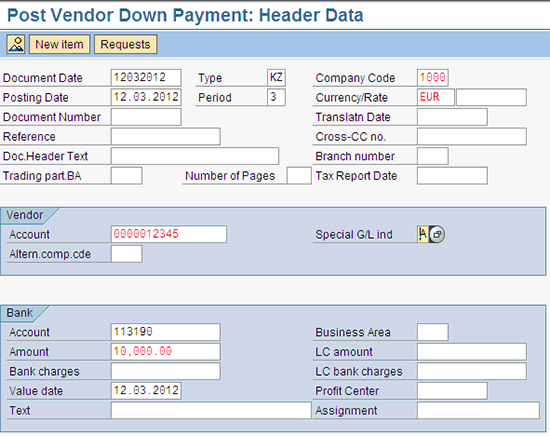
After entering the necessary details, click the enter icon again. Now post the down payment (Figure 8).
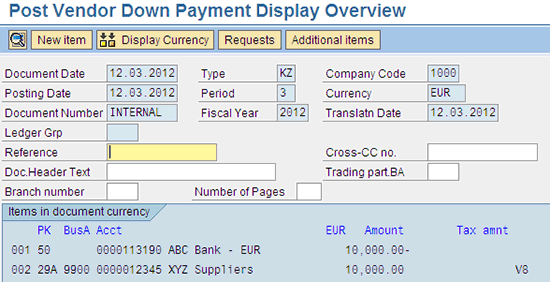
Click the save icon  to post the down payment. The user is now taken back to the down payment screen where the posted down payment document number is displayed in the status bar (Figure 9).
to post the down payment. The user is now taken back to the down payment screen where the posted down payment document number is displayed in the status bar (Figure 9).
Down Payment Clearing
Upon completion of the services according to the PO, the vendor sends an invoice that the accounting department then manually enters in LIV. Before this enhancement, you had to post the down payment clearing document separately in the down payment clearing by using transaction code F-54. Now, with this enhancement, the down payment clearing document can be posted along with the invoice. SAP has added a new Down Payment Clearing button on the MIRO screen (Figure 10). Enter transaction code MIRO to go to the LIV screen to enter the vendor invoice and associated down payment details.
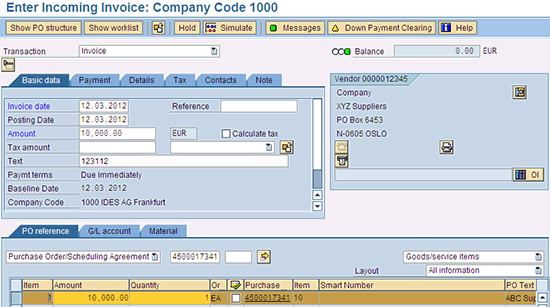
When you click the Down Payment Clearing button, a screen pops up asking you for details for the down payment amount to be cleared (Figure 11).
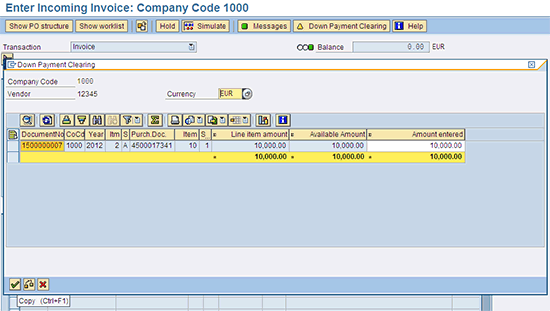
After you enter the down payment amount to be cleared and click the copy icon  , the down payment clearing screen closes and the box beside the Down Payment Clearing button on the LIV screen turns green, indicating that the down payment information has been entered (Figure 12).
, the down payment clearing screen closes and the box beside the Down Payment Clearing button on the LIV screen turns green, indicating that the down payment information has been entered (Figure 12).
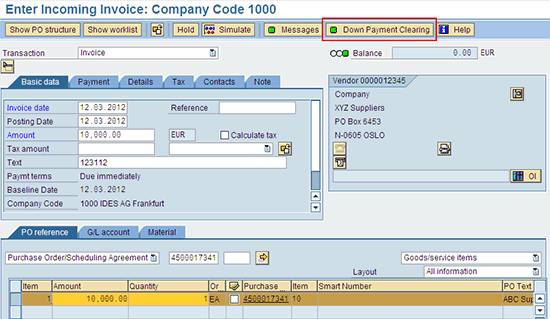
Click the save icon to post the invoice. A down payment clearing document is also posted along with it based on the down payment clearing information entered. You can display the posted documents by clicking the Follow-On Documents button (Figure 13).
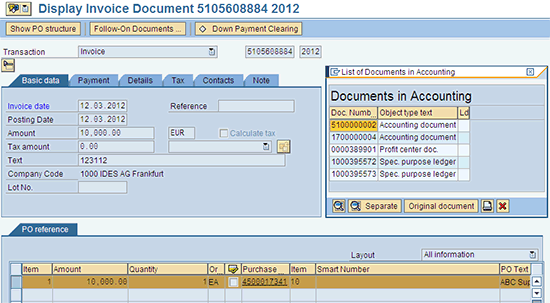
A list of documents in accounting appears. Select the down payment clearing document or the invoice document and click the choose icon  to display the detailed document information. The down payment clearing is posted with reference to the PO and to the invoices that have been posted. During the payment run, the system offsets the down payment made against the invoices and only processes the outgoing payment for the balance payable to the vendor. You can also display the down payment information by clicking the new Down Payment Clearing button (Figure 14).
to display the detailed document information. The down payment clearing is posted with reference to the PO and to the invoices that have been posted. During the payment run, the system offsets the down payment made against the invoices and only processes the outgoing payment for the balance payable to the vendor. You can also display the down payment information by clicking the new Down Payment Clearing button (Figure 14).

Down Payment-Related BAdIs
SAP BAdIs are available to enable some customer-specific down payment enhancements:
- Default Values for Vendor Down Payment Clearing (BADI_CALC_DP_VALUES) enables definition of default values for down payment clearing in LIV
- Down Payments (MRM_DOWNPAYMENT) enables control of whether down payment clearing is possible directly during invoice entry in the LIV screen. The system does not output the message Down payments exist for a purchase order (Message ID M8 318) and the down payment clearing option is not available.
- Enhance Purchase Order Processing (Single-Screen Transaction) enables the user to check and change the down payment category in a PO. For example, the down payment category could be set to Mandatory down payment if the PO exceeds a certain value.
The down payment example discussed above highlights the cross-application enhancements resulting from the new business function LOG_MMFI_P2P. It provides significant integration improvements for cross-function processes resulting in a more streamlined process.
Note
The views expressed herein are those of the author and do not necessarily reflect the views of Ernst & Young LLP.
Anshul Jain
Anshul Jain is a manager at Ernst & Young LLP. He holds various certifications in SAP ERP and has several years’ experience in SAP finance, consolidation, and supply chain management solutions.
You may contact the author at anshul.jain@ey.com.
If you have comments about this article or publication, or would like to submit an article idea, please contact the editor.