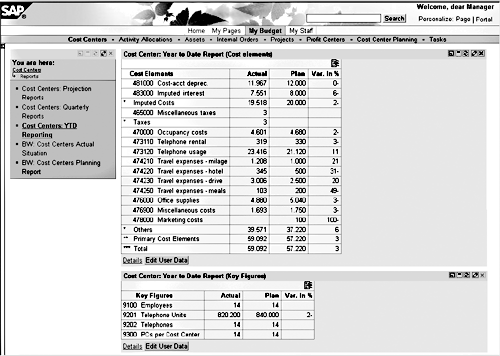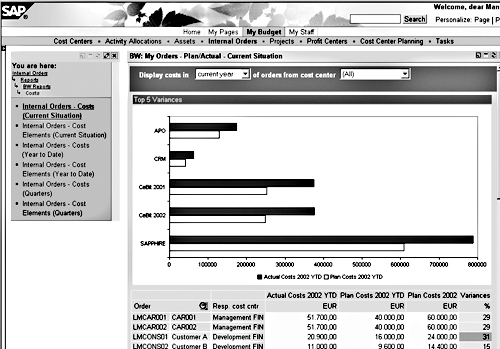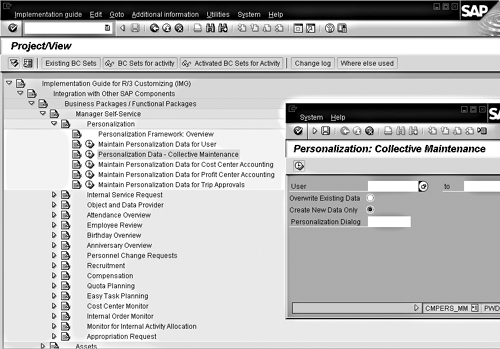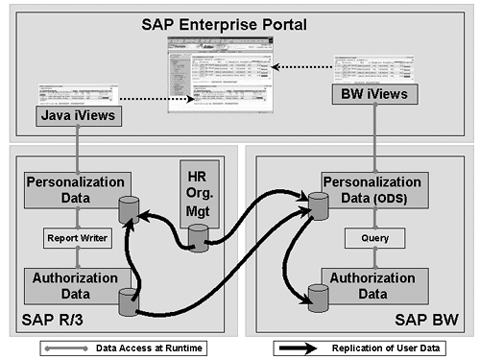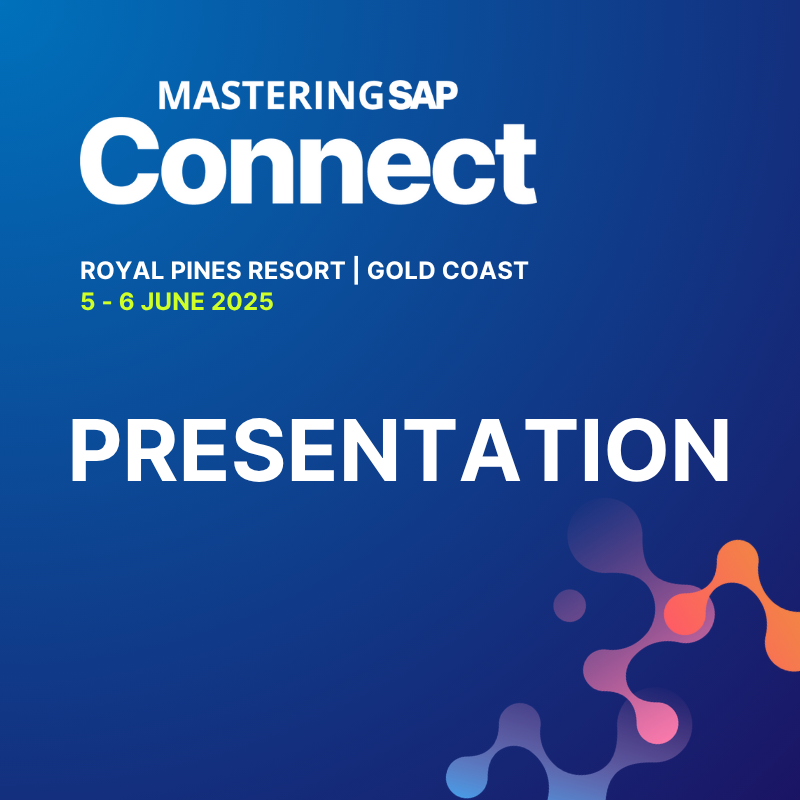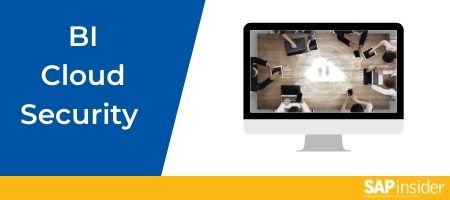Manager Self-Service (MSS) provides your end users with new reporting functionalities - reports without selection screens, a new set of tables that stores their selection criteria per user, and the ability to look at more than one report on a screen. This article is the third in a series on MSS, which is standard Business Package that comes with SAP Enterprise Portal.
Manager Self-Service (MSS) provides your end users with new reporting functionalities — reports without selection screens, a new set of tables that stores their selection criteria per user, and the ability to look at more than one report on a screen. MSS is a standard Business Package that comes with SAP Enterprise Portal.1
In this third article in a series, I’m going to continue with the “before and after MSS” examples used in the previous articles: Sally — a manager of some cost centers — wants to run a report on her cost centers to compare actual year-to-date costs versus planned costs. She starts R/3 and searches the Easy Access Menu, including the reporting tree. Unfortunately, the reporting tree contains not only the reports she uses, but also all the SAP standard reports and custom reports that Charlie — her business unit analyst — fancies.
Eventually, Sally remembers an email that Charlie sent her in response to an inquiry. She finds the email and follows Charlie’s advice to enter transaction code GR55 (to run a Report Writer report) and to choose reporting group 1SIP (Cost Centers: Actual/Plan/Variance). This takes her to a selection screen, which annoys her. She enters her cost centers — again the same numbers as the other times — and chooses the time period to be reported on. It’s January through today, just like last time. Sally is fine with the controlling area 0001 that already appeared somewhat magically, but what was that plan version she needs to compare versus actual? She remembers that they had quite a few versions until they agreed on a final one. The F4 value help is no real assistance here as it displays all 38 plan versions used across her company. And she also isn’t quite sure which cost element group to choose (Figure 1).
Using MSS, things are easier for Sally. She logs on to her Enterprise Portal and browses to My Budget>Cost Centers>Reports. The portal displays only the reports that were chosen for her role as a manager, so she is provided with exactly those reports on cost centers that she needs — in this case three R/3 reports and two BW reports. She chooses the report Cost Centers: YTD Reporting. After a single mouse-click, the report shows the situation on her cost centers by comparing the right plan version versus actual year-to-date costs (Figure 2).
It also shows plan versus actual for statistical key figures on Sally’s cost centers at the same time, because combining different reports on one portal page is possible. Sally finds this helpful. From the report displayed in the portal, Sally can also start to drill down — even to the level of line items — by clicking Details at the bottom. Sally always wondered how they managed to get rid of the selection screens when they implemented her Manager’s Portal. Here is how it was done.

Figure 1
Processing the selection screen in R/3
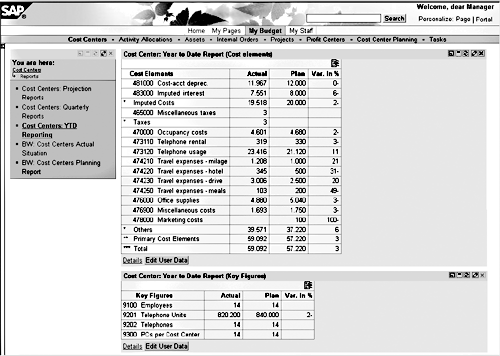
Figure 2
R/3 report obtained by a mouse-click
Storing Frequently Used Selection Criteria Per User
Together with MSS comes a new set of tables in R/3 — called the Personalization Framework — that stores selection criteria per user. The structure of that data is pairs of characteristics (like cost center) and values (single values, ranges, or multiple values). MSS provides an iView2 that reads this information for the user logged on to the portal and feeds the information into the selection screen of any Report Writer report. Then it skips the selection screen and displays the report within the portal. By creating copies of that iView on different portal pages and telling each copy which report to read, you can bring virtually every report into the portal without selection screens — including custom reports.
The idea behind this is that the selection criteria are the same each time a manager calls that report, which is the case for most reports your managers use. Of course, that would be different for business unit analysts who do not want to lose the flexibility that selection screens provide.
Usually the personalization data is fed centrally because, for example, you would want to set the same plan version for many managers rather than telling managers individually to do so. For this purpose, new R/3 transactions allow for data maintenance for single users as well as mass maintenance. Besides these transactions, which would not be open to end users, the administrator can decide for every single characteristic whether the end users would be allowed to see the assigned values or even to change their personal set of values within their portal. When the end user clicks on the Edit User Data button, a Web page is displayed where the end user sees all values that she is allowed to see and can change those that are open for editing (see Figure 3). For example, you might allow your managers to vary the time range — if they want to — and always store their last choice.
Here are some of the features of the reporting functionality in MSS:
- For performance purposes, the iView always displays the current Report Writer extract if one exists. Thus, you can decrease system load during the day by creating extracts for each user during the night. If no extract exists, the iView starts a new selection.
- The same information stored in the R/3 Personalization Framework is also used for the monitors of MSS. These monitors also do not need selection screens. Whenever you are defining new rules for your personal alerts, the default values, such as “all my cost centers,” are read from these tables.
- You may use screen variants for frequently run reports. With MSS, you do not need to have one screen variant per user and per report. You can store the selection criteria once per user and reuse them for many reports. This enables you to change the values for one user or many users centrally for all reports.
- Even when end users change the selection criteria in their personalization dialog, the standard R/3 authorization checks are always performed, ensuring that no users are able to access any data that they should not be allowed to see.
- You can use your self-defined Report Writer reports. The values for all variables used in the report must be derived from the users’ personalization data. You might need to enhance the Personalization Framework by adding characteristics for your purposes.
The SAP Business Information Warehouse (BW) allows for reports without selection screens as well. (See Figure 4 for an example from MSS.) This is achieved with BW variables that read selection criteria per user from the BW Operational Data Store (ODS). End users then are able to use standard BW features to further drill down or filter the provided reports.

Figure 3
Dialog for editing user-specific selection criteria in the portal, and the application from which it is called
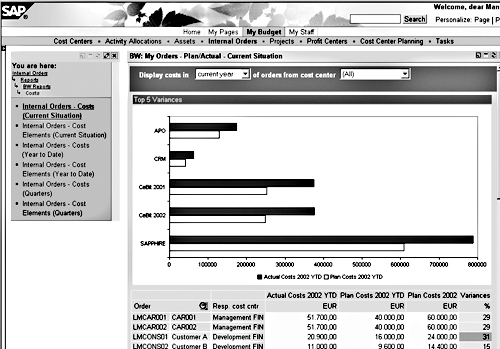
Figure 4
BW report showing planned and actual costs on internal orders
Keeping the Selection Criteria Up to Date
You might think that this MSS reporting functionality requires you to maintain a lot of new information within R/3 for every user who wants to receive reports. However, that’s not the case. I’ll now explain what system support you can expect in filling the right information into the R/3 Personalization Framework and the BW ODS.
Some characteristics for a large group of users contain identical values, such as controlling area, plan version, and valuation. These values would be populated once in mass maintenance transactions and hardly ever changed again. (See Figure 5.) But some information is different per user and tends to change quite frequently — for instance, cost center managers switching to other cost centers.
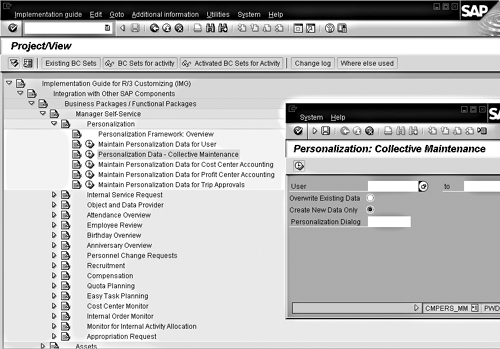
Figure 5
Maintaining data in the Personalization Framework
Data flow for personalization and authorization
The R/3 Personalization Framework can be:
- Automatically filled from R/3 HR Organizational Management or R/3 Authorization Profiles
- Maintained by the administrator in mass maintenance or per single user
- Maintained by the end user through the portal where the administrator allows it
BW ODS tables (for personalized variables for BW reports) can be:
- Automatically filled from R/3 HR Organizational Management or R/3 Authorization Profiles
- Maintained by the end user when calling a report in the portal
BW Authorizations can be:
- Automatically filled from the BW ODS tables
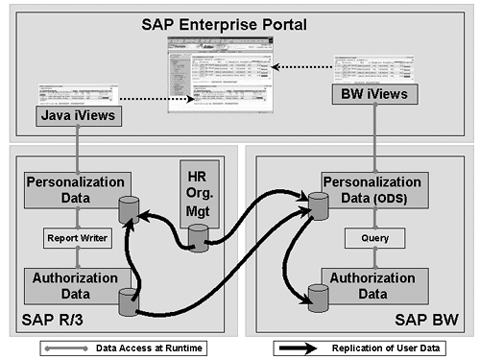
Data flow for personalization and authorization
To handle this, R/3 provides reports that you schedule frequently. These reports are able to reuse information that already exists in your R/3 system. They read information from either the organizational structures in R/3 HR Organizational Management or from R/3 Authorization Profiles. This information is transferred automatically into the R/3 Personalization Framework. (See, “Data Flow for Personalization and Authorization,” above.) In the same way, the information from these two sources can be extracted from R/3 and transferred into the BW ODS, using standard SAP extractors. You can automatically fill the authorization tables in BW and allow for secure access to the information in BW only by authorized users. It is even possible to create user accounts in BW automatically, based on that information.
I just read about the success story of German car manufacturer BMW, which handles this process of automatic data extraction and user generation in SAP BW. The company is doing cost center reporting with BW Web reports for about 2,000 cost center managers. BMW expects a positive ROI for that project in less than two years. The ROI comes just from reduced costs in providing cost center reports and does not even take into account increases in efficiency or the fact that in the former paper-based reporting approach, the managers could never drill down or filter reports according to their needs. Now they can, without having to contact their business unit analyst.
1
Markus Kuppe
Markus Kuppe joined SAP AG in 1997 and has since headed various development projects for cost management applications and enterprise portals. He is now Director of Product Management for the mySAP Financials Portal Solutions, creating new collaborative financial applications with and for customers. Markus holds a graduate degree in mathematics from the University of Darmstadt, Germany.
You may contact the author at Markus.Kuppe@sap.com.
If you have comments about this article or publication, or would like to submit an article idea, please contact the editor.