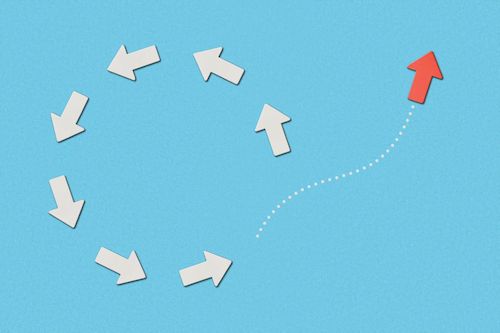Get a first-hand look at some of the most asked-about best practices available now for the starter kit for liquidity planning for SAP BusinessObjects Planning and Consolidation. Step through the installation procedure and understand the pre-built components available as part of the starter kit. Learn how you can source the starter kit for liquidity planning through flat files or integrate it with SAP Business Suite and other systems to enable a financial liquidity reporting, planning, and forecasting scenario. Gather tips on how to use the starter kit’s calculation rules to run different scenarios to see the potential effects of changes to your liquidity.
In November 2010, SAP announced the availability of a starter kit for liquidity planning for use with SAP BusinessObjects Planning and Consolidation, version for SAP NetWeaver. The starter kit enables companies to gain visibility into cash flow and liquidity data, then model different scenarios and prepare forecasts on that information.
Many companies are trying to strike the proper balance between liquidity and growth. Thus, the message of the starter kit for liquidity planning has resonated strongly with those companies eager to implement a full liquidity planning and forecasting solution. A plethora of questions has arisen since the announcement of the starter kit for liquidity planning, primarily related to the starter kit’s installation, integration, and functionality in detail. I’ll tackle the following key topics to help you tap into some of the best practices available for the starter kit for liquidity planning:
- Install the pre-built components contained in the starter kit
- Import aggregated liquidity data from SAP Business Suite and other systems
- Use calculation rules to simulate different cash-flow scenarios
Install the Pre-Built Components Contained in the Starter Kit
Deloitte and SAP application consultants for SAP BusinessObjects Planning and Consolidation currently have access to the starter kit and can implement the pre-built components and tailor them to your organization’s specific needs. An SAP ERP Financials expert from your company with SAP BusinessObjects Planning and Consolidation skills can leverage the knowledge of the individual pre-configurations to help facilitate the blueprinting and tailoring discussions. An SAP BusinessObjects Planning and Consolidation and SAP NetWeaver Business Warehouse (SAP NetWeaver BW) system administrator complements the setup of the implementation team.
Note
You need the following SAP releases for the starter kit for liquidity planning:
- A current release of SAP BusinessObjects Planning and Consolidation, version for SAP NetWeaver (minimum requirement: version 7.5 Service Pack 03)
- SAP BusinessObjects Dashboards (minimum requirement: version 5.3.4)
You can use the starter kit on its own or with your existing deployment of SAP BusinessObjects Planning and Consolidation, version for SAP NetWeaver.
The system administrator imports the pre-configurations contained in the starter kit in the respective part of your system landscape (e.g., SAP BusinessObjects Planning and Consolidation, SAP NetWeaver BW, or SAP BusinessObjects Dashboards), creating a starting point for your implementation of a full liquidity planning and forecasting solution (Table 1).
Technically, these pre-configurations use different import procedures to arrive in the respective part of your system landscape. A liquidity planning application has a set of pre-configured objects, such as InfoProviders, dimensions, and workbooks, that are generated in your system once the administrator has imported the starter kit’s pre-configurations via the respective import files:
- A transport file for SAP NetWeaver BW
- A backup and restore file for SAP BusinessObjects Planning and Consolidation
- A pre-defined SAP BusinessObjects Dashboards analytical dashboard
The starter kit is complemented by basic technical and end user documentation and an example of an upload file (a .csv flat file) for integration of liquidity data from other sources. I’ll walk you through the respective phases of the starter kit’s installation procedure.
First, the administrator has to import the transport file for SAP NetWeaver BW via transaction STMS. The transport file contains pre-configured SAP NetWeaver BW objects such as:
- The InfoProvider ZLPBASIS — The initial data storage (an InfoCube) for the granular liquidity data imported from your SAP ERP system or other transactional systems
- InfoObjects — The characteristics included in the InfoProvider that represent the dimensions of the starter kit’s interface for importing liquidity data from source systems (such as legal entity, liquidity item, time and date dimensions, or currency) and a related key figure (amount)
- Update rules and InfoPackages — Technically enabling the flow of liquidity data from source systems
Next, the administrator imports the backup and restore file for SAP BusinessObjects Planning and Consolidation via the backup and restore tool in transaction UJBR (Figure 1). This file contains the following pre-configurations for SAP BusinessObjects Planning and Consolidation:
- The application set (AppSet) LIQUPLAN, which creates the liquidity planning application within SAP BusinessObjects Planning and Consolidation as your planning environment, including the application’s dimensions, master data, drill-through capabilities, and so on
- SAP BusinessObjects Planning and Consolidation objects in the SAP NetWeaver BW component (including a dedicated InfoProvider and its InfoObjects, storing aggregated liquidity data after the import from SAP NetWeaver BW into SAP BusinessObjects Planning and Consolidation as your planning environment)
- A file folder for the AppSet with an Excel workbook with the cash flow calculation logic and reports
Finally, a pre-defined SAP BusinessObjects Dashboards analytical dashboard (in .pdf, .ppt, and .xlf formats) is contained in the starter kit’s import files. Created with SAP BusinessObjects Dashboards, the interactive dashboard provides insight into working capital metrics and incoming and outgoing cash via user-friendly navigation and drill-down functionality (Figure 2). The dashboard is configured to run out of the box — you only need to configure the system details of your SAP BusinessObjects Planning and Consolidation server. Once connected with the liquidity planning application of SAP BusinessObjects Planning and Consolidation, the dashboard enables two types of data access:
- Read — You can view monthly, daily, and quarterly views of liquidity information from SAP BusinessObjects Planning and Consolidation, as well as see different scenarios, such as the best-case, worst-case, and realistic-case scenarios
- Write — Directly within the dashboard, you can make manual adjustments to sales forecasts and other liquidity variables that affect cash flow, such as certain business changes or plans that could affect liquidity
Note
SAP BusinessObjects Dashboards (formerly known as SAP BusinessObjects Xcelsius) is a point-and-click data visualization tool that provides sophisticated yet user-friendly dashboards. It allows users to access interactive visual models, which include charts, tables, buttons, and dials, to help communicate complex data. These visualizations give key decision makers a convenient way to interact with data and test future business scenarios. Because these visual models stay connected to data sources, they are constantly refreshed, delivering up-to-date insight.
Import Aggregated Liquidity Data from SAP Business Suite and Other Systems
Once the pre-configurations have been installed in your system, you can set up the integration with source systems to enable the import of liquidity information. The unique feature of the starter kit for liquidity planning is that you now can combine committed transactions (such as purchase orders or sales orders) with forecasted financial data (including capital expenditures [CAPEX], forecasted sales, and HR-relevant liquidity information) in one worksheet. This gives you the full insight you need to help avoid inaccurate forecasts of future exposures.
Since the starter kit is integrated with SAP NetWeaver BW, all liquidity-relevant information from any source system is uploaded and harmonized in the SAP NetWeaver BW InfoProvider first (Figure 3). You created the necessary upload infrastructure for this in the previous step in which you installed the respective SAP NetWeaver BW objects.
You can upload in SAP NetWeaver BW using the following two options:
- Via a flat file (in .csv format) from any source system
- By integrating with SAP ERP through the Treasury InfoProvider in SAP NetWeaver BW
The flat file upload is a flexible and convenient method to import liquidity data from various source systems or upload liquidity information entered manually that you might have available outside of the system (e.g., in Excel spreadsheets). A pre-defined flat file example as part of the starter kit helps you better understand the dimensions of the upload file (Figure 4).
Note
While the dimensions used by the starter kit for flat file upload represent a best-practice proposal, you can also modify the dimensions used by the upload file (e.g., by adding new dimensions from the starter kit’s data model). The upload procedure used by the starter kit for liquidity planning is based on the standard upload process of the SAP NetWeaver BW component, which your SAP NetWeaver BW administrator can easily configure or enhance if needed.
The dimensions used by the flat file correspond with selected key dimensions of the data model of the starter kit for liquidity planning in SAP BusinessObjects Planning and Consolidation. Here is a brief description of the individual dimensions used in the flat file:
- Company — The organizational unit in which the cash flow transaction occurs
- InterCompany — Indication whether the cash flow is internal or external. This dimension can be optionally enhanced by the company code of the partner to further identify customer-related or intercompany cash flows.
- Liquidity Item — The liquidity item related to the cash flow (e.g., transaction data such as purchase orders or sales orders or forecast data such as CAPEX or forecasted sales)
- Category — The calculation rule applied to the cash flow (immediate payment versus payment terms in percentage)
- ProfitCenter — This optional dimension further identifies the business unit in which the cash flow occurred (in addition to the Company dimension)
- CalendarDay and Currency — The time and currency of the cash flow
Finally, the key figure in the last column of the upload file specifies the base amount of the respective cash flow. Using my example, rows 3 to 5 in Figure 4 mean that:
- A credit of EUR 25 million is taken on August 12, 2010 (Liquidity Item LP01: Financial Cash Flow Incoming)
- The credit is paid back on September 12, 2010 (Liquidity Item LP034: Financial Cash Flow Outgoing)
- Interest of EUR 33,916.67 is paid on September 12, 2010 (Liquidity Item LP035: Financial Cash Flow Outgoing)
The second integration option enables you to import liquidity information from your SAP ERP system to your liquidity planning application. You might find this option handy if you have, for example, some parts of your liquidity data from SAP ERP already available in the Treasury InfoProvider in SAP NetWeaver BW. The SAP NetWeaver BW InfoProvider of the starter kit for liquidity planning (named liquidity planning Basis InfoCube ZLPBASIS) uses a similar data model as a standard SAP NetWeaver BW Content InfoProvider of SAP Treasury (Liquidity Planning: Actual Data — 0TRLP_C01). Thus, you can easily transfer liquidity data from the Treasury InfoProvider to the InfoProvider of the starter kit by mapping their respective dimensions to each other and loading the data using standard SAP NetWeaver BW means of data transfer. Table 2 shows you an overview of how to map the dimensions of the two InfoProviders to enable data loads.
Once the data integration has been set up, you can upload granular liquidity information from the respective source systems and harmonize the data in the SAP NetWeaver BW InfoProvider of the starter kit. You can either trigger the data load manually or schedule a batch job, both using standard SAP NetWeaver BW means.
Use Calculation Rules to Simulate Different Cash Flow Scenario
As a last step, start the SAP BusinessObjects Planning and Consolidation workbook (.xls) contained in the starter kit. The workbook consists of three worksheets: Upload Date, Rule, and Results.
The Upload Data worksheet enables you to execute an automated function that loads the data from SAP NetWeaver BW to your planning environment in SAP BusinessObjects Planning and Consolidation.
The Rule worksheet contains the definition of calculation rules used to generate a comprehensive report available on the Results worksheet, where you can analyze the full liquidity data and run different scenarios (Figure 5).
The report in the Results worksheet provides you with a comprehensive view of your liquidity status, taking into consideration the combination of committed transactions and forecasted financial data. Full cash flow information — both incoming and outgoing — is shown here so that you can see how liquid you are or will be at any point in time. The worksheet displays the incoming and outgoing cash with all the details — by entity, daily view, month, and quarter. You can also see a rolling forecast from any date, repopulating the report accordingly.
The individual cells of the report are calculated automatically based on the liquidity data imported from source systems, harmonized in SAP NetWeaver BW, loaded to your planning environment as described above, and finally routed through the calculation and currency conversion rules. While the currency conversion rules represent useful but standard functionality (converting amounts from a local currency to reporting currencies based on pre-defined future exchange rates), the concept of the calculation rules is one of the main differentiators of the starter kit for liquidity planning. You can use the calculation rules to run different scenarios, seeing the potential effects of changes to liquidity variables to your liquidity.
You can also use the calculation rules to reforecast cash flows as market conditions change. The calculation rules are maintained in the Rule worksheet of the workbook. The rules determine when you’ll receive or pay the cash from the individual liquidity items, based on agreed-on payment terms (Figure 6). The payment terms may be spread out over several weeks or months.
The definition of a calculation rule consists of multiple parameters:
- A calculation rule identifier — As a technical key such as PT01 or PT10
- Up to five cash flows per transaction — Indicating when this particular rule is used and what percentages of a transaction’s base amount are expected with the individual cash flows (based on payment terms)
- Time lag for each of the cash flows (in days) based on payment terms
- Time bucket allocation — Defining how the cash flow will be distributed over the affected period:
- BOP: Beginning-of-period
- DOP: Evenly distributed over the period
- EOP: End-of-period
- EOQ: End-of-quarter
- EOM: End-of-month
My example shows that calculation rule PT07 consists of (Figure 6):
- An immediate payment of 10 percent of the base amount (Cash flow 1 equals 10 percent, Time lag for Cash flow 1 is 0 days)
- A payment of 90 percent expected after 30 days (as Cash flow 2 equals 90 percent and Time lag for Cash flow 2 is 30 days)
While the definition of the calculation rules is generic and simple — each rule is defined only once in the Rule worksheet — the real power of the calculations rules unfolds when you assign the rules to the individual liquidity items during the data upload (Figure 7). The rules help you cluster the liquidity items by rule — based on how the cash flow is distributed in each case. In this example, this means that all liquidity items with the PT07 rule assigned (including the liquidity item LP022 Sales Orders from my example) will behave the same, having an immediate payment of 10 percent and then a payment of 90 percent expected after 30 days.
Using this concept, you can now run cash flow calculations and simulations. Manually changing the rule parameters such as the cash flow time frames, percentages, and time allocation on the fly, or potentially (re)assigning liquidity items to different rules, enables you to calculate different scenarios and see the potential effects of the changes to your liquidity. Imagine how simple it is to change the parameters of a cash flow in my example: If you learn that for some reason the second payment with 90 percent of your sales order amount is expected not in 30 but rather in 60 days, you only have to reassign the respective liquidity item to a new rule PT08 (with Cash flow 1 = 10 percent, Cash flow 2 = 90 percent, Time lag 1 = 0 days, and Time lag 2 = 60 days) instead of PT07. For other changes, you can also define new rules in the worksheet if needed.
Any changes you confirm are automatically recalculated in the overall liquidity report on the Results page, with the right cash flows reflected in the appropriate time buckets based on the changed parameters.
Tip!
You can also check out a new recorded demo of the starter kit for liquidity planning on
the SAP YouTube channel for more details.
Dr. Karol Bliznak
Dr. Karol Bliznak is vice president of the Rapid Innovation Group (RIG) within the mobility division at SAP. He focuses on converging SAP’s strategic innovation categories, such as mobile solutions, SAP HANA, business analytics, and the cloud. He works at the SAP AG headquarters in Walldorf, Germany. He has more than 14 years of SAP experience in business intelligence, mobility and in-memory technologies, enterprise performance management, financial accounting, controlling, governance, risk, and compliance.
You may contact the author at karol.bliznak@sap.com.
If you have comments about this article or publication, or would like to submit an article idea, please contact the editor.