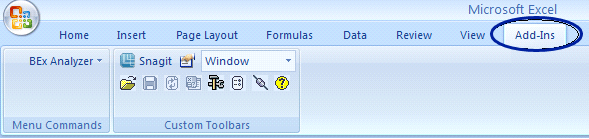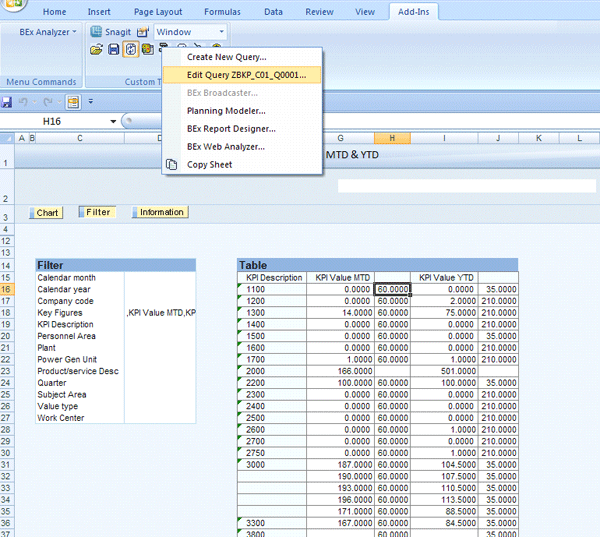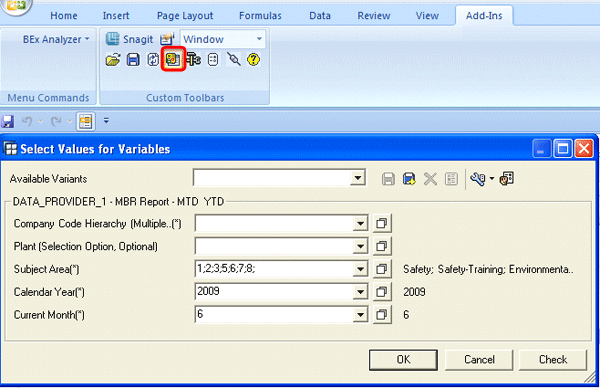Here are five tips to try if you are using Business Explorer Analyzer 7.0 and Microsoft Office 2007 and higher.
Key Concept
Business Explorer Analyzer (BEx Analyzer) continues to be the primary analytical application for the SAP Business Warehouse suite even after more than a decade of existence. Its Microsoft Excel-based user interface has helped it to withstand the onslaught of many new and friendlier technologies. Even with the introduction of the SAP BusinessObjects suite of reporting tools, BEx Analyzer continue to occupy a niche in the analytical reporting world.
Quite a few aspects of Business Explorer Analyzer (BEx Analyzer) continue to intrigue users. This is because there is a need for a certain amount of technical proficiency and a fair knowledge of its quirks to be highly productive. I will share with readers some of these tips and tricks that are not commonly known by BEx Analyzer end users and even power users. Based on my extensive experience with business users in various companies, these areas are those in which they seem to stumble regularly. Note that all of these tips are only applicable if you are running BEx Analyzer 7.0 and are on Microsoft Office 2007 and higher.
Tip 1. How to access the BEx Analyzer toolbar. If you have recently migrated to Office 2007 – and a lot of companies worldwide have yet to do so – or are still relatively new, you are likely to struggle to find the BEx Analyzer icon. I have come across this situation fairly often and this situation is prevalent even among those who have been on 2007 for a while. Both the BEx Analysis and Design toolboxes are accessible via the Add-Ins menu item as shown in Figure 1.
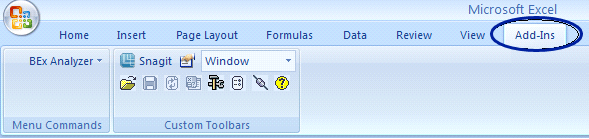
Figure 1
Accessing the toolbars from the Excel menu
Figure 1 Your toolbars may look different than mine (instead of horizontally, they may show up vertically) but the key thing here is that you need to click the Add-Ins item.
Tip 2. How to identify mandatory fields in the query selection window. I have noticed a recurring trend when users interact with the query selection screen. Take a look at Figure 2, which displays a typical query selection screen for an SAP standard BEx Analyzer query in the Asset Accounting area.

Figure 2
BEx Analyzer query selection screen
Figure 2 When you look at this screen, it is very hard to tell which of these selection parameters are mandatory. Consequently, users often do not enter values in mandatory fields and execute the query only to be informed that they had not entered values for one or more mandatory fields. This can seems like a trivial matter but imagine the annoyance when you have a large number of selection parameters. The solution to this is very simple. All the parameters that are mandatory have a “*” next to them, in parentheses. All the other selection parameters are non-mandatory. For this particular query, fiscal year and depreciation area are the mandatory criteria.
Tip 3. How to edit a query from the BEx Analyzer screen. I have often come across users trying to edit BEx queries from the results screen and not being able to access the Edit Query option. After a few attempts, they often seem to conclude that either this capability has been taken away from them or there is a bug. Neither of these assumptions is true. Let me show you what I mean. Take a close look at a partial screenprint of the output of a BEx Analyzer query in Figure 3.

Figure 3
Trying to edit query from the query results screen
I had placed my cursor on cell A12 and I then clicked the tools icon. This generates a menu as shown in Figure 3. As you can see, you are not provided with the option of editing this query. The reason is fairly simple. Any time your cursor is on a cell that’s not within the results area, your tools menu does not display the Edit Query option. The results area includes both the filter and table areas. Now, let me put my cursor on a cell in the results area, say cell H16. I’m going to click the tools icon and this generates the menu that provides users with the capability for editing this query (Figure 4).
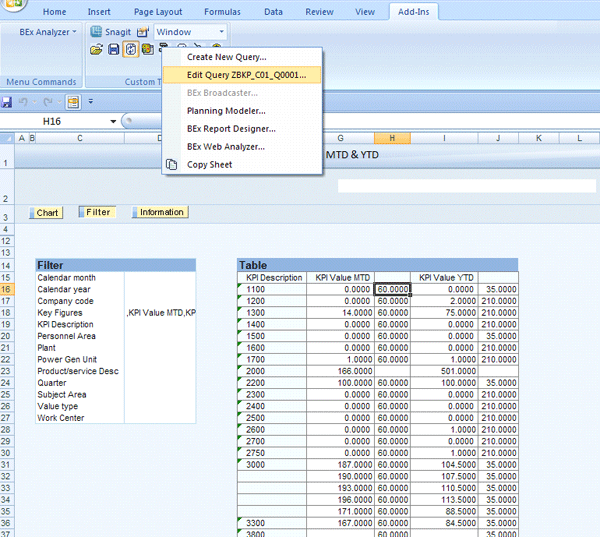
Figure 4
Accessing the Edit Query… capability from the query results screen
As you can see, you are now able to edit this query from the tools menu. Clicking this option takes you to the BEx Query Designer, which is where you can edit this query.
Tip 4. How to circumvent the display of messages. Sometimes your system is set up in such a way that you get warning messages when you run your BEx Analyzer query. This is analogous to warning messages you may encounter in your R/3 or SAP ERP Central Component (SAP ECC) system. Often these warning messages are distractions at best and annoyances at worst, especially if you determine that you really do not care about these warnings. You can control this behavior easily by navigating to the global settings icon and from the menu, turning off both the Display messages automatically and Display Messages for Troubleshooting check boxes (Figure 5).

Figure 5
Turning off message display in global settings
Tip 5. How to make selection parameter (values) reappear. When you run a query, the default display mode of the results screen is somewhat similar to the one shown in Figure 4. Basically, there are three buttons: Chart, Filter, and Information. When you click the Chart button, the display of the results is replaced by a graphical output. When you click the Filter button, all the filter information (if any) is displayed next to the results table. This is the specific view displayed in Figure 4. When you click the Information button, you see administrative information about this query, such as the name of the author, last changed by, technical name of query, and last refreshed date and time. There is one important thing that you do not see. It is also something users would like most to see and that is the values that you entered in your selection screen prior to executing this query. In SAP NetWeaver BW 3.5, this was part of the default display. In 7.0 onwards, you need to do some extra navigation to get this information (unless you have an extremely good memory and do not need to see this information again).
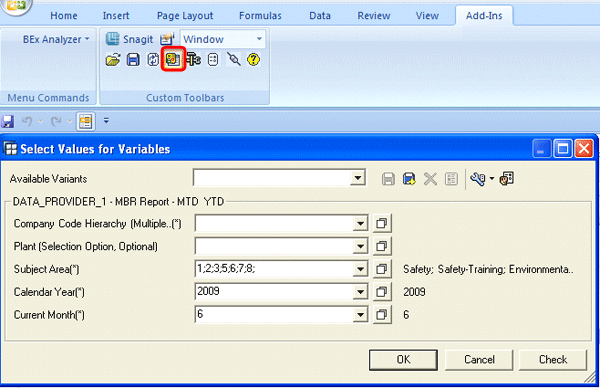
Figure 6
Display of selection parameter values
Figure 6 above displays what you need to do to get this information while you are on the results screen. Click the change variable values icon highlighted in Figure 6 from the BEx Analyzer menu. It displays the selection screen with all the values you had entered when you had first executed this query. If you had not done it before, you will also have the ability to personalize these parameter values (in case you use these values frequently) so that the next time you run this query, it prepopulates the personalized values. To do this click the personalize variables icon highlighted in Figure 7. It then displays the personalization screen, also shown in Figure 7.

Figure 7
Personalizing variable values from BEx Analyzer results screen
You can now personalize these variables by highlighting the relevant value on the left and clicking the right arrow to move to the right panel. Then click the OK button to confirm.
Anurag Barua
Anurag Barua is an independent SAP advisor. He has 23 years of experience in conceiving, designing, managing, and implementing complex software solutions, including more than 17 years of experience with SAP applications. He has been associated with several SAP implementations in various capacities. His core SAP competencies include FI and Controlling FI/CO, logistics, SAP BW, SAP BusinessObjects, Enterprise Performance Management, SAP Solution Manager, Governance, Risk, and Compliance (GRC), and project management. He is a frequent speaker at SAPinsider conferences and contributes to several publications. He holds a BS in computer science and an MBA in finance. He is a PMI-certified PMP, a Certified Scrum Master (CSM), and is ITIL V3F certified.
You may contact the author at Anurag.barua@gmail.com.
If you have comments about this article or publication, or would like to submit an article idea, please contact the editor.