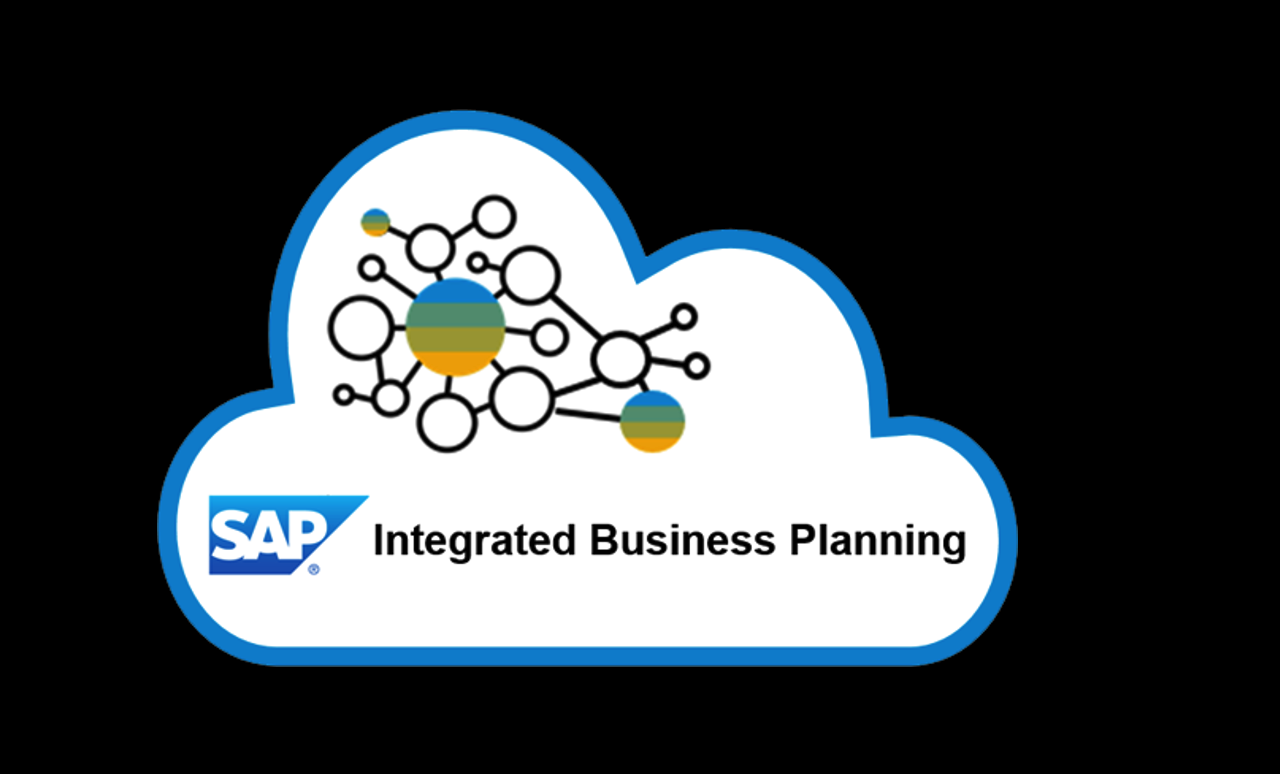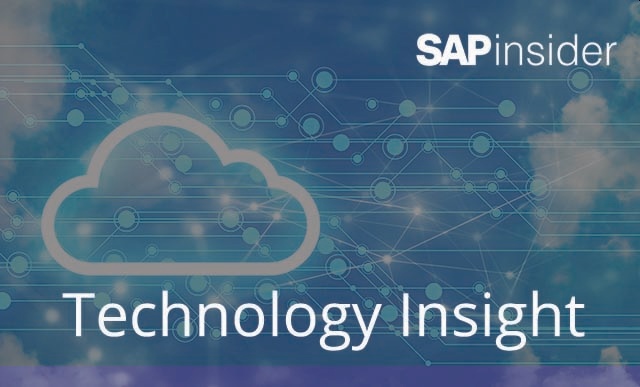Manager
Common questions regarding custom development and SAP Solution Manager are answered with specific examples and descriptions that can help you manage your development objects and activities more effectively. Also, learn about the new Custom Development Management Cockpit.
Key Concept
Tracking your custom developments in SAP Solution Manager allows you to obtain the benefits of a functionally organized inventory of development objects, manage the development process, and properly handle SAP NetWeaver Business Warehouse objects.
While helping my clients get started with SAP Solution Manager, and as a speaker and educator on the tool, I’ve heard many questions about how to best handle custom development within SAP Solution Manager. My answers to four of the most commonly asked questions follow.
Q: What is the value of mapping development objects to business scenarios on the Development tab in transaction SOLAR02?
A: Most companies start off using SAP Solution Manager project implementation functions with transaction SOLAR01 — defining the scope of the implementation in terms of business processes and transactions, as well as loading design documentation to the implementation project or template. Unfortunately, many companies stop there.
You can realize a lot more value by continuing to build up the solution, template, or project in SAP Solution Manager using transaction SOLAR02. With it, you can continue to build your inventory by logging the completed configuration to tailor and enable standard functions and by linking all the custom objects developed to extend the delivered functionality (described in the last series of bullet points in this section). In effect, you will document the business purpose of each custom object by placing each one within the business process that uses the object. The structure built during the Blueprint becomes the backbone for a complete inventory of all the objects that come into play for each business process.
A complete and up-to-date inventory of all transactions, programs, and reports aligned to business processes has many benefits, including:
- Improved knowledge transfer: New users or support staff can see all steps in the process for which they are responsible without relying on documents that are likely to become out of date
- Efficient troubleshooting: You have a list of items to check if a business process stops working properly
- More accurate what-if analysis: You can review what you will need to test and possibly adapt when considering a business process change
- Upgrade preparedness: One of the biggest tasks when performing an upgrade is determining what you need to test, what you need to fix, and what you can retire. If you’ve kept your custom development inventory up to date, you have a good head start.
- Change management: Once you create your inventory, you can include steps in your change management process to keep a running log of changes to the objects. This object change history also pays off for troubleshooting — and, in fact, for all the items listed above.
- More complete test scenarios: Selecting business processes to include in a test scenario automatically includes the linked custom objects. These custom objects are arguably the most important items to test thoroughly.
Here are the basic steps for establishing links to custom development:
- Use transaction SOLAR02. Select the relevant node from the structure on the left, which you should have created in transaction SOLAR01. I recommend you select either a business process or process step.
- Click the Development tab
- Select the type of development object in the Type column, such as program or transaction code
- Enter the name of your object or use the match code to select an existing object from the logical component assigned to the process step
- Assign a status and a development manager, if known at this time
Q: Isn’t it easier to keep all your custom objects in one list instead of spread all over the business process structure?
A: Particularly when custom objects are first being developed, many development managers prefer to have one place to see the work for which they’re responsible. You can create two views of your custom objects within your business process structure by creating folders for each custom object type within an IT management scenario, and by creating a second set of links to the custom objects in your system.
The functional links (described above) to business processes are used to show the business context of each object and build test scripts (Figure 1).

Figure 1
Custom object linked to the functional business process
On the other hand, the links by object type (Figure 2) are used to keep track of development and allow the development manager to:
- Manage the status of each object during the development and testing phases
- Keep track of the hand-off between the functional team (for functional script writing and testing) and the development team (for technical script writing and coding)
- Manage the hand-off of development objects between developers. This is especially useful for offsite or offshore development teams.

Figure 2
Custom object linked to an IT Management Scenario folder by object type
You can maintain the status values available for assignment to development objects in transaction SOLAR_PROJECT_ADMIN. To manage custom development in SAP Solution Manager effectively, you must have a meaningful set of status values that corresponds to different steps in the development process. List each of the steps in your development process and identify which role in your organization is responsible for each step. You can then assign an object and document status that corresponds to each step.
Q: Do you have any advice on documenting SAP NetWeaver Business Warehouse (SAP NetWeaver BW) content in SAP Solution Manager? We have simply ignored it so far, which we know isn’t a good practice.
A: The SAP NetWeaver BW team can be a reluctant adopter of SAP Solution Manager. Many SAP NetWeaver BW objects aren’t organized into the same scenarios as easily as other objects, and they don’t appear by default in the list of development object types that are included on the Development tab. However, InfoCubes and reports generally relate to a specific business area (e.g., financial data InfoCubes map to the finance scenario, sales data InfoCubes to the order-to-cash scenario). As shown in Figure 3, you can extend the list of objects in the Development tab to include all the different SAP NetWeaver BW object types.

Figure 3
Extended list of development object types
You can activate the additional object types in table URL_EXITS in transaction SM30. Once you’ve done this, you can create a place for the SAP NetWeaver BW objects within one of the IT management scenarios. You can include all the objects, including those that you can’t map to any single business scenario. Specific instructions on how to do this are detailed in the sidebar “How to Extend the List of Development Object Types Available in Transaction SOLAR02.”
How to Extend the List of Development Object Types Available in Transaction SOLAR02
To include SAP NetWeaver BW objects and non-ABAP objects in your project, template, or solution, you can extend the object type list on the Development tab. In the SAP Solution Manager IMG, navigate to Scenario-Specific Settings > Implementation/Upgrade > Blueprint and Configuration > Tab Extension. You need to implement a Business Add-In (BAdI) and then select the additional items from table URL_EXITS. Table A shows the standard list of items available for you to add. You can extend this list or edit the table to remove unused objects.

Table 1
Additional development object types for transaction SOLAR02
If a visible record of all the SAP NetWeaver BW objects developed and used in your system isn’t enough of a benefit for you or your SAP NetWeaver BW team, consider the additional advantage that occurs when you use the Business Process Change Analyzer functionality. It helps you identify the InfoCubes and other SAP NetWeaver BW objects that are affected by a proposed change. You can adapt your InfoCubes and reports to changes introduced into your system in advance rather than waiting to see what breaks in your tests or in production.
Q: What if I’ve lost track of the complete list of custom objects in my system? Even if I extract the list of Y and Z objects from my development classes, how do I know which ones are in use anymore?
A: SAP Solution Manager 7.0 with enhancement package 1 (SP18) includes a tool to help take inventory and perform analysis on the custom objects in your system. This tool is called the Custom Development Management Cockpit. It uses system usage statistics to determine which of your custom objects have been used in a given time period. It also provides several other analysis programs you can run, such as a transport frequency check that helps you understand which objects should take priority for maintenance and testing, and which ones you could feasibly retire. You can perform further analysis to determine which objects are most heavily affected by a given upgrade or service package application.
You can find further information on this tool in the SAP Service Marketplace by navigating to https://service.sap.com/solutionmanager > Media Library > Technical Information > Custom Development Management Cockpit. You can access the tool itself from within the Implementation and Upgrades work center in SAP Solution Manager or via the transaction code CNV_CDMC. The best way to learn about the functions included is to simply try the tool out with a copy of your production system. No matter what projects, maintenance, or other activities you have planned, the information that the Custom Development Management Cockpit provides will be helpful in prioritizing your testing and other activities related to your custom objects.
Marcel van den Top
Marcel van den Top has 14 years of experience in analysis, design, and implementation of business information systems. Marcel has gained his knowledge about SAP Solution Manager through SAP projects in different industries — as an SAP ERP Financials consultant, integration manager, project manager, and advisor. He is a regular speaker at the SAP Solution Manager seminar, advising companies on how to improve their implementation, rollout, and upgrade projects, as well as their support processes.
You may contact the author at mvandentop@yahoo.com.
If you have comments about this article or publication, or would like to submit an article idea, please contact the editor.