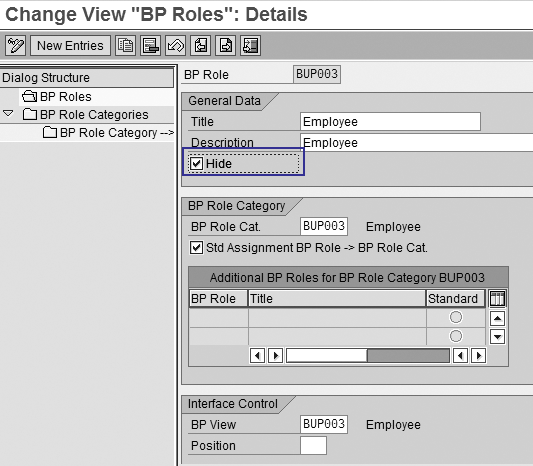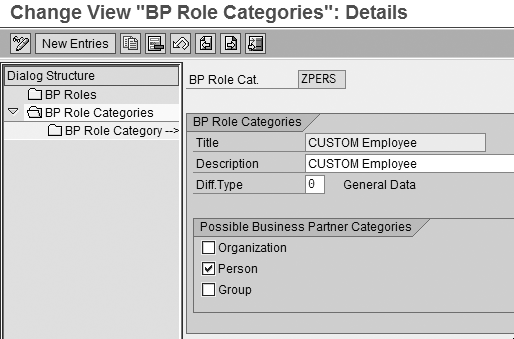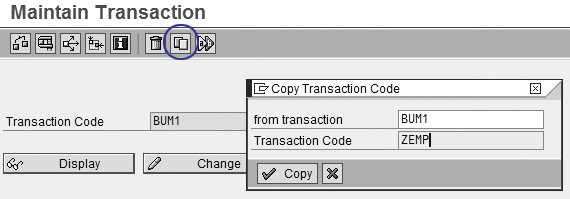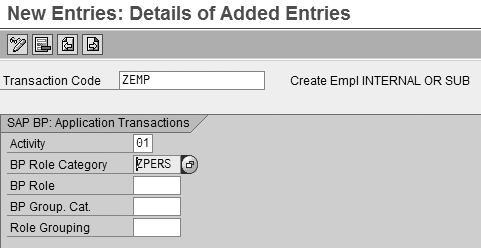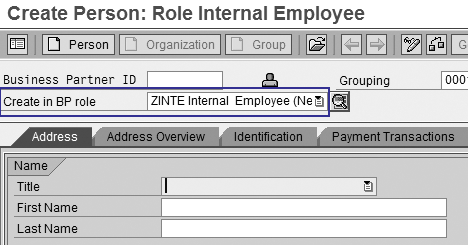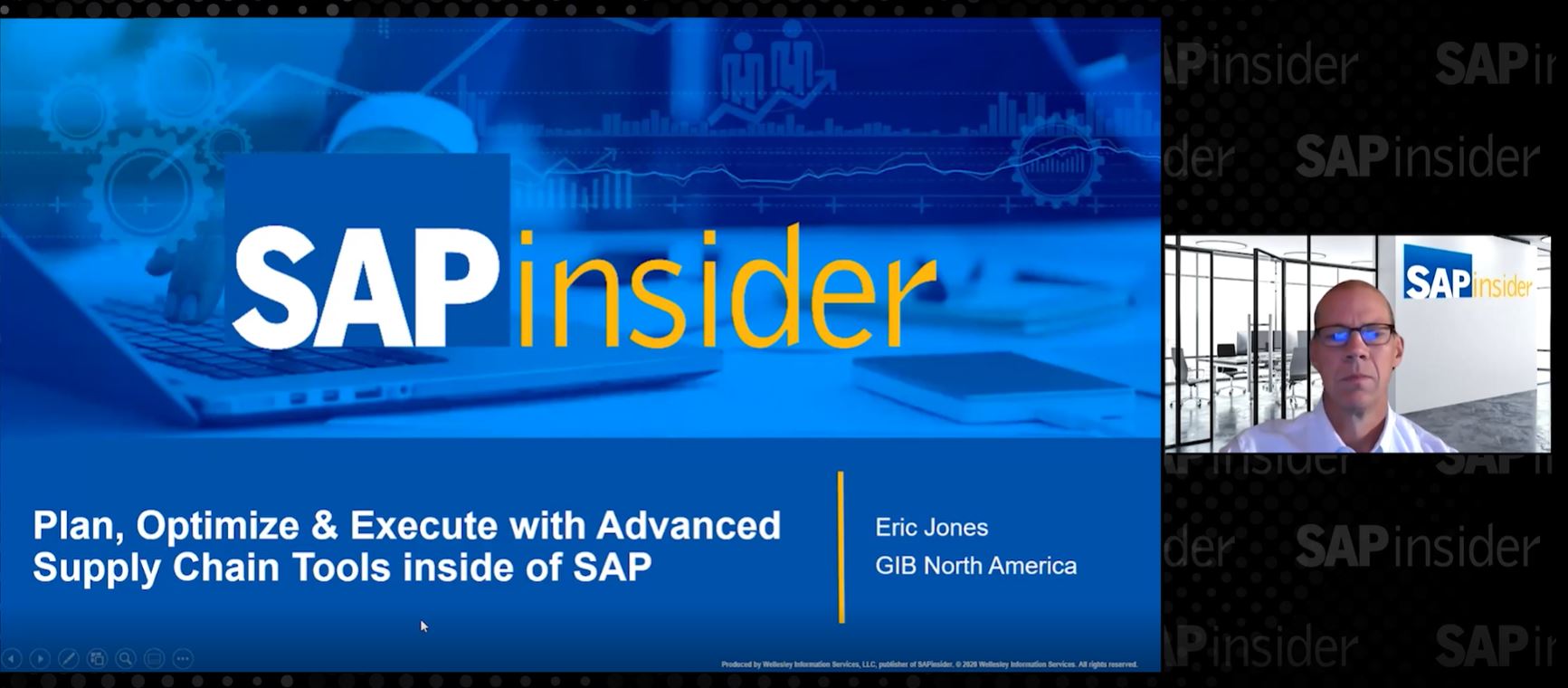To prevent users from selecting the wrong business partner role in transaction BP, learn how to turn off business partner roles you don’t need. Then find out how you can limit the search further by using custom business partner role categories that contain only business partner roles that are related to your business. This prevents potential errors in your master data, which can cause additional errors in your SAP CRM system.
Key Concept
Each business partner role contains a predefined set of functions based on the business partner’s relationship to your company. For example, you could have business partner roles such as employee or vendor. The business partner roles determine the fields you have available in the SAP CRM system for the business partner. Business partner role categories sort business partner roles into groups, such as person or company.
Business partner roles are critical in your CRM project — they define the functions your business partners can perform during CRM transactions. However, when you select a business partner role for a new business partner, you’ll notice that SAP provides about 46 standard business partner roles.
When I recently created a business partner using transaction BP, I noticed how easy it is to assign the wrong business partner role. First, SAP CRM defaults to the business partner role Business Partner General, a business partner role that is not often needed. Second, the number of options for a business partner role made it difficult to decide which role was the most suitable.
If the default business partner role is not appropriate or too many choices exist, it can cause errors in master data and then errors in business processes. I’ll show you how you can hide unwanted business partner roles. Then I’ll explain how to set a new default business partner role to the one that you use most often. Finally, I’ll show you how to define role categories to further limit the roles a user can select when setting up a new business partner. I tested these tips in SAP CRM 2005, but they also apply to SAP CRM 4.0.
Tip 1. Hide Unnecessary Roles
In my situation, the system had custom business partner roles to differentiate between company employees, Internal Employee (ZINTE) and contract employees, Subcontracted Employee (ZSUBE). These custom business partner roles rendered the standard SAP business partner role Employee superfluous, so I wanted to remove this option from the business partner role list.
To turn off this business partner role, follow IMG menu path Cross-Application Components>SAP Business Partner>Business Partner>Basic Settings>Business Partner Roles>Define BP Roles. Double-click on the BUP003 business partner role to access the details screen shown in Figure 1. To hide the business partner role from the selection list, click on the Hide check box and save.
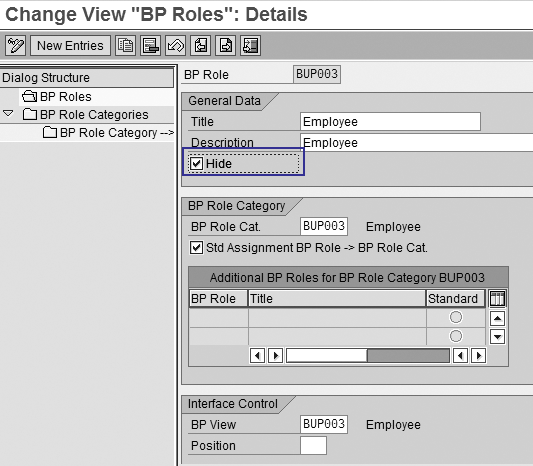
Figure 1
Hide the standard SAP business partner role Employee
Tip 2. Set a New Default Role
To set a new default role, the first step is to configure a custom business partner role category, which allows you to set a new default business partner role. In Figure 2, click on BP Role Categories, then copy the business partner role category BUP003 to your new business partner role category ZPERS.
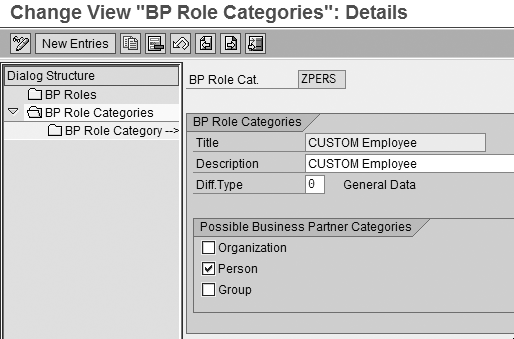
Figure 2
Create new business partner role category ZPERS
Next, enter the new business partner role category ZPERS for business partner roles, in my example ZINTE and ZSUBE. Follow IMG menu path Cross-Application Components>SAP Business Partner>Business Partner>Basic Settings>Business Partner Roles>Define BP Roles and double-click on ZINTE. Enter ZPERS in the BP Role Cat. field.
Then repeat this for the ZSUBE business partner role (Figure 3). With this setting, the system allows only business partner roles ZINTE and ZSUBE for business partners with the business partner role category ZPERS.

Figure 3
Assign the business partner role category ZPERS to business partner role ZSUBE
I want the ZINTE business partner role to be the new default business partner role for the ZPERS business partner role category. In Figure 3, check the Std Assignment BP Role>BP Role Cat. check box.
In the Interface Control section at the bottom of Figure 3, the BP View has not changed from the SAP default BUP003. The BP View field controls the available fields and tabs to organize your business partner role, so your custom business partner roles have the same fields and tabs as BUP003.
Also, the Position field is 1. This Position field overwrites the default alphabetical order of business partner roles in the business partner role selection drop-down menu when using transaction BP. By assigning the business partner role the first position, you allow users to see this business partner role first, making it easier to access. If no number is assigned, then alphabetical order prevails.
Tip 3. Limit Choice of Roles
Configure a custom transaction to limit the user’s choice of business partner roles to just the two custom business partner roles ZINTE and ZSUBE. This further limits the choice of business partner roles, which helps you avoid bad data. To do this, create a new transaction code using transaction SE93 (create transaction), then configure it to create business partner roles only within the new business partner role category ZPERS.
First, create a transaction code by copying a standard code that is similar to what you need. SAP provides many transaction codes other than BP to create a business partner — for example, BUA1 creates partners with the business partner role contact person. However, you need to create a new maintenance transaction for custom business partner roles. You can view the delivered business partner transactions by following IMG menu path Cross- Application Components>SAP Business Partner>Business Partner>Basic Settings>Business Partner Roles>Define Application Transactions.
By using these transactions as a starting point, the system assigns an underlying ABAP object that by default bypasses the normal BP transaction GUI where you have to select a person, organization, or group. When you bypass the normal BP transaction GUI, you can use your custom business partner roles instead of the standard business partner roles, such as Business Partner General. In my example, the system proposes the ZINTE business partner role as the default business partner role when you link the new transaction code to the new business partner role category.
I’ll use BUM1, Create Employee (BP), as a template to make a new ZEMP transaction. Go to transaction SE93, enter source transaction BUM1, and click on the copy icon to open the copy dialog box (Figure 4). Enter the transaction code you want to copy (in my case BUM1), then give the new transaction code a name (in my case, ZEMP). When you copy the transaction, the system copies over the data to create a business partner with limited options for the business partner role.
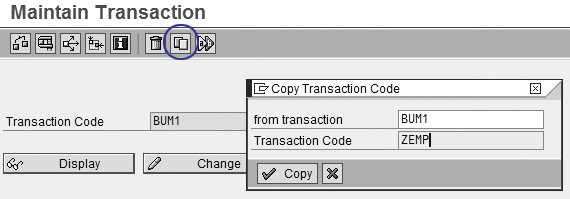
Figure 4
Use transaction SE93 to copy the BUM1 transaction
Now that you have a new SAP transaction, you need to customize it to call out just your business partner role category. Follow IMG menu path Cross-Application Components>SAP Business Partner>Business Partner>Basic Settings>Business Partner Roles>Define Application Transactions and click on the New Entries button to access the details screen in Figure 5.
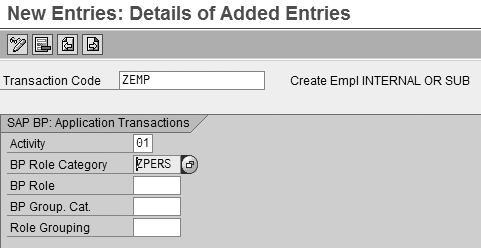
Figure 5
Details of business partner application transaction
Next, check the new ZEMP transaction (Figure 6). The new ZEMP transaction defaults to business partner role ZINTE, the standard for this business partner role category. If you click on the drop-down menu in the Create in BP role field, you can see that ZSUBE is the only other business partner role available.
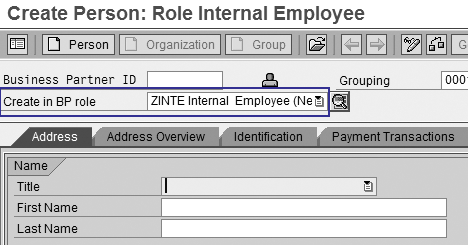
Figure 6
Transaction ZEMP
Note
To find out more about other configuration options for business partners, including custom business partner roles and screen changes, consider taking the CR100 class, “CRM Customizing Fundamentals.”
Ned Falk
Ned Falk is a senior education consultant at SAP. In prior positions, he implemented many ERP solutions, including SAP R/3. While at SAP, he initially focused on logistics. Now he focuses on SAP HANA, SAP BW (formerly SAP NetWeaver BW), SAP CRM, and the integration of SAP BW and SAP BusinessObjects tools. You can meet him in person when he teaches SAP HANA, SAP BW, or SAP CRM classes from the Atlanta SAP office, or in a virtual training class over the web. If you need an SAP education plan for SAP HANA, SAP BW, BusinessObjects, or SAP CRM, you may contact Ned via email.
You may contact the author at ned.falk@sap.com.
If you have comments about this article or publication, or would like to submit an article idea, please contact the editor.