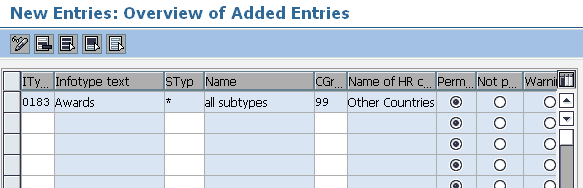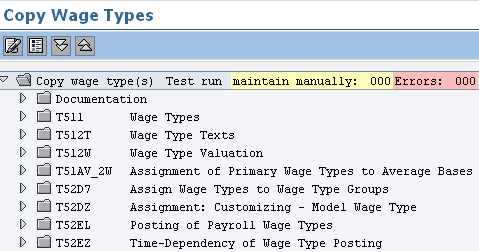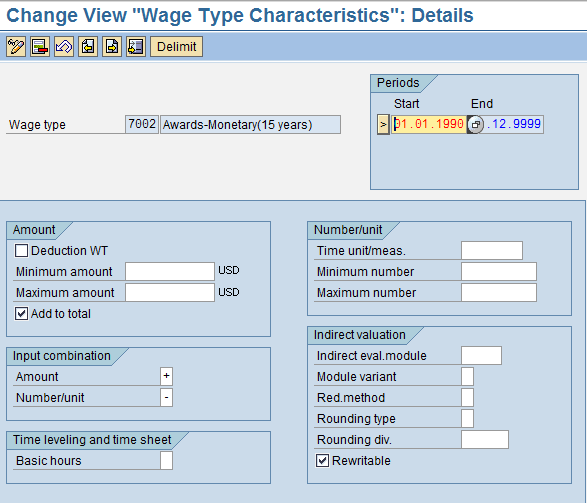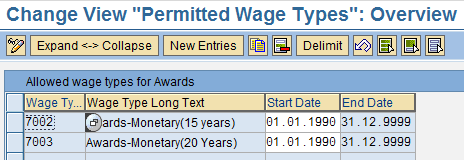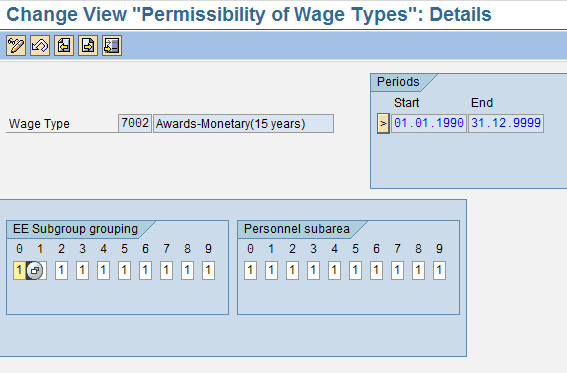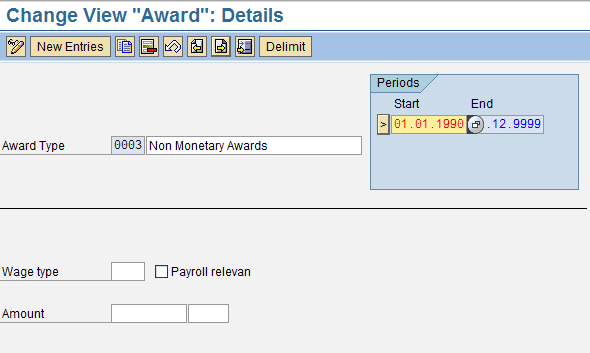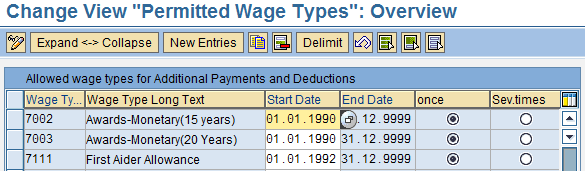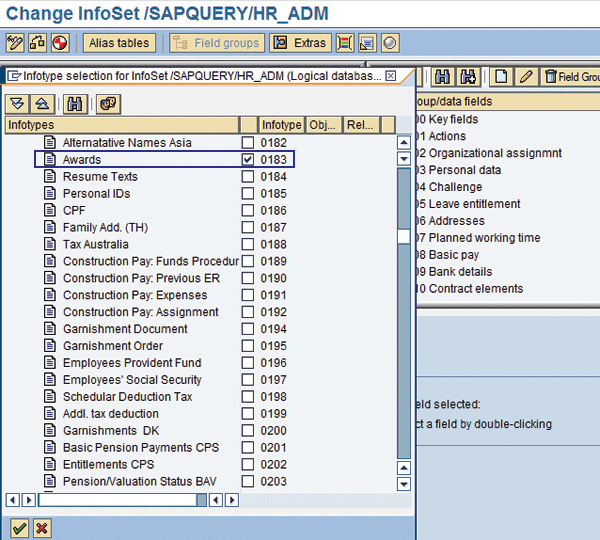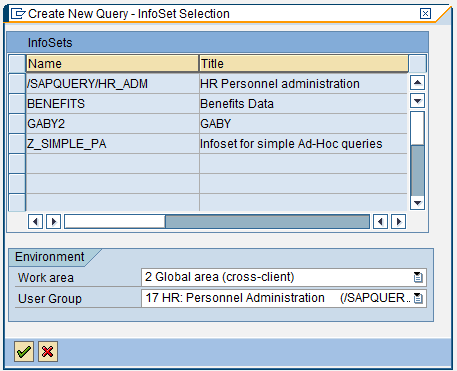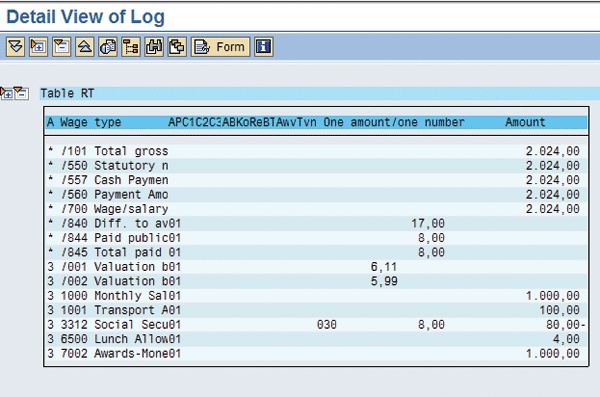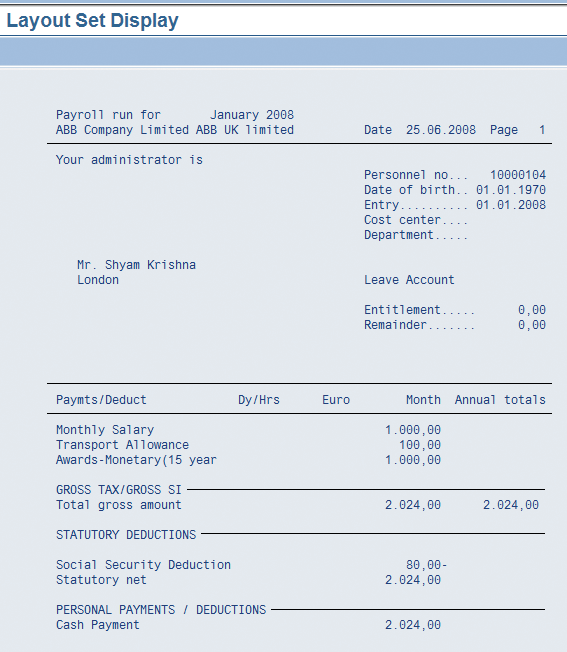See how to maintain, monitor, process, and report on monetary and non-monetary awards in one infotype.
Key Concept
Infotype 0183 allows you to track both monetary and non-monetary awards in one place. This makes it possible to combine both types of awards in one report.
If you have not implemented the Compensation Management module in SAP R/3 and SAP ERP, you can still keep track of organizational awards to your employees and process them through SAP Payroll. In a typical scenario, you can implement a few configuration steps to achieve reporting, tracking, and processing of organizational awards.
It is ideal to store both monetary and non-monetary awards in infotype 0183 (awards) because when you generate a report, all information pertaining to awards is available in one place. I have noticed that the availability of this infotype in a standard system is not well known in many countries.
Requirement
An organization has different types of awards for employees, including monetary and non-monetary:
- Monetary awards are a fixed amount — for example, $1,000 for 15 years of service and $2,000 for 20 years of service
- Non-monetary awards could be a certification of recognition, for example
You can achieve the first requirement by creating the required wage types in infotype 0015 (additional payments). However, you cannot include both monetary and non-monetary awards as a separate streamline in this infotype. This is only possible in the awards infotype 0183. In the following configuration steps I use infotype 0183, which meets both award scenarios. I’ll show you how to configure the monetary and non-monetary awards in standard SAP Payroll by following these steps:
Step 1. Extend infotype 0183 to the required country grouping to allow use of this new infotype for employee master data
Step 2. Create required wage types for infotype 0183 awards
Step 3. Create required award types to keep track of different award types within the organization
Step 4. Extend the wage type entry permissibility for infotype 0015 to allow the newly created wage type storage in infotype 0015
Step 5. Review wage type posting characteristics for Payroll
Step 6. Include award wage types on the payslip
Step 7. Include the awards infotype in the required InfoSets for ad hoc reporting
Step 8. Create a separate ad hoc query with awards for ad hoc reporting
Step 9. Test the entire scenario
Step 10. Generate an ad hoc report for awards
Step 1. Extend infotype 0183 to the required country grouping. Follow menu path SPRO>Personnel Management>Personnel Administration>Customizing Procedures> Infotype>Assign infotype to Countries. In the screen that appears, click on the execute icon. Click on the New Entries button to link infotype 0183 (awards) to the required country grouping (Figure 1).
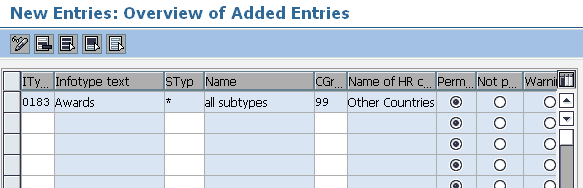
Figure 1
New entry for adding infotype to the country
Populate the following data:
- Enter 0183 in the infotype (ITy…) field
- Enter Awards in the infotype description (Infotype text) field
- Enter * in the subtype (STyp) field to allow all subtypes, which ensures that all the available subtypes are extended to the required country grouping
- Enter the country grouping in the CGr… field. In my example, I entered 99. You assign the country grouping to a company code so that the company can inherit the required currency and characteristics of that country.
- Select the permitted (Perm…) option to include all the infotype’s subtypes permitted for that country
After you edit the necessary data, click on the save icon to update your edits.
Step 2. Create required wage types for infotype 0183 awards. To integrate the Payroll- based awards you need to assign wage types to award types. Follow menu path SPRO>Personnel Management>Personnel Administration>Payroll Data>Awards>Wage Types>Create Wage Type Catalogue.
In the screen that appears, click on the execute icon to display the Wage Type Maintenance pop-up window. If the system asks for country grouping, choose your relevant country grouping. This table is maintained based on country grouping. Select the Copy option and click on the continue icon to view the Copy Wage Types screen.
Select the most relevant wage type for the method you will use. The most relevant entry might be the same payment type, paid one time only, or allowed to input only amount and not percentage. This helps save configuration time when setting the following for wage types because you do not have to enter each item separately:
- Processing class, evaluation class, and cumulation class
- Characteristics, entry permissibility, and assignment into wage type groups
- Time constraints
- Addition into payslip
- Financial posting characteristics
After you copy the wage types, you see the screen in Figure 2. This confirms that the system updated the wage type in the tables that are relevant. When you have copied and created the required wage types, check the configuration to ensure that all the required tables in Figure 2 are updated. To do this, follow menu path SPRO>Personnel Management>Personnel Administration>Payroll Data>Awards>Wage Types>Check the Wage Type Catalogue>Check Wage Type Texts. You can check and edit the wage types in the screen that appears (Figure 3).
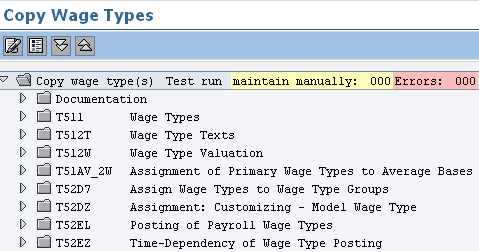
Figure 2
Confirm that wage types are updated

Figure 3
View and edit wage type texts
In my example I have created two wage types with the following texts:
- Wage type 7002: Awards - Monetary (15 years)
- Wage type 7003: Awards - Monetary (20 Years)
Make sure that the wage types are included in the wage type group. This allows you to maintain the master data in the transaction PA30 screen for an employee. Otherwise, the system does not allow you to enter the data in the front end. The menu path you can use to check this is SPRO>Personnel Management>Personnel Administration>Payroll Data>Awards>Wage Types>Check the Wage Type Catalogue>Check Wage Type Group ‘Awards’.
Ensure that you have assigned the proper wage type characteristics, such as the correct input combination and indirect valuation module number/unit, to the wage types. Follow menu path SPRO>Personnel Management>Personnel Administration>Payroll Data>Awards>Wage Types>Check the Wage Type Catalogue>Check Wage Type Characteristics.
Click on the execute icon, and in the screen that appears, click on the Position button. Enter your wage type code and then highlight your wage type and click on the view details icon. My example uses the characteristics in Figure 4. You can adopt similar characteristics.
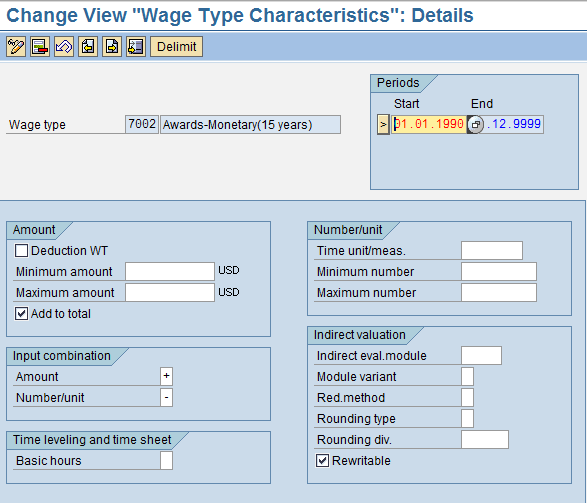
Figure 4
Configure the required wage type characteristics
Now you assign the wage type permissibility to the awards infotype. Use menu path SPRO>Personnel Management>Personnel Administration>Payroll Data>Awards>Wage Types>Check the Wage Type Catalogue>Check Entry Permissibility per Infotype.
In this step you check whether the wage types you want to use as awards are eligible for entry in infotype awards (0183). Click on the New entries button. Enter the key of the wage type and define the validity period (Figure 5). If it is eligible, the system allows you to update the master data for an employee with relevant wage types in infotype 0183. If not you cannot enter this wage type through this infotype.
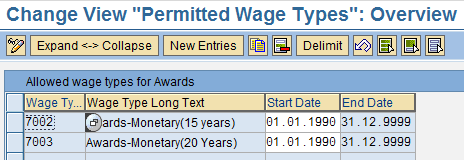
Figure 5
Assign the wage types for awards infotype
In the final step of wage type configuration, check to be sure the new wage types are permitted for your enterprise structure (for your personnel sub area and employee subgroup). You do so by creating the master data for an employee who belongs to a particular employee group/subgroup and personnel area/sub area. Use menu path SPRO>Personnel Management>Personnel Administration>Payroll Data>Awards>Wage Types>Check the Wage Type Catalogue>Define Permissibility per pers.subarea and EE subgroup grp.
Select your wage type and click on the view details icon. By entering 1 for the subgroup grouping and personnel sub area, you are extending this wage type to the employee subgroup and personnel sub area groupings required by your organization (Figure 6). With the creation of this wage type, configuration is complete.
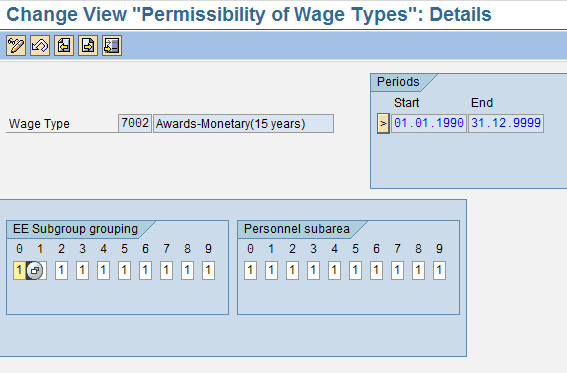
Figure 6
Wage type permissibility for employee subgroup and personnel sub area
Step 3. Create required award types to keep track of different award types within the organization. In my example, I have three award requirements:
- Monetary award: $1,000 for 15 years of service
- Monetary award: $2,000 for 20 years of service
- Non-monetary award: certificate of recognition
Follow menu path SPRO>Personnel Management>Personnel Administration>Payroll Data>Awards>Maintain Award Types. Click on the execute icon and then, on the next screen, click on the New Entries button.
Fill the screen with the parameters shown in Figure 7 and click on the save icon. Note that I assigned wage type 7002, which I created for this award type. By checking the Payroll relevant box I am ensuring that the given wage type is meant for Payroll processing.

Figure 7
Configure the award types
Assign the relevant wage types in wage type field and enter the exact currency amount. Don’t forget to check the Payroll relevan check box. Create one more entry for award type 2 with Monetary (20 years) and assign the relevant wage type and amount the same way you did for award type 1.
Tip!
Depending on the requirement, you can restrict or extend this wage type to your employee subgroups and personnel sub areas. If you enter 1 then the wage type is allowed for the grouping. If it is blank then the wage type is not permitted.
Now configure award type 3, which is non-monetary. For non-monetary awards, you create and configure the entry in the same way as the monetary one. You uncheck the payroll relevant box and do not assign any wage type. That is the only difference between the two.
Click on the new entries icon and enter data in the fields as shown in Figure 8. Don’t forget to uncheck the Payroll relevan check box and leave the Wage type and Amount fields blank. This ensures that award type 3 is not for payroll processing.
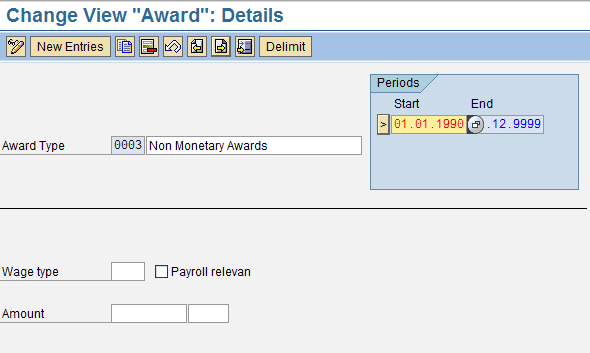
Figure 8
Configure non-monetary award type
Step 4. Extend the wage type entry permissibility for infotype 0015 to allow the newly created wage type storage in infotype 0015. When you create a master data record for an employee in transaction PA30 for infotype 0183 with award types 1 and 2 (the payroll-relevant ones), the system automatically creates an entry in infotype 0015 (additional payments for payroll processing).
To ensure this, you need to confirm that the above two wage types, 7002 and 7003, are permitted for infotype 0015. Follow menu path SPRO>Personnel Management>Personnel Administration>Payroll Data>Awards>Check Entry Permissibility of Wage Types for Infotype 0015. Click on the execute icon. Next, click on the new entries icon and enter wage types 7002 and 7003 (Figure 9). If the wage type is allowed more than once in a payroll period, then select Sev. times. For my example, I selected once.
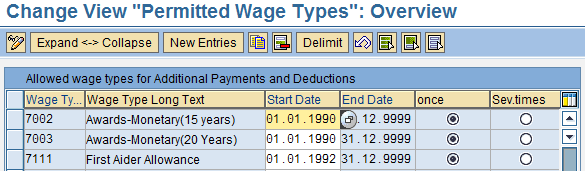
Figure 9
Assign the wage types for infotype 0015
Step 5. Review wage type posting characteristics for Payroll. You follow this step whenever you create any new payroll relevant wage types because you want to ensure that the required posting characteristics are copied and defined as required. Follow menu path SPRO>Payroll>Payroll International>Reporting for Posting Payroll Results to Accounting>Activities in the HR System>Maintain Wage Types>Define Posting Characteristics of Wage Types. Click on the execute icon, choose your wage type, and click on the view details icon to view the posting characteristics.
If you are satisfied with the proper mapping of the new wage type to the required symbolic account and process type, proceed to the next step. If not, change the settings of the symbolic accounts. You can check the relevant accounting settings needed for these symbolic accounts with your FI consultant.
Tip!
Payroll (PY) wage types are not assigned directly to accounts in Financial Accounting (FI). This is done using symbolic accounts. A number of wage types, which the system should post to Accounting, are assigned to a symbolic account. Customizing the account assignment type of the symbolic account determines the type of posting (for example, posting to an expense account, debit posting, or credit posting). The symbolic account is then assigned to the account in FI. If the account is an expense account, it is usually assigned a cost element in Controlling (CO), which is used for posting personnel costs (actual data) and for transferring personnel cost planning and simulation data.
Step 6. Include award wage types on payslip. Follow menu path SPRO>Payroll>Forms>Set up Remuneration Statement>Review Your Form. If the entry for wage types 7002 and 7003 doesn’t exist, add it in payments. Normally, the payroll relevant wage types system that you copied would already have the entry, so this step is just to ensure that the wage type is available for the payslip.
Step 7. Include the awards infotype in the required InfoSets for ad hoc reporting. Now you add infotype 0183 in the existing InfoSet. Every company normally generates ad hoc queries and has the existing InfoSet that was defined during the initial implementation. InfoSets are collections of infotypes based on a specific database (e.g., PNP, PCH) that make these databases suitable for component-specific reporting. In SAP HR, you can use an InfoSet Query to perform ad hoc reporting.
Follow menu path SAP Easy Access Menu. Enter transaction code SQ02 in the Command field. The system has a list of InfoSets you can see via transaction SQ02 (Figure 10). Highlight the required InfoSet and click on the change icon. Users generally know which InfoSet they normally use to generate their reports, so they would choose the same one.

Figure 10
Change the InfoSet
Go to Edit>Infotype Selection. Add the required infotypes in the InfoSet for reporting (Figure 11). Place a check in the Awards infotype box. That ensures it is included in the InfoSet.
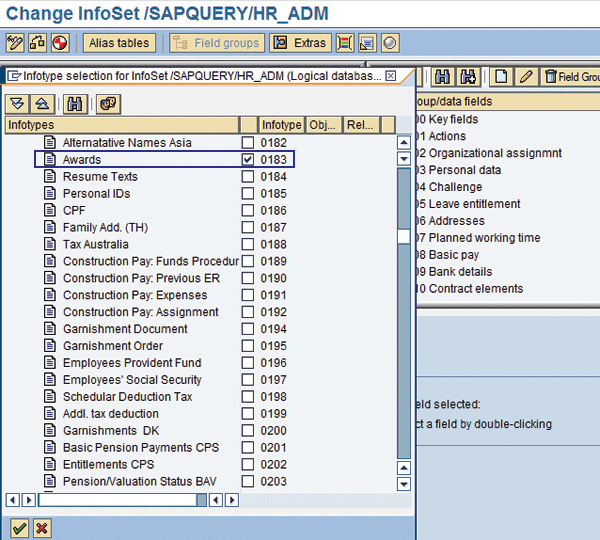
Figure 11
List of infotypes available for query
Step 8. Create a separate ad hoc query with awards for ad hoc reporting. Now create an ad hoc query for this infotype. Follow menu path SAP Easy Access>Human Resources>Personnel Management>Administration>Info System>Adhoc query. Double-click on Adhoc query. Select the appropriate InfoSet as shown in Figure 12. Highlight it and click on the enter icon.
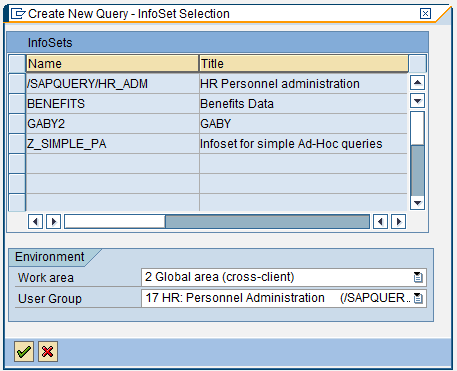
Figure 12
Create new query
Next you choose the first entry, HR personnel administration, which is the relevant InfoSet for this query. Check the required fields for the query, as shown in Figure 13. I selected all the fields in infotype 0183 as all of them are required for reporting.

Figure 13
Select fields for the Infoset query
To run this awards report based on personnel area/personnel sub area and employee group/employee subgroup, select the relevant field. Once your query is ready, click on the save icon. Enter the name of the query and click on the enter icon (Figure 14).

Figure 14
Enter the InfoSet query name and title
Step 9. Test the entire scenario. Testing this scenario requires updating the employee master data in transaction PA30 and running a Payroll simulation. Update the employee master data in transaction PA30 with the required award type. Follow menu path Human Resources> Administration>Maintain Master Data infotype 0183 and subtype 0001>Create. Enter the required personnel number and infotype 0183 in the infotype selection field and click on the create icon.
After you choose award type 0001, the system fills in the rest of the fields automatically as per the configuration (Figure 15). Enter the Pay date on which this award is to be paid through payroll. Click on the save icon. Run the payroll simulation for this employee for the month in which you have entered this data. This step is only for payroll relevant award types.

Figure 15
Enter the InfoSet query name and title
Follow menu path Payroll>International>Payroll Simulation. Choose the appropriate payroll driver for your country. Enter the required parameters (payroll area, personnel number) and click on the execute icon. Review the results table (Figure 16) and payslip (Figure 17). When you execute the simulated payroll run for the personnel number, you see the payroll log.
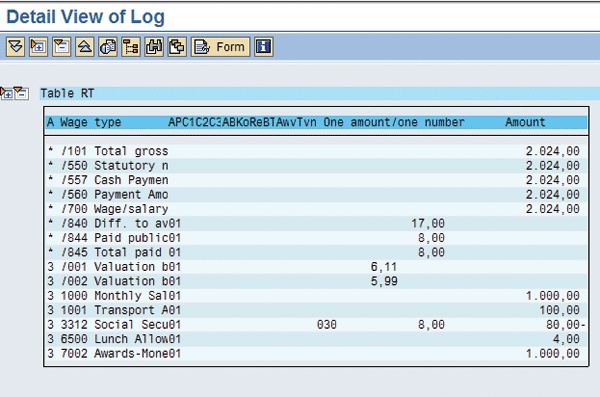
Figure 16
Payroll results table
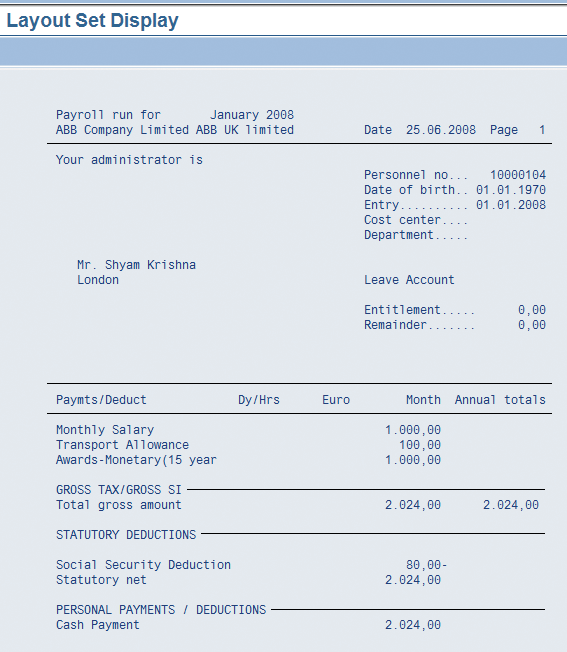
Figure 17
Payslip
Step 10. Generate an ad hoc report for awards. Now run the ad hoc query. Follow menu path SAP Easy Access>Human Resources>Personnel Management>Administration>Info System>Adhoc Query>Query>Open. Select the relevant query and double-click.
Run the report for the relevant period. Figure 18 shows the output. You can import the results into an Excel sheet by clicking on the file store icon.

Figure 18
Query screen based on the InfoSet
Raghavendran Parthasarathy
Raghavendran Parthasarathy works for Hexaware Technologies as a Principal Consultant,where he manages SAP solution design for customers across the globe. He has worked in SAP ERP HCM for over 14 years in various capacities, including payroll projects in the Middle East, Europe, and Asia/Pacific. In addition to payroll, Raghavendran has experience in negative time management, personnel administration, and recruitment. He has also been a part of portal implementations. Currently, he is involved with cloud-based HCM applications such as SAP SuccessFactors and Workday.
You may contact the author at raghs99@yahoo.com.
If you have comments about this article or publication, or would like to submit an article idea, please contact the editor.