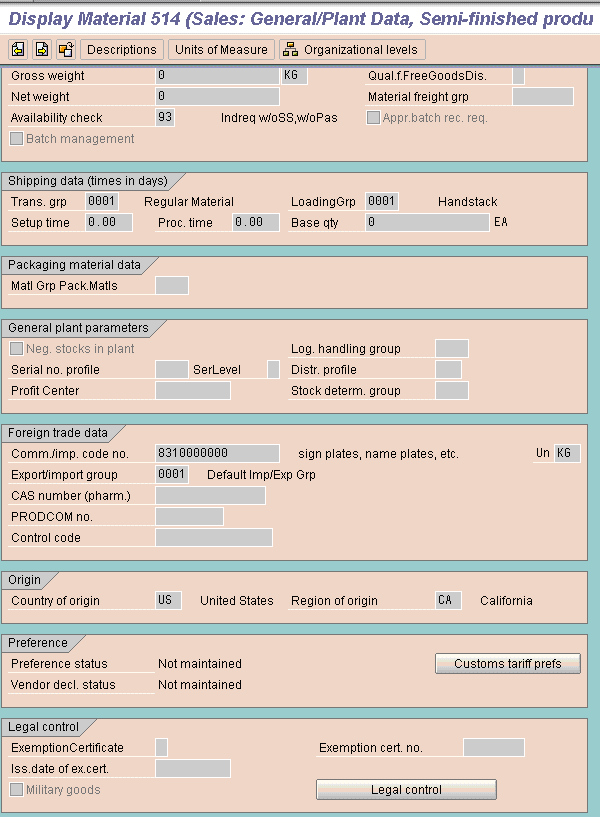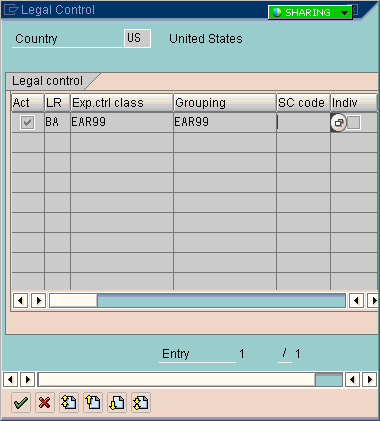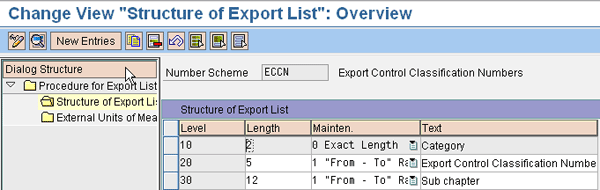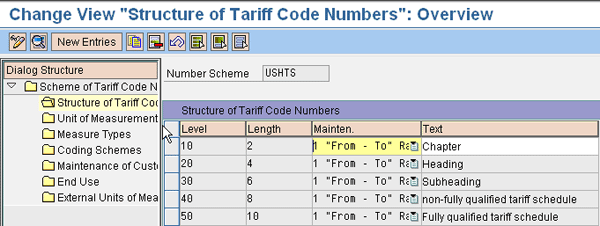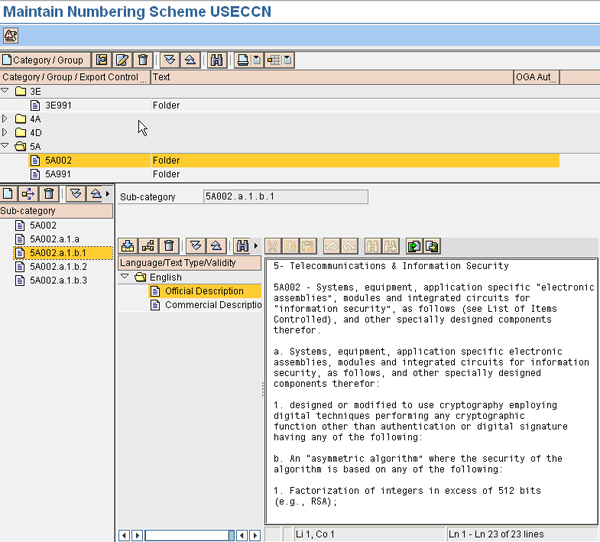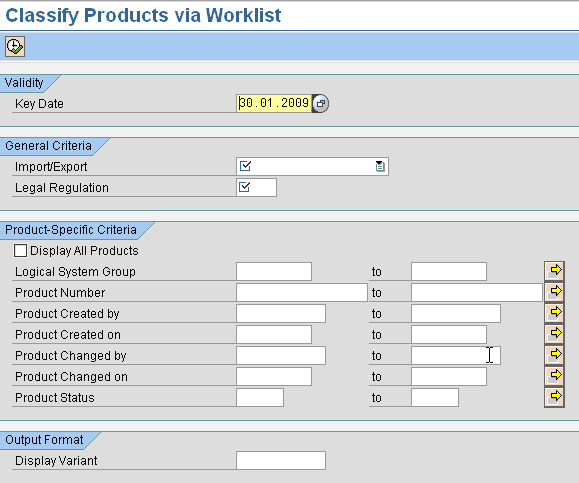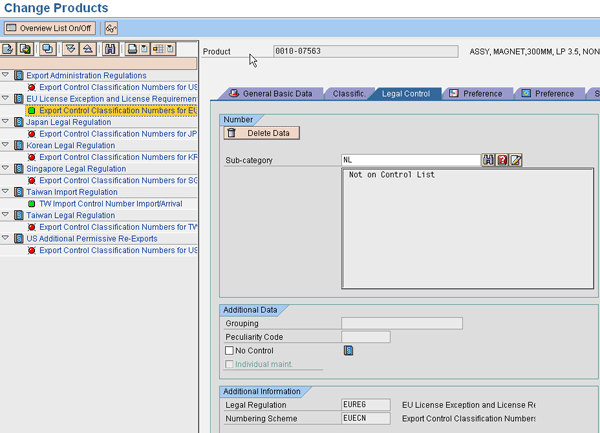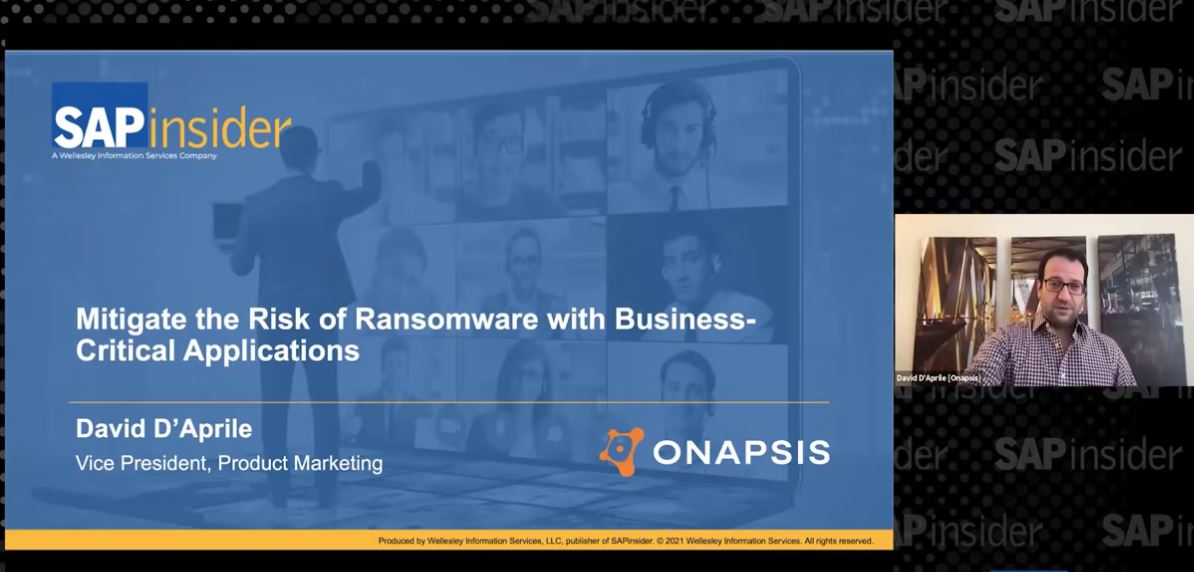Discover how you can use the classification tool available in SAP Governance, Risk, and Compliance Global Trade Services to maintain and assign the export/import classification, Commodity Code, and the Harmonized Tariff System.
Key Concept
An Export Control Classification Number (ECCN) is a specific five-character alpha-numeric number used to identify the level of control for an article being exported from any of the 40 participating countries in the Wassenaar Agreement. In the US, the ECCN is assigned by the Department of Commerce. Each export has an ECCN category and an ECCN group to accurately describe the product.
The Harmonized Tariff System is an internationally standardized system maintained by the World Customs Organization (WCO) for classifying traded products. Usually made of six to 10 digits, the Harmonized Tariff System classifies products for customs purposes.
All goods shipped out of the US must be labeled with their correct Export Control Classification Number (ECCN), license or license exemption, Schedule B, or Harmonized Tariff Number. Without any of these, you cannot complete the export declaration documentation required. As product classification is a daily and ongoing activity for trade, you need to be able to quickly search for the right number and classify or assign the correct classifications to a product.
Both SAP Sales and Distribution Foreign Trade (SD-FT) and SAP Global Risk, and Compliance (GRC) Global Trade Services allow you to maintain classification numbers, but very differently. In this article, I will show you the differences between Classification Data Maintenance in SAP SD-FT and SAP GRC Global Trade Services. You will see how to look up and store your necessary data for importing and exporting.
Classification Data Maintenance in SAP SD-FT
In SAP SD-FT, you have to maintain the classification data at the plant level. If you have multiple plants, you need to extend the classification data to all the plant sales views. What this means is that within SAP SD-FT the trade data or product classification is tied to the physical location associated with the plant and within a country. Based on the number of plants you have for a country, you have to maintain or extend these product classifications to all those plants.
Take a look at the classification data maintenance in SAP ERP Central Component (SAP ECC) or SAP R/3 within the Sales: General/Plant Data view. To get to this screen, use transaction code MM03 (material master display), MM02 (change), or MM01 (material master create), and then select the view Sales: General/Plant Data. Once you are there, the screen prompts you to enter the plant information. After that, the system maintains the commodity code under the sub-section or area foreign trade data. Figure 1 shows a material with the commodity code number for a plant view.
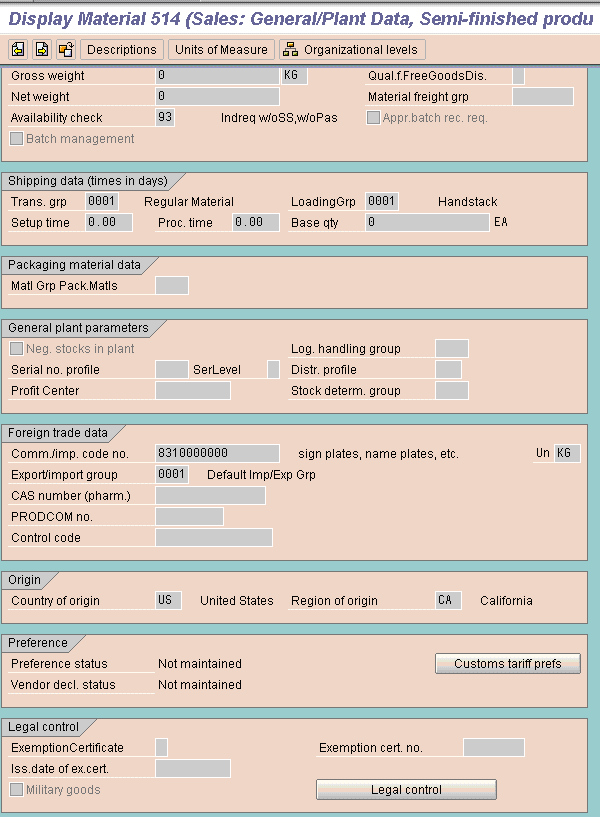
Figure 1
Sales: General/Plant Data view for maintaining commodity code or Harmonized Tariff Number and Legal Control data (ECCN, license type)
You can maintain the ECCN within the Legal control section, as seen in Figure 1. Click the Legal control button. A pop-up window appears (Figure 2). You can either select the ECCN from a drop down menu or you can key in the values in yourself. Place a check in the box in the Activation (Act) column in the first row, Legal Regulation (LR), and ECCN (Exp. Ctrlclass). Enter the values and then check these boxes to assign the export classification to the product in the SAP SD-FT system.
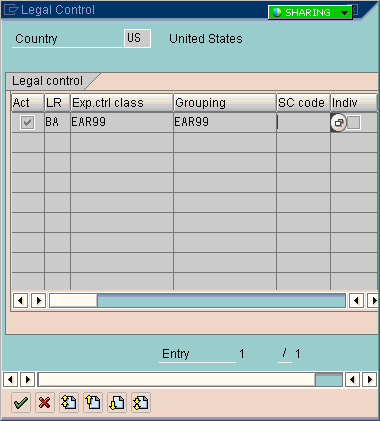
Figure 2
Country and legal regulation the classification maintained by plant
In SAP SD-FT, the ECCN-to-ECCN grouping is 1 to 1. The license type determination is assigned to the ECCN group and ECCN group is in turn assigned to the ECCN. Even though you want to use an ECCN for product assignment, the control is based out of ECCN grouping.
Classification Data Maintenancein Global Trade Services
With SAP GRC Global Trade Services you can apply classifications by legal regulations. Legal regulations are defined for a country. If you have more than one country where the same regulation applies, you can activate the regulation to apply to all applicable countries, and multiple plants can share the same legal regulation if they are located in the same country.
The ECCN and the ECCN grouping have the same significance as they did in SAP SD-FT, but SAP Global Trade Services has separate data elements and functions associated with it. You can use the ECCN to represent the export control with the product classification and the ECCN grouping to further sub-classify your products. For example, if you have an ECCN that has a different control for retail and non-retail, you can use the ECCN group to represent retail and non-retail. Thus, your ECCN can translate to the ECCN control as published by the customs authorities, and the ECCN grouping can represent the same ECCN used for retail and non-retail. Maintain the ECCN group through menu path SAP GTS Area Menu (transaction code /SAPSLL/MENU_LEGAL) > SAP Compliance Management > Classification / Master Data > Export Control Definitions > Change Control Grouping for Products. You can also use the transaction code directly /SAPSLL/CCGR.
The classification content or classification codes for import and export are identified and maintained as a numbering scheme in SAP GRC Global Trade Services’ configuration. Figure 3 shows the number scheme for an export control classification number and ECCN structure. Figure 4 shows the numbering scheme for the Harmonized Tariff System, which allows you to maintain a structure that represents the classification. The actual data maintenance (the ECCN content) is shown in the Figure 5. These structures are maintained within the configurations (transaction code – SPRO) > SAP Reference IMG > SAP Global Trade Services > General Settings > Numbering Schemes.
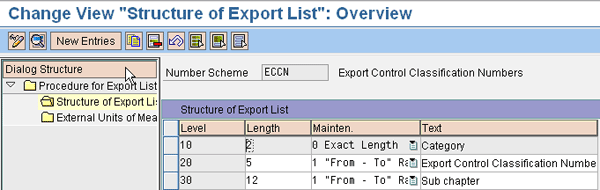
Figure 3
Export control classification number structure
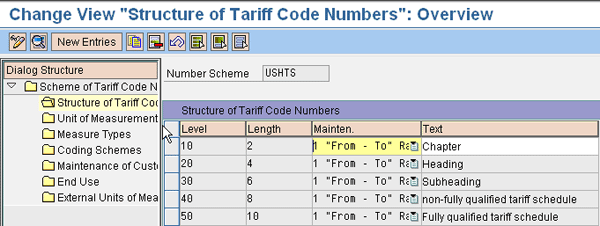
Figure 4
Harmonized Tariff System
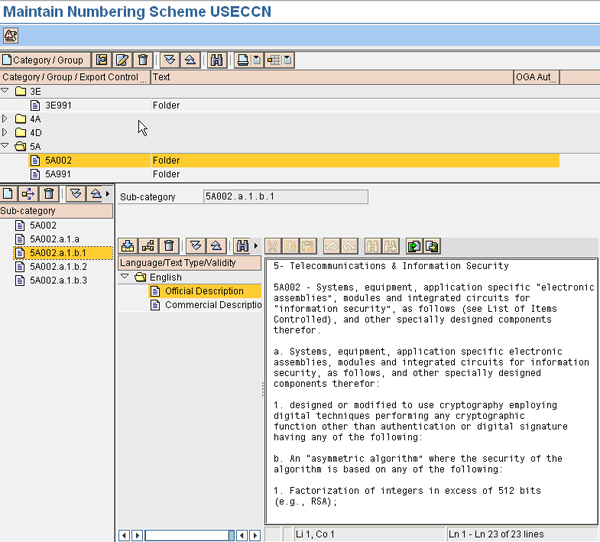
Figure 5
Export control classification number
SAP GRC Global Trade Services allows you to load the ECCN and the Harmonized Tariff System from an XML file. Companies, such as MK Denial and Customs Info, allow you to buy the content from them or contract with them for periodic updates. Based on the content file schedule, you can set up processes to upload these files into the SAP Global Trade Services server. Use this function within the export or import area to load the content online from a local directory or schedule it in background with a file located in the application server. Following are transactions delivered within GTS for content file upload:
- /SAPSLL/LLNS_UPL102 (Commodity Code)
- /SAPSLL/LLNS_UPL101 (Harmonized Tariff System)
- /SAPSLL/LLNS_UPL002 (Export Number)
- /SAPSLL/LLNS_UPL001 (Import Number)
Use menu path Compliance (for Export / Import) > Classification/Master Data > within Import Control Definition or Export Control Definition > Maintain Export or Import Control Classification Number. Use transaction code /SAPSLL/LLNS_002 for maintaining export number and /SAPSLL/LLNS_001 for the import number. The Export Commodity Code and Harmonized Tariff Number can be maintained under the SAP Customs Management > Classification > (a) Commodity Codes > Maintain Commodity Codes or (b) Tariff Code Numbers > Maintain Tariff Code Numbers. You can also use the transactions code /SAPSLL/LLNS_102 for commodity code and transaction /SAPSLL/LLNS_101 for HTS number. You need to enter the appropriate numbering scheme and click Maintain Numbers to maintain the new ECCN manually or click Display Numbers to display the content.
SAP GRC Global Trade Services allows you to assign, maintain, and even reclassify an import or export classification using any of the following tools:
- The worklist
- Maintain product classification
- Reclassification
Let me explain each tool with reasons why they are helpful in more detail.
The worklist
The worklist displays list of products that need classification. You use the options and fields in the selection screen (Figure 6) to assign the product classification. Follow menu path SAP Compliance Management > Classification / Master Data > Import or Export View for Customs Products > Classify via Worklists and for Commodity Code and HTS number, SAP Customs Management > Classification > Classification with Commodity Code or Tariff Code Numbers > Classify Products via Worklist.
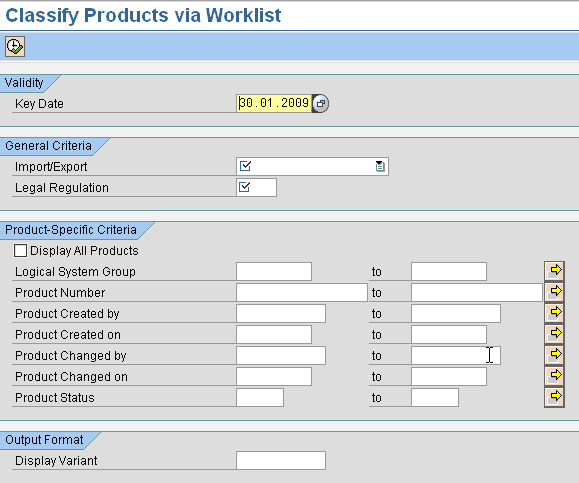
Figure 6
Import/Export Classification via the worklist
The worklist allows you to search for products based on description and provides functionality of mass assignment of the classification to products. If you have multiple products falling under same classification, you can use the mass assignment functionality to assign the same classification to all the products at one time. The worklist also provides features to search for classifications based on specific search criteria and then provides another feature to let you store your information on the memory for future reference.
Product classification maintenance
Maintain product classification (Figure 7) allows you to classify both the ECCN and the Harmonized Tariff System in one view. This screen displays the function with different tabs for classification. Using the Legal Control tab options, you classify the ECCNs for different regulations, and using the Classification tab, you assign the Harmonized Tariff System.
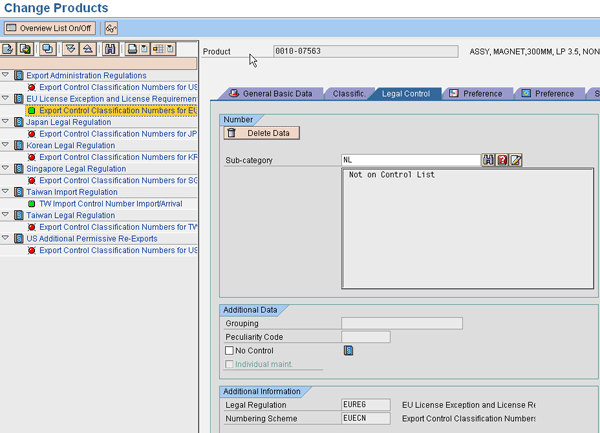
Figure 7
Maintain product classification using the appropriate tabs
On the left side of the screen are the export and import classification assignments for a product. Here you see all the regulations that are active listed and the numbering scheme for the regulation, where the export control classification number is assigned. You can go to this transaction by entering the transaction code /SAPSLL/MENU_LEGAL to get to the SAP GRC Global Trade Services Area menu > Classification / Master Data > Maintain Product or use the transaction /SAPSLL/PRODUCT_02.
Reclassification
Customs authorities periodically publish changes to the classification numbers that can effect your product classification. This is known as a reclassification. SAP GRC Global Trade Services allows you to change or assign a new classification number to your product. Similar to other features for Export, Import, Commodity Code and Harmonized Tariff Number, SAP GRC Global Trade Services provides functionality to reclassify the respective numbers under the SAP Compliance Management > Classification / Master Data for Export and Import number and SAP Customs Management > Classification for Commodity Code and Harmonized Tariff System for Reclassification manually or through xml upload file. When you click the reclassification transaction, a report gives the old classification number and the new classification number. When you click the Execute icon, the system replaces the existing numbers with the new number you entered.
Rajen Iyer
Rajen Iyer is the cofounder and CTO at Krypt, Inc. Rajen has written several in-depth, best practice articles, white papers, patents, and best-selling books on SAP Logistics and SAP Global Trade Services, including Effective SAP SD and Implementing SAP BusinessObjects Global Trade Services. He is also an invited speaker at industry conferences.
You may contact the author at Rajen@kryptinc.com.
If you have comments about this article or publication, or would like to submit an article idea, please contact the editor.