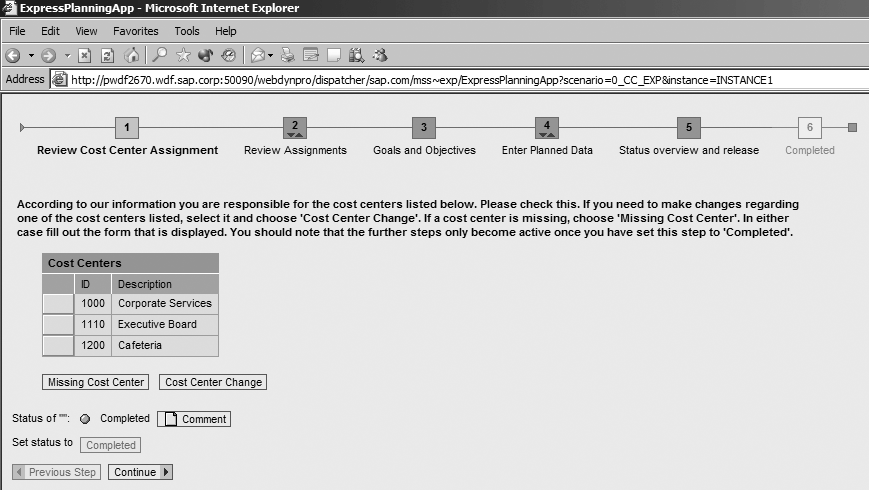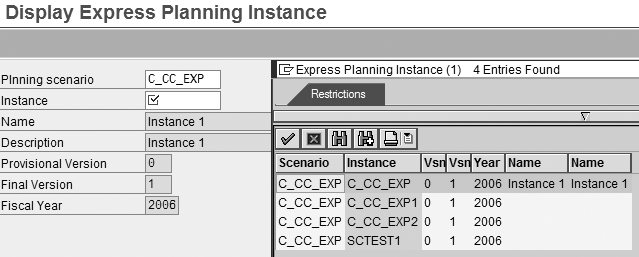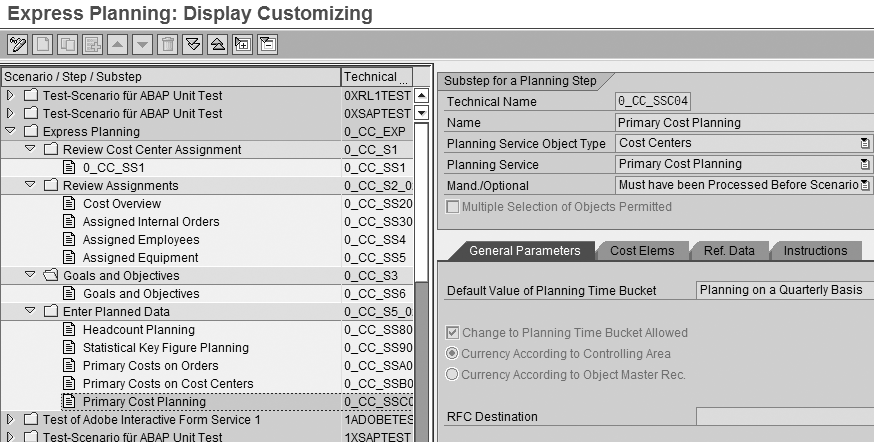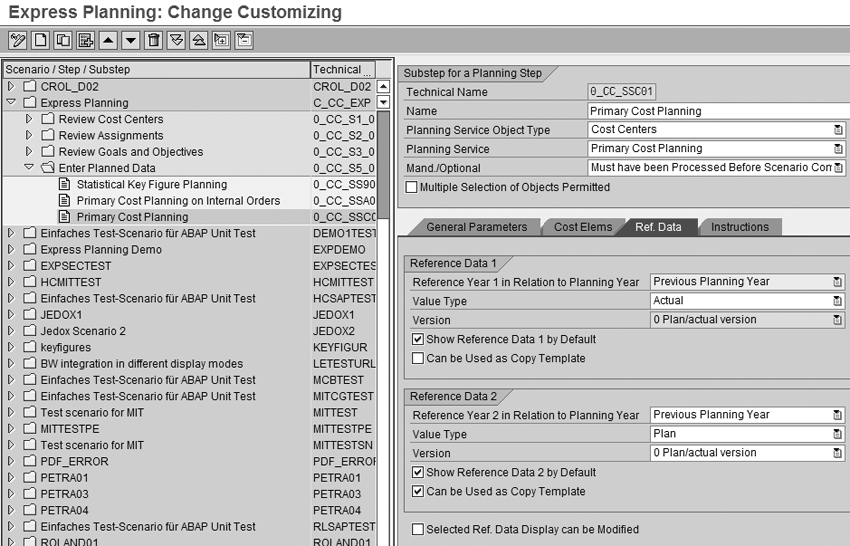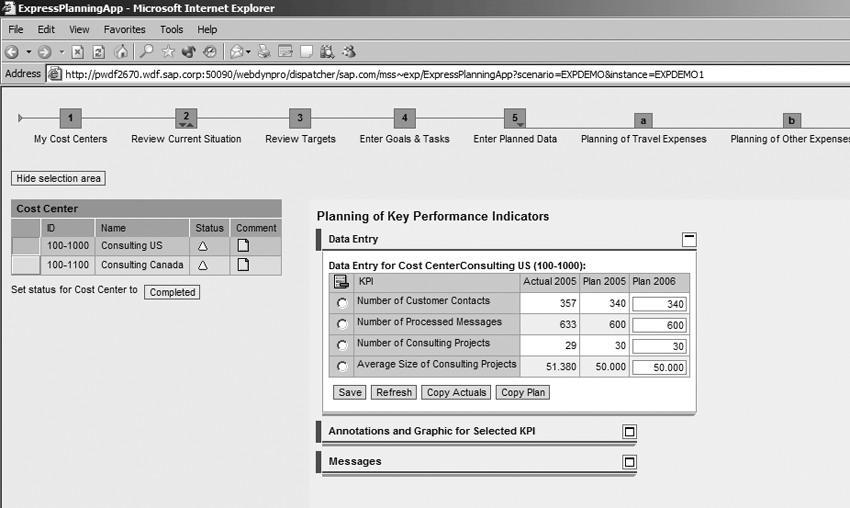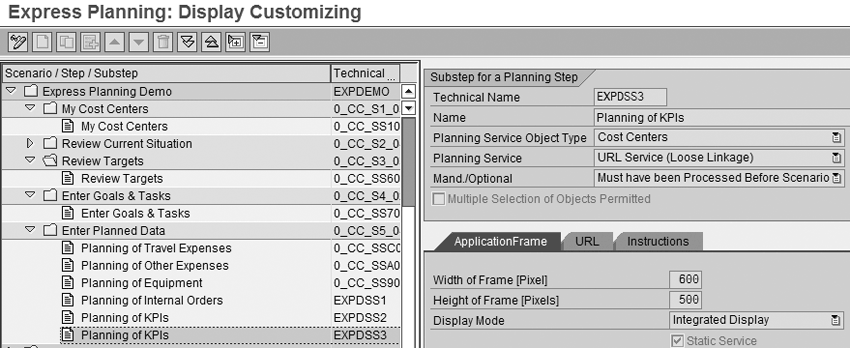Express Planning is a self-service Web functionality in mySAP ERP 2005 that gives managers the
ability to extract the data they need during the budgeting process, even if the data is in a different
system. They also can write data back to various modules and monitor variances without any external
help. Express Planning masks the system complexities from the manager.
Key Concept
The Manager Self-Service (MSS) shipped with mySAP ERP 2005 replaces the spreadsheets that were previously used to enter planning data in CO with a Web application known as Express Planning. Express Planning is a Web application with a roadmap that guides the manager through a series of planning steps. Depending on the planning services you choose, the roadmap can work with Cost Center Accounting (CO-OM-CCA) and Personnel Management (PA) in the mySAP ERP Core Component (ECC 5.0) and planning applications in SAP NetWeaver Business Intelligence (BI) and Strategic Enterprise Management (SEM).
Years ago I visited a customer site to talk about planning in the CO module. I produced pages of notes about the spreadsheets sent out to collect budget data from managers and how the company consolidated these sheets before entering the data in CO. Today, those spreadsheets have largely been replaced by Web-based planning applications and the controlling department has the job of approving and rejecting individual plans.
While Strategic Enterprise Management (SEM)-Business Planning and Simulation (BPS) and SAP Business Intelligence (BI)-BPS changed the face of planning for many users, questions remained about how to include data that resides exclusively in R/3 (lists of equipment assigned to each employee, for example). Also data had to be retracted to CO that could have been written there in the first place, if the appropriate services had been available.
Express Planning is the answer to those questions. It is a framework around existing planning applications that allows organizations to include planning applications from multiple systems in a single roadmap. It allows the planner to set status information and add comments for each planning step and for the planning coordinator to approve or reject each planning step and provide comments. It is designed to be self-service — a task that the manager can perform with no external assistance, making the manager responsible for arriving at his budget data and later for monitoring variances against this budget.
I will show you the steps required to implement Express Planning in SAP NetWeaver Portal and in mySAP ERP Core Component (ECC 5.0). The example I’m using in this article is for annual planning, but you could use Express Planning in other types of planning such as forecasting or shorter- term planning as well.
Express Planning Basics
Figures 1, 2, and 3 are examples of what a manager working with Express Planning sees. Express Planning brings tasks to the manager in one sitting that otherwise would have been spread over several emails and invitations to submit headcount data, cost data, and so on. When the manager calls up Express Planning, he sees a roadmap and the list of cost centers for which he is responsible (Figure 1).
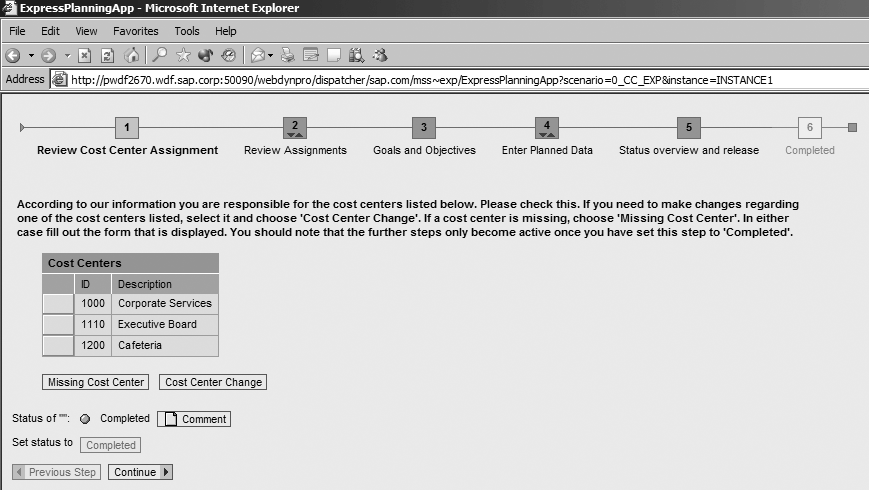
Figure 1
Review cost center assignment
Essentially, this step provides a reality check to ensure that the data contained in the system corresponds with the organizational reality. If one of the cost centers that should be planned is missing, the manager can initiate a request to include a further cost center or make a change before starting planning.
The manager then can check or change the status of planned data entry (Figure 2). The manager works through these planning steps, submitting data that might previously have been collected using several emails. He can set his own status for each step and store the data as a draft version in case he has to interrupt planning for any reason.

Figure 2
Check or change status of planned data entry
Figure 3 shows cost centers in the manager’s area of responsibility, the cost elements to be planned, and two sets of reference data for each cost element. Here the manager is submitting his budget data by cost element. He can use the reference data from previous years as a starting point for his planning.

Figure 3
Primary cost planning
You can use Express Planning to guide the managers across several systems, perhaps collecting headcount planning data and writing it to the HR instance of ECC, collecting budget data and writing it to the Financials instance of ECC, writing sales data to a planning cube in SEM-BPS, and having managers sign off on the company’s strategic goals along the way.
For sites using CO planning, the benefits of Express Planning are manifold. You can include instructions to guide the manager and reference data to help the manager, either in the form of costs for previous years or a list of the employees assigned to his organizational unit. Express Planning makes this information more useful to managers by hiding the complexity of where the planning data actually resides. The manager does not need to know the name of the FI, HR, or BI instance to perform planning. He is logged on to all systems via single sign-on and is able to focus on the business of planning, rather than the technical names of the data systems.
Express Planning helps managers clean up their master data by including service requests that initiate a cost center change or to notify IT about missing equipment. For other sites using SEM-BPS and BI-BPS planning, the benefits include the ability to mix and match planning services. If you use active budget control on internal orders, you probably want to write the budget directly to the orders in ECC, rather than retracting it later. Where your planning application is integrated with other planning areas, such as sales, you might choose to write only to the SAP NetWeaver BI InfoCube.
Let’s look at how to configure Express Planning, using two examples. In my first example, I’ll assume that you are already running Cost Center Accounting in mySAP ERP 2005 and show you how to use planning services that integrate with the CO module. In my second example, I’ll assume that you are already running SEM-BPS or BI-BPS and show you how to integrate BPS Web interfaces into Express Planning.
Customizing with CO Integration
All customizing steps relating to Express Planning can be found in the implementation guide for each business package in ECC under Integration with Other mySAP.com Components>Business Packages/Functional Packages>Manager Self Service (mySAP ERP).
To customize Express Planning, you must set up a scenario that describes the roadmap and exactly what you want to plan (headcount, costs, assets) and an instance that contains the technical parameters for the planning in ECC. The instance includes the fiscal year and two versions: the one used to update the plan data while the manager is working on his planning and the other to contain the final version of the plan data that the manager submits to the business unit analyst for approval. To maintain the instance, choose Business Packages/Functional Packages>Manager Self Service (mySAP ERP)>Express Planning>Edit Express Planning Instance. Figure 4 shows the parameters associated with the instance.
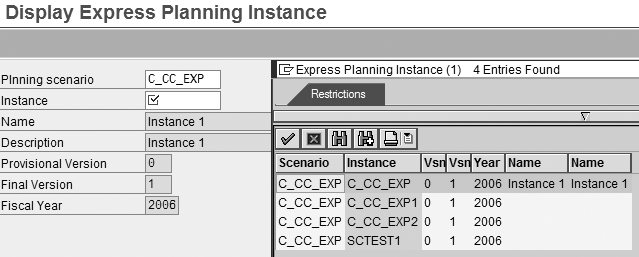
Figure 4
Maintain the Express Planning Instance
With this method, the administrator can define the parameters within the scenario, which includes extensive customizing, once and then reuse this scenario in subsequent years by creating a new instance for each budget round. To maintain the planning scenario, choose Business Packages/Functional Packages>Manager Self Service (mySAP ERP)>Express Planning>Define Planning Scenario. The scenario parameters are displayed in Figure 5.

Figure 5
View scenario parameters
The Express Planning Scenario defines the framework for Express Planning and the services used to enter and display data. The example shown in Figure 5 includes the following steps: Review Cost Center Assignments, Review Assignments, Review Goals and Objectives, and Enter Planned Data. These steps form the basis for the roadmap shown in Figures 1 and 3. Note that steps 5 and 6 (Status overview and release and Completed) are compulsory with self-service and do not require customizing.
When you select step 4 (Enter Planned Data), you see that it includes the substeps Headcount Planning, Statistical Key Figure Planning, Primary Costs on Orders, Primary Costs on Cost Centers, and Primary Cost Planning. Each step and substep has a status icon and comment function. The administrator can determine later in Customizing which of these steps and substeps are mandatory.
The Express Planning Scenario also contains the parameters for the planning services used in Express Planning. In my first example, I am using the services shown in Table 1.
Step
Planning service
Review cost centers
Check cost center assignment
Review assignments
Cost overview
Check internal order assignment
Check employee assignment
Check equipment assignment
Goals and objectives
Adobe form service
Enter planned data
Headcount planning
Statistical key figure planning
Primary cost planning on internal orders
Primary cost planning on cost centers
Primary cost planning
Table 1
Activate the Portal
This scenario can only be used in combination with Enterprise Portal, so let’s look briefly at the steps needed to activate the portal for your managers. Here you need to activate the portal content and map your ECC users to portal users. Portal content is delivered as business packages. You need to install the Business Unit Analyst package to send out and monitor the planning tasks and MSS to enter planning data. These business packages contain the portal pages, worksets, and iViews associated with the role. In the past, portal content was downloaded from the iView studio, but in mySAP ERP 2005, you can either install the portal content as part of the standard mySAP ERP installation or download the business packages from the SAP Developers Network (www.sdn.sap.com/irj/sdn/developerareas/contentportfolio). Note that the portal content has been delayed until the second Support Package for SAP NetWeaver 2004s. It became available for download in December 2005. The portal screens in this article are from a test system and may undergo minor changes.
Define Planning Services
Each of the planning services shown in Table 1 contains its own parameters for the selection of data from ECC and the writing of data to ECC. I also use the Adobe form service in the Goals and Objectives step. This allows you to define Adobe Interactive Forms to collect and disseminate non- structured data as part of planning, such as communicating the department’s objectives for the year or collecting the managers’ planned activities in support of these objectives.
When the manager calls up Express Planning, he sees a roadmap and the list of cost centers for which he is responsible (Figure 1). Normally, Express Planning would be started in a headerless portal window when the manager processes his work item, but for test purposes, I called up the application directly in the browser.
To ensure that the correct cost centers are displayed for each manager, the implementation team establishes a link between the cost centers and the responsible managers in the personalization tables. If you forget this, the iView will be empty when your managers log on to their portal. As the manager enters planning data or calls a report, the appropriate authorization checks take place in ECC. In other words, before you have your managers plan data, you need to ensure that they have the appropriate authorizations in ECC.
Assuming that the budget owners in your organization are already CO users, choose Integration with Other mySAP.com Components>Business Packages/Functional Packages>Manager Self Service (mySAP ERP)>Personalization and select one of these options:
- Use the organization hierarchy in PA Organizational Management to generate entries in the personalization tables
- Use the manager’s cost center authorizations to generate personalization entries (Fill Personalization Data from Authorizations [Cost Centers])
To check entries for an individual manager in the test phase, use the IMG activity Additional Functions in Personalization>Personalization Data: Single Processing.
Figure 1 also includes the Missing Cost Center and Cost Center Change buttons. These buttons start internal service requests, allowing the manager to notify the controlling department that it is responsible for a cost center other than the ones shown in the list or needs to change one of the cost centers in the list. In both cases, the controller can describe the problem in an Adobe Interactive Form, which is routed to the appropriate cost accountant by workflow.
Selection Parameters for Planning
In the first example, data was written back to the CO module. I will now show you the parameters needed to set up planning in my second example. The parameters for writing data back to HR or to read data from CO, HR, and Fixed Asset Accounting (FI-AA) are similar.
Figure 3 shows step 4 (Enter Planned Data), substep Primary Cost Planning. You see the cost centers in the manager’s area of responsibility, the cost elements to be planned, and two sets of reference data for each cost element. Now I will walk you through the selection parameters for this planning service and how they affect the Web application.
The planning service object type, shown in Figure 6, determines the object referred to by the planned data. Thus, Headcount Planning might refer to the HR Organizational Units, Asset Planning to the cost centers, and Travel Planning to the internal orders assigned to the manager’s cost centers. In this context, you should also decide whether a list of cost centers or only one (such as an organizational unit) should appear on the left of the screen, by setting the flag Multiple Selection of Objects Permitted. In my example, I am planning on the three cost centers I have personalized for the managers in question.

Figure 6
Choose object type for planning service
The Planning Service determines what data is selected from or written to ECC. It includes the Equipment Monitor service, which displays the assets, equipment, and loans assigned to the manager’s cost centers. It also has the Statistical Key Figure Planning service, which allows the manager to enter the number of workstations, company cars, or other resources assigned to his cost center as statistical key figures. You can use these as a basis for assessment cycles and interdepartmental charging, or you can define fixed prices for each key figure in Customizing and use them to calculate the planned costs for each workstation. In my example, I’m using the Primary Cost Planning service to write costs for my chosen cost elements to ECC.
The administrator can determine whether each stage of the roadmap is compulsory or optional using the settings under Mand./Optional shown in Figure 7. I have flagged this particular step as mandatory. This means that the planning data can only be submitted when this step has been completed. You can also use the options Mandatory for Following Steps or Mandatory for Following Substeps if it is important for your managers to work through Express Planning in a particular sequence.

Figure 7
Indicate any mandatory steps in the road map
The next step is to determine the parameters specific to each planning service. These vary for each service, but include the time bucket (here, I am planning on a quarterly basis), the currency, and the Remote Function Call (RFC) destination. This is important if you are making settings in the Financials instance of ECC, but want to use the Headcount Planning service to write to the HR instance of ECC (if they are separate in your installation). These parameters are shown in Figure 8.
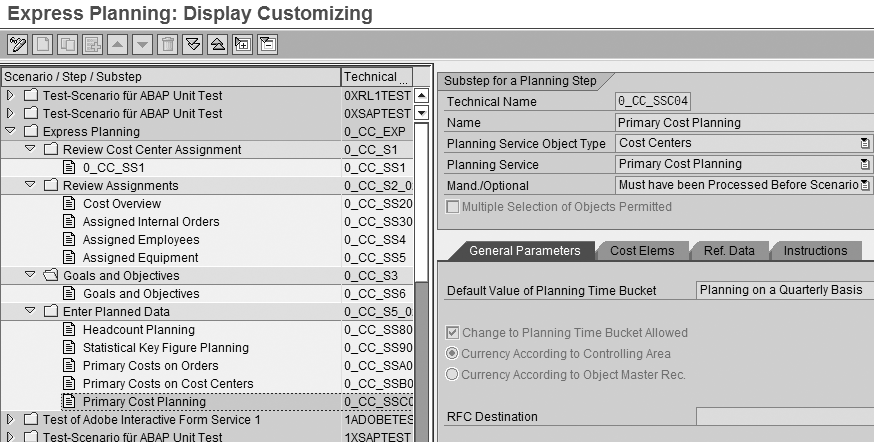
Figure 8
Set general parameters for planning service
For Primary Cost Planning, I also need to determine the cost elements that I want the managers to plan in this step. Figure 9 shows the various parameters. By choosing the option Transfer Elements from Personalization, I can reuse the parameters I set when I defined the general personalization parameters. In my example, I have specifically entered a group of cost elements to be planned. You can also use combinations of the two approaches.

Figure 9
Choose cost elements for planning
Additionally, to ensure that managers have all the reference data known to the system to support them in their planning, I defined that additional data, such as last year’s actual costs, should be displayed in this planning step, by setting the parameters under the tab strip Ref. Data, shown in Figure 10. In my example, I am presenting the managers with the actual data and planned data for the previous planning year. In Figure 3, these figures appear in the columns Actual 1/2005 and Plan 1/2005 but the services work with relative values (here the previous planning year), so that once your settings are complete, you do not need to revisit these tables each year. Note that in my example, the planned version from the previous year can be copied into the empty planned data fields to provide a start for the initial plan.
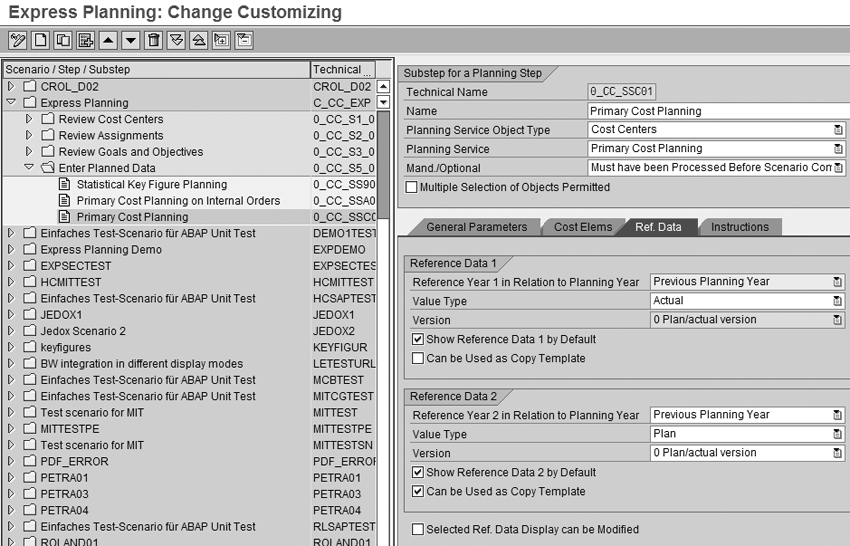
Figure 10
Set parameters in Reference Data
Finally, bearing in mind that planning is not a task that confronts a manager daily, the administrator can provide guidance as to what is expected, any thresholds that should not be exceeded, a contact for advice, and so on, under the tab Instructions shown in Figure 11.

Figure 11
Enter any additional instructions for the planning task
This example assumes that all reference data was to be selected from and all planning data written to Cost Center Accounting in ECC. Sites that have implemented SAP NetWeaver BI can go one stage further and include SAP NetWeaver BI reports in the roadmap. I could have done this, for example, in step 5, Status Overview and Release, by including the URL for the SAP NetWeaver BI report together with selection values, such as the chosen cost centers, as a planning service.
Express Planning Using InfoCubes
For sites that have implemented either SEM-BPS or BI-BPS, I’ll now show you how to continue to use the Express Planning roadmap. This time I will include planning applications that read from and write to InfoCubes in SAP NetWeaver BI.
In my next example, shown in Figure 12, I have added the substep Planning of Key Performance Indicators to integrate a planning application built in BI-BPS in the Express Planning roadmap. The application allows managers to enter various key figures by cost center. It is called as a URL and writes data back to a BI-BPS InfoCube. However, unlike a standalone planning application, it can receive information from the Express Planning framework. In my example, the planning application receives the selected cost center 100-1000 (Consulting US) as a variable when the manager selects that cost center. It also receives the fiscal year of the plan from the Express Planning Instance. Status information and comments about the planning substep are stored in Express Planning, just as if the manager had been planning using an ECC planning service.
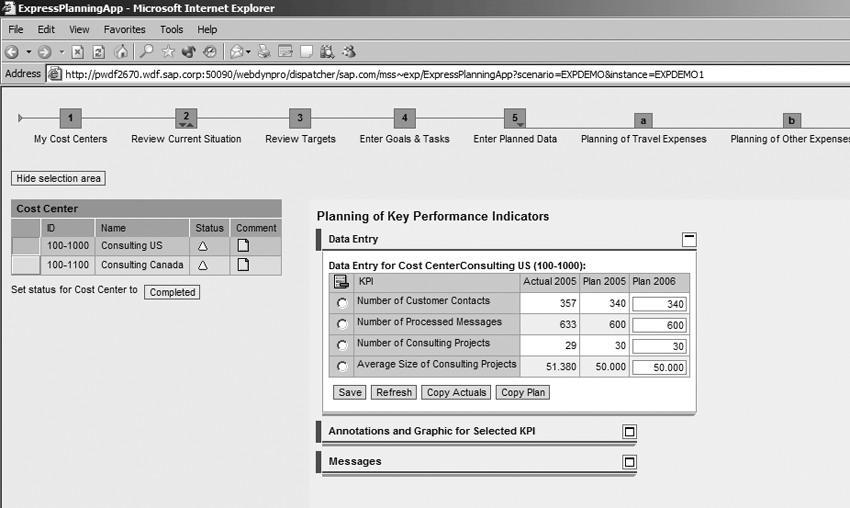
Figure 12
Express Planning with a BI-BPS planning application
To implement this planning step, you need to choose a planning service that calls a URL for the planning application. Figure 13 shows how the planning step Planning of KPIs selects the planning service URL Service (Loose Linkage) along with various technical parameters that determine the size of the application within the portal. Note that to use Express Planning, you need to upgrade ECC to mySAP ERP 2005 to access the code for planning services.
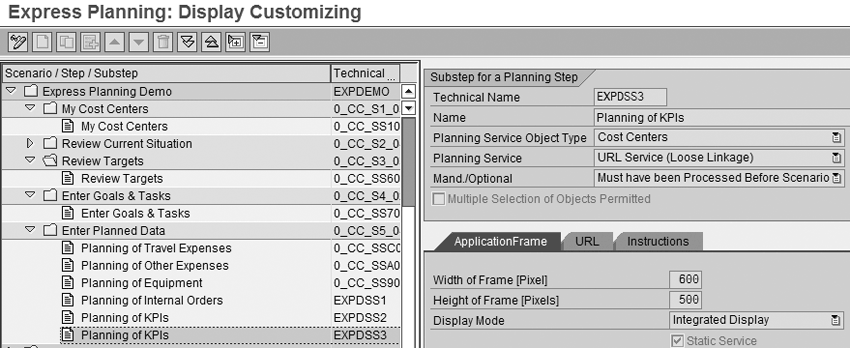
Figure 13
Planning Service for SAP NetWeaver BI planning application
However, because the SEM-BPS and BI-BPS planning applications are only loosely coupled, you can work with lower-level releases of SEM or SAP NetWeaver BI. To call a BPS Web interface with predefined selections, you need SEM 3.1B or higher or SAP BW 3.5 and higher. To include your Web application, go to the URL tab and enter the URL in Figure 14.

Figure 14
Launch service for planning application
Let’s now look at the syntax of the URL in more detail, as shown as in
Figure 15.
url=https://iwdf7012.wdf.sap.corp:1080/sap/bc/bsp/sap/z_expdemo_
bsp/z_expdemo_bsp.htm?area=EXPDEMO&bps-appl=Z_EXPDEMO2&var1=
CC&value1_1=<object_ext>&var2=FISCYEAR&value2_1=<gjahr>
Figure 15 Syntax of URL
The first part of the URL (up to
area) is generated by writing a launch application for the planning application. The procedure is described in the SAP NetWeaver BI paper “How to… Call a BPS Web Interface with Predefined Selections” available for download on the SAP Service Marketplace. You create a Business Server Page (BSP) application in the developer’s workbench and then extend the URL to include all information necessary for setting the variables and calling the proper Web interface. My example uses the parameters shown in
Table 2.
Area
Name of the planning area
EXPDEMO
bps-appl
Name of the BPS application
Z_EXPDEMO2
var1; var2
Names of the variables
CC (Cost Center) and FISCYEAR (Fiscal Year)
value1_1
Values of the first variable
value 2_1
Values of the second variable
Fiscal Year from Express Planning Instance
Table 2 Parameters in the URL example
Table 3 provides a list of the parameters you can transfer from Express Planning to a planning application.
Parameter
Meaning
Used to transfer the keys of the selected object. Keys are separated by commas, in the case of multiple selections.
Like
Determines whether the service should be called in editable or non editable mode
Draft version from the instance
Final version from the instance
Fiscal year to which planning refers
User name in ECC or SAP NetWeaver BI who is currently running Express Planning instance (=the user who enters/entered the plan data)
Current phase of Express Planning (1: planning, 2: approval, 3: revision)
Express Planning scenario ID
Express Planning instance ID
Table 3
That completes the settings for Express Planning itself. The last step is to initiate Express Planning. It is possible to include Express Planning as an application in the portal content directory for MSS. However, in my example, I’m looking at an annual planning round, where such an entry would be irrelevant for 11 months of the year.
Janet Salmon
Janet Salmon joined SAP in 1992. After six months of training on R/2, she began work as a translator, becoming a technical writer for the Product Costing area in 1993. As English speakers with a grasp of German costing methodologies were rare in the early 1990s, she began to hold classes and became a product manager for the Product Costing area in 1996, helping numerous international organizations set up Product Costing. More recently, she has worked on CO content for SAP NetWeaver Business Warehouse, Financial Analytics, and role-based portals. She is currently chief product owner for management accounting. She lives in Speyer, Germany, with her husband and two children.
You may contact the author at
janet.dorothy.salmon@sap.com.
If you have comments about this article or publication, or would like to submit an article idea, please contact the
editor.