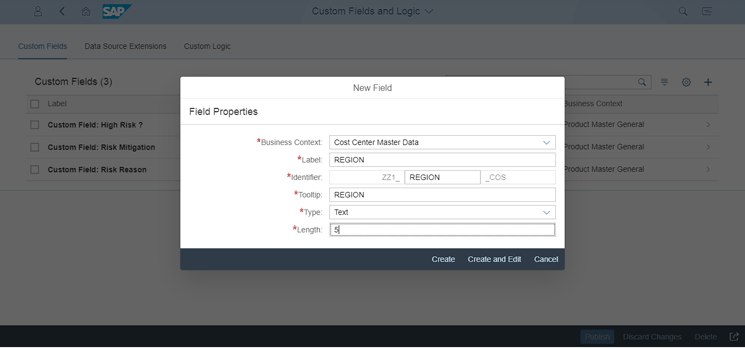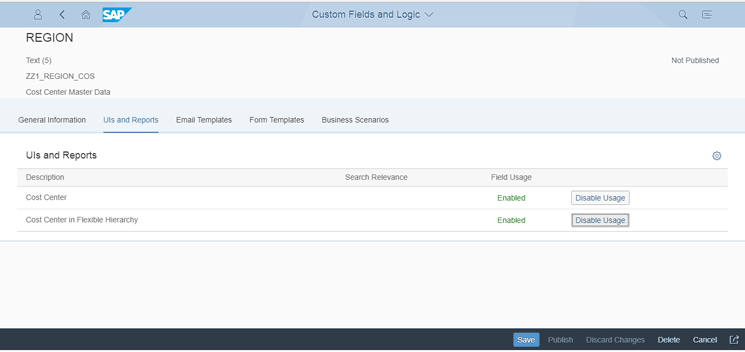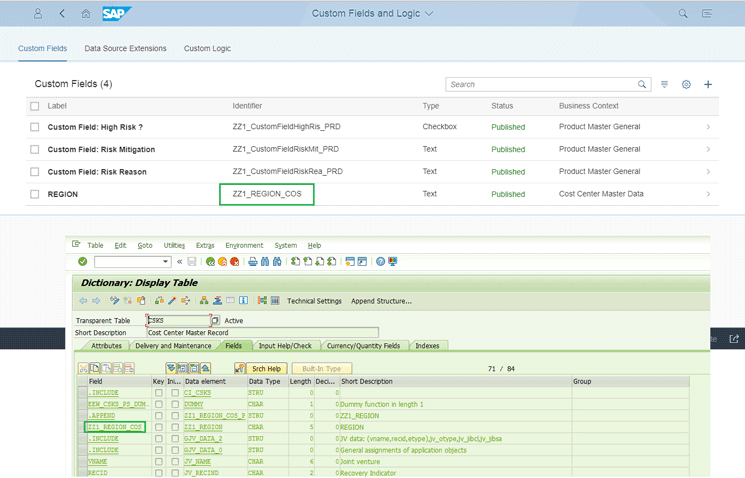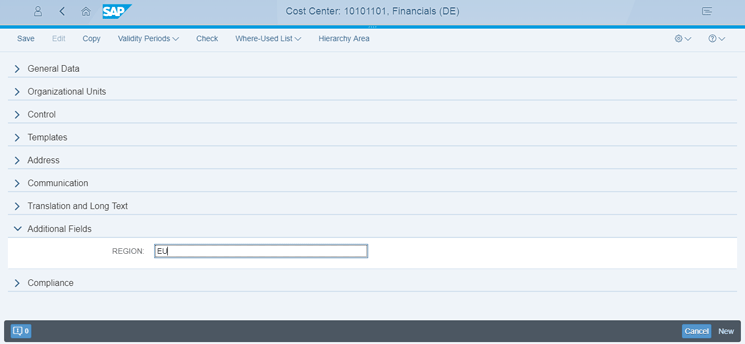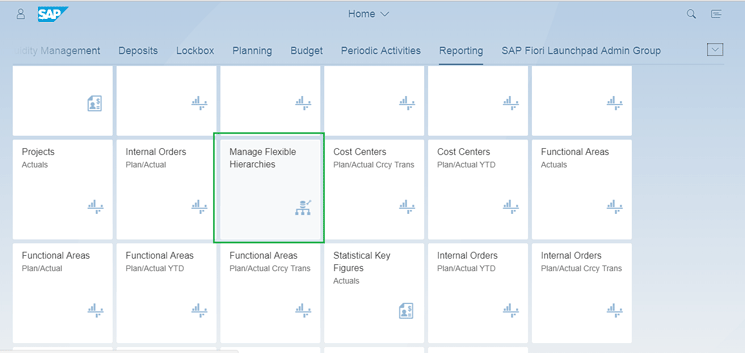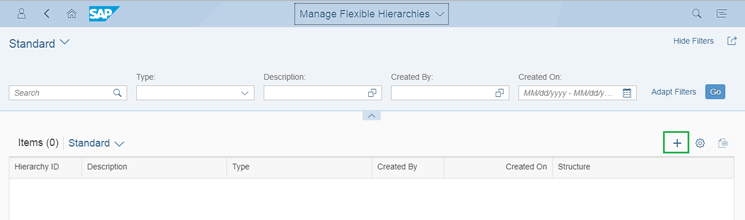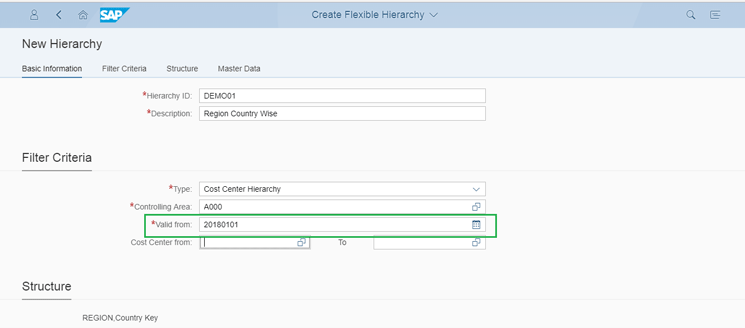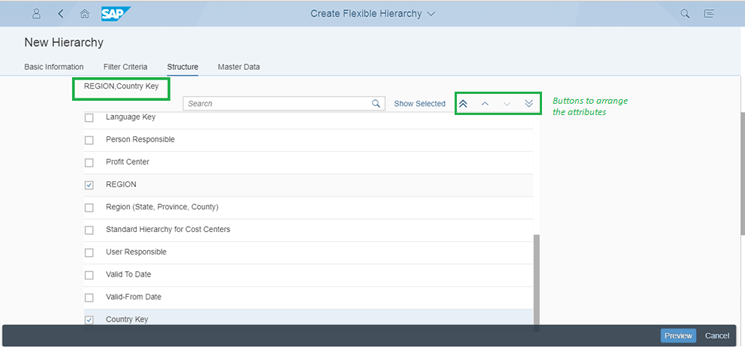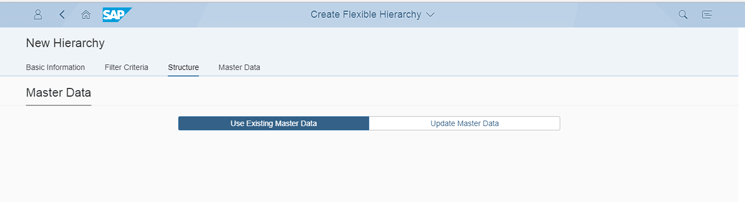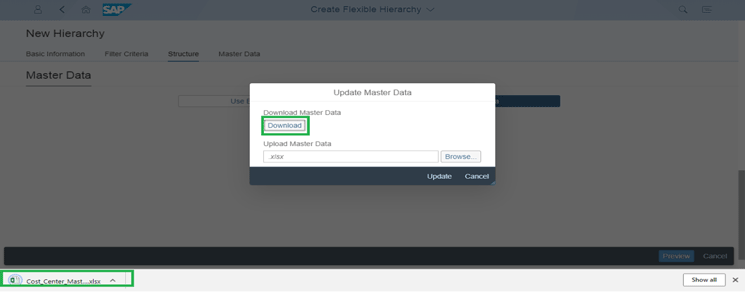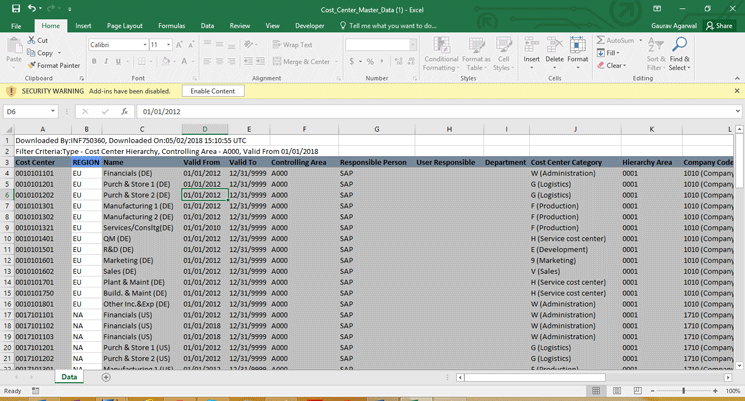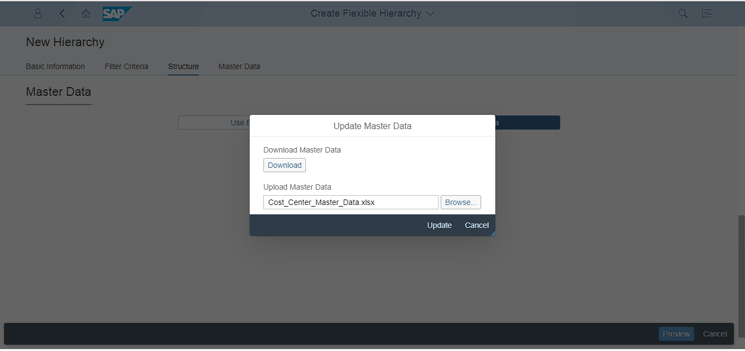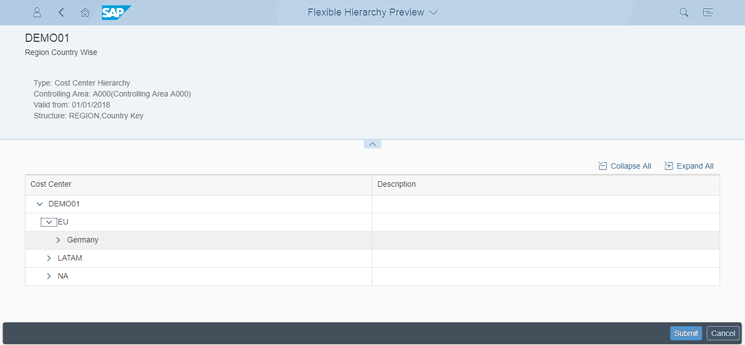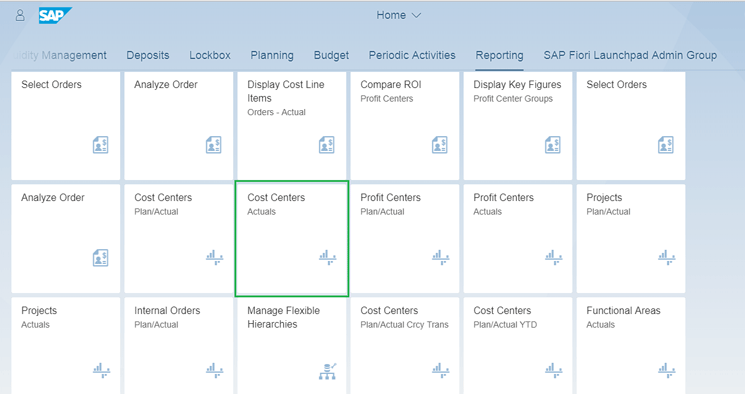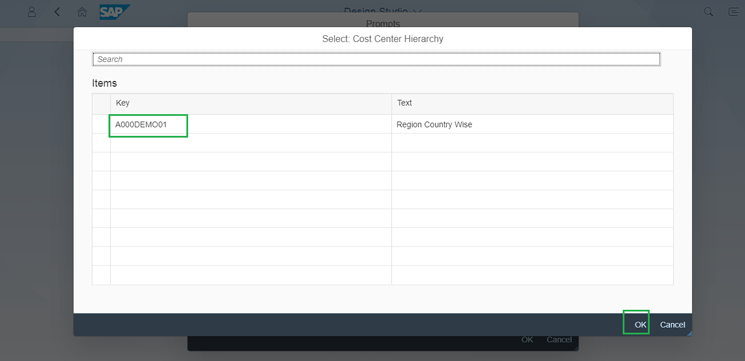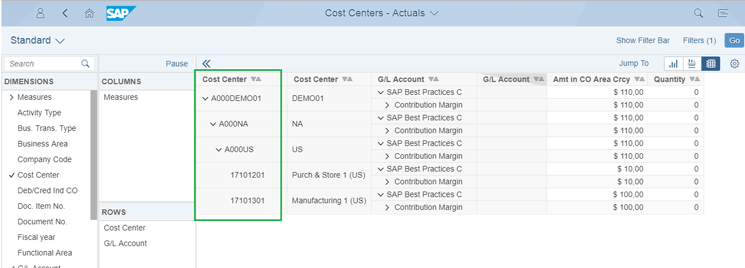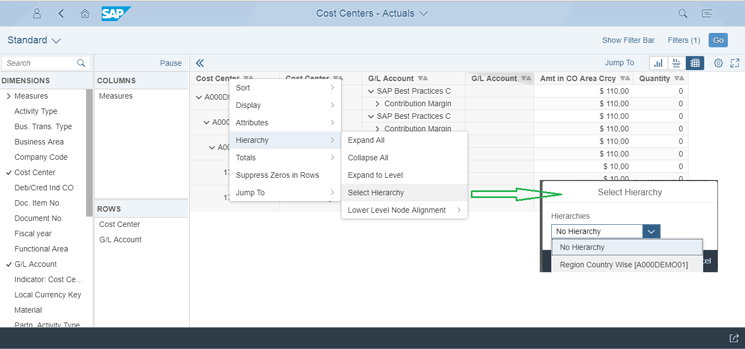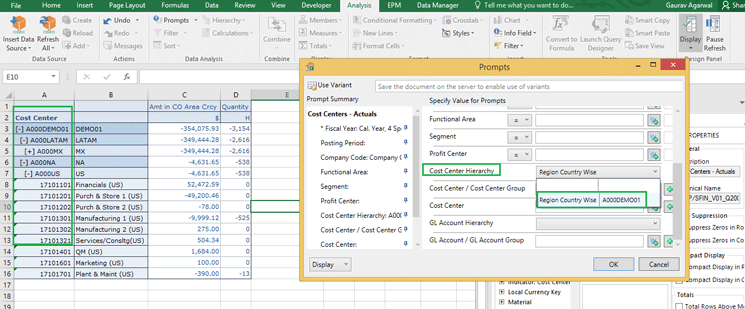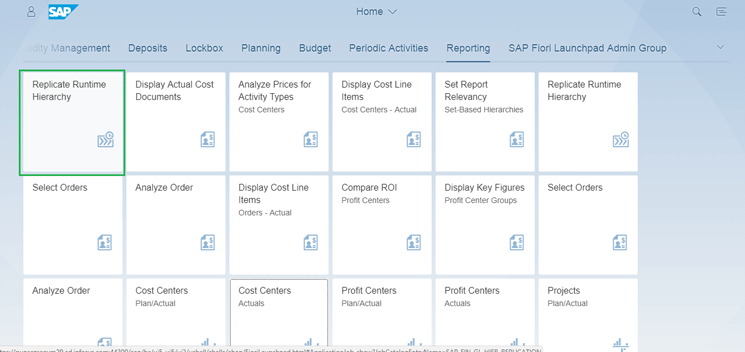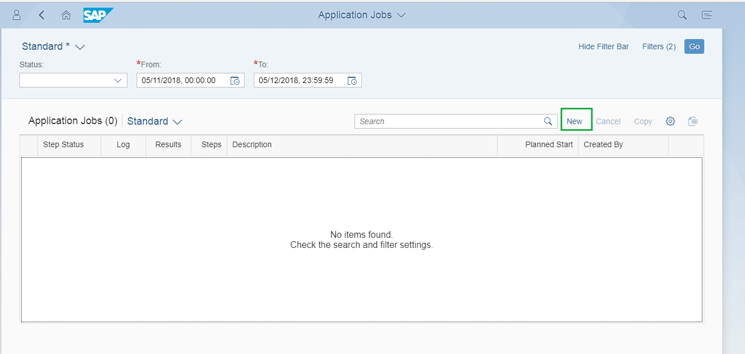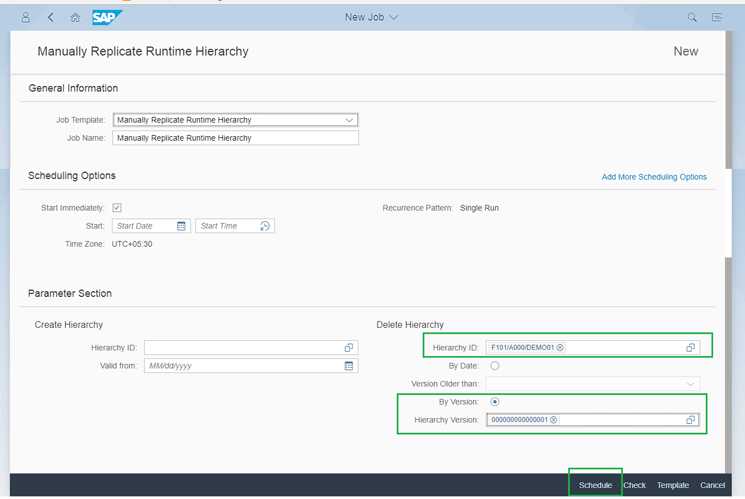Technical Guide: Using Flexible Hierarchies in SAP S/4HANA 1709
Maintaining hierarchies for cost centers and profit centers is always a challenging task for large enterprises that have thousands of such centers. Every change in the attribute definition can involve a huge amount of maintenance for hierarchies, and there is the chance of missing updates. Adding new attributes to cost center and profit center master data is also a challenging and time-consuming task.
SAP S/4HANA 1709 includes the new SAP Fiori Manage Flexible Hierarchies application (SAP Fiori ID F2759). It helps to create and maintain hierarchies flexibly by just defining the sequence of various attributes. Reporting can fetch hierarchies based on such sequenced attributes on the fly.
Note: In the SAP S/4HANA environment, every SAP Fiori application is given an ID for unique identification.
Explore related questions
In the classical method, such hierarchies had to be maintained via a cost center group or profit center group. Any change in the hierarchy structure involved significant effort and time. The new application helps to mass maintain the custom attributes of the cost center and profit center master data via a Microsoft Excel upload. All this can be done by a user without programming or expert configuration knowledge. Organizations can create as many flexible hierarchies as they want.
Let’s walk through this functionality to review some key points. I’m using cost center master data as an example, but the same concepts apply to profit center master data.
Maintaining hierarchies for cost centers and profit centers is always a challenging task for large enterprises that have thousands of such centers. Every change in the attribute definition can involve a huge amount of maintenance for hierarchies, and there is the chance of missing updates. Adding new attributes to cost center and profit center master data is also a challenging and time-consuming task.
SAP S/4HANA 1709 includes the new SAP Fiori Manage Flexible Hierarchies application (SAP Fiori ID F2759). It helps to create and maintain hierarchies flexibly by just defining the sequence of various attributes. Reporting can fetch hierarchies based on such sequenced attributes on the fly.
Note: In the SAP S/4HANA environment, every SAP Fiori application is given an ID for unique identification.
Explore related questions
In the classical method, such hierarchies had to be maintained via a cost center group or profit center group. Any change in the hierarchy structure involved significant effort and time. The new application helps to mass maintain the custom attributes of the cost center and profit center master data via a Microsoft Excel upload. All this can be done by a user without programming or expert configuration knowledge. Organizations can create as many flexible hierarchies as they want.
Let’s walk through this functionality to review some key points. I’m using cost center master data as an example, but the same concepts apply to profit center master data.
Add Custom Attributes to Cost Center Master Data
With the SAP Fiori Custom Fields and Logic application (SAP Fiori ID F1481), a user can easily add a new custom attribute to cost center master data. Log in to the SAP Fiori launchpad link provided by your system administrator and open the application by clicking it as shown in Figure 1.
In the next screen, click the + icon to add a new field definition (Figure 2). This action opens the pop-up screen shown in Figure 2 in which I add the field REGION to represent various regions, such as North America, Latin America, Europe, and Asia/Pacific, for the various cost centers. You can specify properties, including the field type and length.
In this app, you can also determine whether the new field will be available for master data and flexible hierarchies or not by clicking the usage toggle button. Clicking this button changes the usage between Enable Usage and Disable Usage. I click the toggle button to enable usage for both the lines as shown in Figure 3.
First click the Save button and then click the Publish button in Figure 3. Once the field is saved and published, it is automatically available in table CSKS as a custom field extension, as highlighted in Figure 4. You can display this table CSKS definition in transaction SE11 in the SAP GUI.
This field will also be available in various SAP Fiori apps related to cost center master data. For example, in the Manage Cost Center app shown in Figure 5, you can see the field REGION in the separate Additional Fields section.
Create Flexible Hierarchies for Cost Center Master Data
Now let’s review the Manage Flexible Hierarchies app, where you can create a new hierarchy. Log in to the SAP Fiori launchpad link and open this SAP Fiori application by clicking it as shown in Figure 6.
In the next screen (Figure 7), click the + icon to add the new flexible hierarchy.
Add validity dates on the next screen (Figure 8).
All standard attributes and custom attributes will be available for selection as shown in Figure 9. You can select the attributes by checking the check box for the ones you want. You can also determine the order of attributes for building the hierarchy using the ordering push icons.
Scroll down on Figure 9, and then the flexible hierarchy functionality uses the selected fields and builds the hierarchy using existing master data if the Use Existing Master Data button shown in Figure 10 is selected. The Use Existing Master Data button is selected by default.
Alternatively, you can click the Update Master Data button in Figure 10 and the screen in Figure 11 opens. In Figure 11 click the Download button to download the existing master data into Excel.
You can update the values for custom attributes in Excel and save the Excel file as shown in Figure 12. You then can upload the file back into the SAP Fiori application by selecting the file using the Browse button. Then click the Update button in Figure 13. In the downloaded Excel document in Figure 12, note that only the custom attributes displayed in the column with the blue label are editable. All other fields are in protected mode.
You can browse the Excel file and upload it in the same SAP Fiori application as shown in Figures 11 and 13. Cost center master data is updated for the custom attribute values from Excel.
Click the Preview button in Figure 13 to display the flexible hierarchy with a structure built based on the attributes selected in Figure 9. You can submit it for use in reporting by clicking the Submit button in Figure 14.
Cost Center Reporting Using Flexible Hierarchies
In various reports, you can select flexible hierarchies in the Cost Center Hierarchy field. In my example I open the SAP Fiori Cost Centers – Actuals application (Fiori ID F0940A) as shown in Figure 15.
In the next pop-up screen (Figure 16), select the Cost Center Hierarchy by clicking the value help icon.
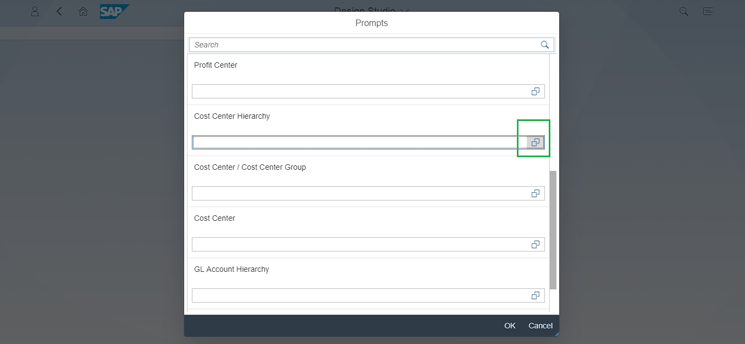
In the next screen (Figure 17), you can see the flexible hierarchy key and description created in the earlier steps. In my example the key is A000 (Controlling area) followed by DEMO01 (the flexible hierarchy name). Select the flexible hierarchy by selecting the line and clicking the OK button.
In the next screen (Figure 18), you can see the cost center report in the flexible hierarchy format for the cost center attribute (first for region NA, then country US, and then for the particular cost center). As in the flexible hierarchy definition in Figure 9 I selected the region and country as attributes.
If you want to remove the flexible hierarchy selection or want to switch to another hierarchy, right-click the Cost Center column in Figure 19. Select the Hierarchy option and then choose the relevant hierarchy or the No Hierarchy options.
Tips
Here are some tips for using this functionality:
- If the flexible hierarchies are not available for selection as shown in Figures 17 and 19, you need to implement SAP Note 2618485 – Using Flexible Hierarchies in the Fiori Reporting Apps.
- Such flexible hierarchies will also be available for reporting in SAP Analysis for Microsoft Office (A4O). For example, Figure 20 shows the cost center actuals report data where the option to select a cost center hierarchy is available in prompts.
Apart from modifying the custom attributes via Microsoft Excel in the SAP Fiori app Manage Flexible Hierarchies, you can also mass maintain them using standard transaction MASS for object type BUS0012 (Cost Center)/ BUS0015 (Profit Center).
If you want to delete any flexible hierarchy, you can do so using the SAP Fiori application Replicate Runtime Hierarchy (SAP Fiori ID F1478) as shown in Figure 21.
In the next screen (Figure 22), click the New button to create the application job.
In the next screen (Figure 23), select the hierarchy ID, which is F101 (to indicate that it is cost center flexible hierarchy), A000 (controlling area), and DEMO01 (flexible hierarchy name). Add the hierarchy version (you can use the value help icon to select the version) and then click the Schedule button to delete the hierarchy.