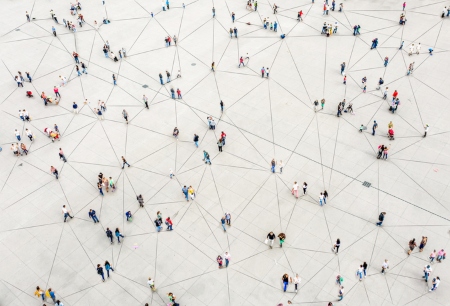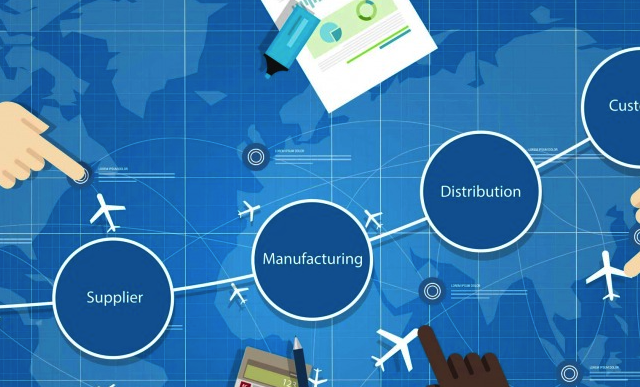Ticket monitoring and reporting with SAP Solution Manager
Tip Doctor, Insider Learning Network.
This tip is excerpted from “Establish a Production Support Framework Using SAP Solution Manager,” by Allison Flexer, Vice President, Senior Change Manager. It was published in Solution Manager Expert in September 2010 (Volume 3, Update 8).
Reporting capabilities in SAP Solution Manager support the monitoring of tickets and issue response. You can create reports for individuals, team managers, management, and SLA reporting and monitoring. Standard SAP Solution Manager functionality allows you to search by manually selected parameters (Figures 1 and 2). To access this in SAP Solution Manager, use transaction CRM_DNO_MONITOR. Parameters are organized by category. These categories include:
- Business partner
- Status
- Service process
- Activity
- Organization
- Item
- Subject
- Reference object
- SAP support message
Multiple options exist within each category. You can choose to generate either a d
etailed report or a simple summary report. Production support teams can use reporting to manage tickets assigned to their team queues and drive resolution of all open issues regardless of team ownership and assignment. Figures 1 and 2 show two parts of one large screen (i.e., you can see Figure 2 by scrolling down from the screen in Figure 1) that displays the options for selecting parameters to drive your search. Enter the appropriate data into these fields to narrow your search and then click the execute icon.
Figure 1: Search parameter options

Figure 2: Additional search parameter options
An organization can create variants to generate a report that contains selected specifications. Variants are useful when certain reports are needed on a scheduled basis. You can easily and quickly generate these reports after the variant is built. Variants can be built by individuals or teams to manage their own tickets (i.e., they don’t have to be customized or completed by your Service Desk team). Alternatively, they can be built with more detailed specifications that support reporting for SLAs and management.
After you enter the appropriate data in Figures 1 and 2, the system generates the report in Figur
e 3. You can add and generate additional fields for the report output through custom configuration, which allows you to select which fields are returned in a report. The standard fields that are returned are the fields on the Fast Entry screen of your Service Desk ticket transaction.
Figure 3: Search Optout
When data is returned, you can select the numeric ticket ID for an individual item. This takes you directly into transaction CRM_ORDER and that specific service ticket. This functionality allows you to edit tickets directly from the report output.
Other functions available from the report output screen in Figure 3 include:
- Download the report to a spreadsheet
- Sort data in ascending or descending order
- Directly manage or edit a particular ticket, and then return to the report by clicking the ID for a particular ticket
- Refresh data to capture changes in tickets
- Establish user-selected filters
More IT information, tips and advice are available on Insider Learning Network’s IT Group.