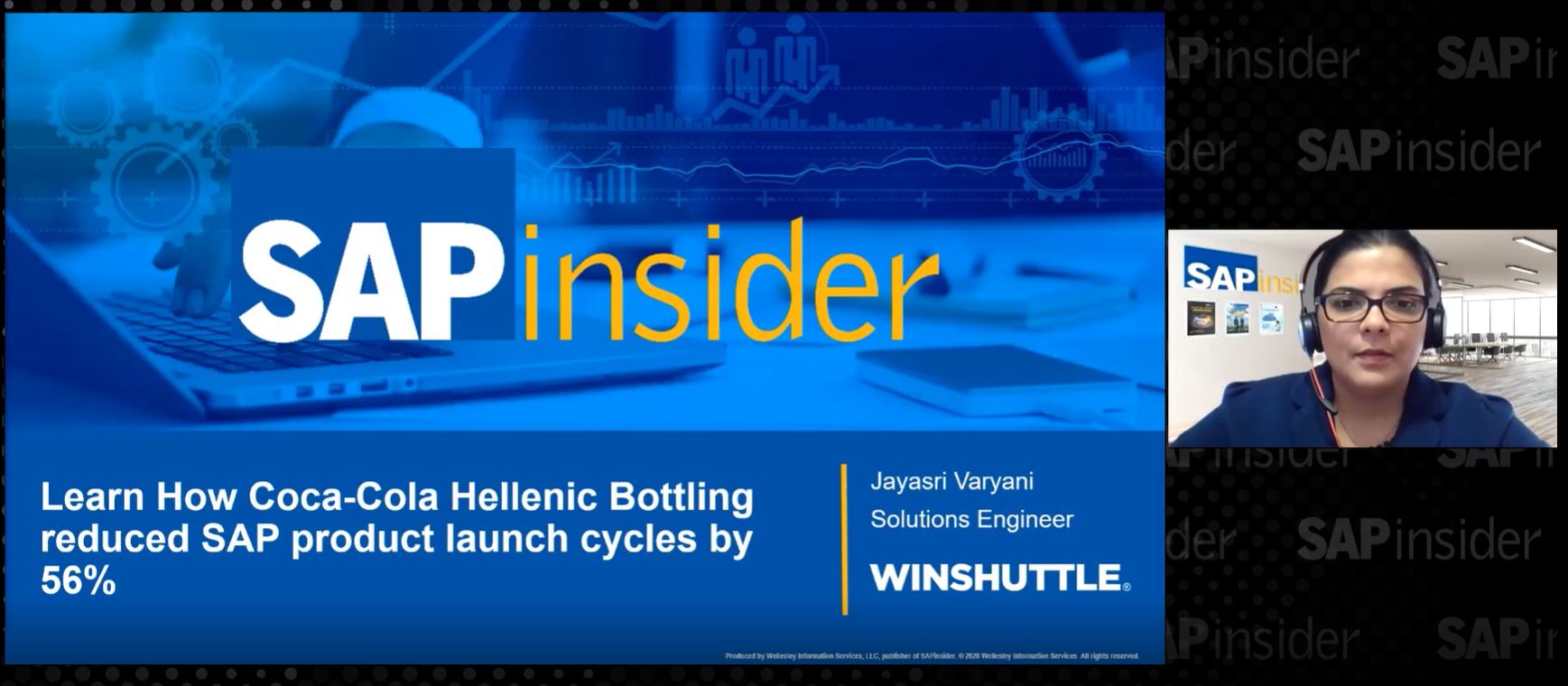Supply Chain: Solving Stock Transport Order (STO) Problems
by Vineet Pandey, Sr. SAP Consultant, EY
Often after users create a stock transport order (STO) in SAP ERP Central Component (SAP ECC), they are not able to create an outbound delivery for the STO.
For example, there might be an urgent delivery to be loaded on a truck, but the truck is standing still because the user cannot create a delivery. Sometimes users can even see the stock in the system, but still the system is not creating a delivery. In most cases, the most common transactions involving delivery of materials are the ones that become stuck. The user was able to create a delivery a day before, but today the user is stuck. In another scenario the system allowed the user to create an outbound delivery for an STO, but the system is not allowing the user to post a goods issue for the delivery. In this example, the user is able to see the stock in the system, but still the system is not enabling the user to post a goods issue. There was no configuration change or process change, but suddenly things became stuck.
Explore related questions
These problems are common to all types of STO processes, such as intracompany, intercompany, and STO at storage location level. So what went wrong? I describe several business problems faced during STO delivery processing and then explain how to solve them.
(Note: I assume that the user has the required authorization access to all the necessary transactions for the process. I also assume that all the required system configurations are in place for the STO scenario to function. I do not cover the details related to authorization and configuration in this blog.)
by Vineet Pandey, Sr. SAP Consultant, EY
Often after users create a stock transport order (STO) in SAP ERP Central Component (SAP ECC), they are not able to create an outbound delivery for the STO.
For example, there might be an urgent delivery to be loaded on a truck, but the truck is standing still because the user cannot create a delivery. Sometimes users can even see the stock in the system, but still the system is not creating a delivery. In most cases, the most common transactions involving delivery of materials are the ones that become stuck. The user was able to create a delivery a day before, but today the user is stuck. In another scenario the system allowed the user to create an outbound delivery for an STO, but the system is not allowing the user to post a goods issue for the delivery. In this example, the user is able to see the stock in the system, but still the system is not enabling the user to post a goods issue. There was no configuration change or process change, but suddenly things became stuck.
Explore related questions
These problems are common to all types of STO processes, such as intracompany, intercompany, and STO at storage location level. So what went wrong? I describe several business problems faced during STO delivery processing and then explain how to solve them.
(Note: I assume that the user has the required authorization access to all the necessary transactions for the process. I also assume that all the required system configurations are in place for the STO scenario to function. I do not cover the details related to authorization and configuration in this blog.)
A User Can Create an STO, But Cannot Create an Outbound Delivery
Medium-sized to large organizations complete many intercompany and intracompany transactions. Most of them are handled through an STO. Many users in a supply chain organization in a warehouse or as part of the purchasing team perform these transactions daily.
The problem of being able to create an STO, but not being able to create an outbound delivery can occur in a new implementation, rollout, or even a mature system. It can be caused by security, training, or configuration issues. It may even be a data issue. I explain how to identify which type of issue your system has and also how to eliminate it.
The STO Is Subject to a Release Strategy
Consider a scenario in which an organization has established that a user is the correct person to execute transaction code VL10G (Documents Due for Delivery) or VL10B (Purchase Orders Due for Delivery). This user has the required access, but still is unable to create a delivery for the STO.
Perhaps this organization is using a release strategy for STOs. According to this strategy, the organization monitors the system to ensure that no unnecessary documents are created. With each transaction, time and overhead costs are involved, so many organizations think it is a good idea to use a release strategy to control overhead costs and reduce wasted time.
If the user can see the Release strategy tab at the STO header level after executing transaction code ME23N, this means the STO is subject to a release strategy (Figure 1). If the Release indicator box has a status of X Blocked, this means the STO is still not approved and cannot be processed further.