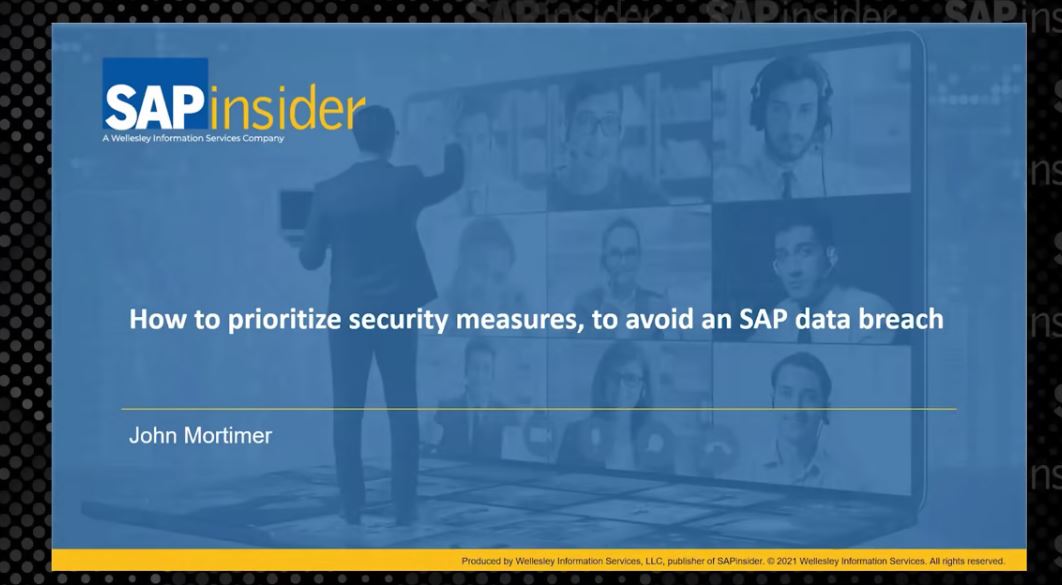Effortless master data maintenance of your SAP G/L Accounts
Paul Ovigele, Ovigele Consulting
A very neat way of maintaining G/L account master data is by using the “Hierarchy Display” functionality. This enables you to see all the existing accounts and easily decide which new number to insert or which similar account can be copied. This view has the feel of one of SAP’s “Enjoy” transactions, because you can perform multiple functions using a single screen.
You can get to the hierarchy display view by going to the normal G/L account master data screen (transaction FS00) and by selecting the option ‘Settings -> Hierarchy Display’. You will then get a dialog box asking whether you want to display the accounts in a navigation tree or not. When you choose the option to display in a navigation tree, the system will give the message “The new settings will take effect once the transaction is restarted”. You can then either exit the current transaction or restart it, or simply type transaction “/nFS00” in the command field.
The left part of the screen contains the account groups. These are created in transaction OBD4 and they control the number range intervals of the accounts per chart of account, and also the field statuses (suppressed, optional, required or displayed) of the fields that are available in the account master record. These accounts groups are shown in folders and you can expand them to view the general ledger accounts that exist in those groups. This hierarchical view is similar to other master data maintenance views in SAP such as the cost cen ter hierarchy (which can be accessed from transaction OKENN) and the consolidation financial statement hierarchy (which can be accessed from transaction CX16). The key difference here is that, unlike those hierarchies, you cannot drag and drop a general ledger account from one account group to the other like you can with a cost center to another cost center group, or an FS item to another hierarchy area. This is because the account group is a very fundamental setting which cannot be changed when a general ledger account is created. If you want to create a new account in a particular range you can easily see what the next available number is. You can then select the account that you want to copy from, click on the ‘copy’ icon and then enter the account number that you want to create.
Changing the description and other settings can be done on the right part of the screen as you would in the normal account maintenance scenario. By using the ‘Find’ icon, you can search for a number or description of an account in a company code. This could be useful if you are creating an account which may already exist as a different number. By putting all or part of the description in the search field, you will find out if there is a similar account in the same or a different account range. The ‘Block’ and ‘Mark for Deletion’ icons are available as with the normal maintenance view, but it is easier to scan through several accounts with the hierarchical view and check or maintain the block and deletion settings. Lastly, you can easily change the view from one company code to another by clicking on the ‘Change Company Code’ icon.
For more infrormation on the hierarchical G/L Account maintenance, and other ideas on how to optimize your SAP Financials landscape, I’ve put together my top tips in the book “100 Th ings You Should Know About Financial Accounting with SAP” which is published by SAP Press:
https://store.sapinsider.wispubs.com/products/h3166
Also, please find the below information about my live Q&A forum:
Technical tips and tricks to get more out of your SAP Financials transactions:
A Q&A with SAP PRESS author Paul Ovigele
Seeking quicker, easier ways to perform SAP Financials transactions, post accounts, display your reports, and monitor your G/L accounts? Ask Paul Ovigele your questions in a live moderated forum on Thursday, July 28, from 12:30-1:30 pm EDT in the Insider Learning Network’s Financials Forum.