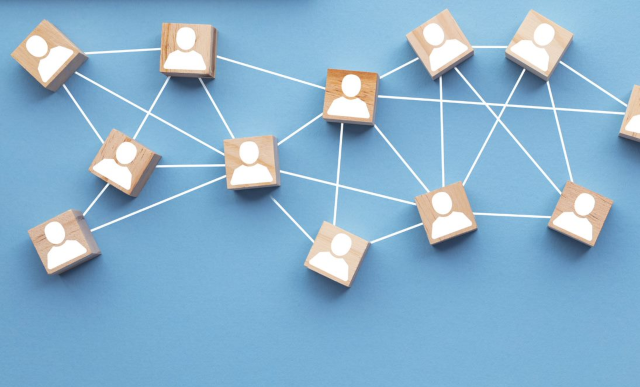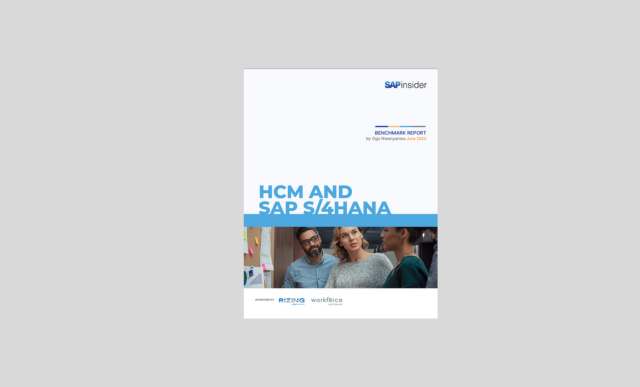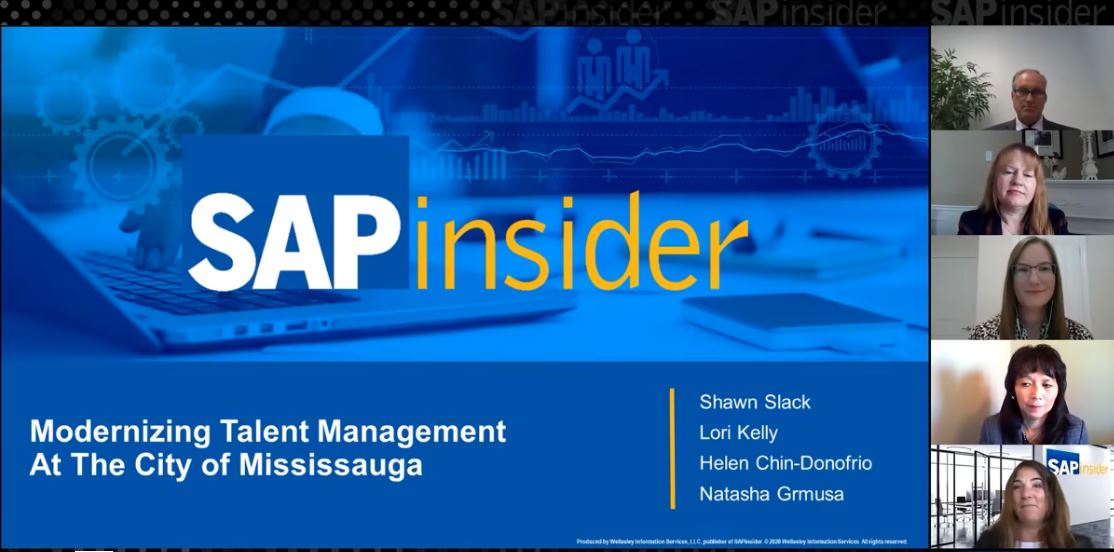Currency Translation for Cost Center Reports
Paul Ovigele, Ovigele Consulting
The cost center reports in SAP are normally displayed in Controlling Area currency. This means that if you have several company codes that have different currencies but belong to the same controlling area, the standard cost center reports will only be displayed in the currency of that controlling area. This is okay if you only want to display the cost center reports on a consolidated level; however if you want to be able to report the cost center values in the currency of the company code that the cost center belongs to, you would need to make the necessary setting in order to do so.
Firstly, you would need to set the reporting currency appropriately in your controlling user settings. To do this, go to transaction RPC0 and scroll to the tab called “Reporting Currency”. Here you can choose which currency you want the reports to be displayed in. If you have not made any settings in this transaction before, it is most likely that the “Controlling Area Currency” button will be the default setting. You should therefore click on the “Object Currency” setting if you want the reports to be displayed in the currency of the company code that the cost center belongs to. Note that the term “Object” relates not only to cost centers but to any other cost object that is used in Overhead Cost Controlling, such as internal orders, WBS elements, business processes, and so on.
When you save the settings in transaction RPC0, you will see that the next time you go to a cost center report such as with transaction S_ALR_87013611, the values with be displayed in the respective cost ce
nter currencies. One problem that you may find here is that you will no longer be able to view data from cost centers have different currencies (that is cost centers that belong to company codes in different countries) in one screen. The system will instead show an “X” character in areas where it cannot add two amounts that belong to different currencies. You will therefore need to have the flexibility to display the report in object currency as well as in controlling area currency without having to switch the settings in transaction RPC0 back and forth from Controlling Area to Object currency.
To switch the currency directly in the report you will first need to activate the “Expert Mode” indicator. To do this when you have executed the relevant cost center report, go to the top-menu “Settings -> Options” and check the “Expert Mode” checkbox. When you press the ‘Enter’ key you will see a few extra buttons appear in the top part of the report. One of these buttons is the “Currency Translation” button (which has the “Dollar” and “Yen” symbols on it). You can then click on the radio button “Translate to Target Currency”, and specify the currency and exchange rate type that you want to use to translate the report, and also choose which columns of the report should be translated.
For more information on how to optimize your SAP Financials landscape, I’ve put together my top tips in the book 100 Things You Should Know About Financial Accounting with SAP which is published by SAP Press.