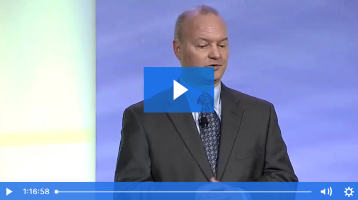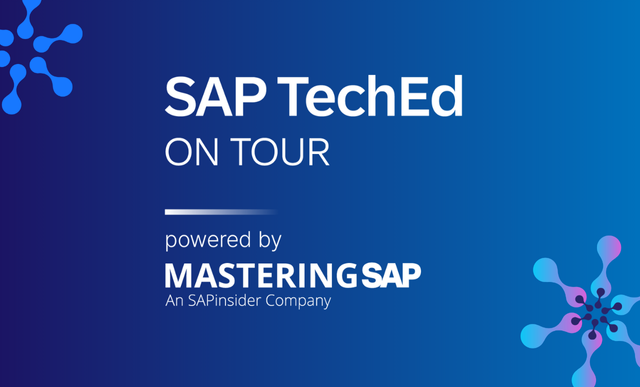Altering the standard SAP screen without modifications
One of the most prevalent technological trends in recent years has been the increasing importance of user experience. For years, users had to figure out how to travel through menu paths or remembered all kinds of troubleshooting issues. With the proliferation of simpler user interfaces in personal technology, people are now expecting the same kind of simplicity with their business technology.
(Thanks, Apple.)
Faisal Altaf, an ABAP consultant at DESCON Engineering, wrote about how this concept applies to SAP system in his most recent SAP Professional Journal article, “Change the Layout of a Standard SAP System Without Using Modifications”. People have been making adjustments to the SAP system’s appearance for years, but they often have to use hard-coded modicifications that can do more harm than good. Faisal looks at some less-invasive enhancements that allow you to customize a standard screen to hide or show different fields, or make other selections by default.
Explore related questions
Faisal takes you through four example scenarios that he’s seen users need to address:
I will use the standard SAP screen for a sales order creation (transaction VA01) as an example for using enhancements in this article. I’ll cover four scenarios:
p>
- You want to hide or show some fields or buttons on the screen depending on different conditions, such as to hide fields only if user A creates the sales order. You could also include order type, sales organization, distribution channel, division, sales office, or sales group as conditions.
- For a controlling data entry issue such as a wrong entry, you want to fill some fields automatically and make these fields as read only for the end user. The value of the field can depend on all parameters such as user, order type, or sales organization. You can also have a requirement to fill a value automatically in the field for user A and make it read only for this user, but for user B you do not fill this field automatically, so you should make it input enabled to allow the user to enter a value in this field.
- Depending on the preceding conditions, you may need to hide or show different tabs. For example, user A can only see the Sales, Item Overview, and Item Detail tabs, but user B can see all the tabs.
- For fast data entry, the user wants to select some specific tab by default. It can be user dependent; for example, user A wants the Sales tab selected by default, and user B wants the Item Overview tab to be selected.
For the full article, SAP Professional Journal readers can go here<
/strong>. For all of Faisal’s contributions to SPJ, go here.